The Claude AI Assistant revolutionizes how professionals approach meeting preparation. By analyzing your agenda, gathering relevant documents, and organizing key information, Claude eliminates the time-consuming pre-meeting scramble. Apart from extracting key insights from previous communications, synthesizing background information on participants, and presenting all the information in a clear and digestible format, it also handles the preparation work.
In this tutorial, as you’ve figured out by now, we’ll show you how to use Claude to connect with your Calendar and Gmail accounts. It will gather participant information, past conversations, and company details in one place, providing an overview of the background without requiring you to switch between apps.
This tutorial shows you how to:
- Integrate Gmail and Google Calendar accounts
- Discover and research upcoming meetings
- Review past communications
- Leverage insights for meeting success
Let’s dive in!
Step 1 - Integrate Gmail and Google Calendar accounts.
To get started, we need to connect the Gmail and Google Calendar accounts with Claude. That’s because Claude needs access to these accounts to obtain information about the meeting, search for past meetings, and gather documents and other materials for you to review.
Open Claude and log in to your Pro account.
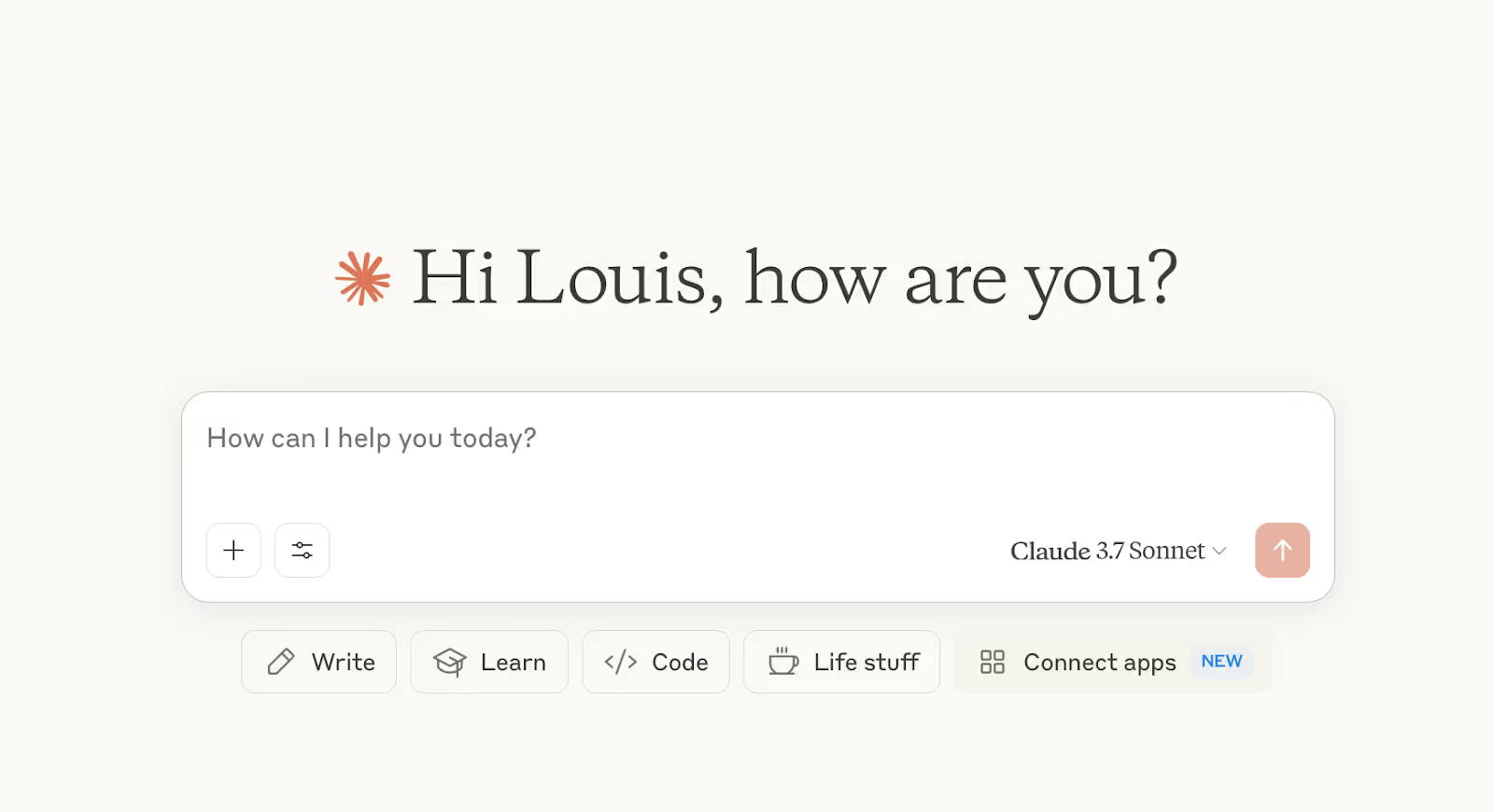
Important note: You need a Pro plan to integrate Gmail and Google Calendar. The free plan doesn’t offer these services.
Access the settings by clicking the settings icon in the bottom left of the chat box. Click ‘Connect’ for Gmail.
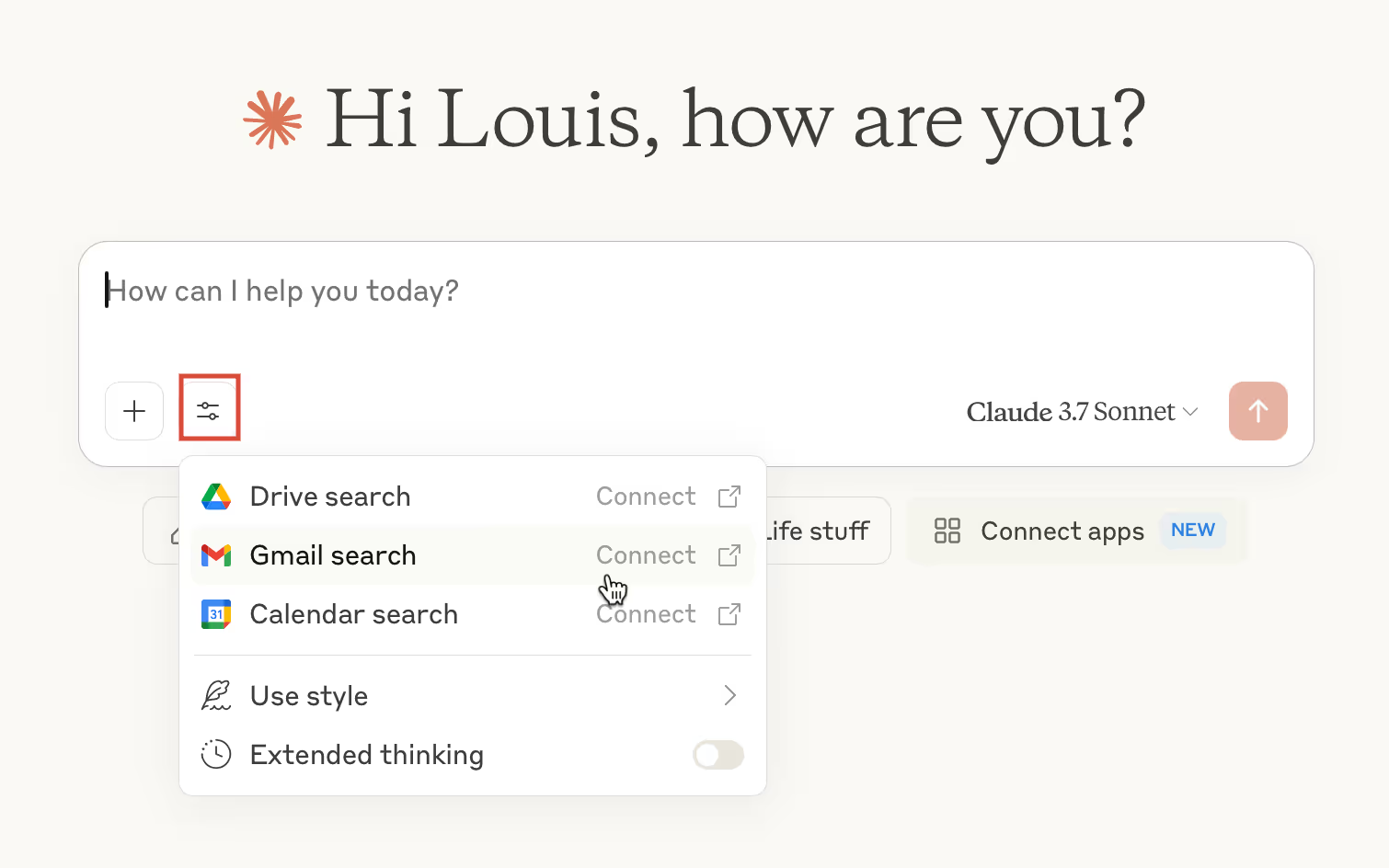
Go through the screens to grant Claude access to your Gmail account. Once the connection is established, it will show the toggle on sign.
Now, connect the Google Calendar app by clicking ‘Calendar search.’
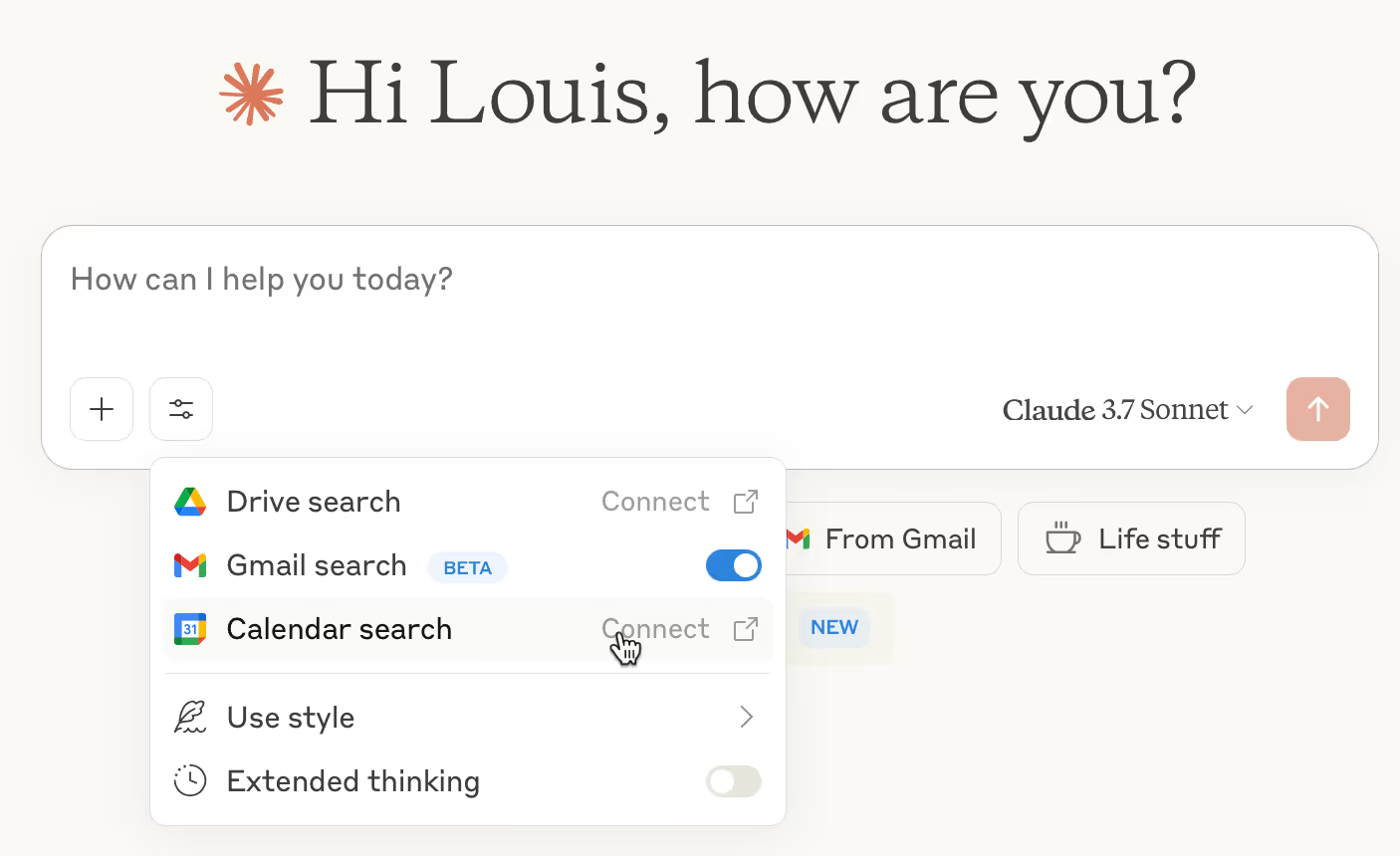
Go through the screens to grant Claude access to the Calendar. Once you’re done, the settings dropdown should look like this:

Quick note: You can toggle these settings on and off at any time to maintain your privacy. Toggle off when you are done with the meeting prep.
Step 2 - Discover and research upcoming meetings
Once everything is connected, ask Claude to obtain the meeting schedule, list of participants, and any available agenda. You can also provide any documents by uploading them in the chat using the attach feature. Regardless of the circumstances, you should supply all relevant meeting documents, such as the meeting agenda, company profile, manifesto, and list of questions, among others. Use the following prompt to get a summary of the meeting.
Prompt:
Check my calendar for Thursday, then research the participant(s) and company to provide me with a brief summary about them.
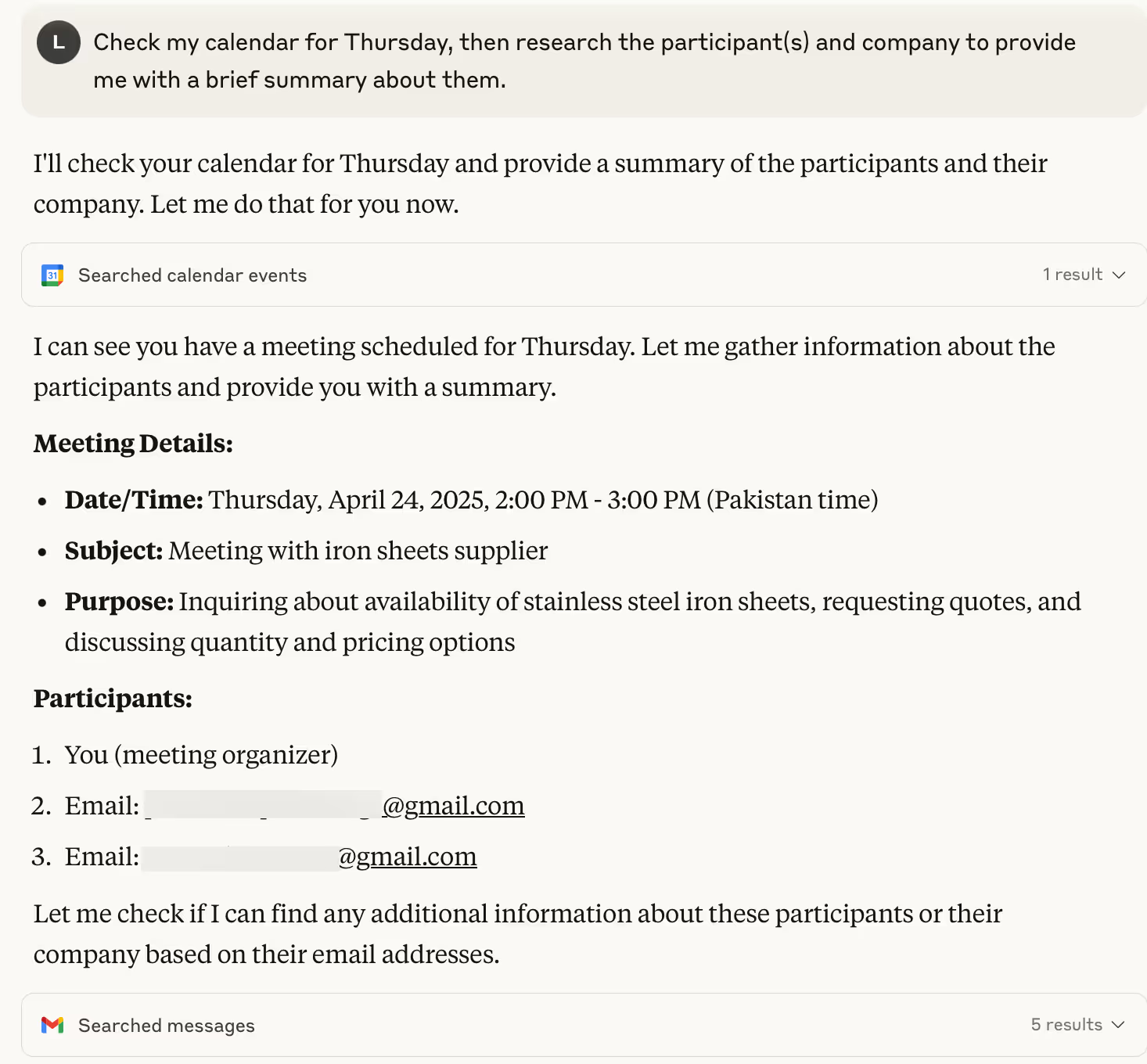
Claude takes a look at your calendar, spots any upcoming meetings, and pulls the names of the people you’ll be meeting with. Then it does the homework for you—searching the web to gather useful information about them and their companies. You’ll get a handy profile that covers things like:
- Their professional background
- Key details about their company, like when and where it was founded
- Any recent news or updates about the company
Ask follow-up questions, such as the company’s profile, key personnel, company history, and any available online reviews.
Prompt:
Provide context by researching the company's profile, its services, and the key personnel authorized to provide information about steel sheets.
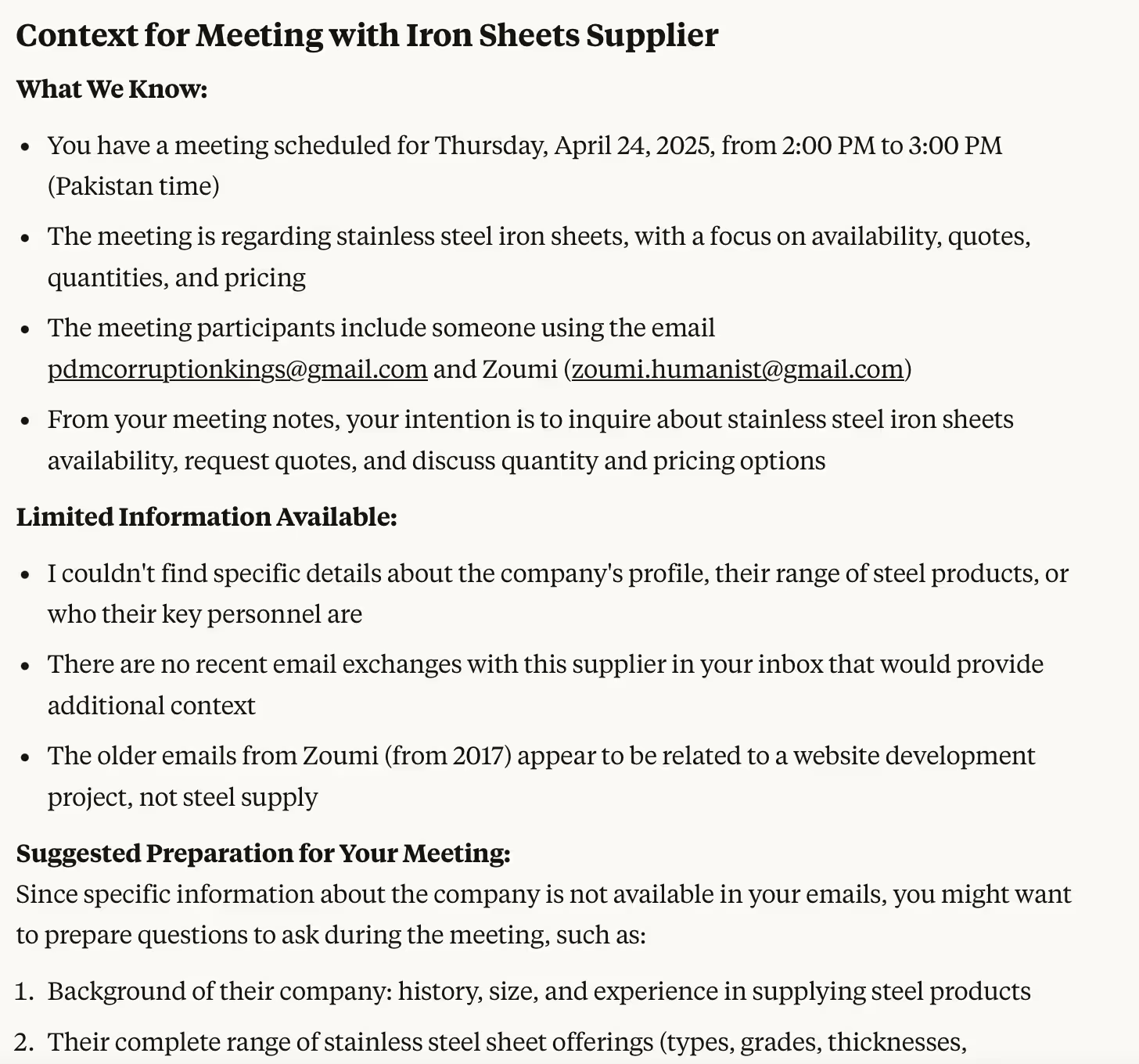
Step 3 - Review past communications.
The best thing about AI chatbots is that they can search whatever you want them to search, in places where you haven’t thought about exploring. Ask Claude to review your previous email conversations with the meeting participants.
Prompt:
Check my email to see if I have had any previous conversations with [name] or someone from [company], and if yes, summarize them.
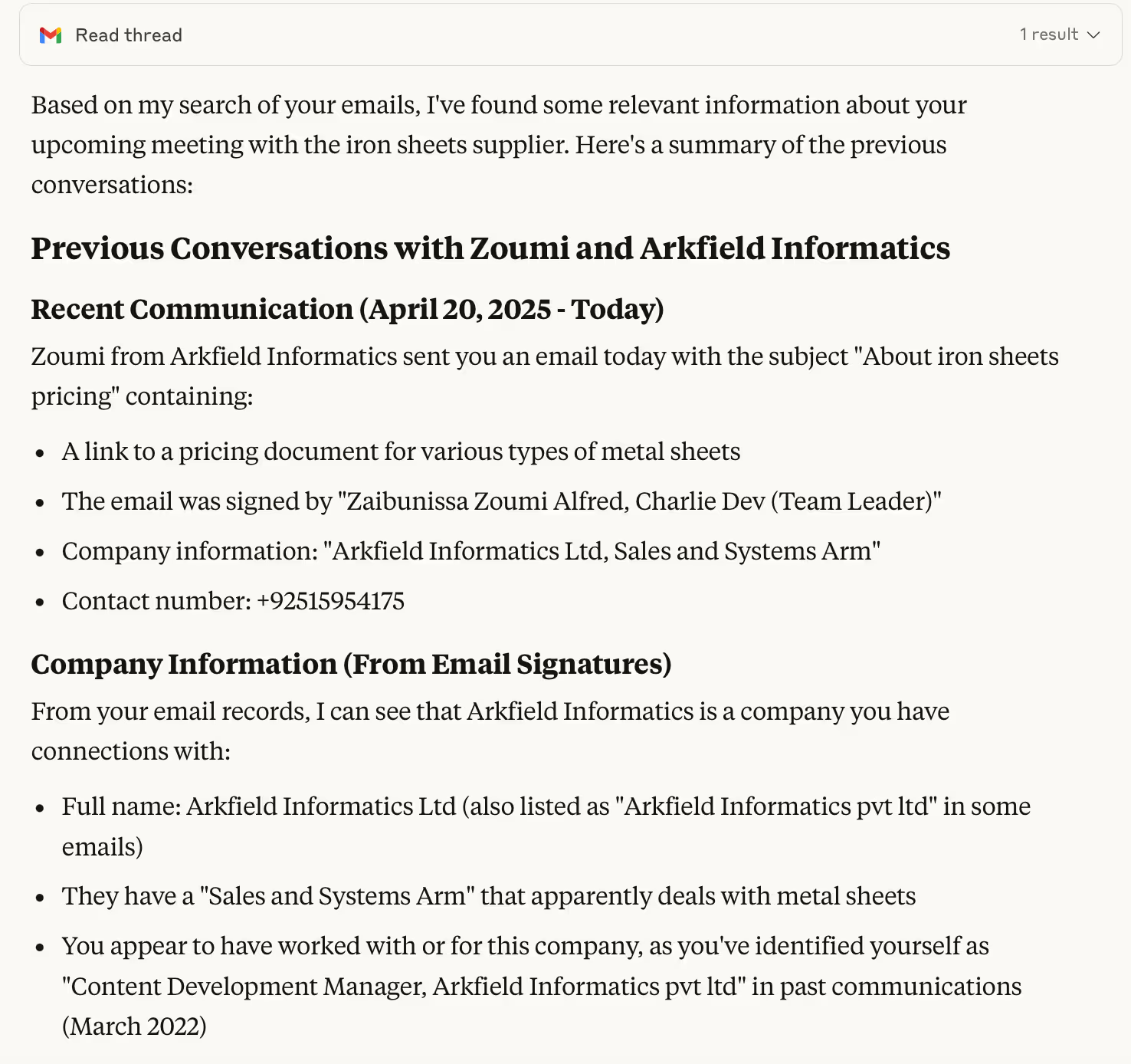
Claude can scan your Gmail, select the relevant email threads, and provide a concise summary of your past conversations. This could include:
- When you first got in touch
- What you’ve talked about before
- Any action items or follow-ups still pending
- Documents or projects you've shared
That’s a great way to find and accumulate all the related material for your meeting without having to dig through the inbox and spend a lot of time finding relevant messages.
Step 4 - Leverage insights for meeting success
Now you’re all set to have Claude help you craft talking points or thoughtful questions, using insights pulled from your calendar, emails, and online research. It pulls everything together so you can walk into any meeting feeling confident and well-prepared. Ask Claude with the following prompt:
Prompt:
Based on my upcoming meeting with [name] and our previous conversations, what talking points should I prepare?
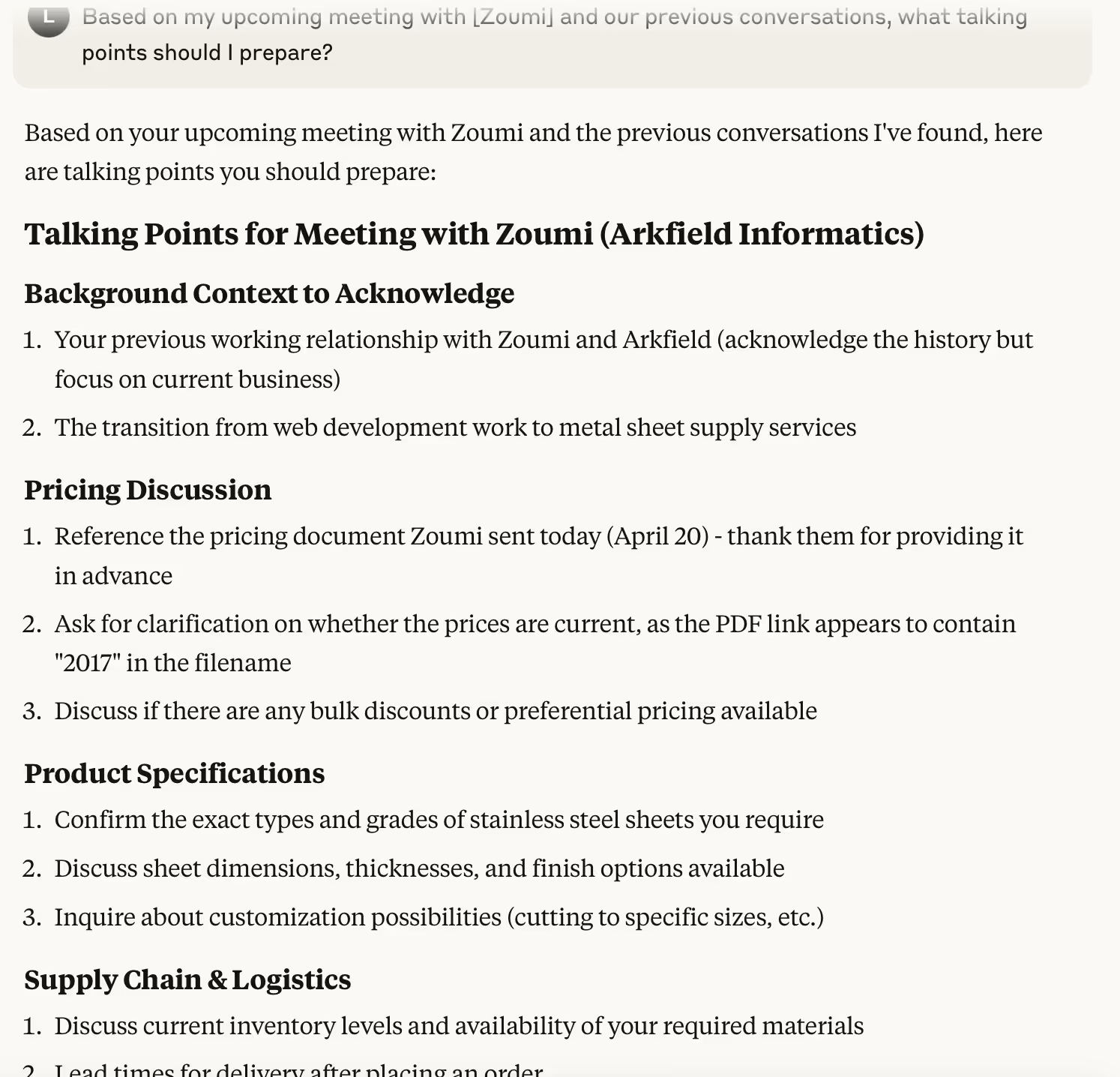
Claude will gather everything it has about the person, their company, and your past interactions, and use it to provide you with tailored suggestions on how to approach the meeting. Think of it as smart, personalised prep to help you make the most of your time together.
You can even ask Claude to set reminders or even suggest follow-up questions based on what was discussed in the meeting. It’s a simple way to keep the conversation going and build on the relationship after the meeting wraps up.
That’s it for this tutorial, folks. You can now walk into the meeting with confidence knowing that you’ve done your homework. Additionally, you can obtain a summary of the discussion after the meeting is ended by asking follow-up questions. It’s all about clever management, and when it comes to AI, smart is the buzzword.
.avif)
.avif)
.avif)

.avif)