Automation is the alter ego of AI. It’s all about automation. However, automation requires structure, and that begins with establishing a consistent timing. Grok 4 lets you schedule tasks with precision, making sure every action runs at the right moment. Send reports every Monday at 9 AM, post daily team updates, or keep your systems in sync around the clock. With Grok 4, your workflows stay on track, no reminders needed.
This tutorial guides on how to access Grok tasks, create a new task, set notifications, and execute tasks at specific times. We’ll also show you how to use ‘Tools’ to perform particular tasks in Notion, Gmail, Slack, Google Calendar, and X.
By the end of this tutorial, you’ll be able to:
- Access Grok tasks
- Create a new task and set notifications
Let’s dive in right away!
Step 1 - Access Grok tasks
Grok tasks are similar to Gemini’s scheduled actions. However, it helps you search the x.com platform and get the latest news and other updates. The tools feature is somewhat different.
Go to Grok and log in to your account.
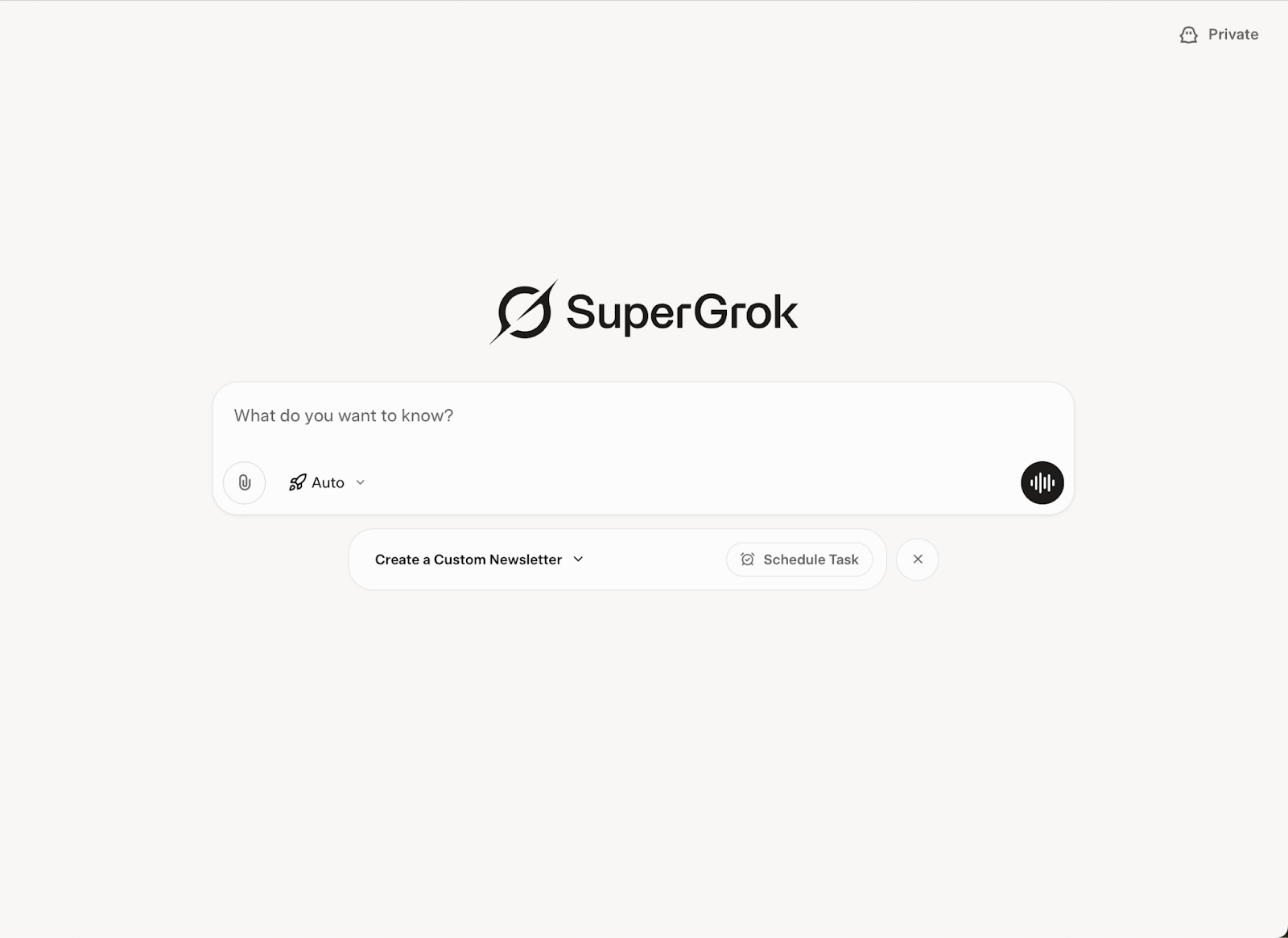
Note: It is advised to get a subscription to SuperGrok. Even though you can access tasks using a free account, you won’t be able to access Grok 4.
Click ‘Tasks’ in the navigation pane on the left.
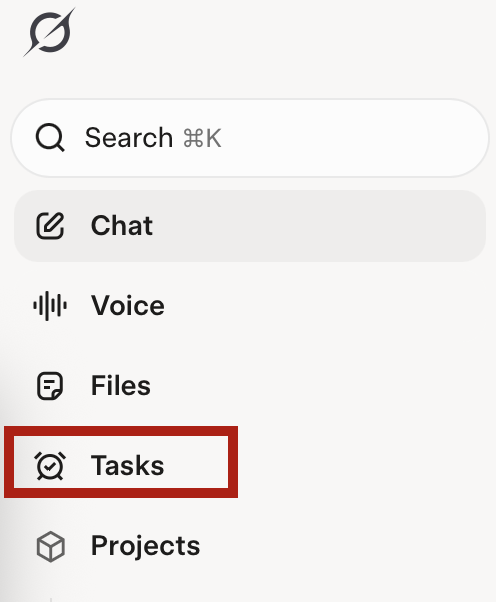
To add a new task, click ‘Add new.’
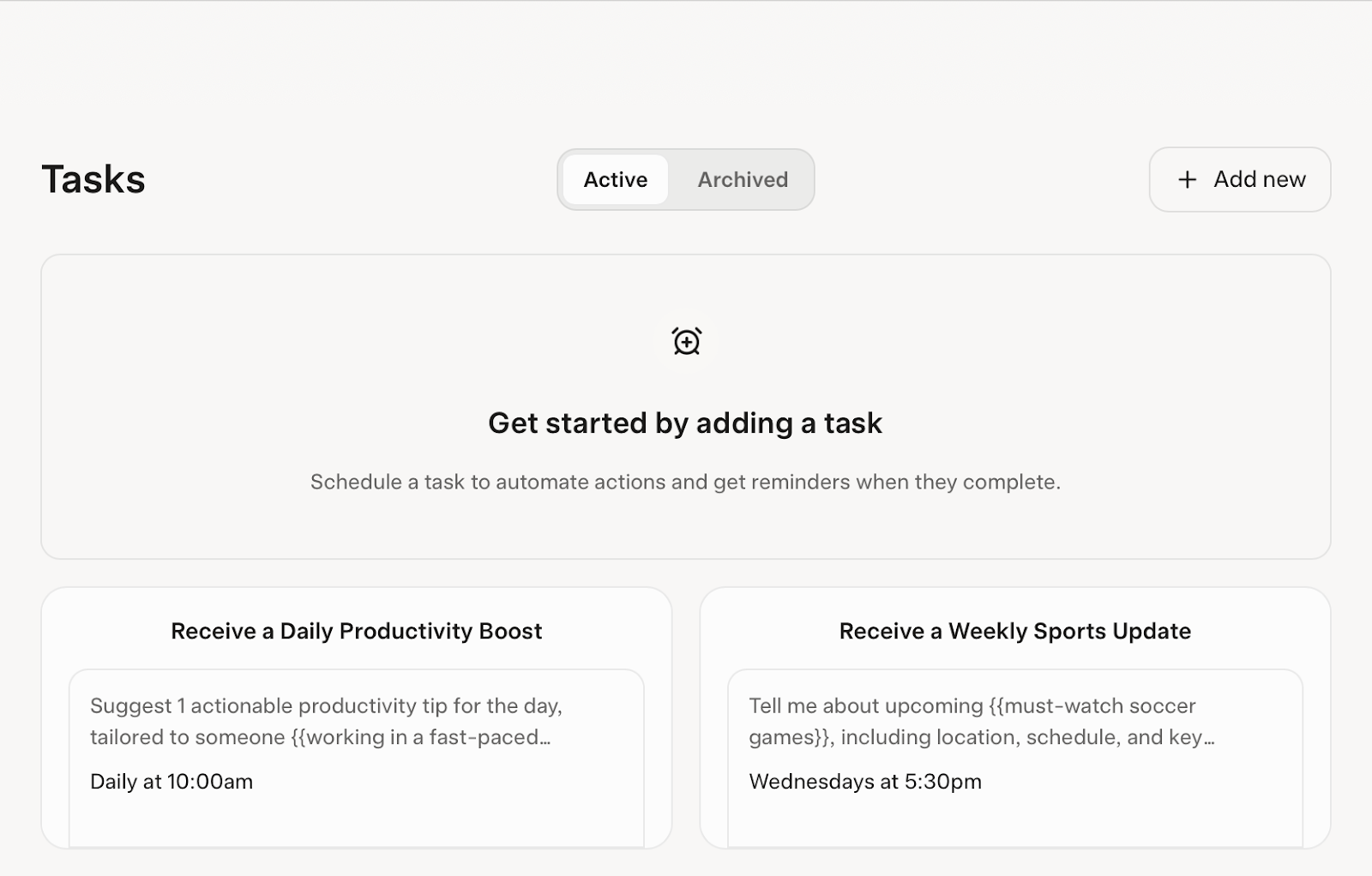
Step 2 - Create a new task and set notifications
Describe what you want to do with the task. It can be a news digest that you consume in the morning, email replies, Slack messages, a comment on a Notion document, and especially tweets on X.
Specify the name of the task first.
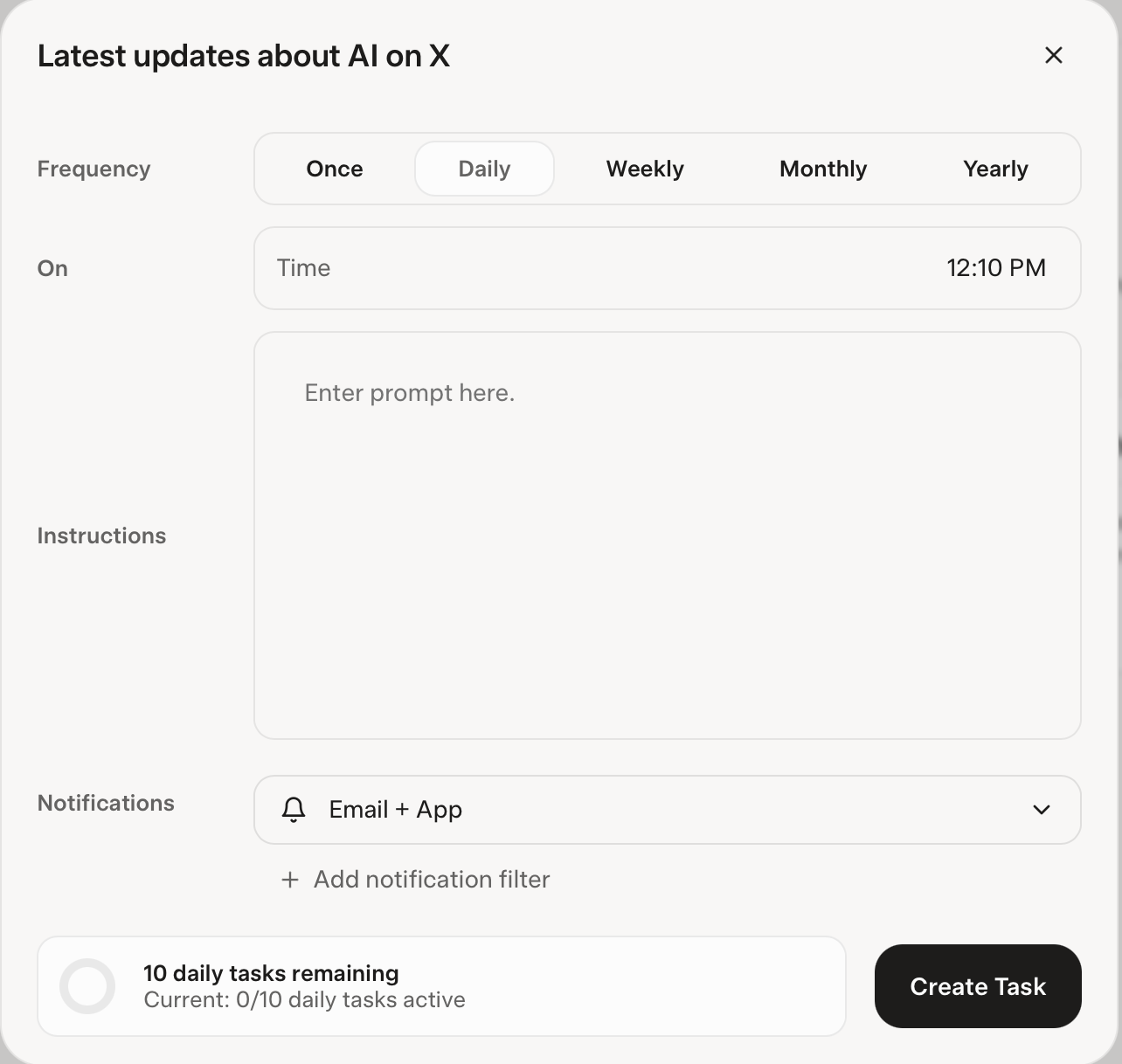
Adjust the frequency of the task. Basically, this sets up the daily task routine or you can get it on weekly, monthly and yearly basis. Specify the exact time for task execution.
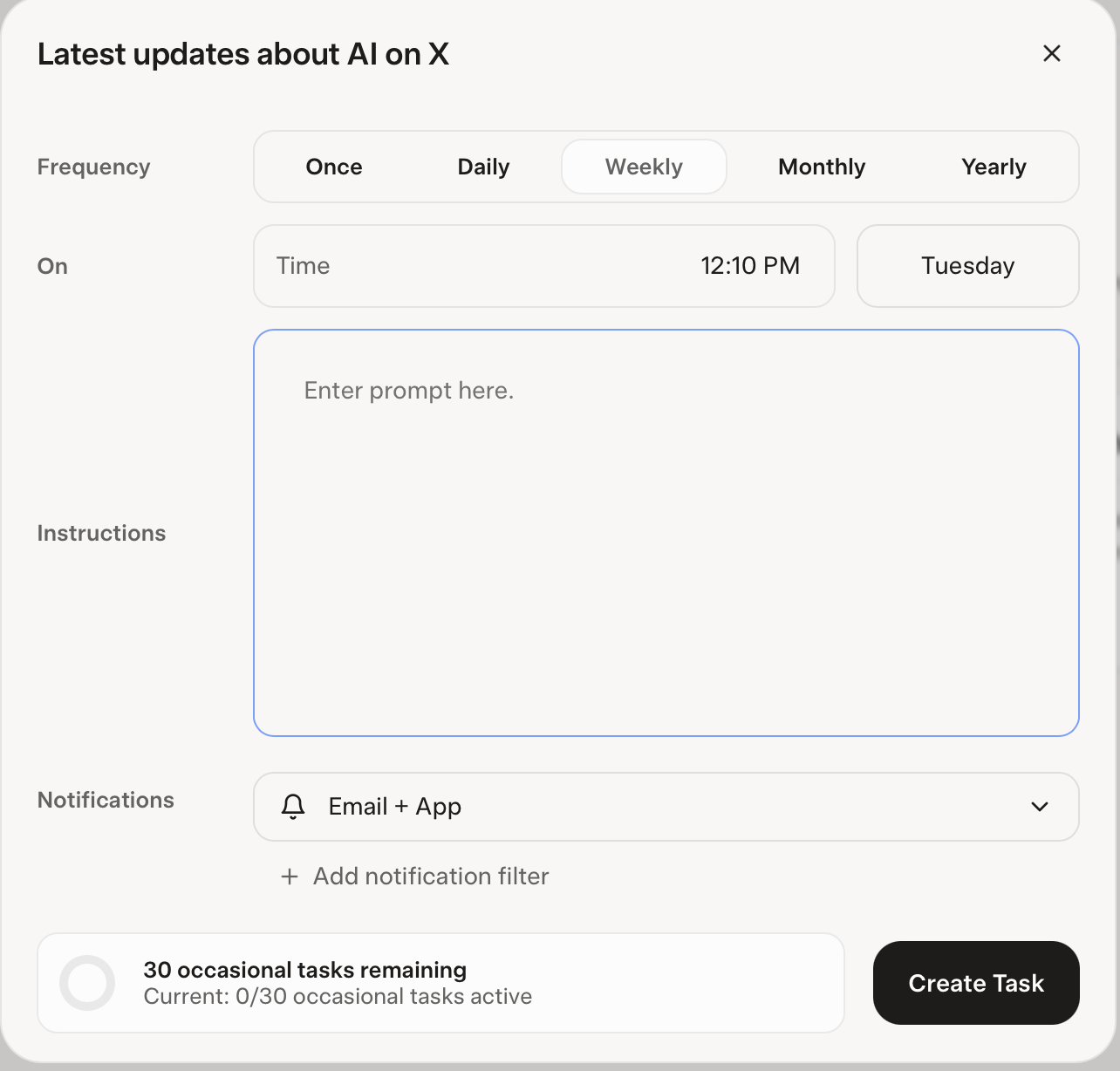
Write a prompt detailing what you want. Use the following example to get started. Of course, you can modify the prompt as per your requirements.
Prompt:
Give me the latest updates on {describe the topic, and provide details}.
Example:
Give me the latest updates on AI offerings from X.com. Include the names of services, the types of tools (such as chatbots, developer APIs, creative tools, or infrastructure), and any recent product launches or feature announcements. Then, expand to cover the most important developments in the global AI space — including major model releases, startup launches or acquisitions, breakthroughs in AI research, changes in policy or regulation, and emerging industry trends. Include dates and source links where possible.
Next, click on notifications and specify the venue to receive notifications about the task completion. It can be on email and the app, or both. You can turn it off too, if you’re fed up with the notifications.
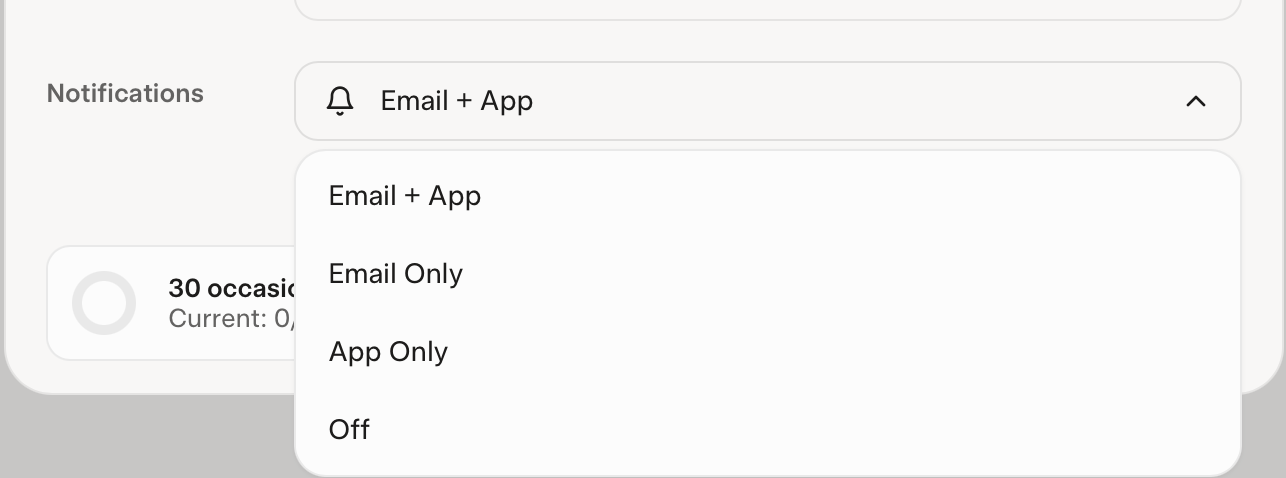
You can add a notification filter, too. Specify exactly when you want to get the notification. It’s a trigger condition. Let’s say you want to trigger the notification only when it’s raining or when the weather is pleasant. Write the prompt in the trigger section.
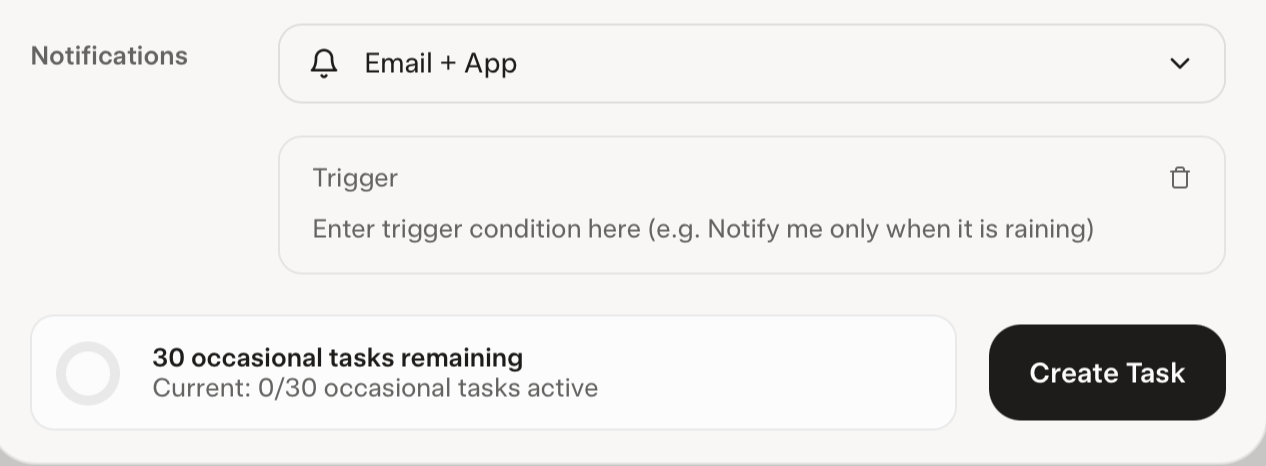
Click ‘Create Task.’ It will be displayed in the task section.
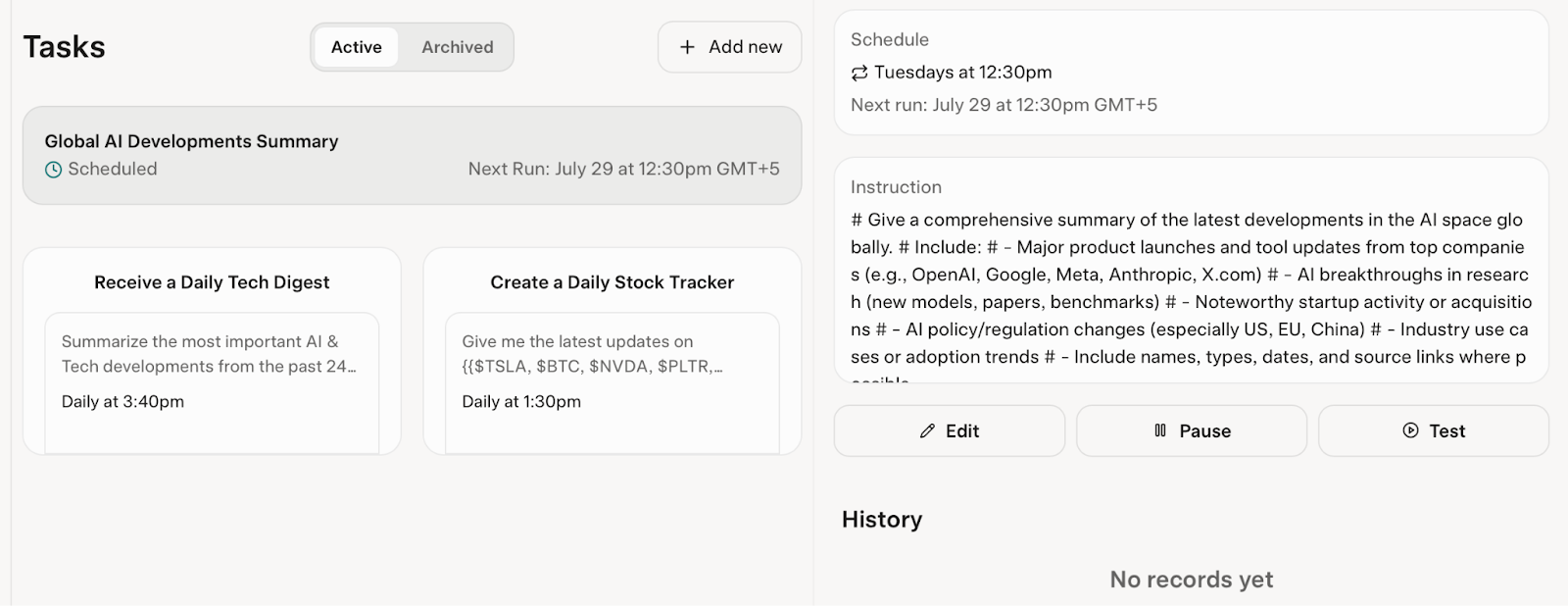
When the task is triggered, you will receive a notification in the app and via email.
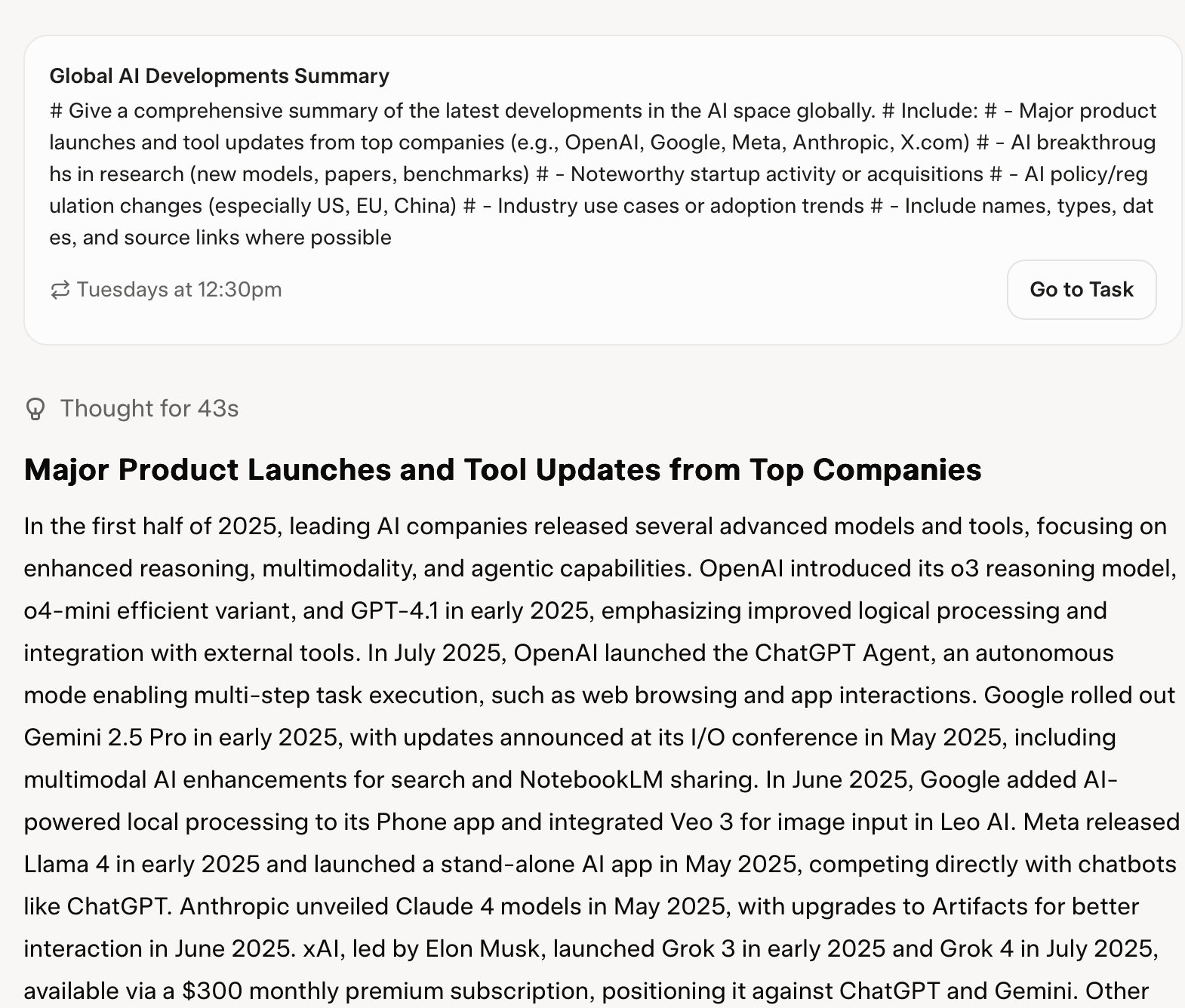
That's it for this tutorial, folks. There are connected apps in Grok. You can connect Google Calendar, and other apps and use them to perform tasks. One
.avif)
.png)

.png)
.png)
