There was a time when watching videos on YouTube was a delight. Even the boring videos used to get a lot of views. Now it seems like a chore to watch a video, especially when it is related to work. Who amongst you can watch the entire Apple or NVIDIA keynote in one sitting? Most of us fast forward to important parts and move on to watching TikTok or Insta reels.
In this tutorial, we will show you how to use Perplexity Comet to summarize YouTube videos, find a specific timestamp within a video, and play it automatically in the Comet browser. We will also teach you how to find videos without spending time searching for them, save videos in a playlist, and organize your YouTube video collection.
By the end of this tutorial, you’ll be able to:
- Access Perplexity Comet
- Automate YouTube video search
- Find and play a timestamp within a video
- Save videos in a playlist with a prompt
Let’s get right into it!
Step 1 - Access Perplexity Comet
Open the Comet browser and log in to an account.
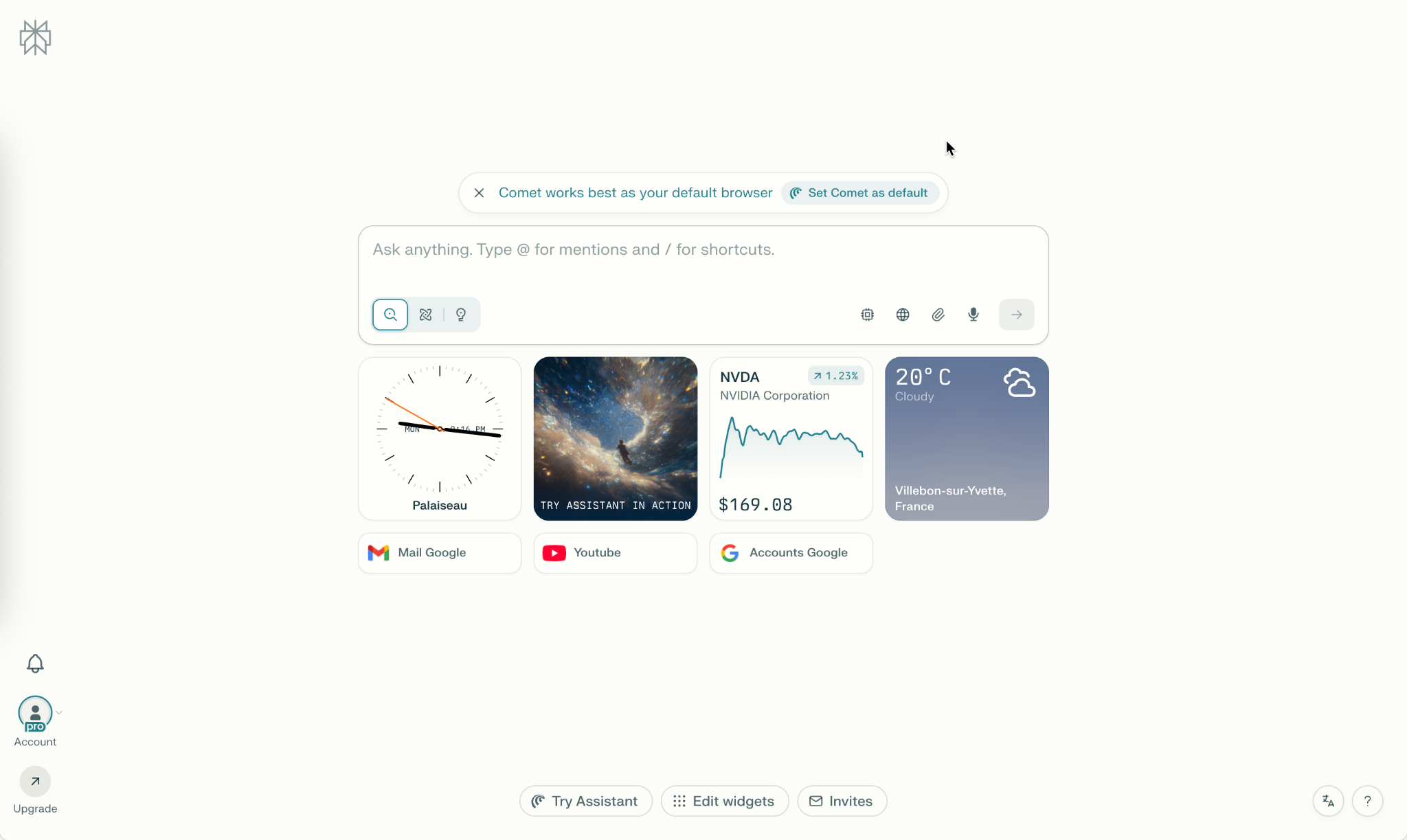
Note: The Comet free plan allows only one prompt. You must get a Pro account for unlimited prompts.
Open YouTube.com and sign into your account.
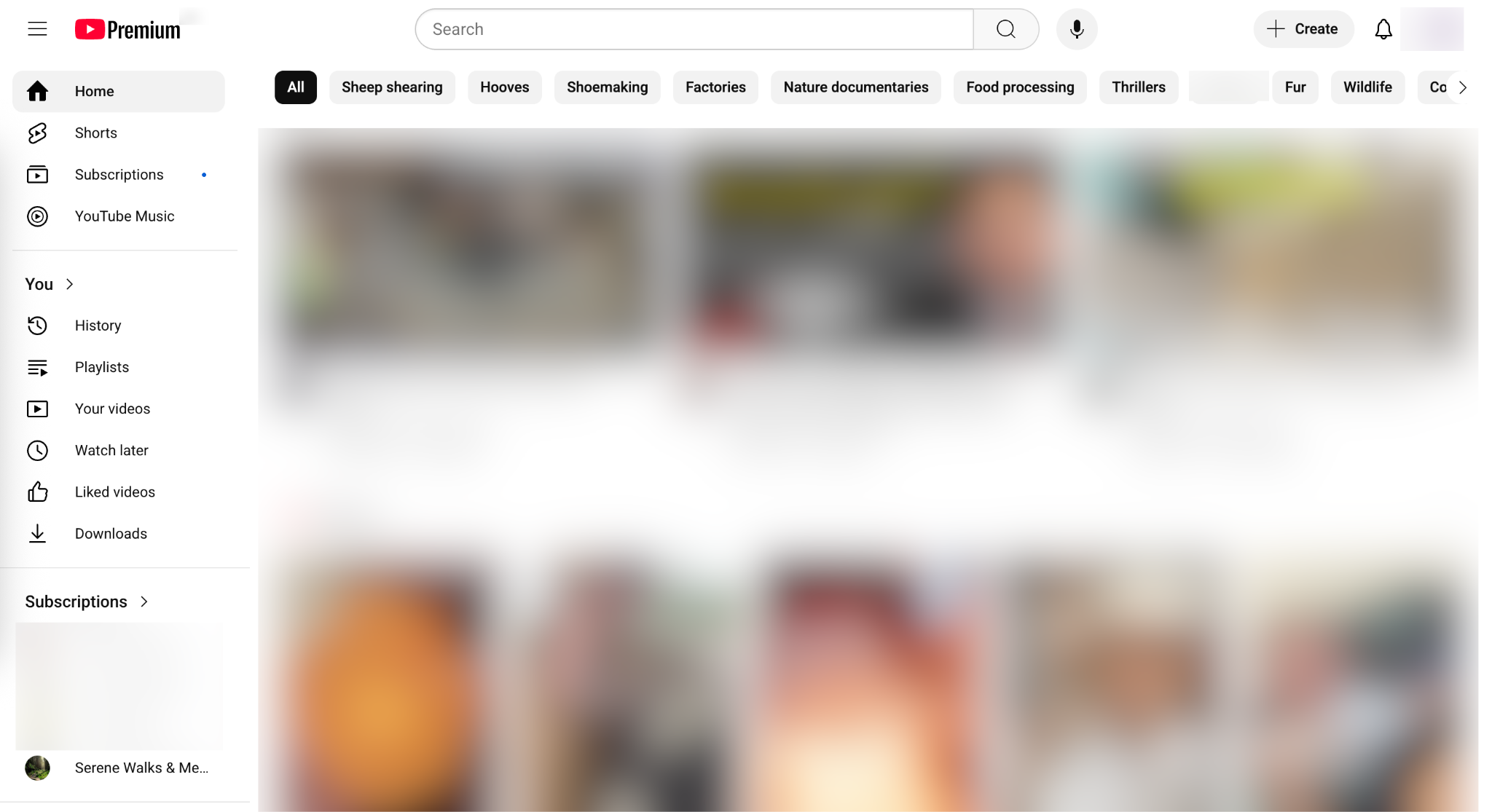
Step 2 - Automate YouTube video search
How many times have you gone berserk searching for a YouTube video that you forgot to bookmark? It’s a time-consuming task that no one likes. Imagine your boss is breathing down your neck and you have to find the videos to prepare a report. Not anymore. Perplexity Comet finds the videos you are searching for in under a minute and gives you a list without creating a fuss.
Open the ‘Assistant’ sidebar and type the following prompt.
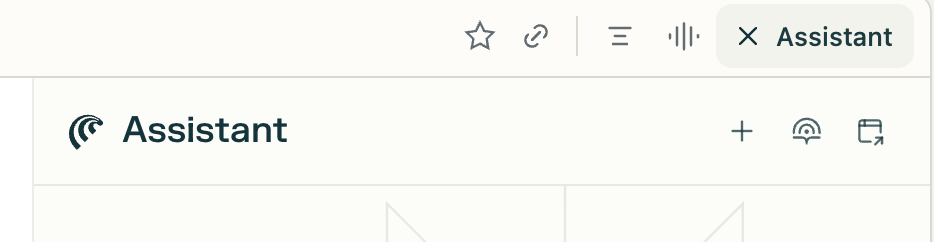
Prompt:
Find videos that explain the features of the GeForce RTX 40 Series graphics card in detail.
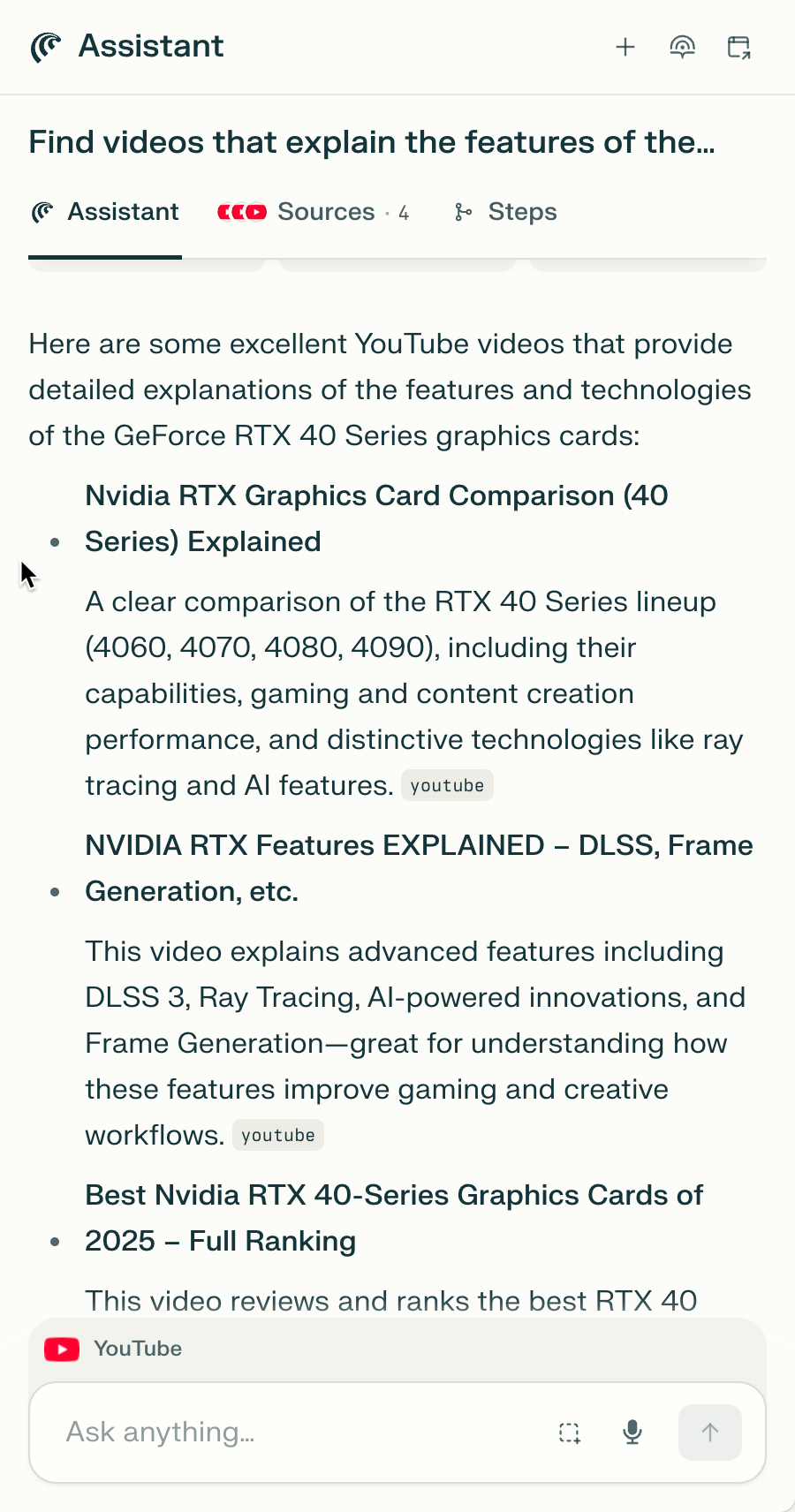
Or you can instruct Comet to find the videos and open them in separate tabs without playing the video.
Prompt:
Open the videos in separate tabs without playing them.

If you are busy, you can tell Comet to summarize the video by providing key points for each suggestion. Then convert the points into an audio file.
Prompt:
Summarize the suggested videos by listing key points for each. Convert the point into an audio file.
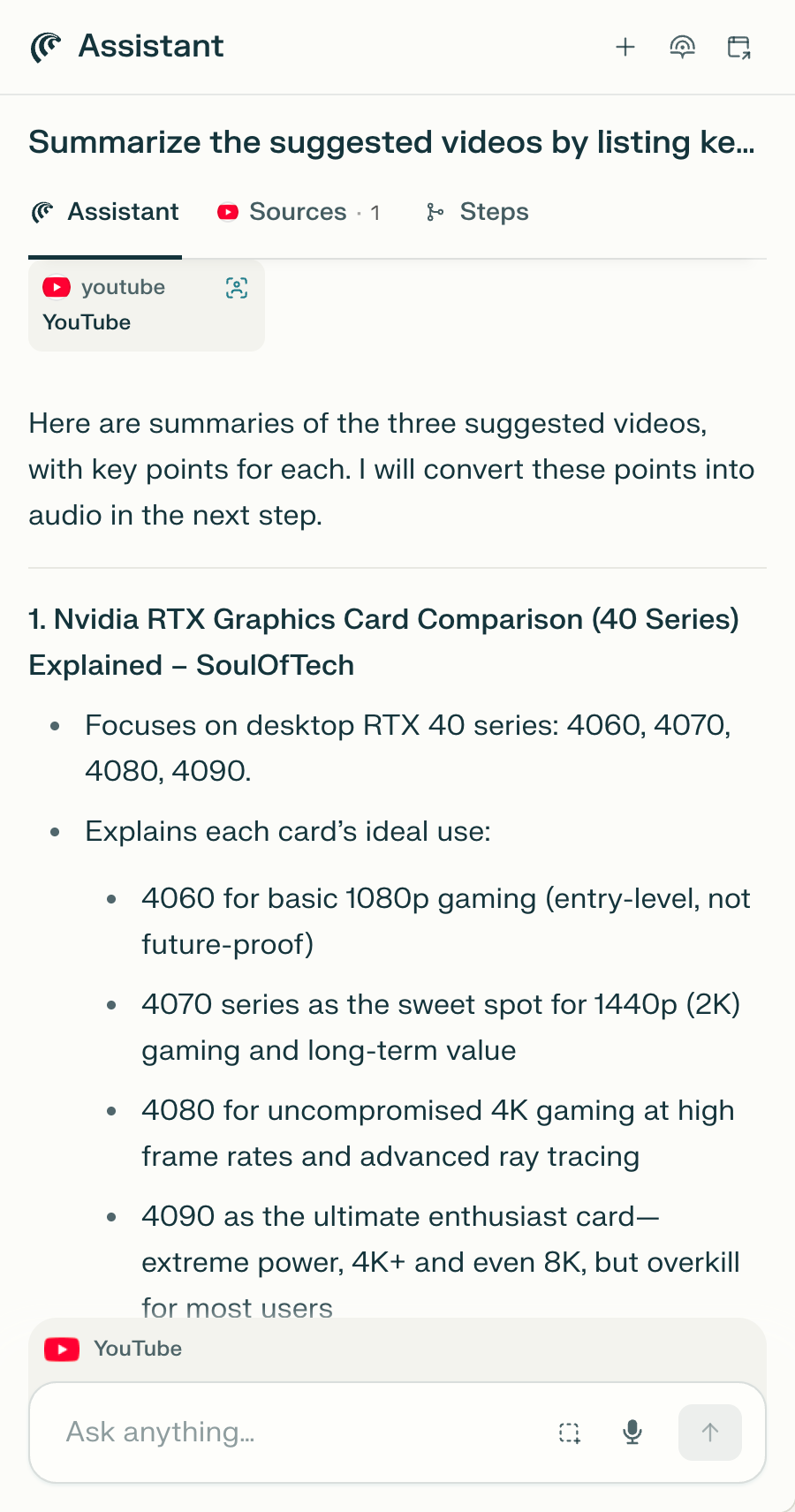
Step 3 - Find and play a timestamp within a video.
Finding a specific clip within a video is an arduous task. Not with Comet! Basically, it finds the exact timestamp within a video that you want to search. Let’s say you want to find a video where Jensen Huang, the Nvidia CEO said something about building two factories.
Prompt:
Find the video and play the exact time code where Jensen Huang said something about industries needing two factories.
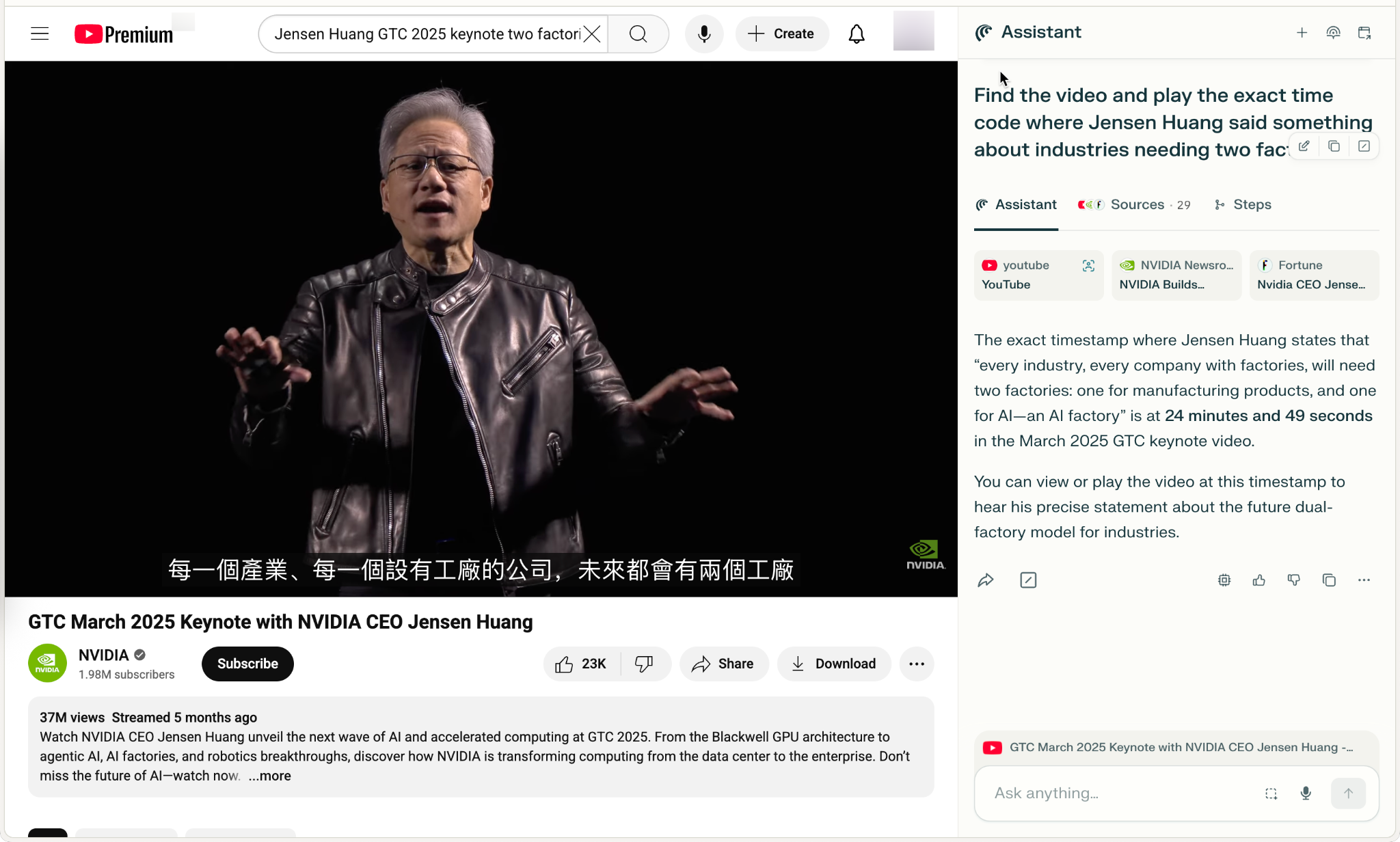
That’s fantastic. Comet searched for the video, found the exact time code as mentioned in the prompt, and played the video from that exact time code.
The possibilities are endless. Let’s do another example. This time, we want to find the exact time code in a video where Steve Jobs mentioned Apple being at the intersection of liberal arts and technology.
Prompt:
Play a part of Steve Jobs, where he mentioned Apple being at the intersection of liberal arts and technology.
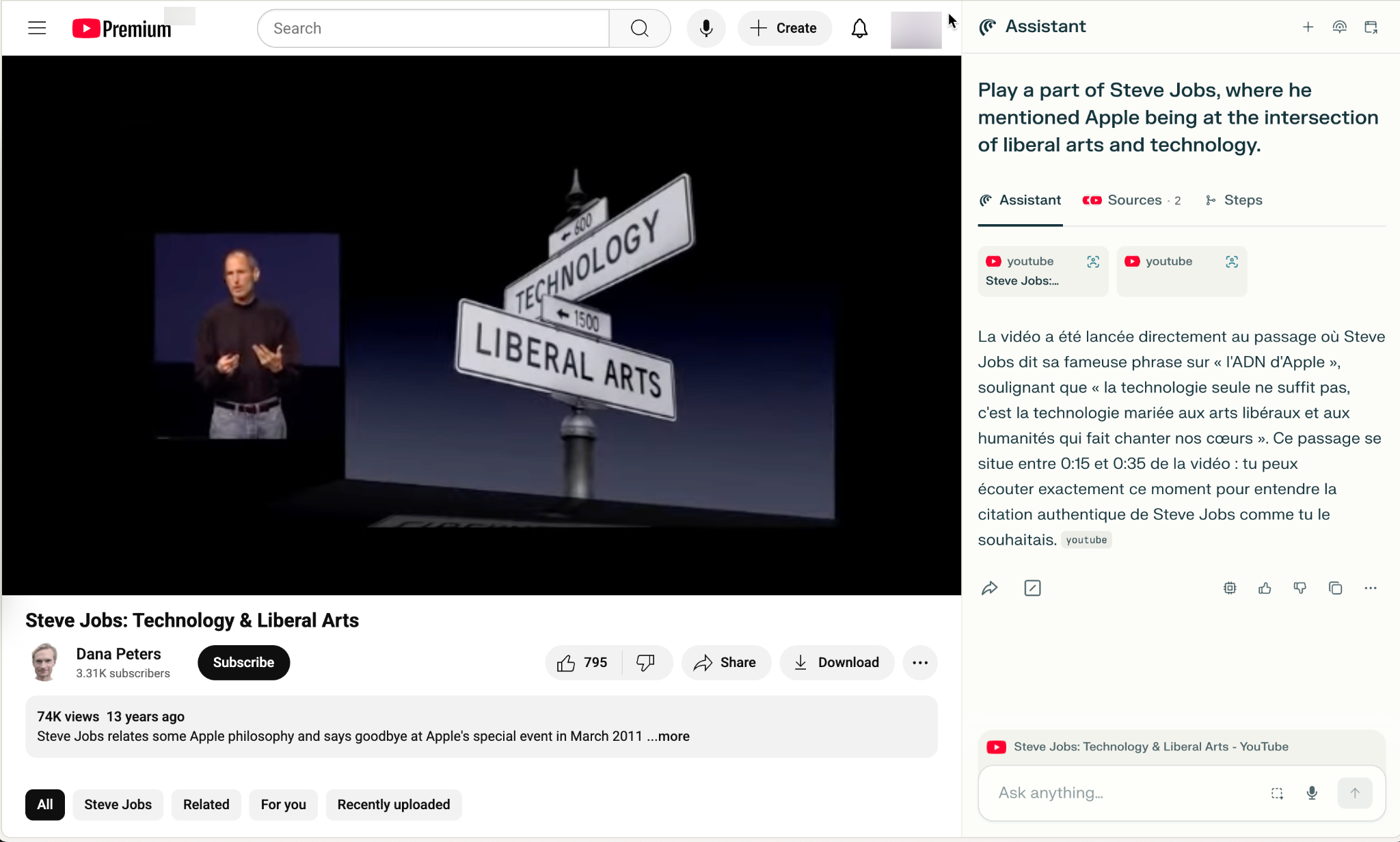
Step 4 - Save videos in a playlist with a prompt
Saving videos is another task that might be time-consuming. Let’s say you want to find videos related to sheep shearing and create a playlist of the top 5 videos.
Prompt:
Find the top 5 videos that show sheep shearing techniques. Create a playlist of the videos titled ‘Sheep shearing clips’.
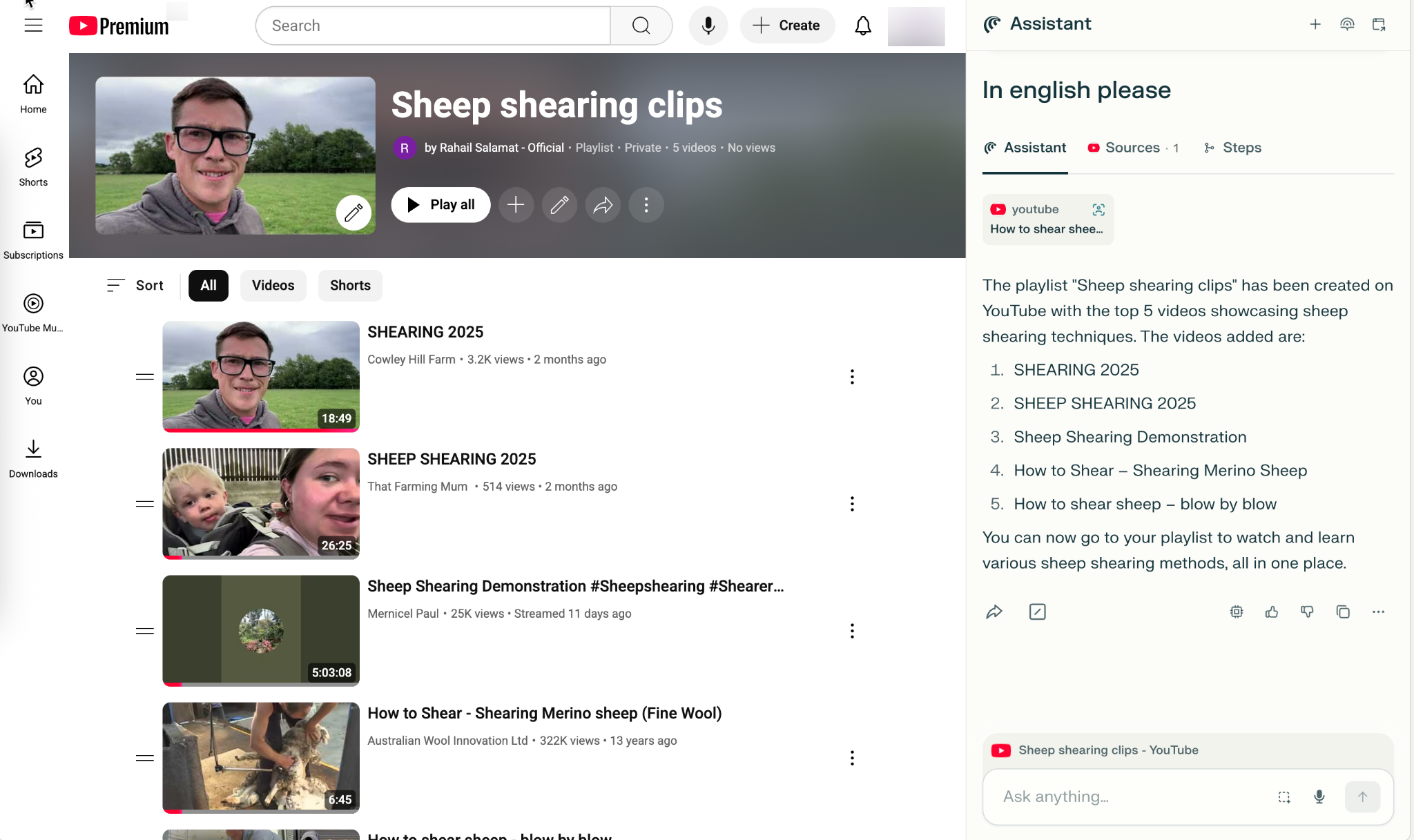
Within a minute or two, it will create a playlist of the top 5 sheep shearing videos. That’s quite something!
That’s it for this tutorial, AI enthusiasts. You might find this tutorial exciting because it discusses some of the best ways to use Perplexity Comet. It’s pretty fun to use. It saves time, especially when you are working and need to do things pretty quickly.
.avif)
.png)
.avif)


.png)