How many times have you thought about changing your profile display picture? If you are like us, you never get satisfied with your headshot pictures. The obsession with getting that perfect headshot is unhealthy. But most of us love to keep that obsession. Instead of clicking endless pictures, adjusting the lighting like a Hollywood director, and questioning every facial expression you’ve ever made, let AI do the heavy lifting. In just a few clicks, you can get a photo that looks like you actually slept eight hours and hired a professional photographer. And that too, without spending a dime or pretending to smile for the hundredth time.
In this exciting tutorial, we’ll show you how to use Google Gemini to create that amazing headshot. You will learn about accessing Gemini, uploading a selfie, and writing a prompt. Then, reviewing the output, tweak the picture, and download it to your computer.
By the end of this tutorial, you’ll be able to:
- Get started with Gemini
- Upload your selfie and write a prompt
- Review the results and tweak the output
- Download the headshot picture
Let’s dive in right away!
Step 1 - Get started with Gemini
Access Google Gemini and log in to your Google account.
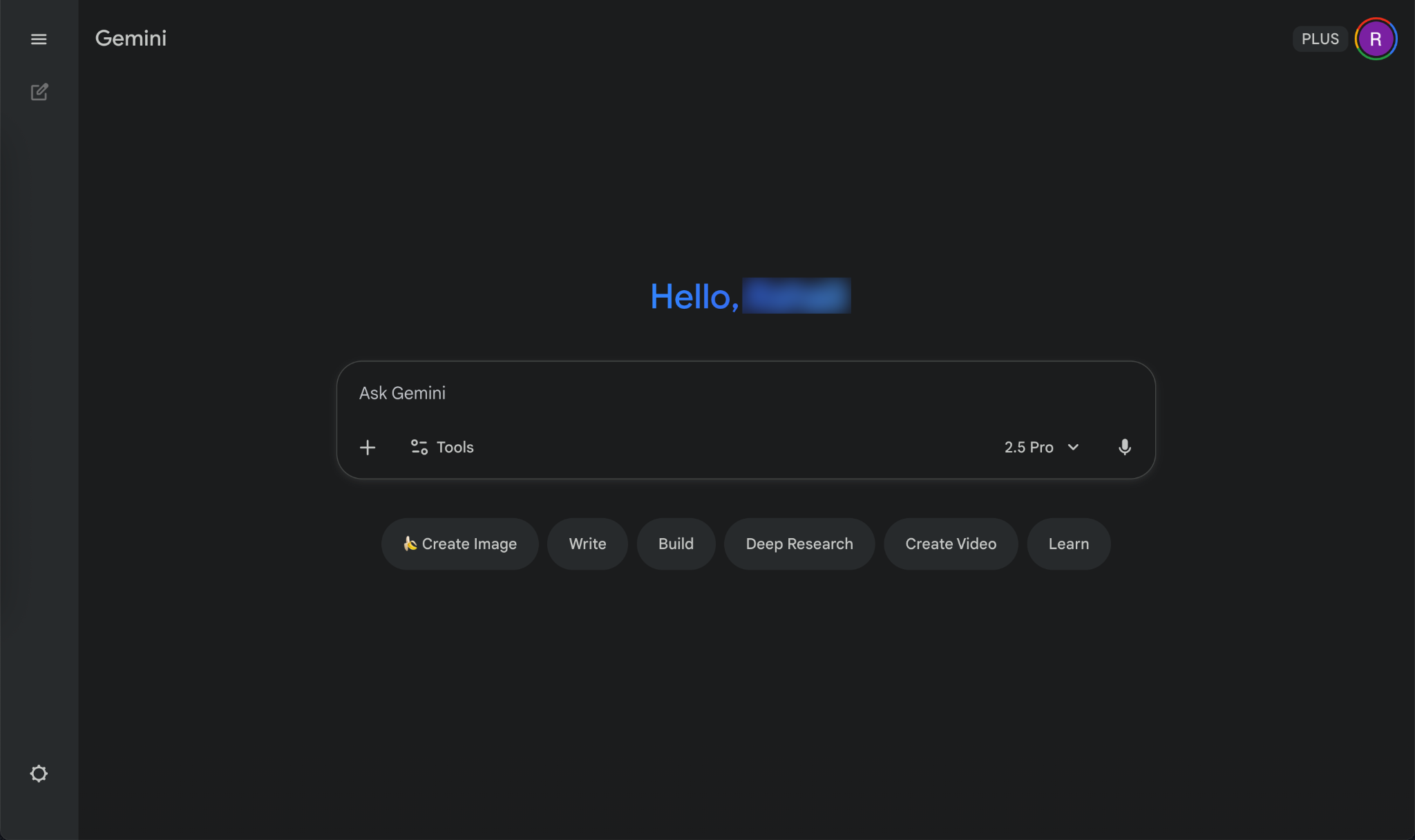
Look below the chat box. You’ll see a few options. Leave them. Click ‘Create Images’
To start, go to gemini.google.com. On the homepage, you’ll see a few different options, but what we want is the prompt box where you can submit text and upload an image. Be sure to toggle on “Create Image”.
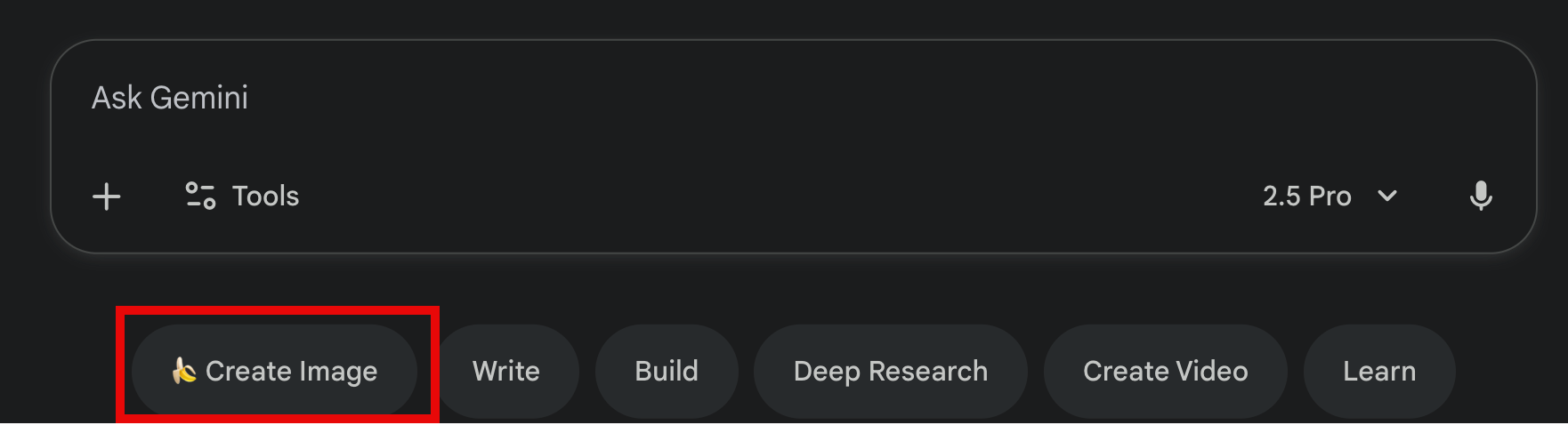
As soon as you put your cursor in the chat box, Gemini will show a list of suggestions. Although not necessary, select ‘Create an image of my professional headshot.’

Gemini provides a prompt for a headshot. It’s not necessary to use a canned prompt. It’s advisable to use your own prompt.
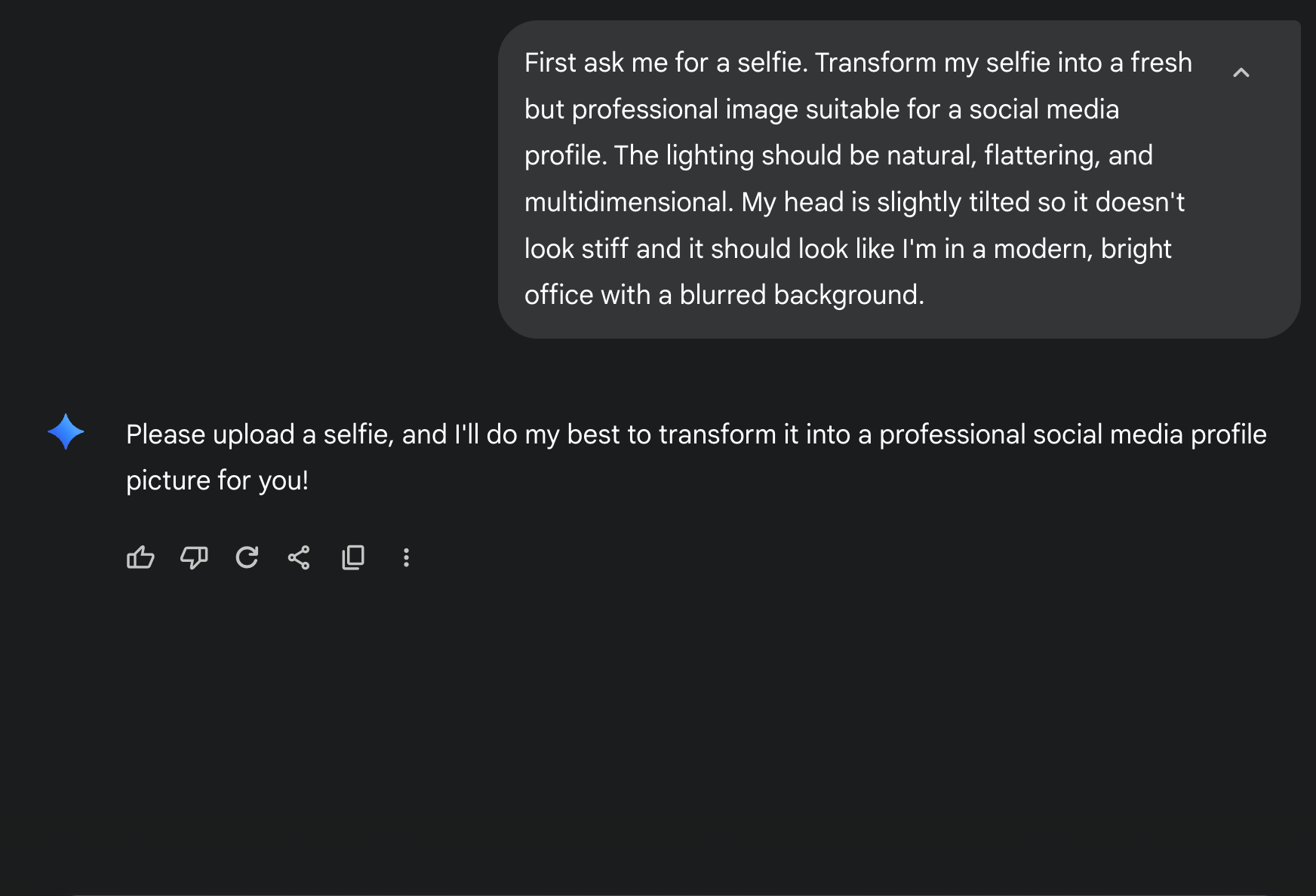
Step 2 - Upload your selfie and write a prompt
Don’t spend a lot of time searching for a good-looking headshot picture. Upload the one that you like the most. Perfection is an illusion. Use the ‘+’ button to upload your headshot picture.
Write your own prompt. Here’s an example of a good one:
Prompt:
Turn the attached selfie into a professional and fresh image suitable for a social media profile. Remove blemishes and baby hair hanging on the forehead. Adjust the lighting by making it natural, flattering, and multi-dimensional. My head is sideways. Make it look straight and relaxed. Change the background to a modern, bright office, with a slight blur.


That’s an excellent picture. Google Banana did it again. However, we think it requires some changes.
Step 3 - Review the results and tweak the output
Looking at the results, you can see that the light is soft and flattering, the head tilt looks natural, and the background is professional and blurred. However, the glow on the face seems over-edited and artificial. So we will ask Gemini to change the picture to look natural without over-editing smoothness and artificial glow.
Prompt:
The face looks too smooth and perfect. Change the headshot image to look natural without over-editing and artificial glow. Keep the contours of the face and other facial features similar to the uploaded selfie.

Keep tweaking the prompt to make changes. Change the background description or adjust the vibe until it feels right.
Let’s say you want to wear a pretty dress and change the background to a chic upscale market in Paris.
Prompt:
Change the person in the selfie into a party dress. Use a chic upscale Parisian market background to make it look like an amateur photo, appearing as a careless click.

The face has changed a bit. Let's give it a correction prompt.
Prompt:
Do not change the face to look like a different person. Keep the facial features similar to the uploaded selfie.

That’s fantastic. With a couple of prompts, we created an amazing headshot picture.
Step 4 - Download the headshot picture
Once you’re happy with how amazing you look, hit download and grab your masterpiece. This is now your all-purpose “I’m a professional adult” photo for LinkedIn, résumés, websites, or whenever you need to look like you have your life together.
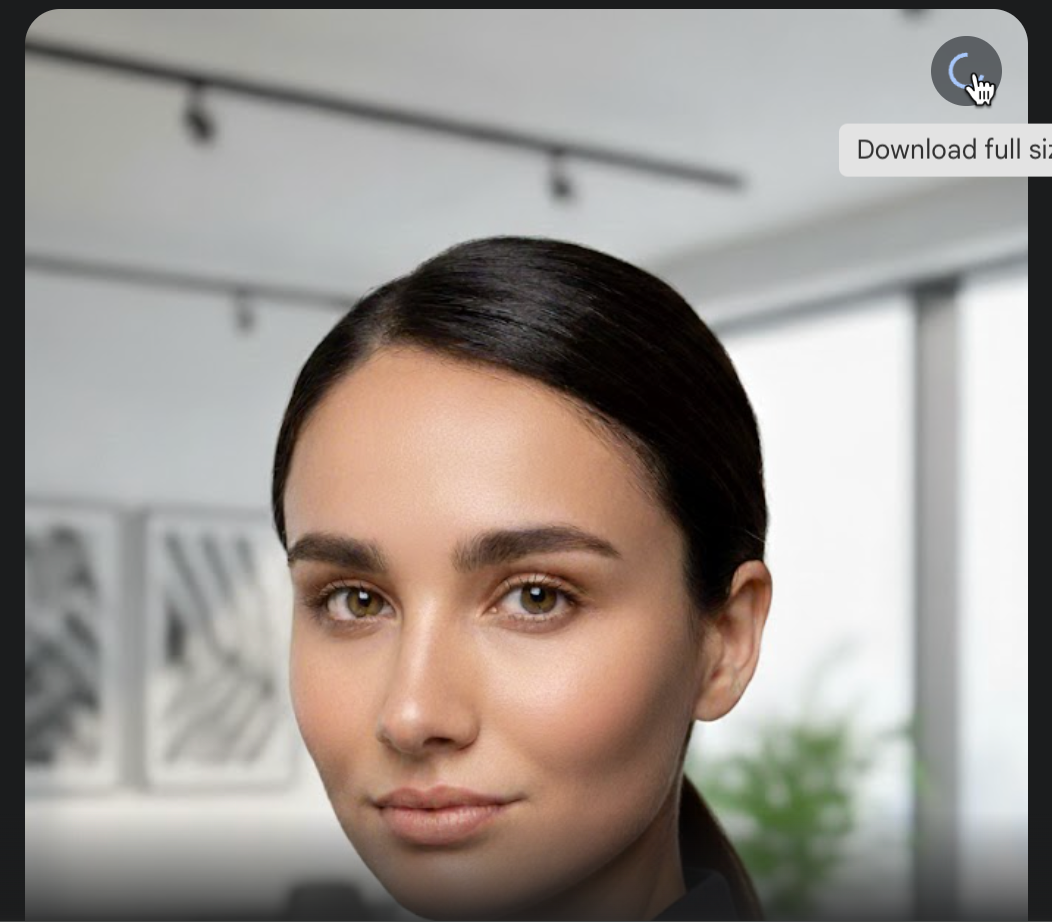
That’s it for this tutorial, picture perfectionists! Experiment with different backgrounds. Try a cozy café vibe, a clean studio look, or that classic “I take morning walks in the park” and see which one screams your professional aesthetic.
.avif)
.png)
.avif)
.png)
.avif)
