Google is giving everything it has to beat everyone in the AI race. They are introducing services faster than we can write tutorials. To help ordinary people create apps, Google has launched Opal. It is a quick way to create mini apps for yourself. Something you have always thought about but never had the courage or the resources to make it happen. Now Google Opal helps you unleash your inner Zuckerberg by giving you the tools to create apps rather than purchase apps.
Opal is a brand-new experimental project from Google Labs that lets you build and share your own mini AI apps. All you have to do is describe what you want in plain language and tweak things visually. You can mix and match prompts, models, and tools to bring your ideas to life fast. It’s perfect for testing out new AI concepts, building quick proofs of concept, or creating custom tools to make your day-to-day work easier.
In this tutorial, we will show you how to access Google Opal, describe precisely what you want to build, refine your app in the visual editor with additional prompts, test your app, and share it.
By the end of this tutorial, you’ll be able to:
- Access Google Opal
- Describe what you want to build
- Refine your app in the visual editor
- Test your app and share
Let’s get on with it!
Step 1 - Access Google Opal
Now this step is pretty straightforward because it's an AI service! All you have to do is access Google Opal, log in to your overburdened Google account, and there you have it - Google Opal in all its glory!
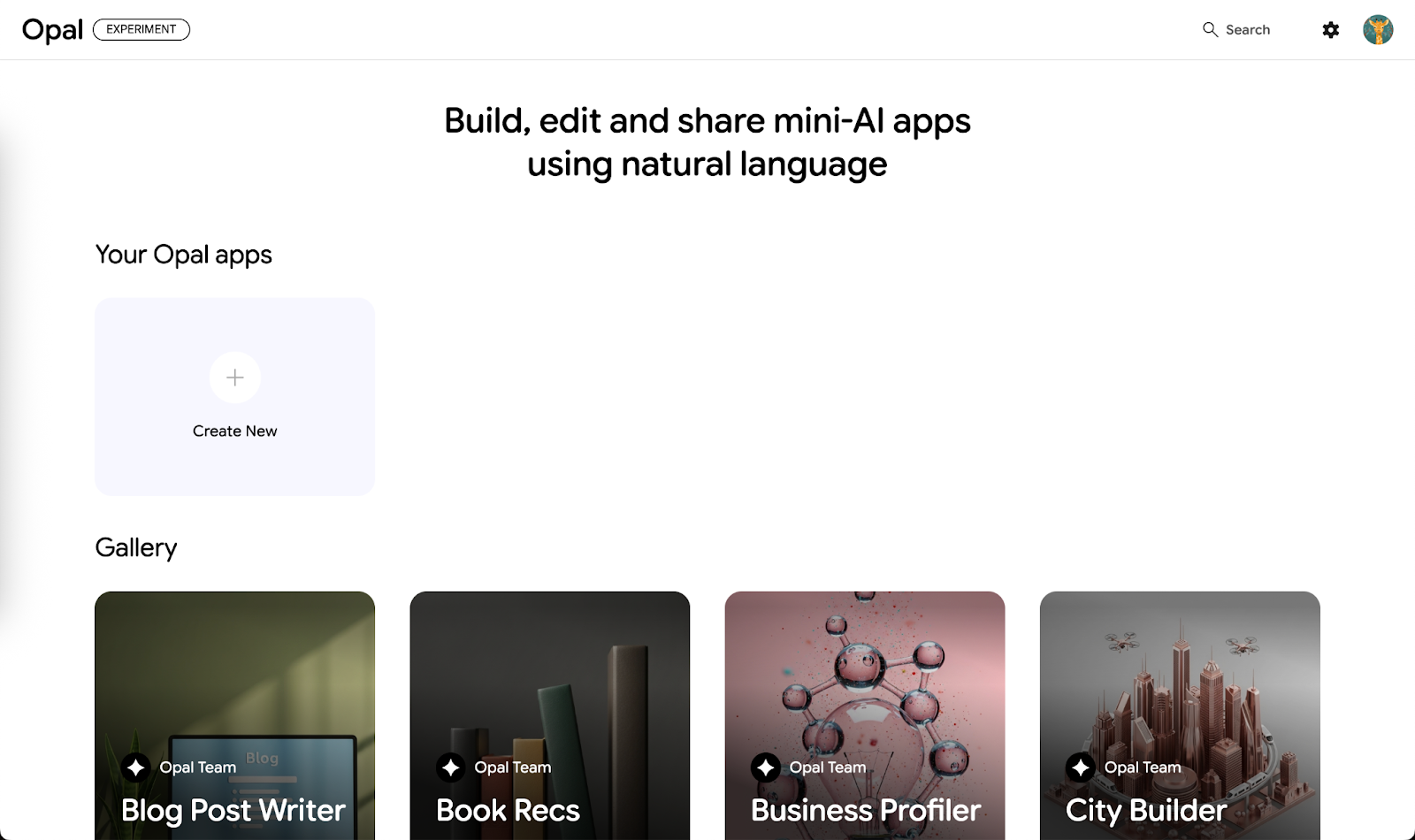
What you have to do is check out the entire page to see which other fake apps, oh sorry, mini-apps you can take inspiration from. There isn’t much on the first page. And, that’s good. It’s less crowded. Click the ‘Create New’ button.
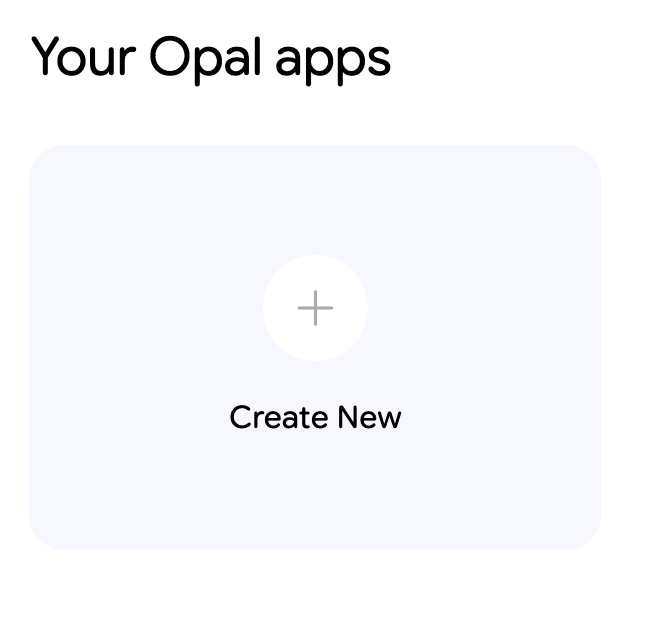
You will be greeted by an unconventional, yet interesting AI editor where the real action occurs.
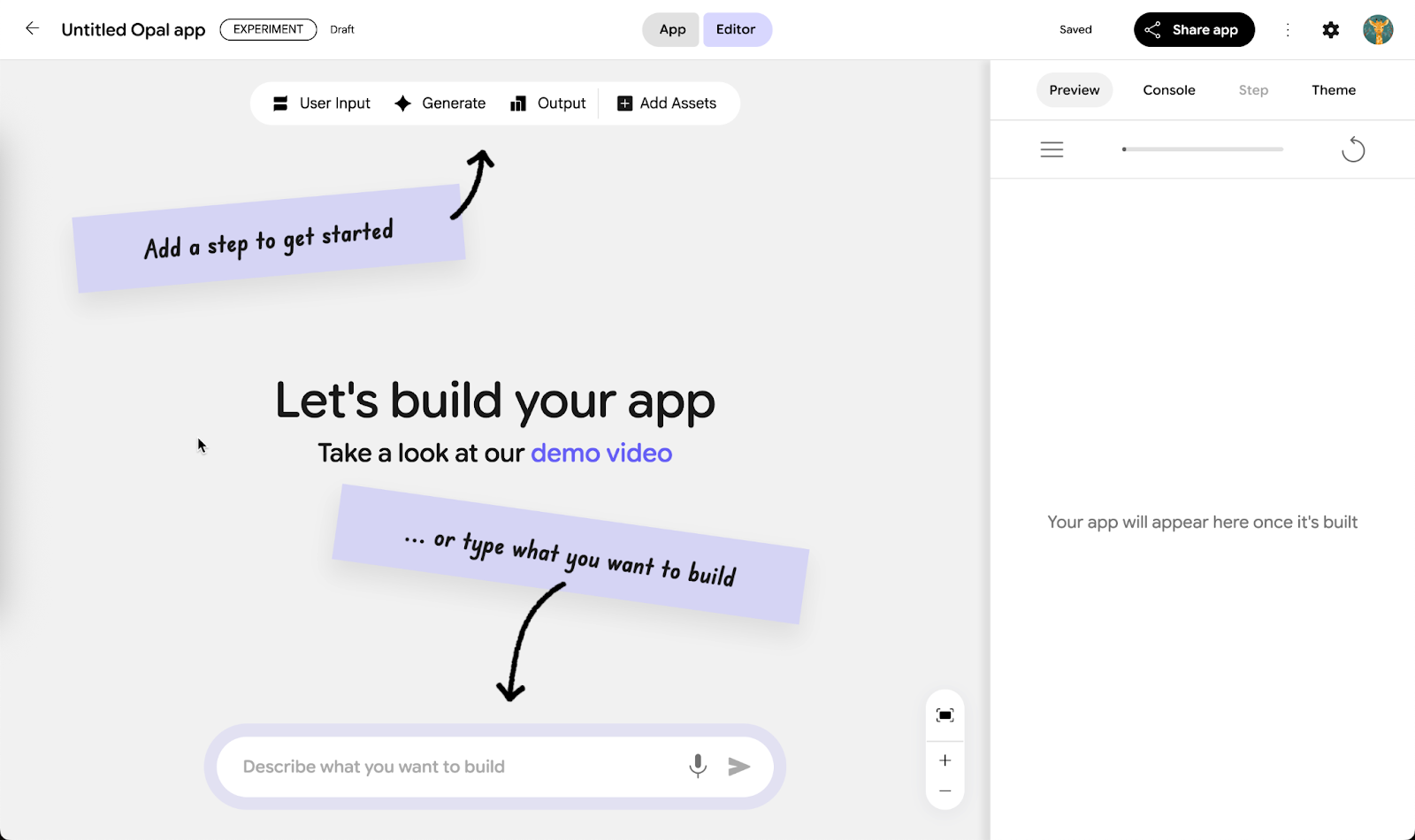
Step 2 - Describe what you want to build
Plan what you want to do with Google Opal. Think about the tasks you really hate to do every single day, or a chore that takes your breath away. Think about automating the boring stuff to make your life easy. Think hard and smart. That’s the mantra.
We thought hard but couldn’t find anything mildly interesting, so we decided to go with the flow and create a YouTube comments summarizer.
Before you embark on a prompting frenzy, take a moment and check the options in the Opal editor. If you want to create your own flow, click the User Input button. The Generate button creates a node that allows you to type a prompt inside the node. The Output node lets you type a prompt that tells Opal what the desired output would be.

Lastly, the ‘Add Assets’ button gives you options to upload a file, share a link to Google Drive, YouTube, add text, or share a drawing.
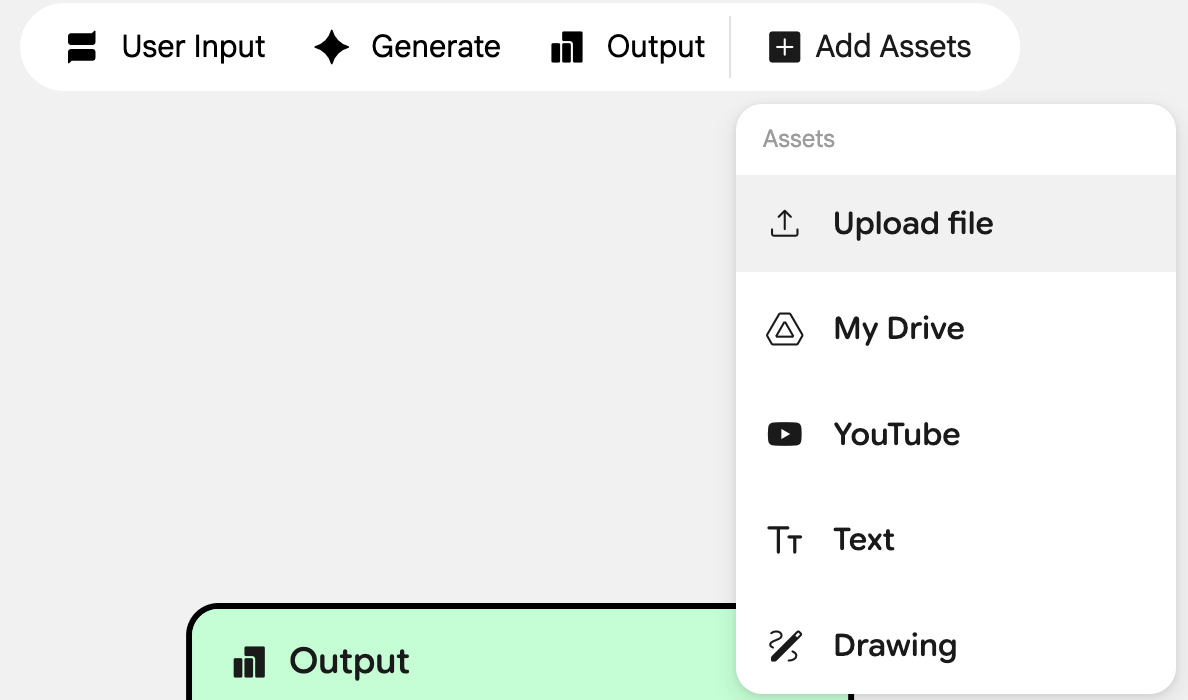
That’s sorted. Let’s start with our prompt. So we wanted to build a YouTube comments summarizer. Select a video for which you wish to summarize comments and copy the link. Write a detailed prompt—no need to use prompting techniques. The AI has evolved. It will figure out the prompt itself.
Prompt:
Create an app that provides detailed summary and analysis of a YouTube video’s comment section: first, generate a concise soverviewof the overall discussion; then determine the general sentiment (positive, neutral, or negative) with an explanation; extract and display the top three most engaging or representative comments; and finally, provide a thorough analysis of audience reactions, recurring themes, emotional tone, and the potential of the video to go viral based on engagement patterns, sentiment intensity, and comment dynamics.
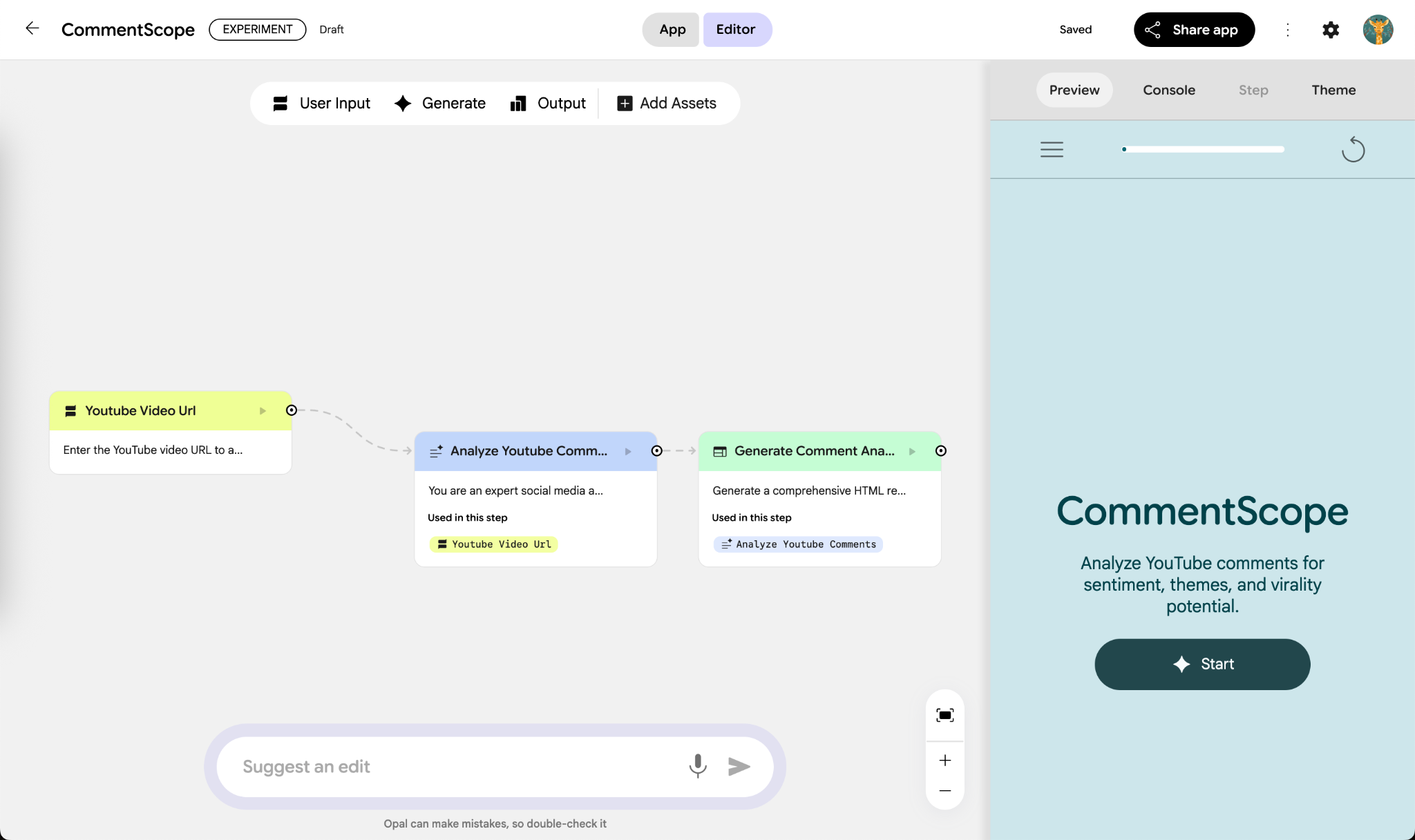
The app doesn’t have a text box to paste the YouTube URL. Let’s fix it with a prompt.
Prompt:
Include an input box where I can paste a YouTube link. AI will access the YouTube link, and the comments will be analyzed. Use this as the first step in the app.
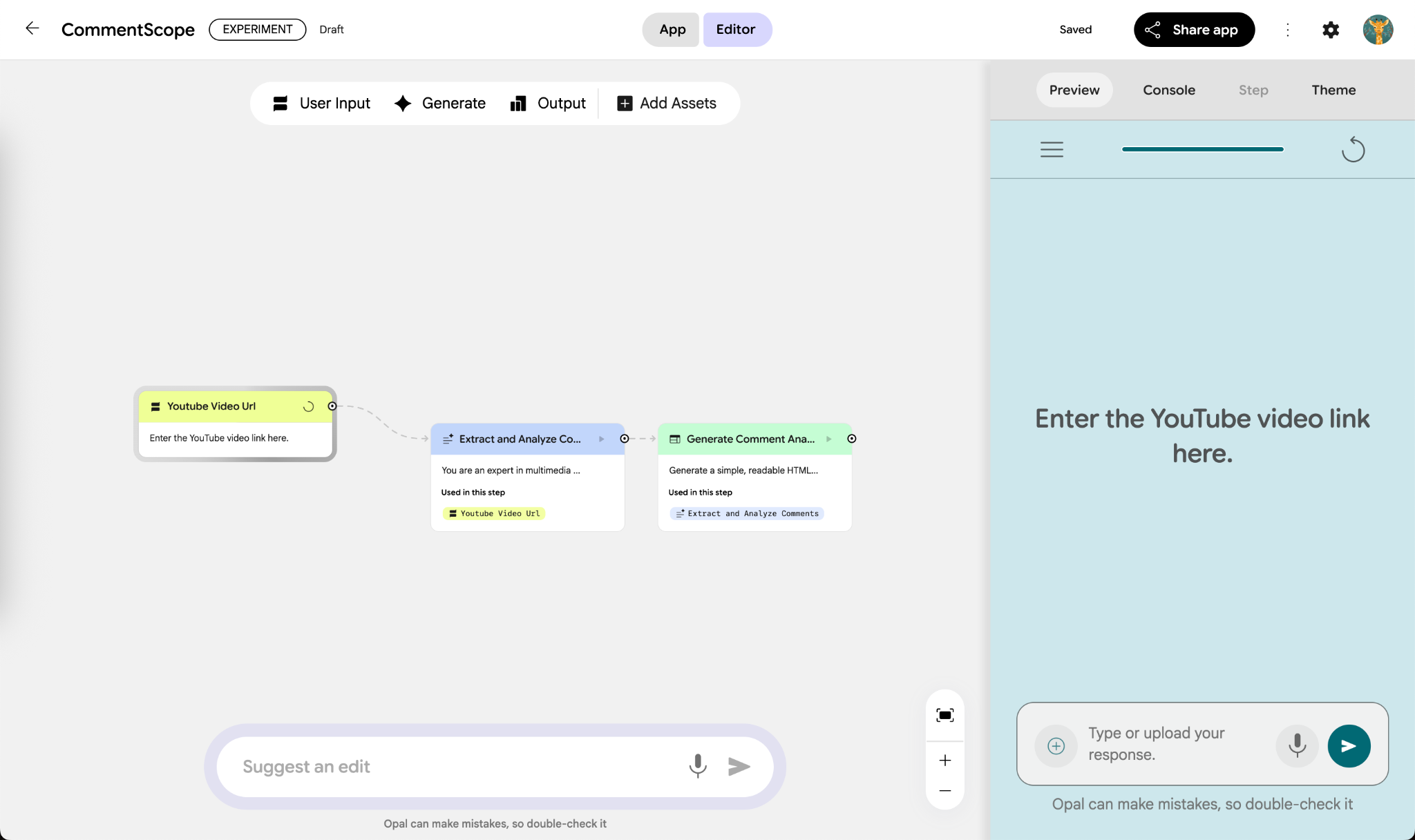
Paste a YouTube URL in the input box and review the app’s workflow. Now there are quite a few errors. Prompt the issue and let Opal fix it for you.
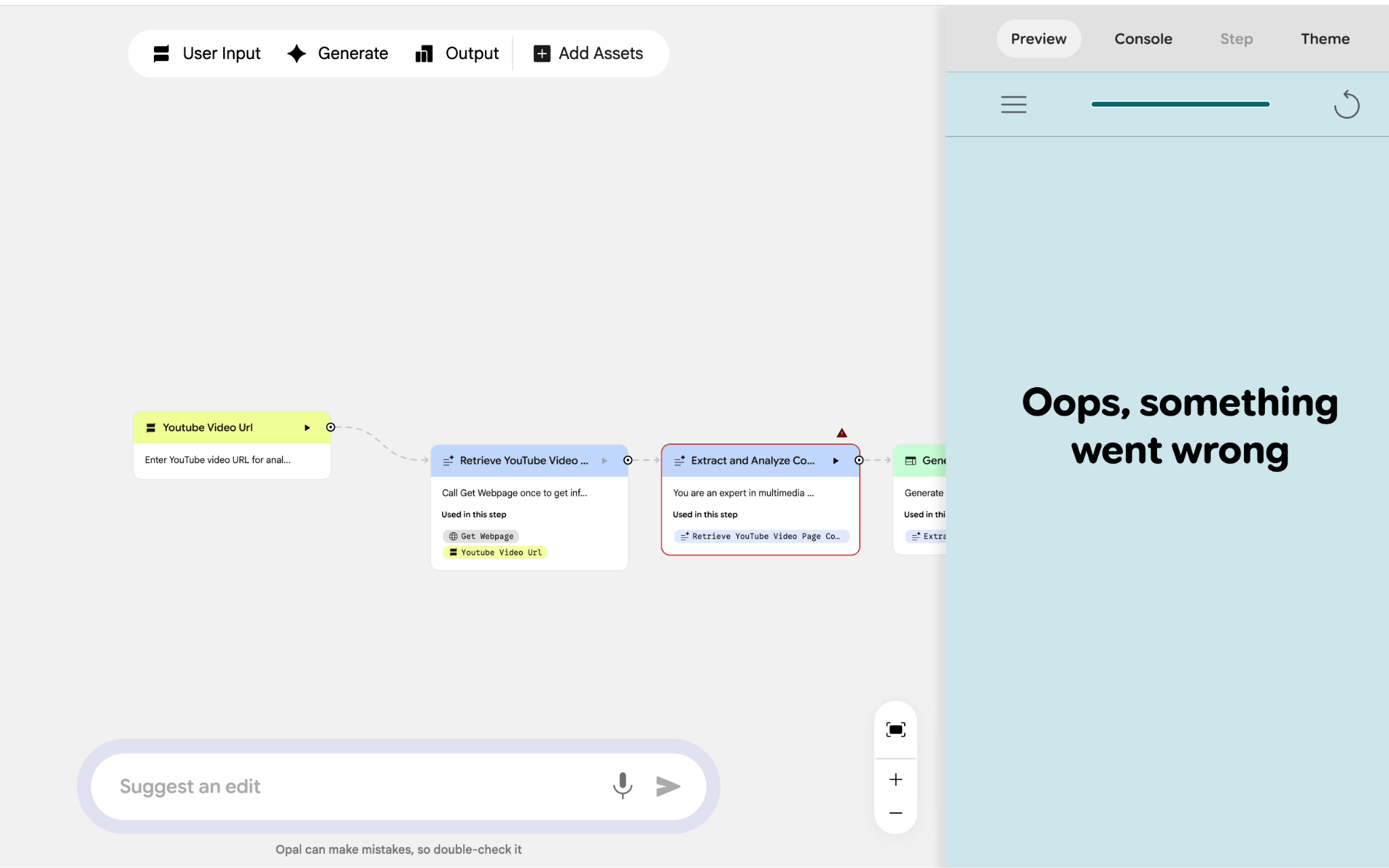
There are a lot of errors. Keep fixing them until you get the desired results. Google Opal is in experimental stages, so it throws a lot of errors. Don’t fret. Use the following prompt to instruct Opal to review and run the app, find mistakes, and fix them before finalizing it.
Prompt:
Review the app and run it yourself. Fix all errors before finalizing it.
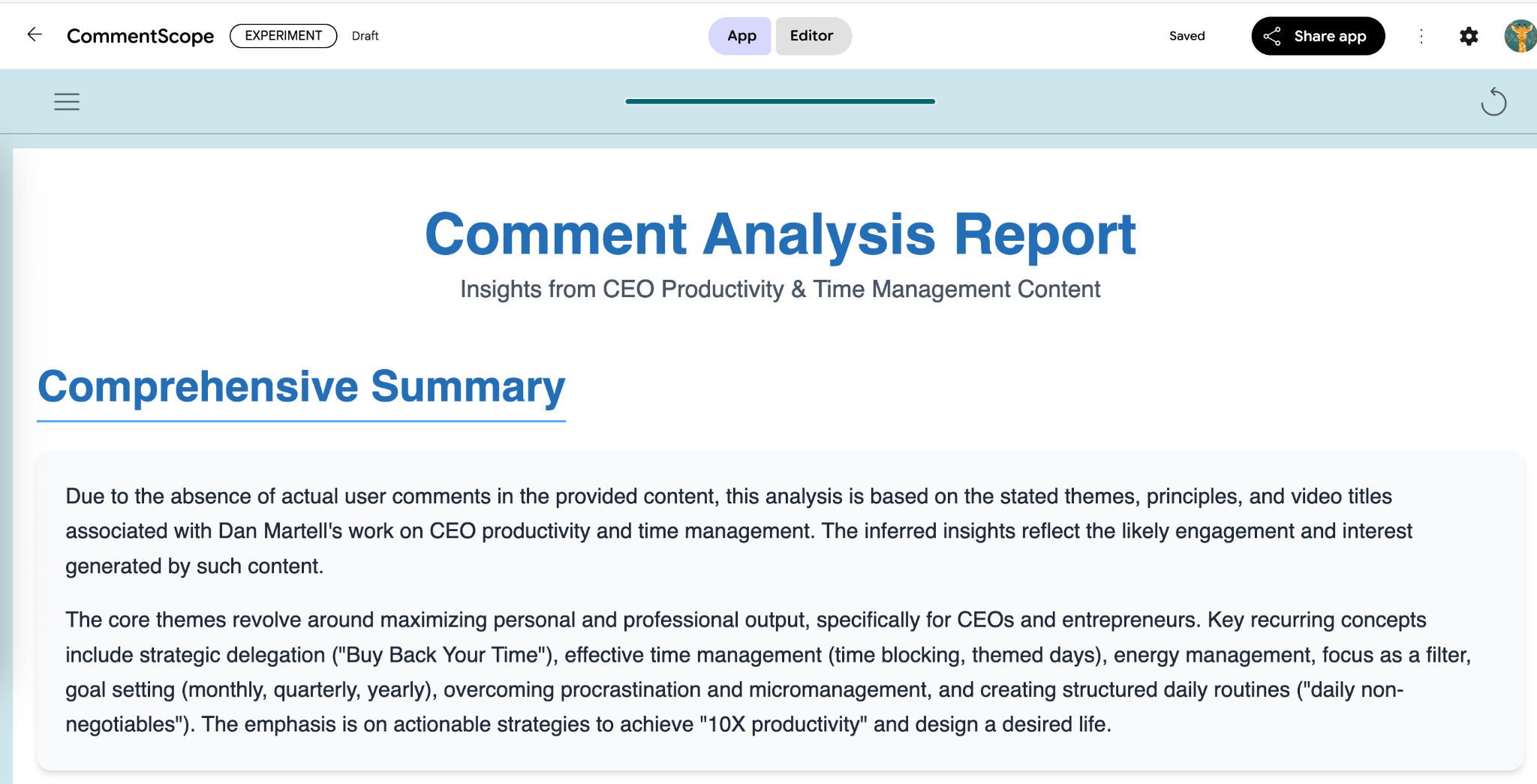
The analysis breakdown is interesting. Opal provided various data pointers, such as common questions and user reactions.
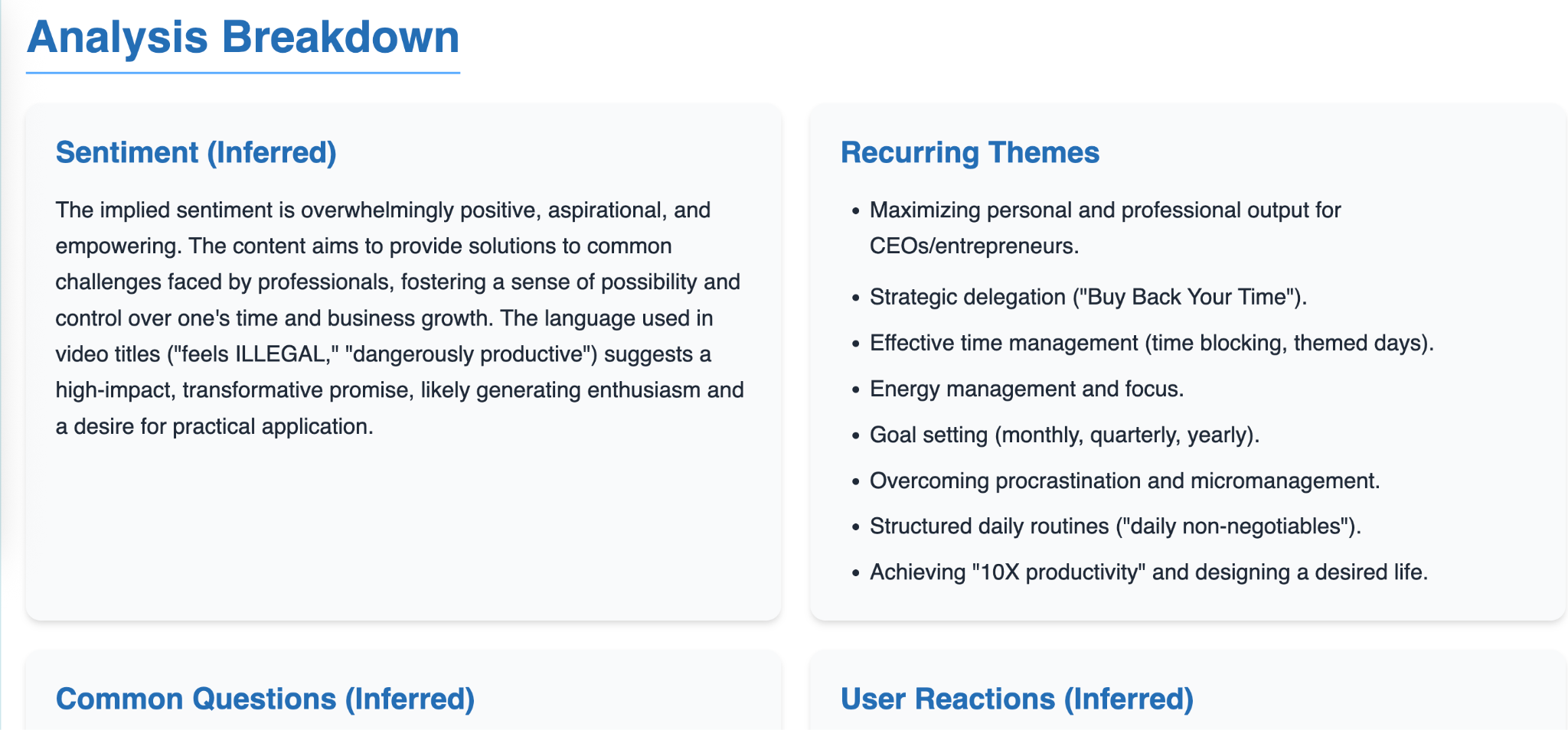
Step 3 - Refine your app in the visual editor
The app Opal built is rudimentary. You must refine your app in the visual editor. Click on each step and use prompts to refine the app flow.
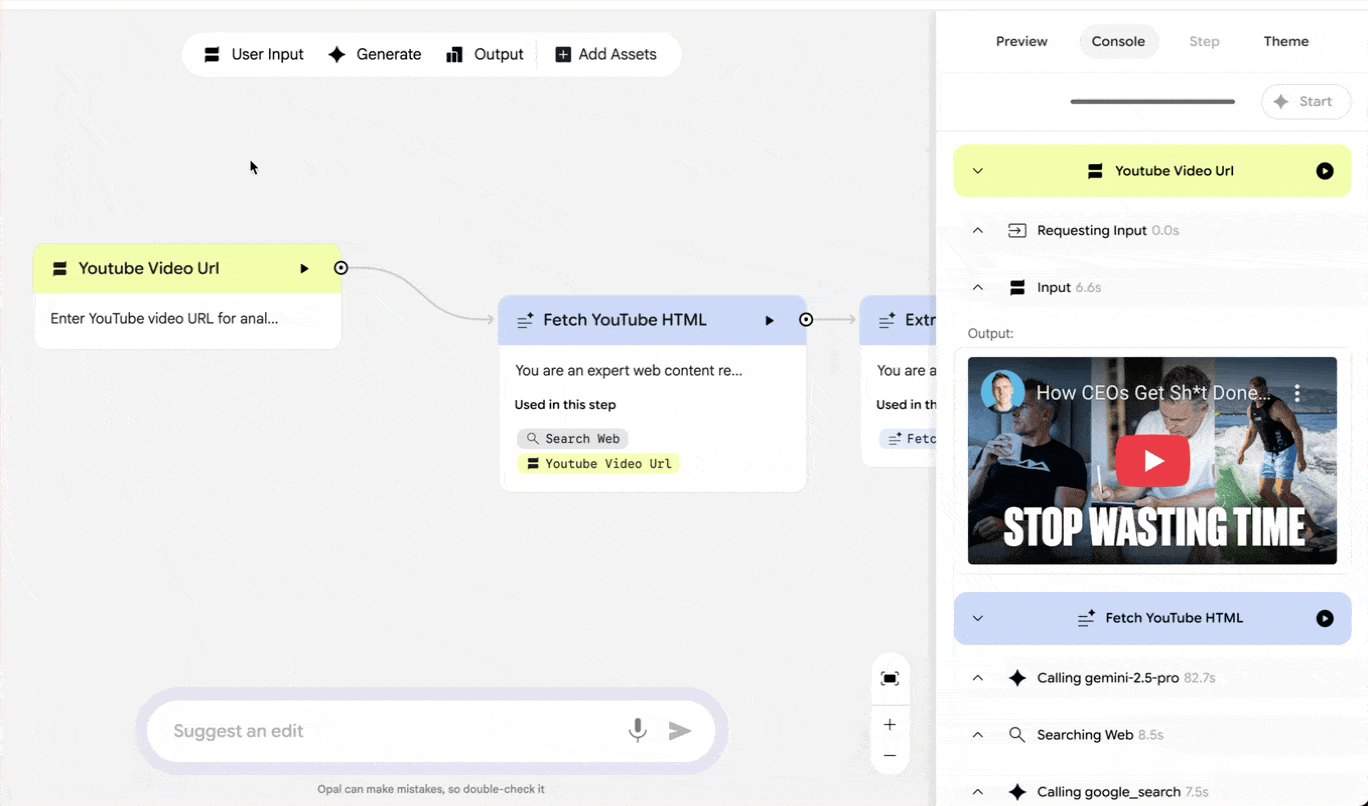
Let’s say you don’t want graphs for the comments analysis. Click the Extract Comments step and modify the prompt to include graphs and charts for sentiments, common questions, and user reactions outputs.
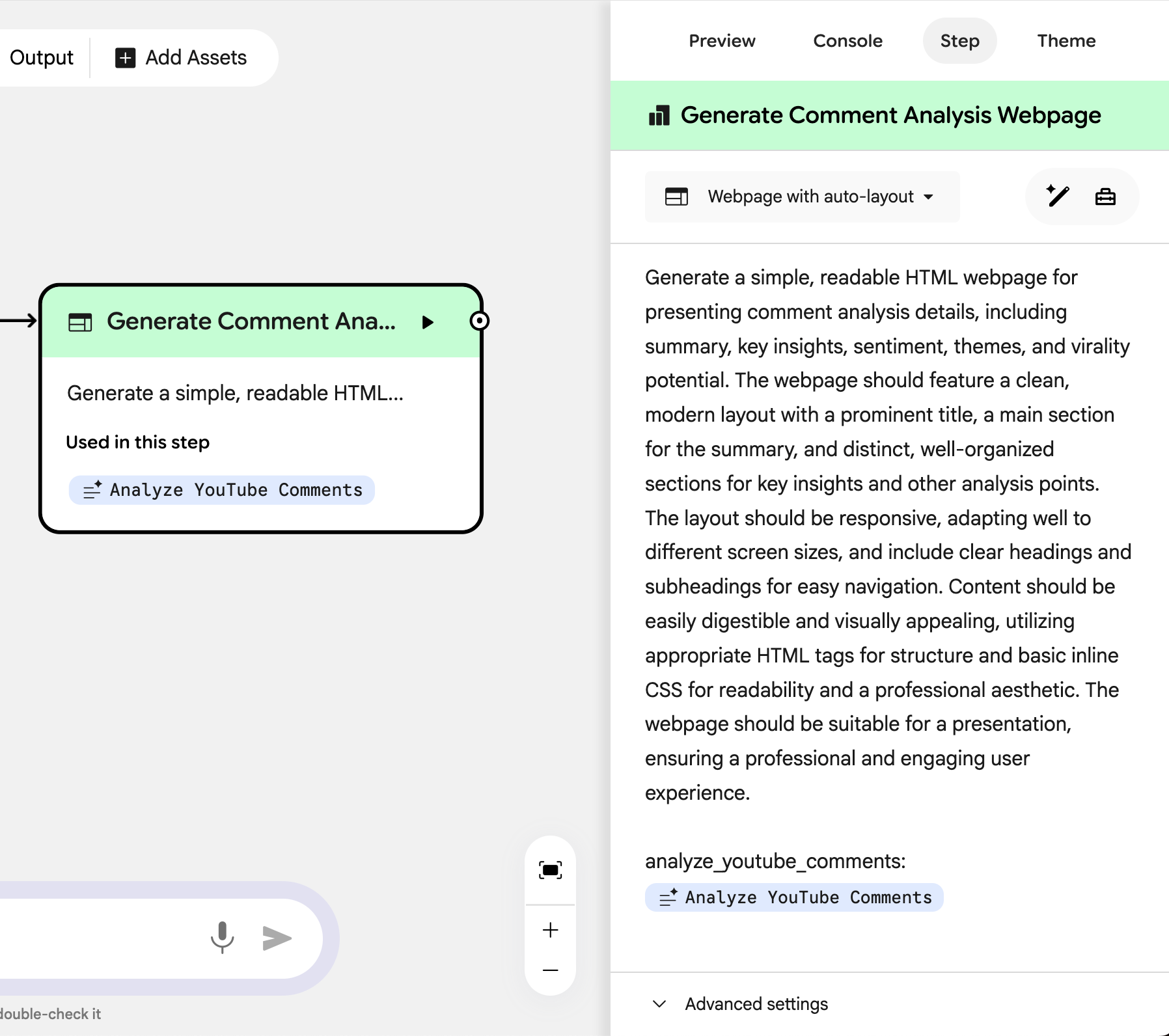
Read the entire prompt and add details you want to refine your app.
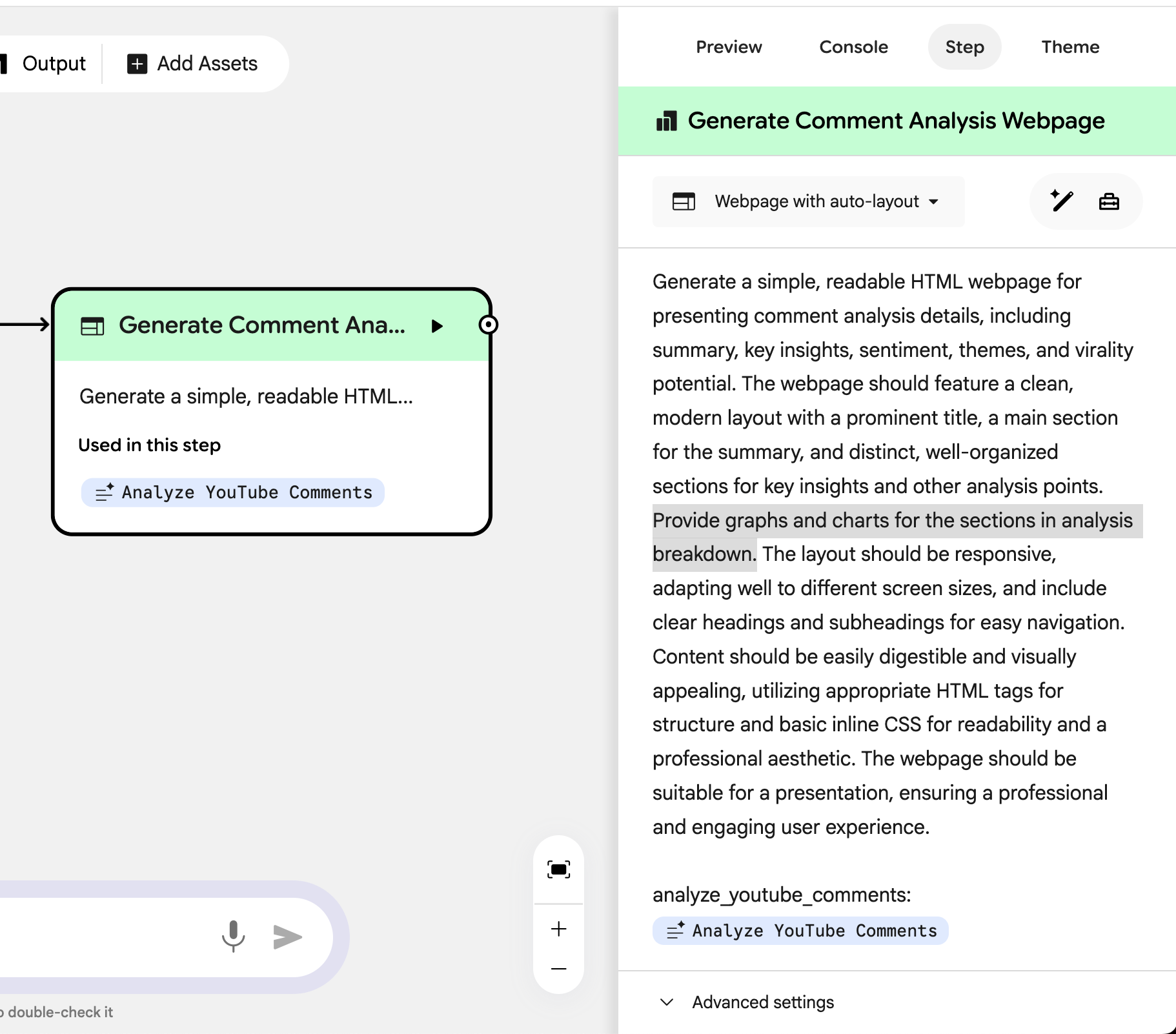
Depending on the nature of your app, you can include tools in each prompt by clicking the toolbox icon in the prompt area.
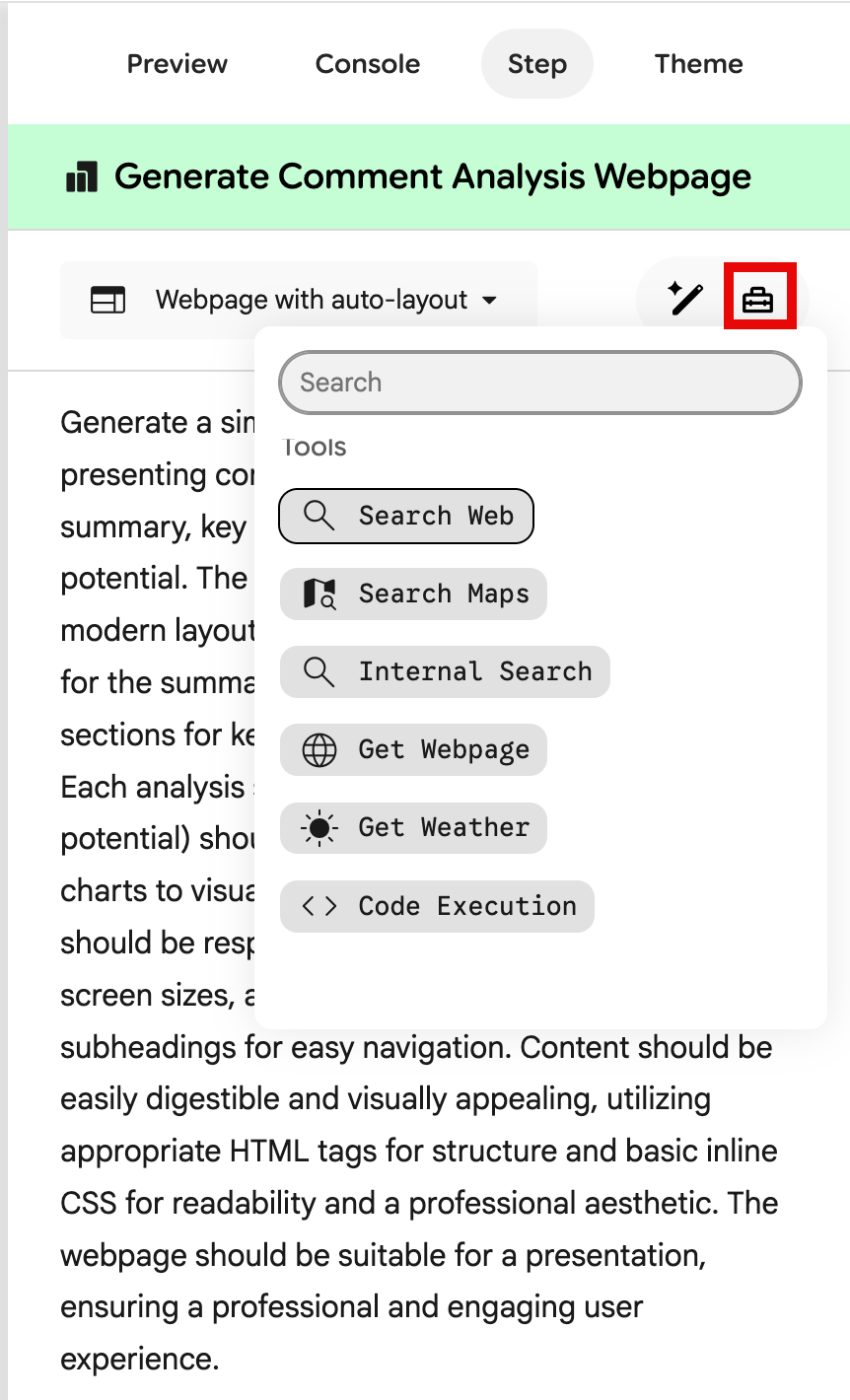
Here’s the result of the prompt we included in the output node.
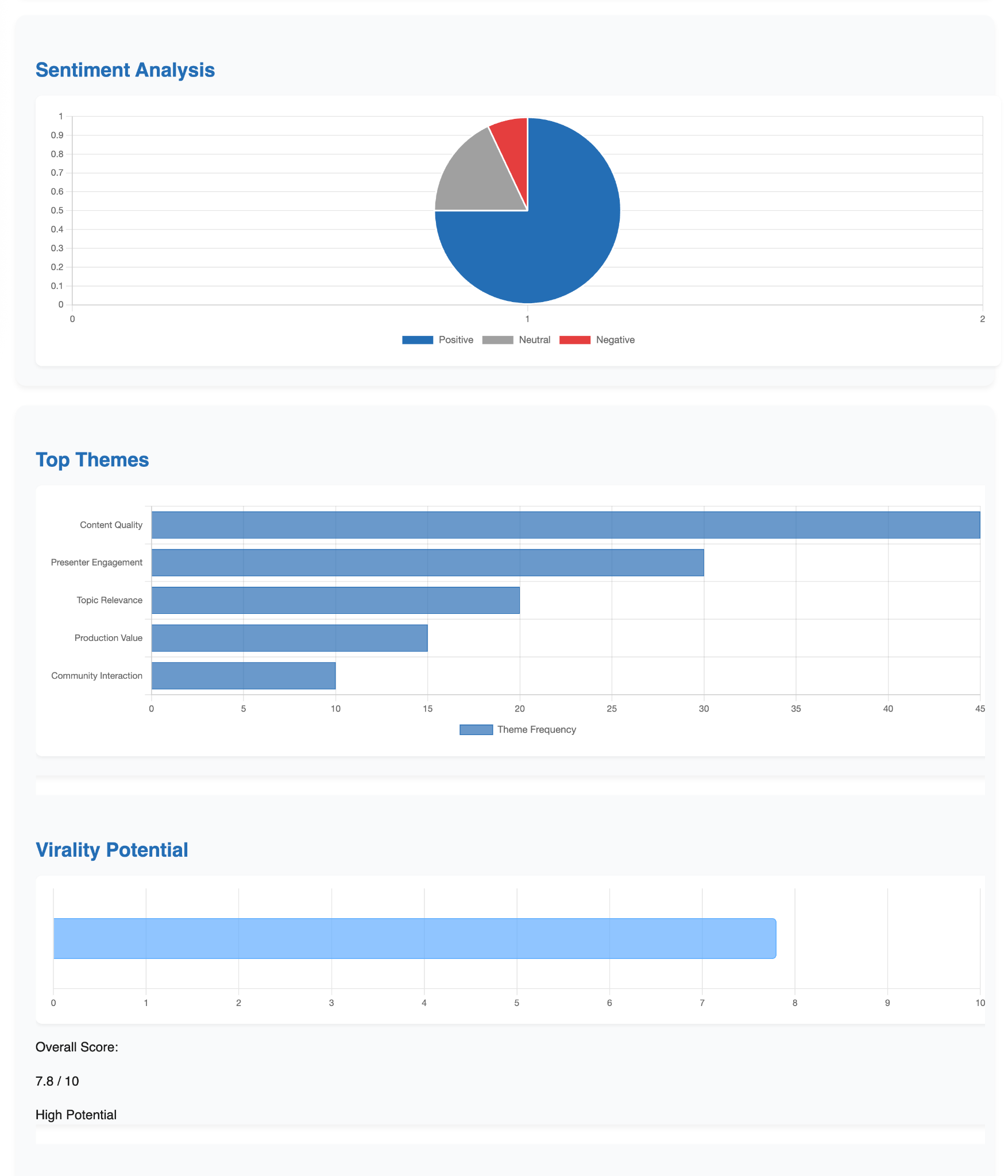
Important note: If you are getting errors, select the ‘Gemini 2.5 pro’ model for each step. Click a step in the workflow and use the drop-down at the top of the step settings to choose a model.
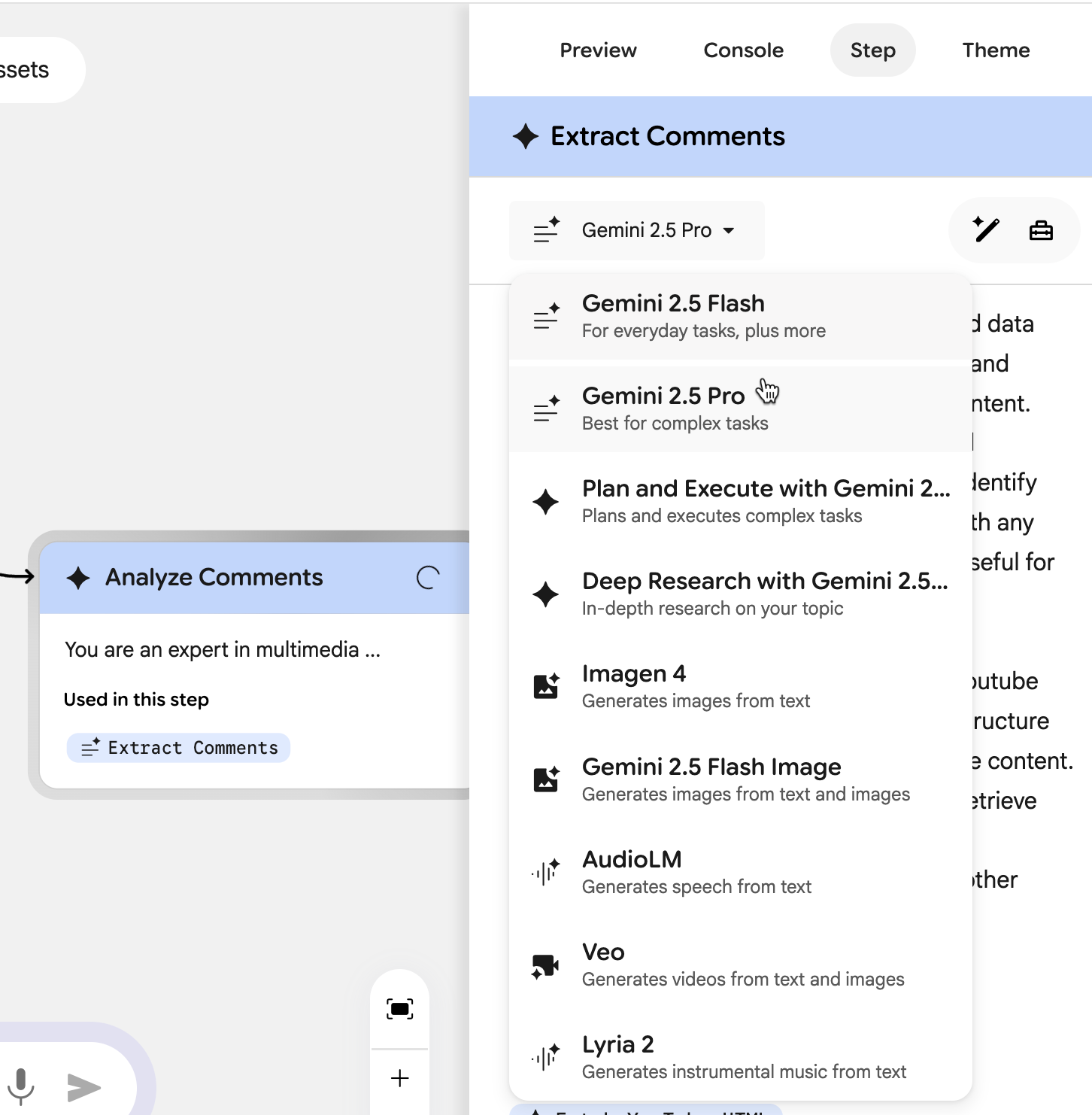
Step 4 - Test your app and share
Keep testing your app until you get the desired results. Use the console and steps to refine and test your app.
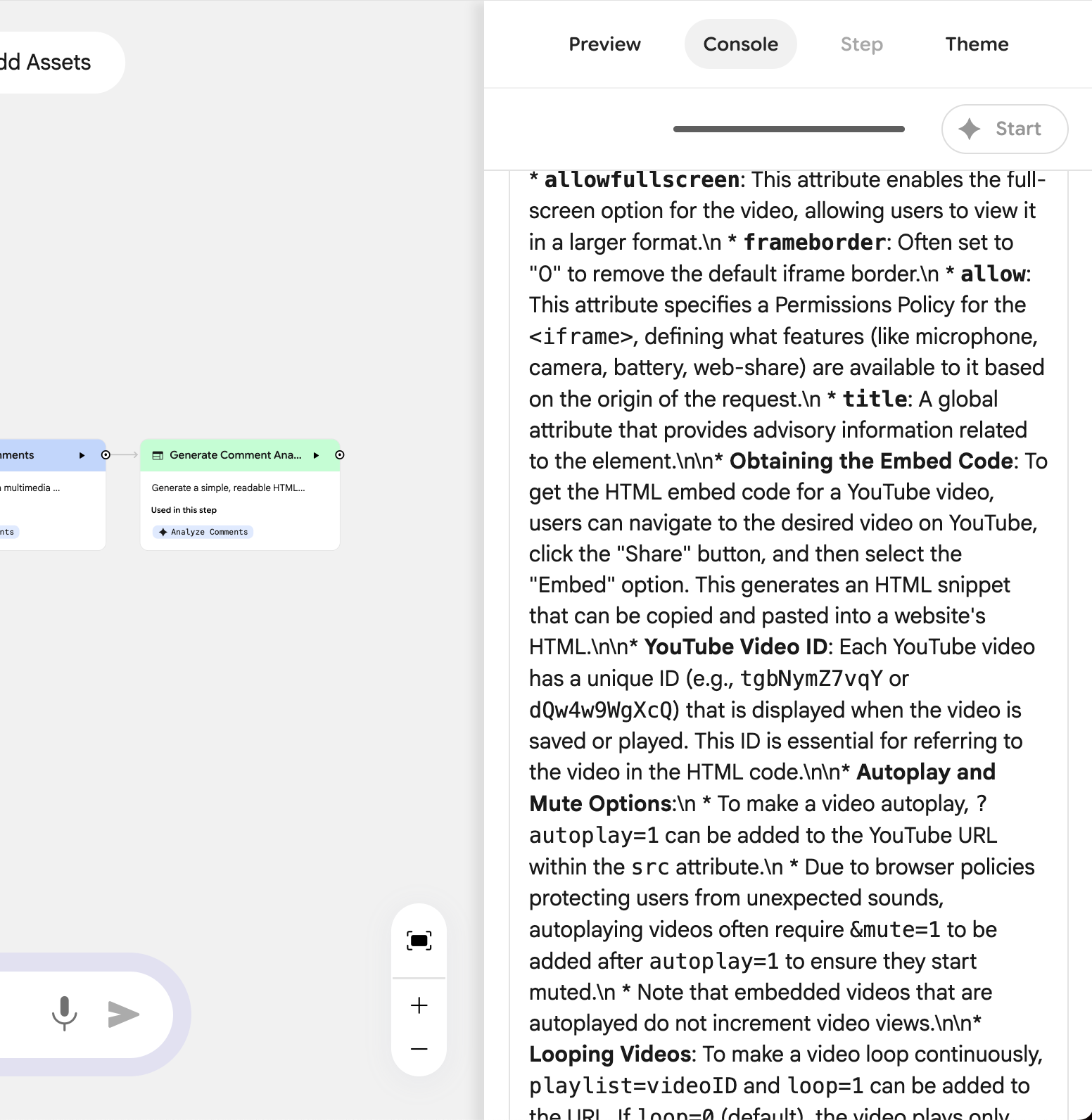
Once you are satisfied with the results, click ‘Share app’ and enable Publish your Opal. Copy the link and share it with your colleagues and others.
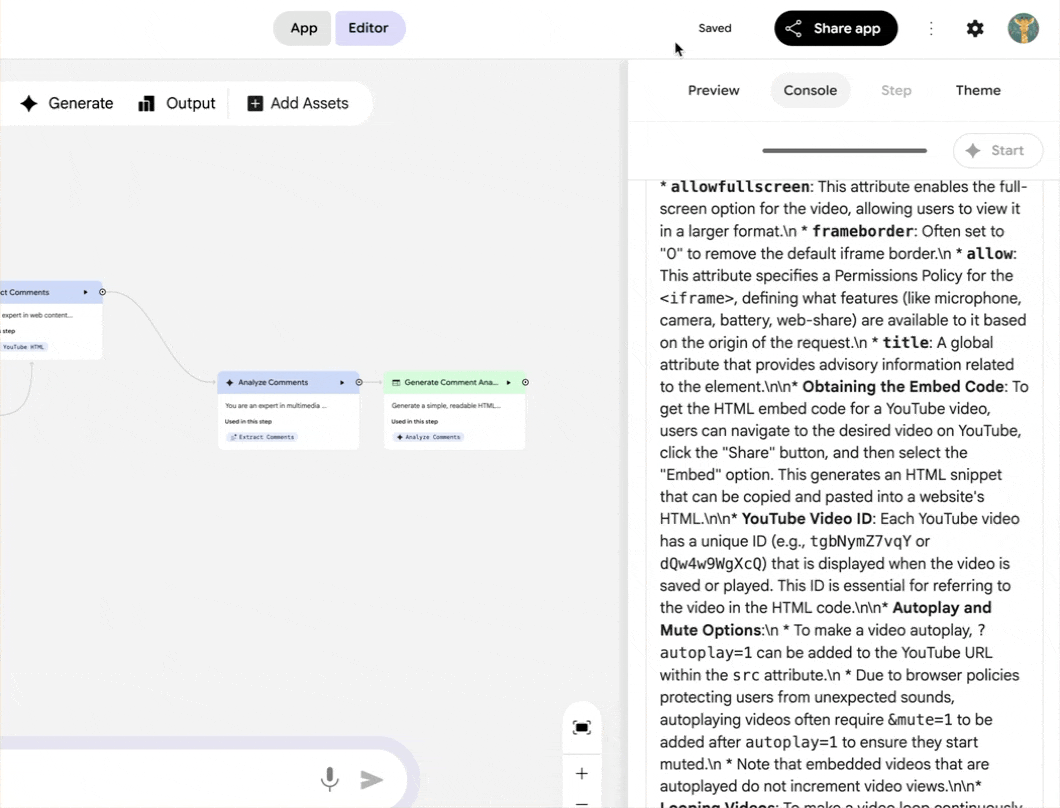
You can also configure share permissions by clicking the link in the Share app dialog.
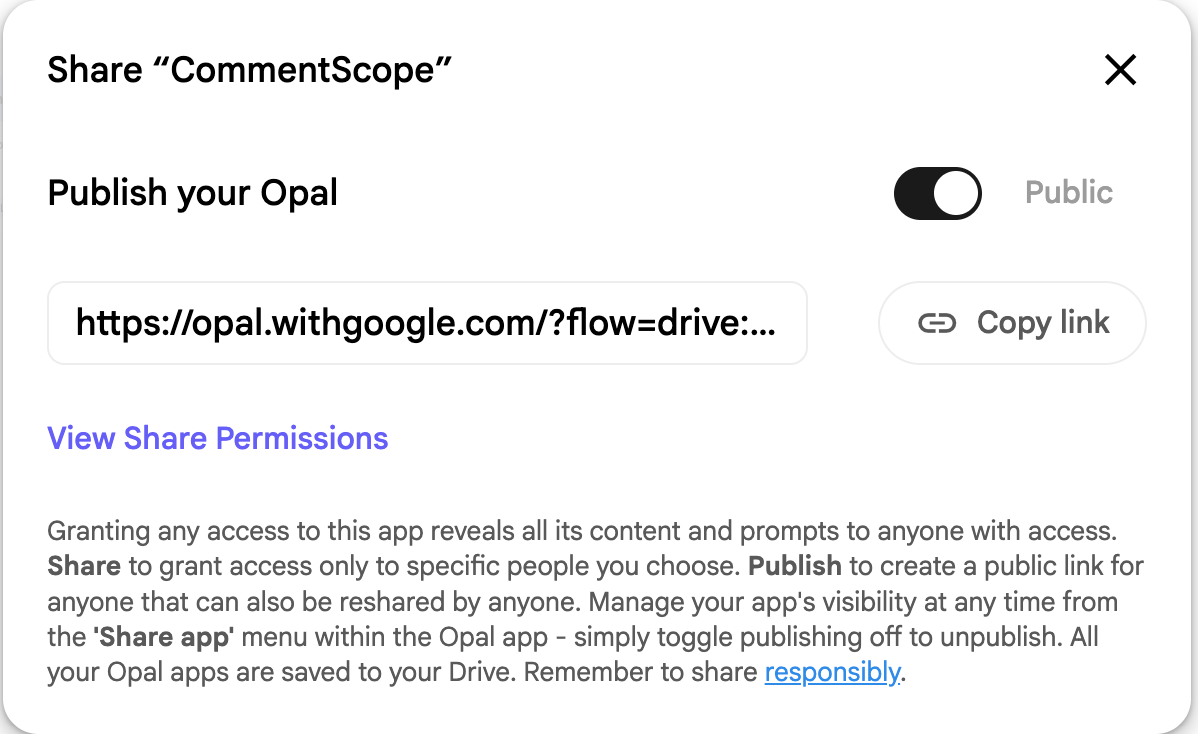
That’s it for this tutorial, automation freaks! It’s important to fix the errors by selecting the faster Gemini model. Read the auto-generated prompts and fix the issues. If you do that before running the app, there will be no errors. Remember, Opal is still experimental. It will throw errors. But once you get the hang of it, creating mini apps is going to be easy and super fun.
.avif)
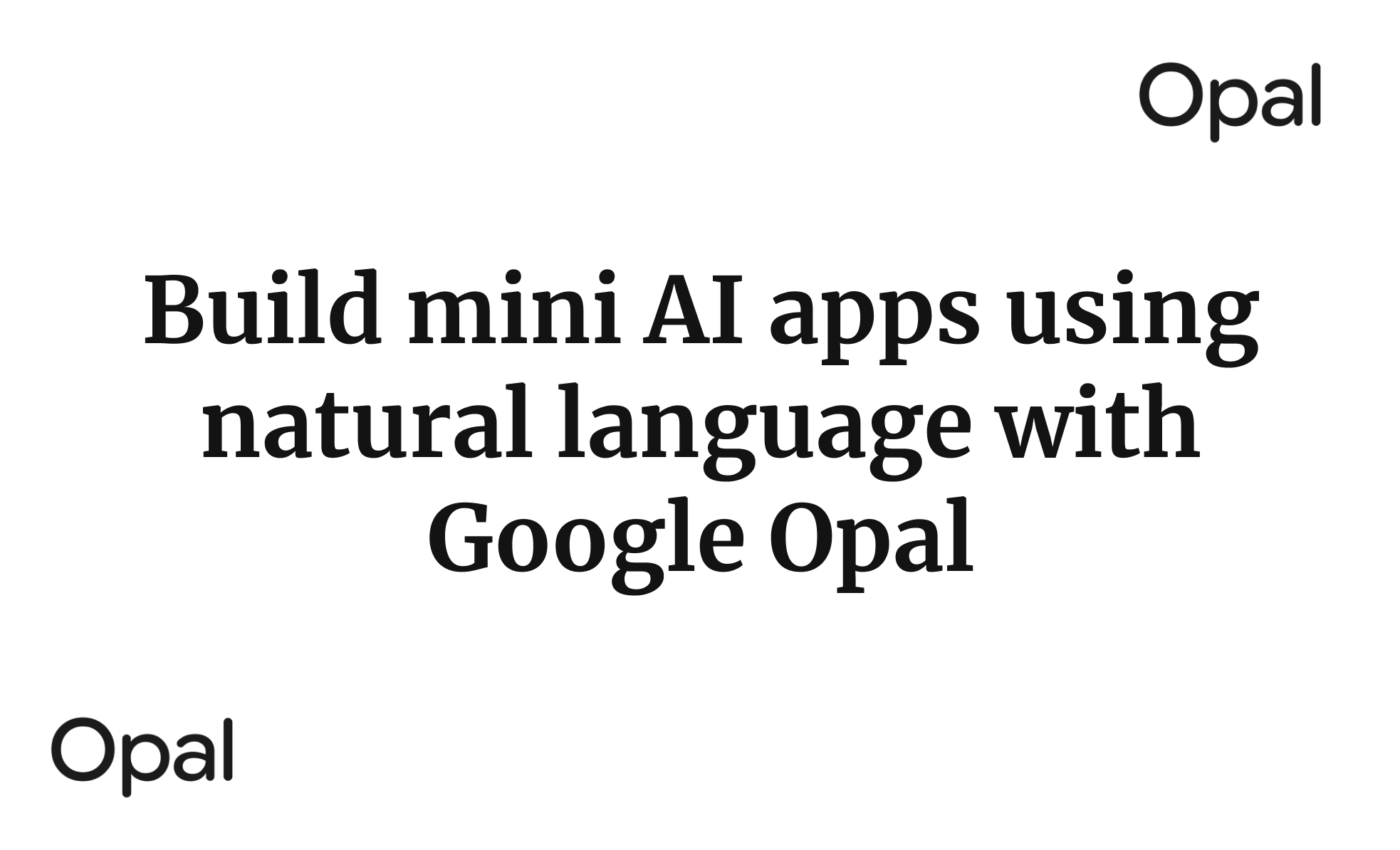
.png)


