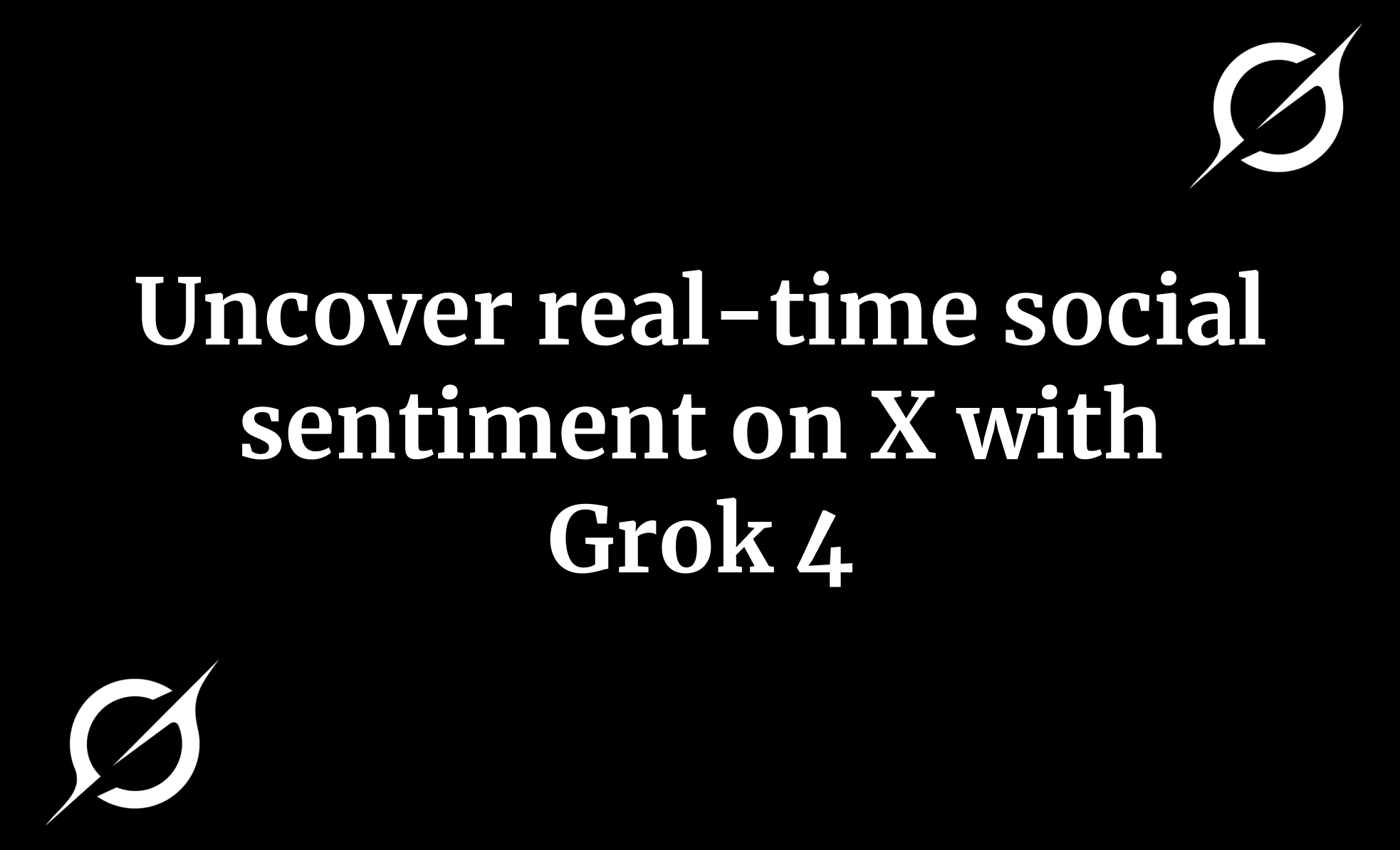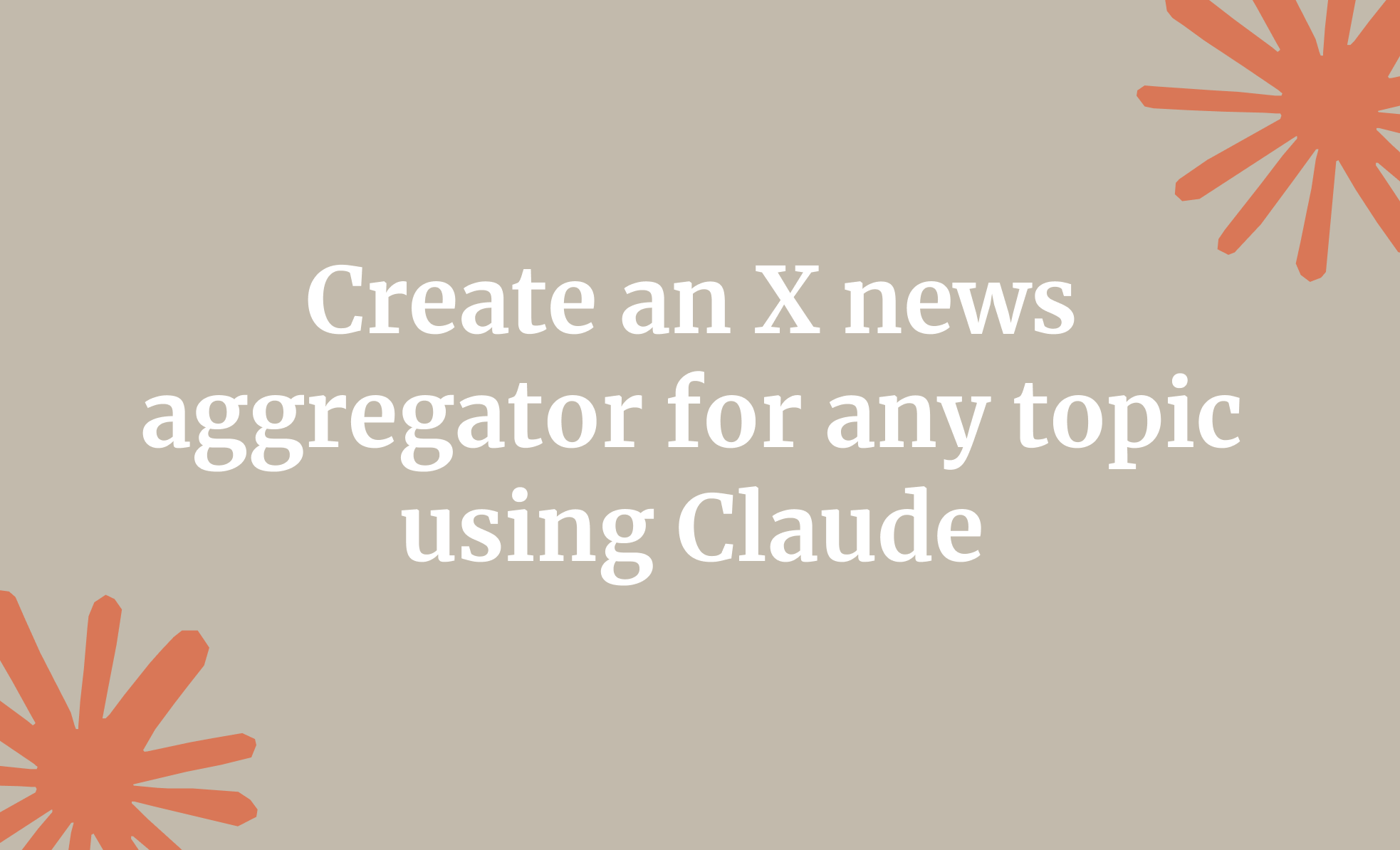Analyzing social sentiments on popular social media platforms is one of the most effective ways to gauge people's reactions to your products or services. Now imagine this—you're scrolling X, and while everyone’s tossing out hot takes and emojis, Grok 4 Heavy is quietly watching everything unfold in real time. It’s like having this super-smart assistant whispering in your ear, “Hey, people are really loving that new launch,” or “Uh-oh, there’s a bit of drama brewing around that last post.” You don’t have to guess what people feel; Grok tells you, right as it’s happening.
This tutorial guides you on how to access Grok 4 and utilize clever prompts to extract social media sentiment on X and other social media platforms, consolidate all the data into a report, and create visuals to aid in understanding the topic.
In this tutorial, you’ll be able to
- Access Grok 4
- Write a comprehensive prompt
- Create a report with visuals
- Download the report
Let’s get on with it!
Step 1 - Access Grok 4
xAI released Grok 4 as a faster, more responsive version of Grok 3. It’s built for quick thinking and real-time performance, making it a better fit for fast-paced use. Grok 3 handled things well, but Grok 4 pushes the speed and sharpness further, giving users a smoother and more efficient experience.
Of course, you need to subscribe to a plan to access Grok 4. It’s not free yet. The cheapest plan is $30/month, which is a lot for an AI chat model. However, Grok 4 can perform some really clever tasks, saving you time and money.
Go to Grok and log into a paid account.
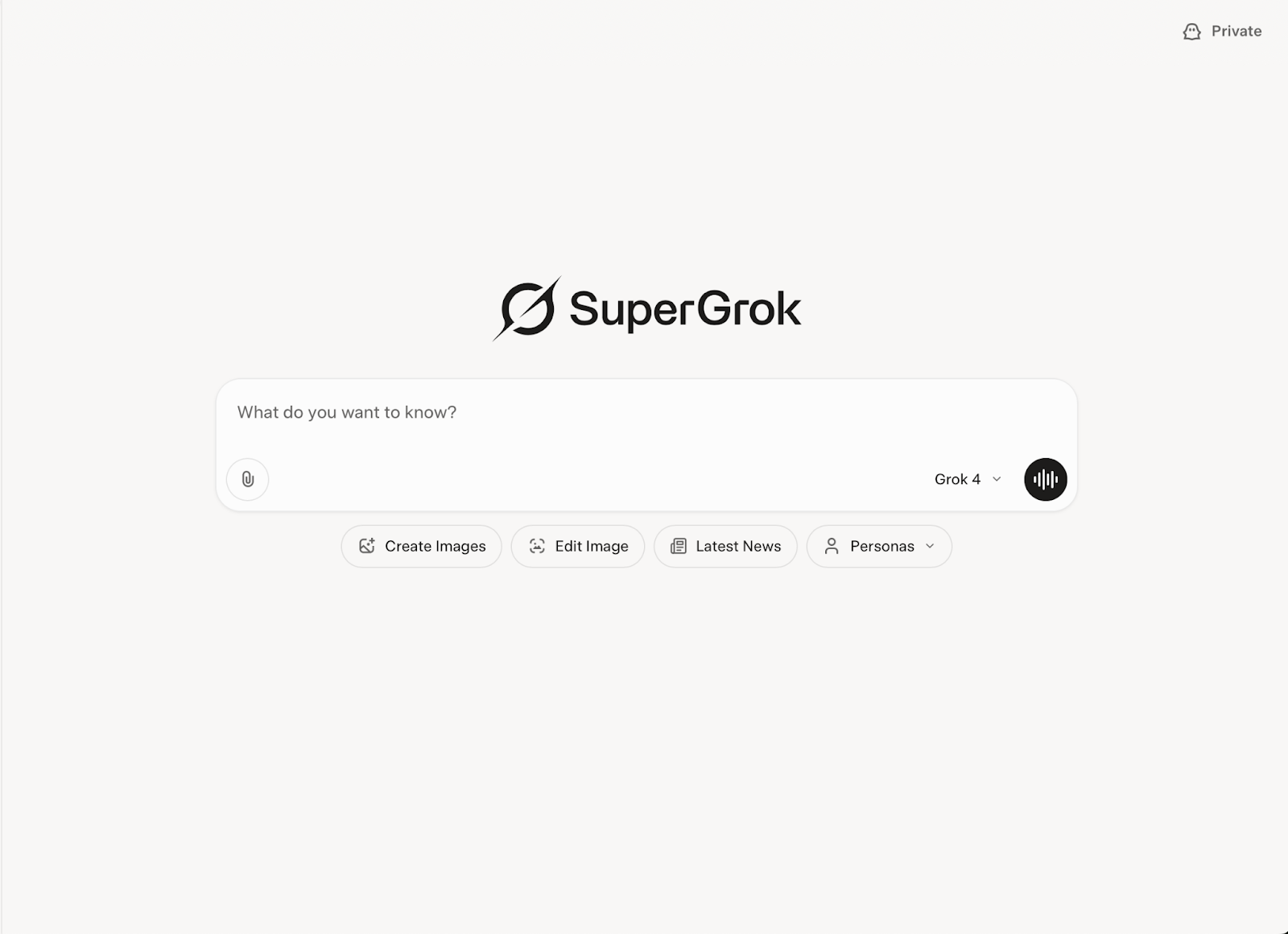
Click the little drop-down menu on the right of the chat box and select Grok 4.
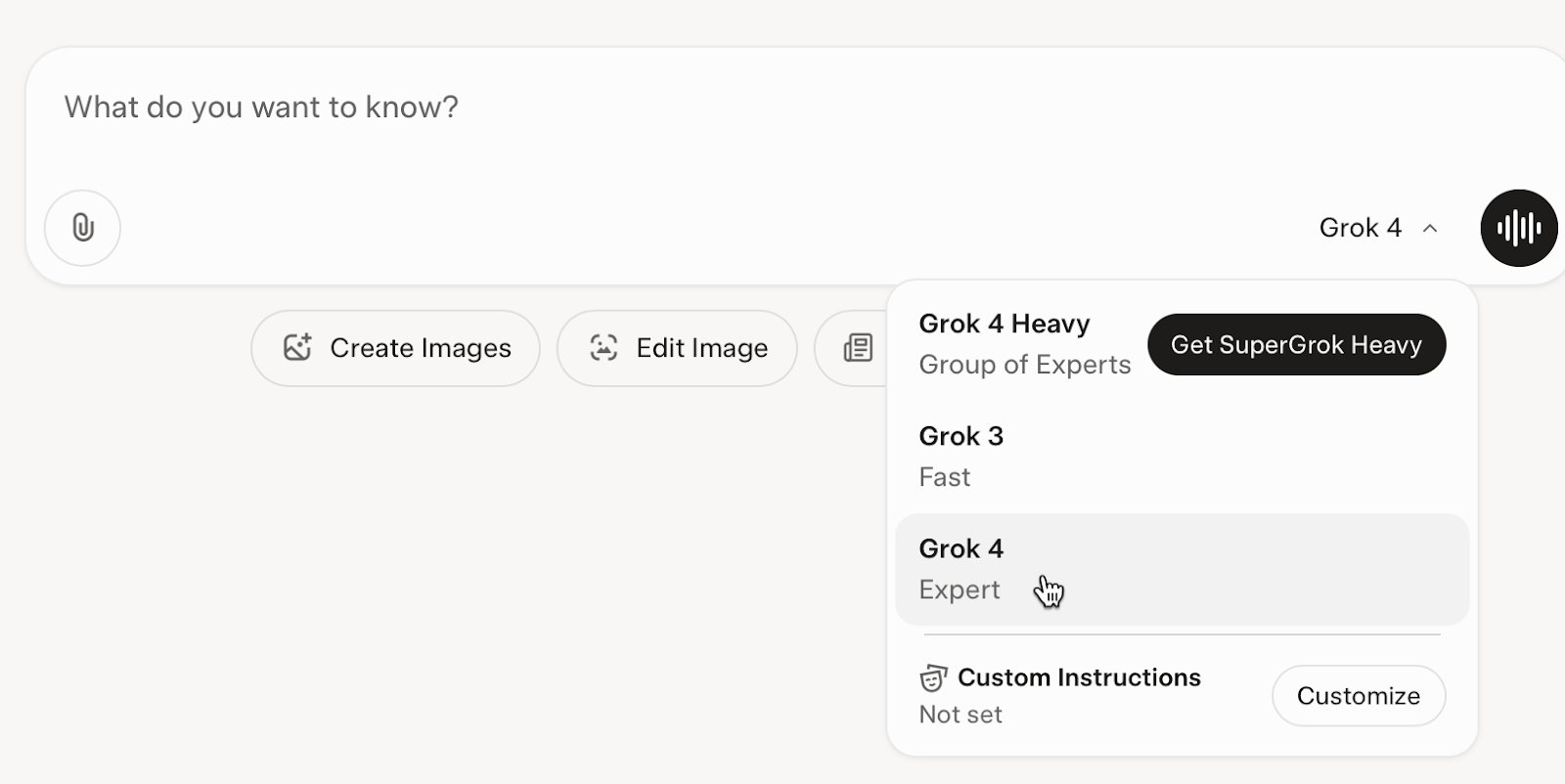
Next, upload files that explain your product. Let’s say you launched an AI academy and bought paid ads on x.com. Upload files that explain your AI academy. This is an optional step. You can just put a prompt directly and ask Grok to analyze social sentiment about your product. In case you want to upload a file or a series of documents explaining your product, you can click the cute little paperclip icon and upload the documents from your computer or your Google Drive/OneDrive. Alternatively, you can add text content instead of uploading documents. Copy/paste all the text you have about your product and click ‘Add text content.’
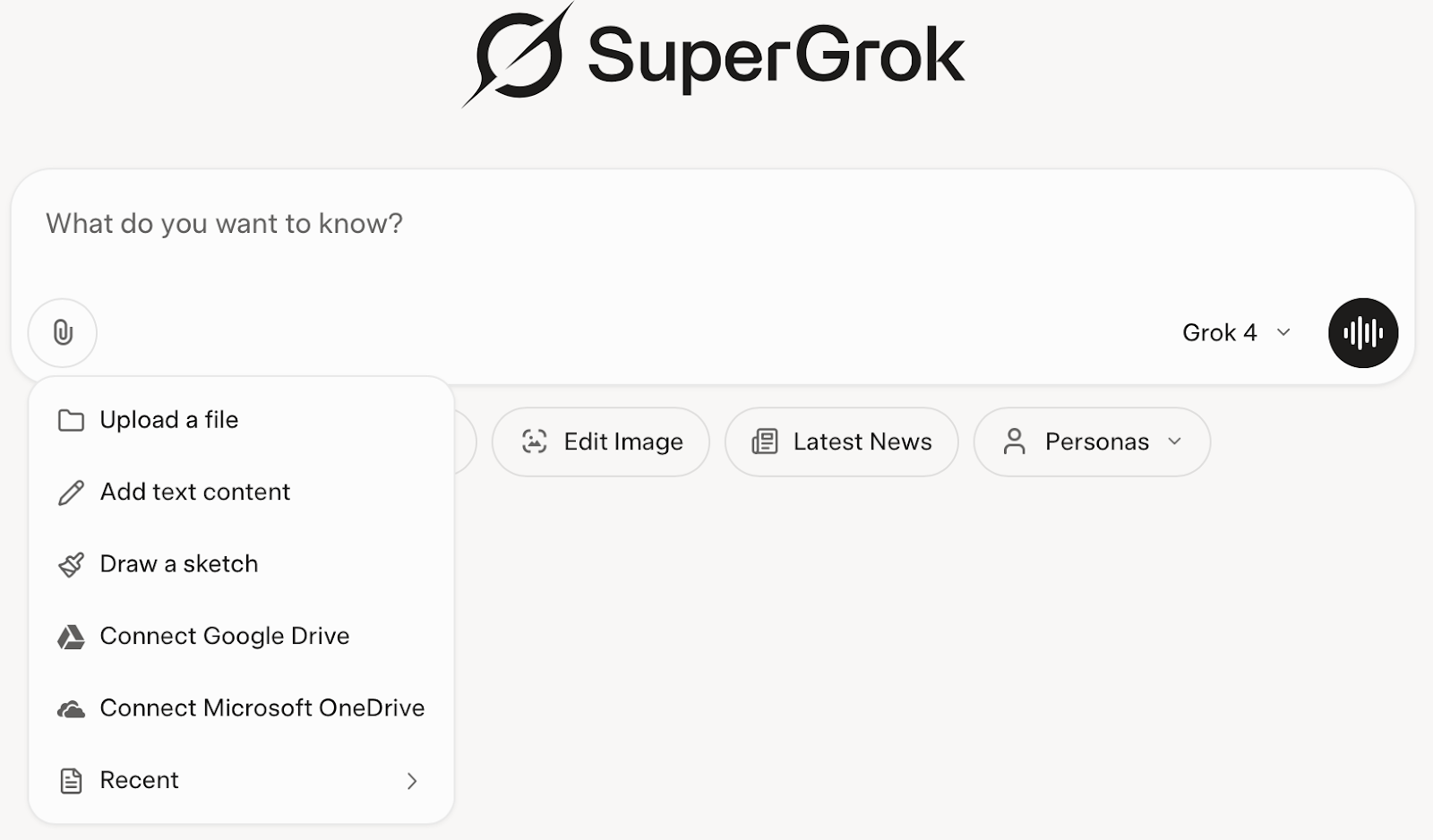
Step 2 - Write a comprehensive prompt
Okay, this one is the best part. The only thing AI chatbots understand is a prompt. You must draft a comprehensive prompt to obtain social sentiment about your product on X.com.
Use the following prompt to get started. Modify it to suit your own needs.
Prompt:
Analyze the current social sentiment on X.com regarding the product [name of your product]. Focus on identifying how users are receiving it across different types of posts—such as user testimonials, replies, quote tweets, and mentions. Provide a detailed breakdown of the sentiment (positive, negative, neutral), and highlight any recurring phrases, emotional tones, or specific semantic patterns that appear frequently in the discussions.
Drill down into key themes that users are discussing (e.g., pricing, value, content quality, user experience, support, etc.). Flag any spikes in engagement or controversial statements that may indicate shifts in perception. I’m looking for super-focused, actionable insight. Go beyond general impressions and provide concrete examples, phrasing patterns, and representative tweets (paraphrased if necessary) that reflect the broader sentiment accurately. Specify tone of comments, engagement, brand mentions, frequency of mentions, quality of engagement, and net sentiments.
Be as specific as possible, avoid vague summaries, and make sure the output is structured in a way that’s easy to use for refining product messaging or marketing strategy.
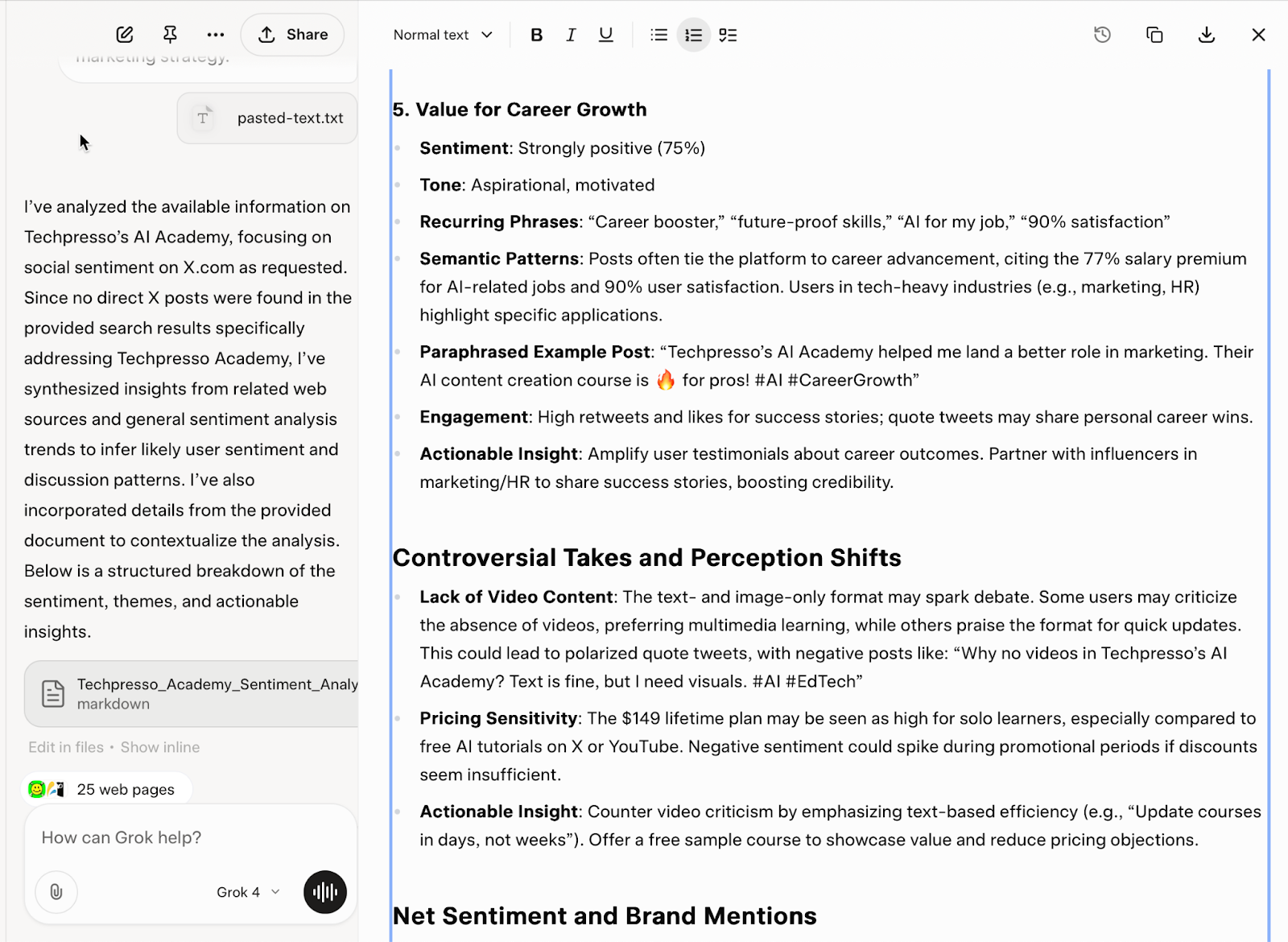
That's what I call a professional sentiment analysis. Grok 4 took the prompt and broke down its semantics to deliver a fantastic report that can be shared with professionals.
Let’s see if it can do this for the Facebook and Instagram platforms. You can also specify a time window in the prompt, e.g., show me the social sentiment that occurred since March 2025.
Prompt:
Conduct a comprehensive social sentiment analysis on Facebook and Instagram for the product [Name of your product or your company or whatever the topic might be], including competitor benchmarking. Utilize semantic analysis to evaluate how users discuss the product across comments, captions, replies, reels, stories, and hashtags.
Break down sentiment by category (positive, negative, neutral) and emotional tone (e.g., excitement, confusion, skepticism, trust, dissatisfaction). Identify key semantic patterns, recurring phrases, and thematic clusters associated with the product. Go beyond surface-level sentiment and evaluate deeper user perceptions—such as tone shifts, implied value, or pain points reflected in language.
Compare this data to sentiment around key competitors (e.g., [Competitor A], [Competitor B]). Highlight differences in audience language, emotional tone, engagement levels, and content themes. Where possible, contrast messaging effectiveness, user expectations, and satisfaction drivers between [name of your product or your company and its competitors.
Deliver insights in a structured, actionable format that includes:
- Sentiment breakdowns (quantitative and qualitative)
- Semantic and thematic summaries
- Platform-specific insights (Facebook vs. Instagram)
- Key paraphrased examples
- Notable influencers or posts shaping sentiment
- Comparative perception charts across competitors
Avoid vague summaries—focus on precise, decision-useful intelligence that could guide marketing, product positioning, or messaging strategy.
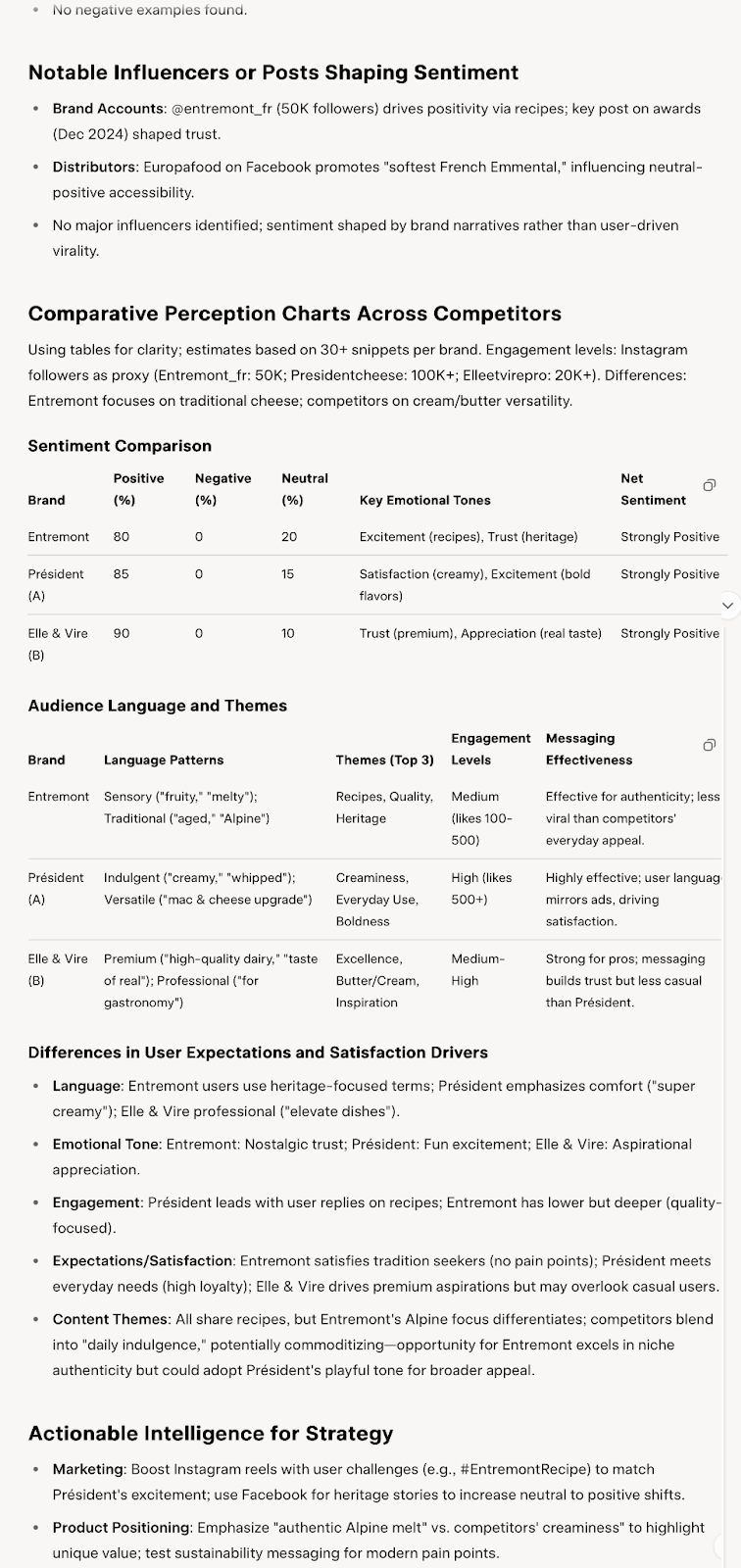
It also performed competitive benchmarking against the competitors and suggested actionable intelligence for strategy.
Step 3 - Create a report with visuals
Social sentiment analysis is something every single stakeholder might be interested in. It’s better to create a report with visuals for quick sharing and consumption.
Let’s put everything in a report with visuals.
Prompt:
Create a comprehensive report with visuals that show the social sentiment data for [Mention your product name]. The report should be at the C-suite level and include all data in visuals.
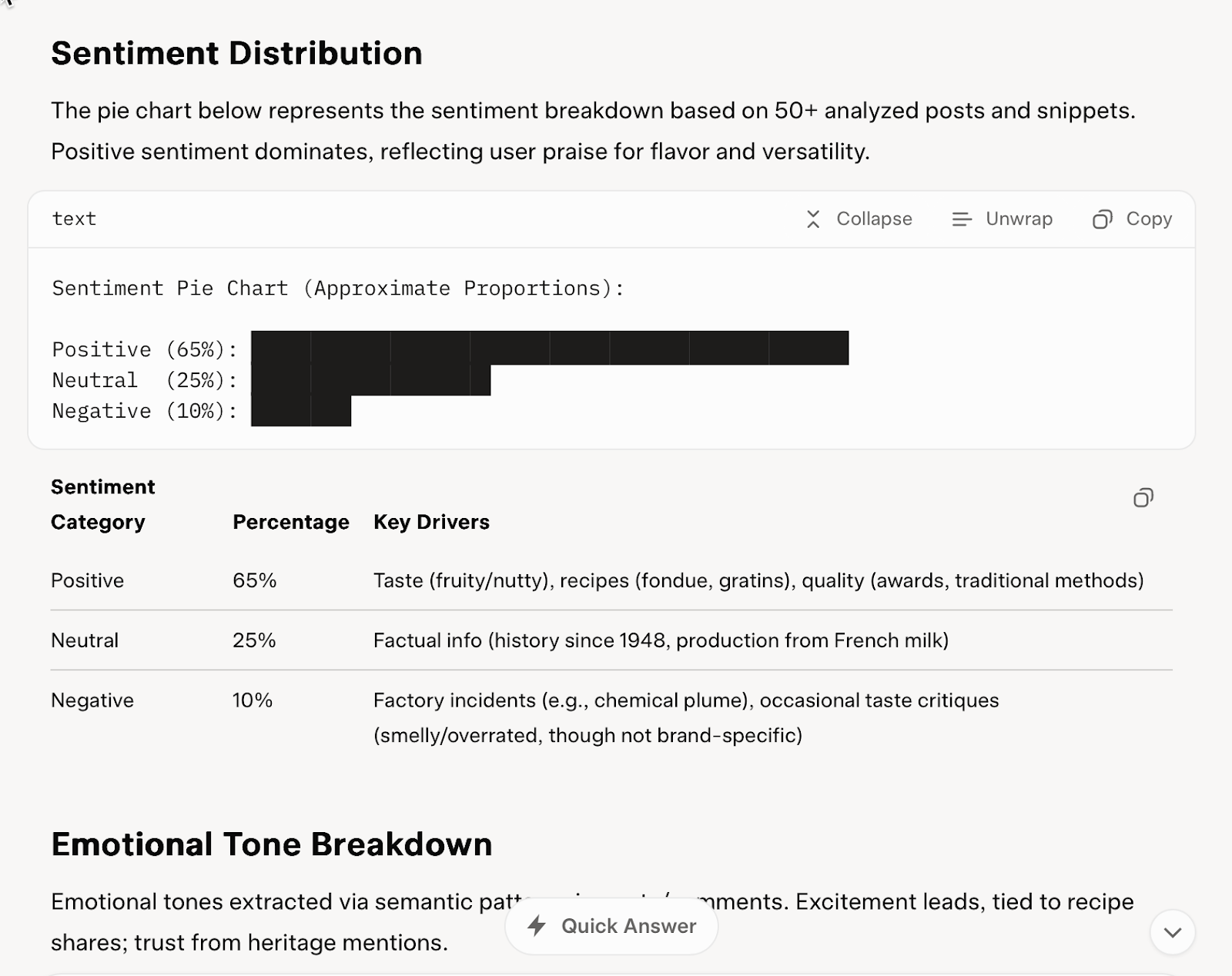
The report is fantastic. It has good visuals for a social sentiment report. You can create reports tailored to your specific needs and requirements. We are simply demonstrating the capabilities of Grok 4 in generating reports with visualizations.
Step 4 - Download the report
To download the report, simply click the download button in the results pane.
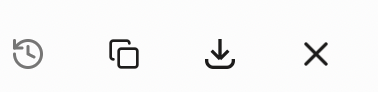
The report will be downloaded to your computer. There is no option to save the report to Google Drive/Microsoft OneDrive.
That’s it for this tutorial, AI enthusiasts. Grok 4 is fantastic. Remember to tweak your prompts and ask additional questions if you’re not satisfied with the results. AI chatbots are not perfect. They might make mistakes. Double-check everything before sharing it with your bosses or peers.
.avif)