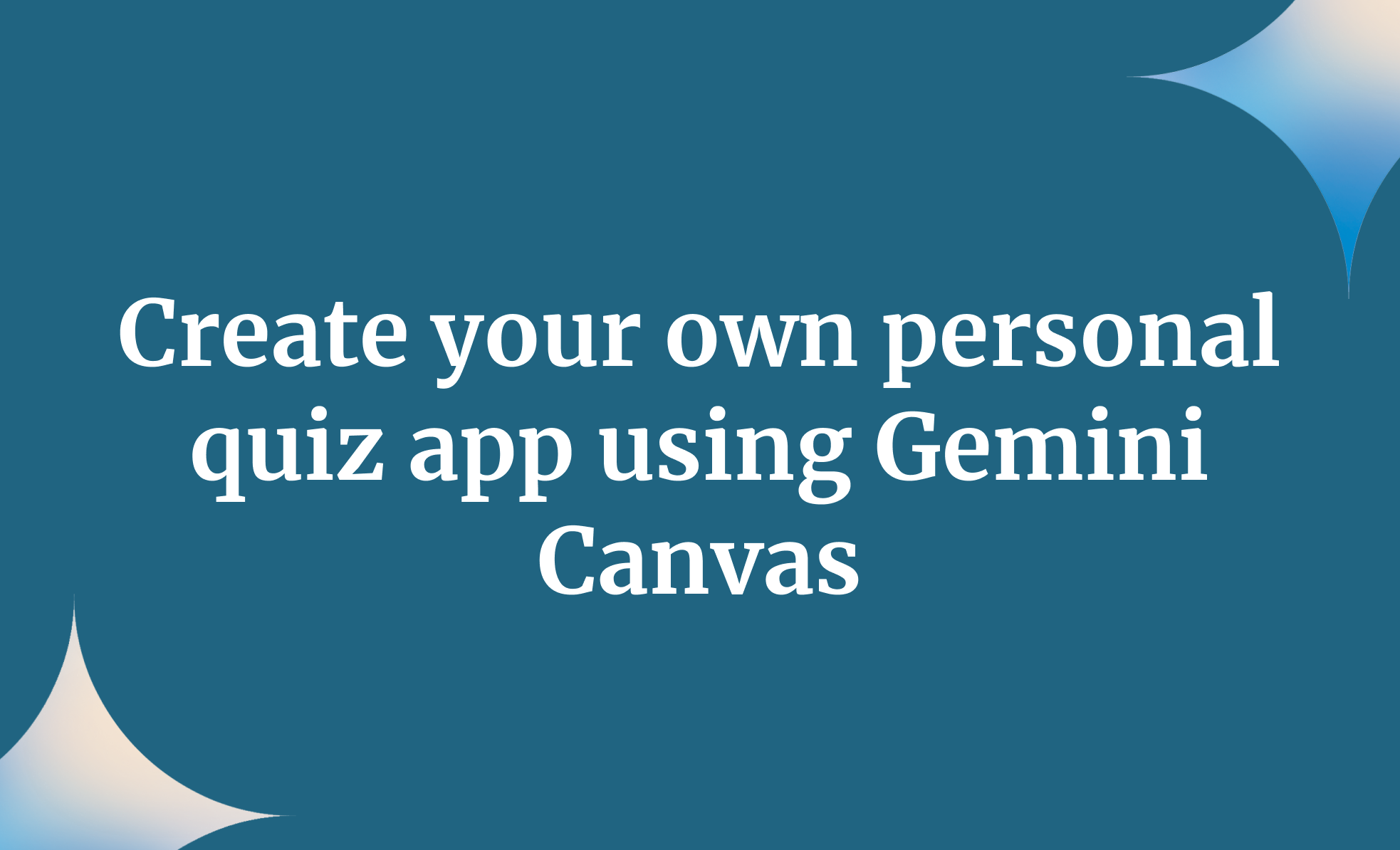User-generated content is everywhere these days. The time when people sat in front of the TV watching ads between their favorite shows feels like a distant memory. Back then, companies paid huge amounts to get their commercials aired during prime-time slots. But with smartphones and addictive apps like Instagram and TikTok, the attention has completely shifted. Now, social media is ruled by creators who post content every day, hoping for likes, followers, or subscriptions. These creators, or influencers, make a living by promoting brands and products — and they charge a good amount for it.
But things are changing fast. AI has stepped into the game, making it possible to create your own UGC-style marketing videos without hiring influencers. They might not always perform exactly like influencer content, but for small businesses or creators with limited budgets, they’re a great way to reach new audiences and get noticed.
Since Google has recently introduced Veo 3.1 (video generator), it has become super easy to generate high-quality UGC style videos with realistic camera angles. All you need is a prompt.
In this tutorial, we’ll guide you on how to access the all-new Veo 3.1 in Gemini, write a smart prompt, enable multiple camera angles, and post your content.
By the end of this tutorial, you’ll be able to:
- Access Veo 3.1 in Google Gemini
- Write a detailed prompt
- Enable multiple camera angles
- Post your content
Let’s dive right into it!
Step 1 - Access Veo 3.1 in Google Gemini
Naturally, the first step is to access Veo 3.1 in Google Gemini. Veo 3.1 is available on subscription. You need a Pro account to access Veo 3.1. Although the Plus account allows you to access Veo 3.1, it's limited to only 2 videos a day.
Go to Gemini and log in to a Pro or a Plus account.

Select the tools icon in the chatbox and click ‘Create videos with Veo’.
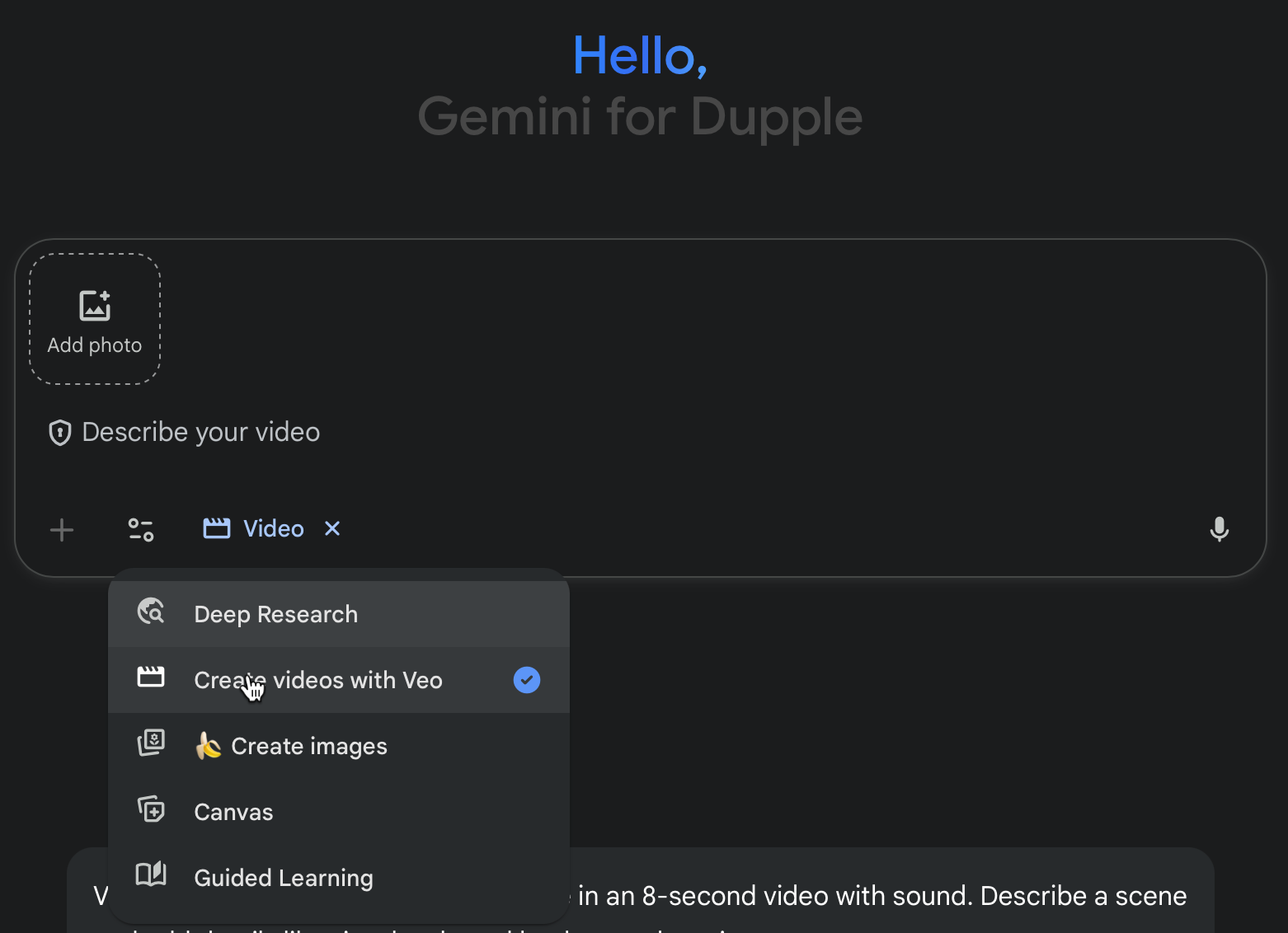
There are two ways to generate your first Veo 3.1 video. You can either write a detailed prompt for a UGC style video or you can upload a popular influencer video and instruct Veo to generate similar content with your product branding. Let’s first start with a text-to-video.
Step 2 - Write a detailed prompt
Now comes the real grind - writing a detailed prompt. Since we are using text to generate a video, the idea is to write a detailed prompt with camera angles, lighting, and other technical details.
Be clear about what’s in the scene, who the subject is, what they’re doing, how it’s framed, and the kind of lighting or mood you want. The first prompt will be for UGC-style ads by influencers who are demonstrating or reviewing a product in a natural, relatable setting.
You must add a photo as a starting point for the VEO 3.1 video. Upload a photo of a young blonde woman.
Use the following prompt as an example.
Prompt:
selfie-mode. A young blonde woman films herself with her phone, eyes wide, mouth open in shock. She slowly raises her hand to cover her mouth as if gasping, holding the pose with a surprised expression. Natural lighting, authentic TikTok vibe. She says, "The Great Dane Chocolate".
The video is crisp and feels natural. Let’s use a different camera angle to get one more video.
Step 3 - Enable multiple camera angles
Veo 3.1 can generate the same video from multiple camera angles. You can use a cut to close up of the same woman. Keep the prompt continuity and use the following prompt.
Prompt:
Use the same young blond woman from the previous prompt and the uploaded reference photo, create a video that shows the same young blonde woman in the same background eating ‘The Great Dane Chocolate’ [cut] close-up shot of the young blonde woman’s face sideways.
That’s a great close-up. The prompt created a wide shot → intentional close-up without manual editing.
Here's another video that cuts to a close up when the woman is about to speak the dialogue. This is a different video. It's show the cut to close camera sequence. You can use multiple camera angle technique without manual editing.
Step 4 - Post your content
Once you’re satisfied with the videos, download them by clicking the download button in the video player.
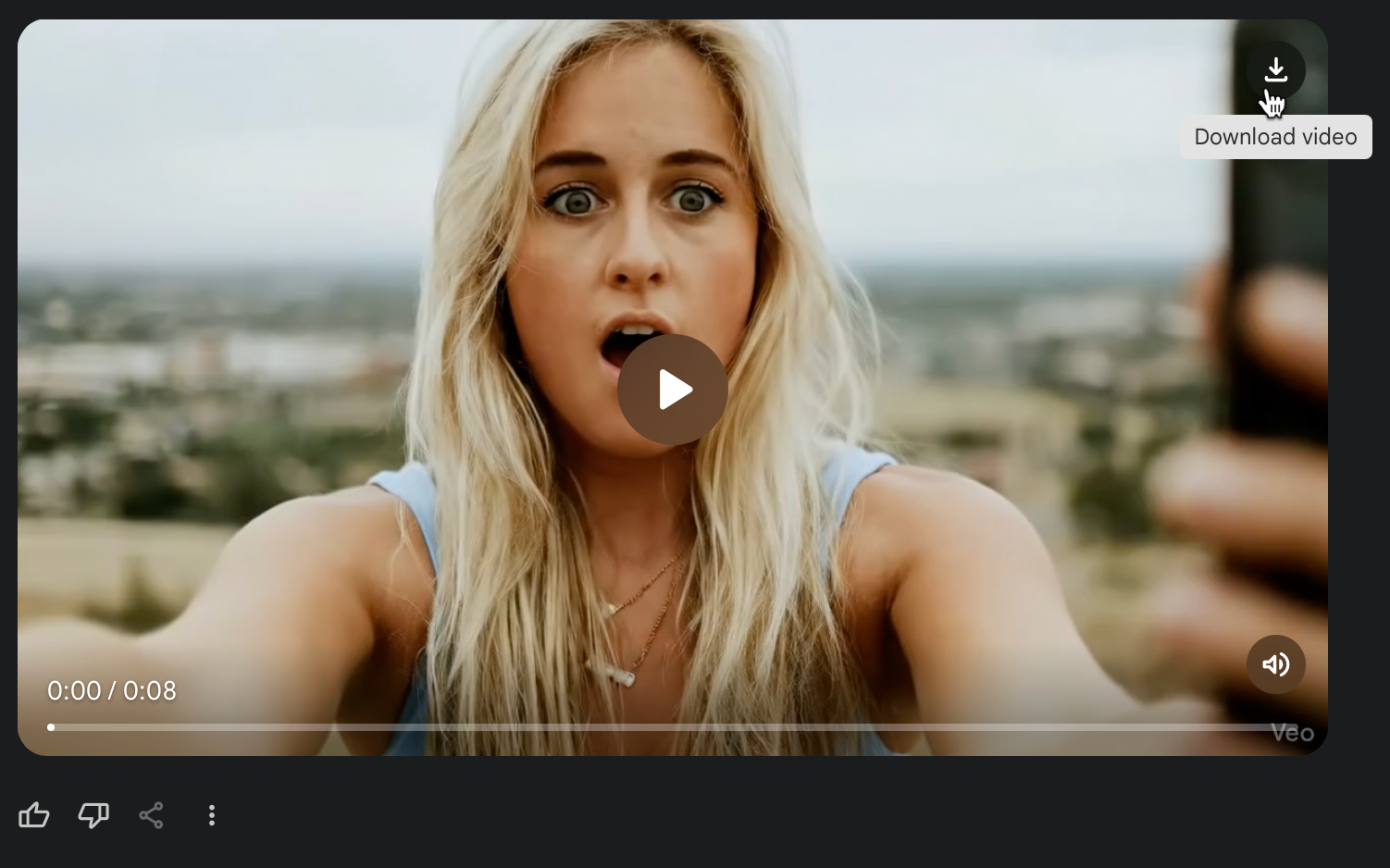
After downloading the videos, you can stitch them up in Google Flow.
There are even a few ways to get rid of the watermark if you want. Just remember a couple of things. Don’t try to make videos of real people by name, like celebrities or private individuals, since those will get flagged. You also can’t upload photos of real people, but you can use some cameo-style characters to create your clips.
That’s it for this tutorial, AI video enthusiasts! The best videos depend on the prompts you write. Try to add a few more details to enable multiple angles of the same video. Combine the videos in Google Flow, and you can post this clip on popular social media platforms.
.avif)
.png)

.png)