We are witnessing the advent of AI at breakneck speed. Not a day goes by without getting updates about another new AI feature that saves time and does the job that once took ages to complete. Innovation has never been so fast in the history of mankind. Today, we are going to look at Lindy’s new AI agent builder feature. Lindy claims that this is the last thing you will ever need to automate tedious and repetitive jobs. Monitoring competitors’ pricing is one of them.
Lindy has launched a new version of itself. Lindy 3.0 offers AI agent builders, integration autopilot, and team accounts. We will focus on AI agent builders for this tutorial. We’ll guide you on how to access the Lindy 3.0 AI agent builder, write a prompt to create your first AI agent, configure the settings, and receive weekly updates about your competitor’s pricing.
By the end of this tutorial, you’ll be able to;
- Access the Lindy AI agent builder
- Write a prompt to build your first AI agent
- Review and test the workflow
Let’s get right into it!
Step 1 - Access the Lindy AI agent builder
Lindy has created a prompt-based AI agent builder. It’s as easy as giving a command, watching the screen as Lindy builds the agent for you. No coding, nothing. Just plain English and some clever wording to get what you want.
Go to Lindy and log in to an account.
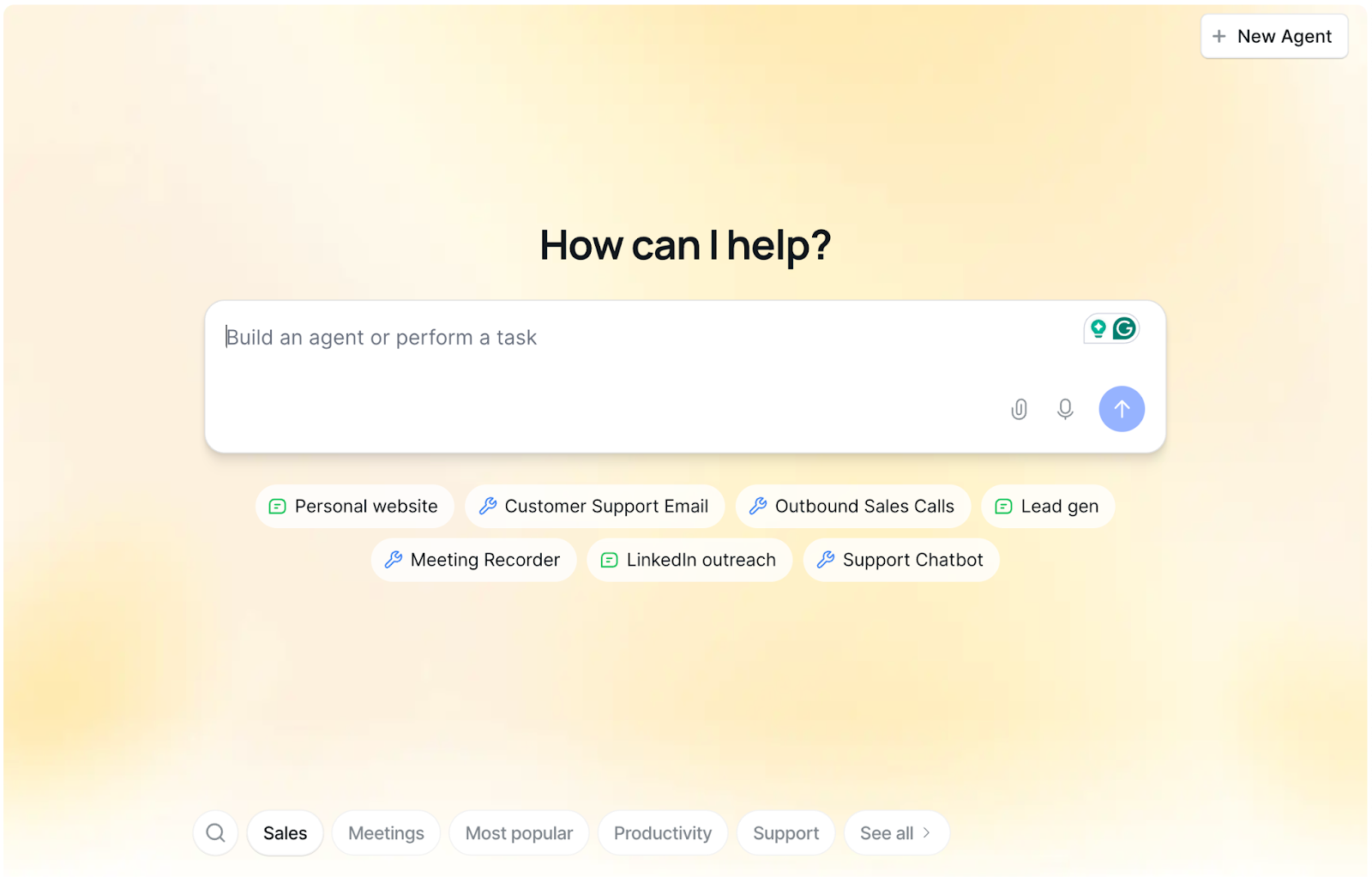
An AI chatbot will immediately greet you. This is where you write your prompts to build AI agents for your workflow. Now, you might think this is very easy. All I do is write a prompt and viola! The AI agent will be ready to slice and dice. We ask you to hold your horses for a bit. There are a few things you must consider before embarking on an AI roller coaster ride.
The first is to ensure that you structure your prompts. That is an important step. You must structure your prompts according to the prompting guide. This ensures that you don’t get into Lindy AI agent builder with a simple prompt and then keep answering the questions Lindy asks to clarify the prompt and that too without preparation. First write down the exact thing that you want and the ones that you need.
Secondly, there are templates for almost anything you can think of. Like there is a template for competitor’s pricing monitoring. We will cover that in the second step. Let’s first prepare a document with a list of competitors you have for your product/service. Go to Google Sheets and create a list of competitors, their products and the prices that you want to monitor. This document is going to be the stepping stone for building an AI agent that keeps track of the competitors’ prices for certain product and gives you weekly updates.
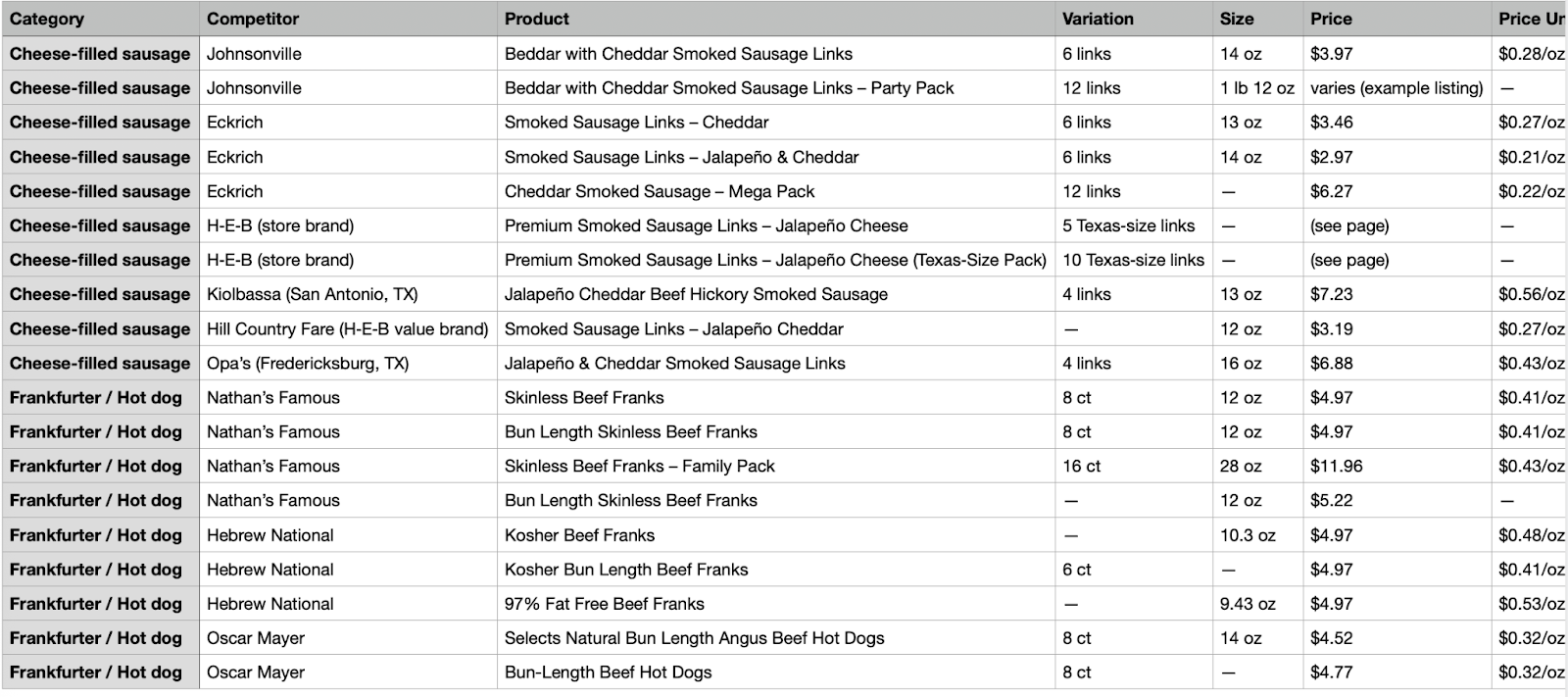
For the purpose of this tutorial, we collected the names of companies who product cheese-filled sausages and frankfurter sausages. We’ll use this data to create a competitors’ pricing monitor that sends weekly updates.
Step 2 - Write a prompt to build your first AI agent
There are two ways to build your first AI agent. Both of them are easy to follow. The first one is that you type a prompt, answer the related questions for Lindy to understand what you need, provide all the documents and it will create the workflow for you. The second way is templates. This is the best and the easiest step . Click ‘see all’ in the template list at the bottom of the dashboard screen.
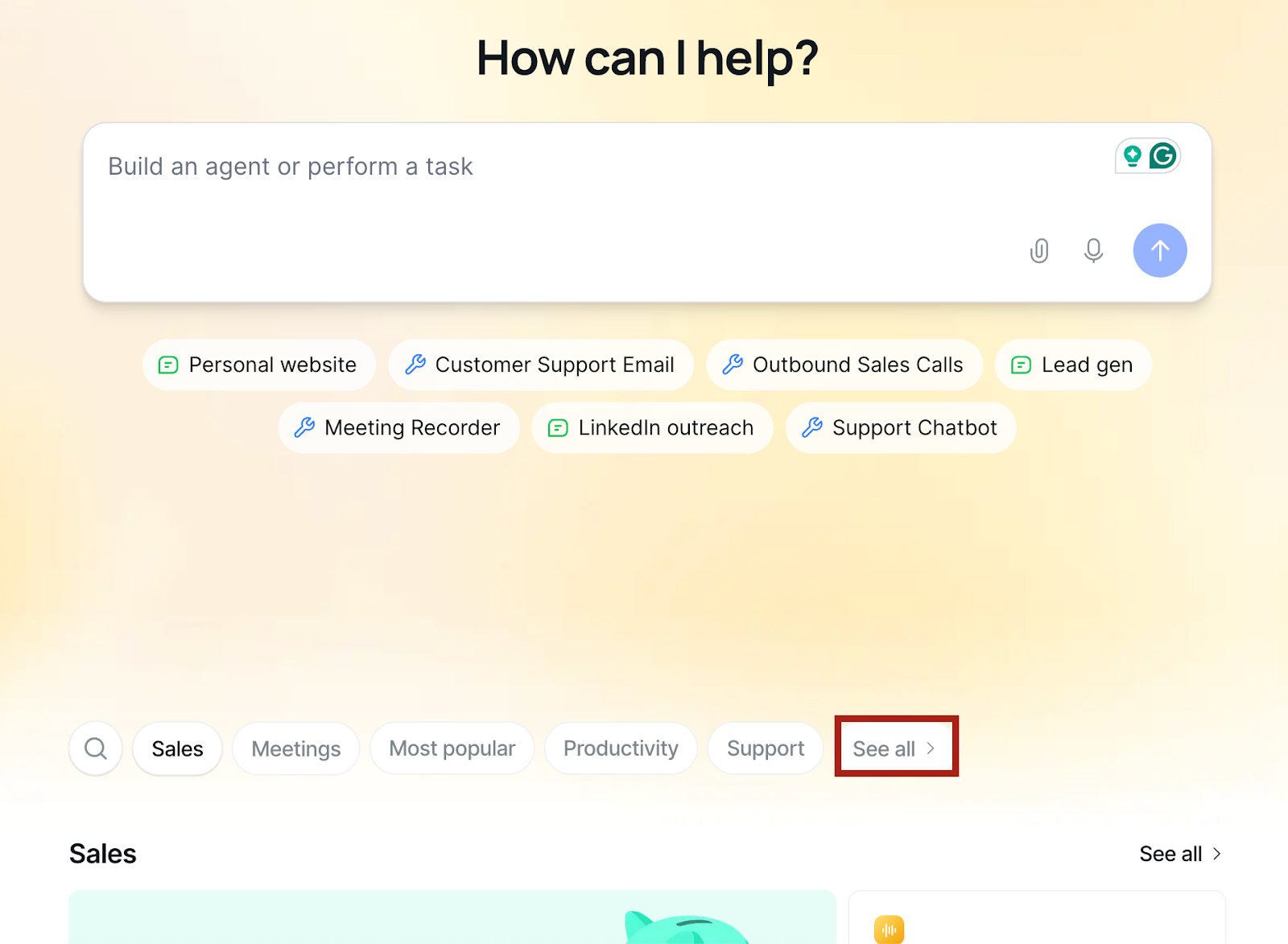
Type ‘Competitor’ in the search bar at the top of the templates page. Click ’competitor tracker’ item that appeared in the results automatically.
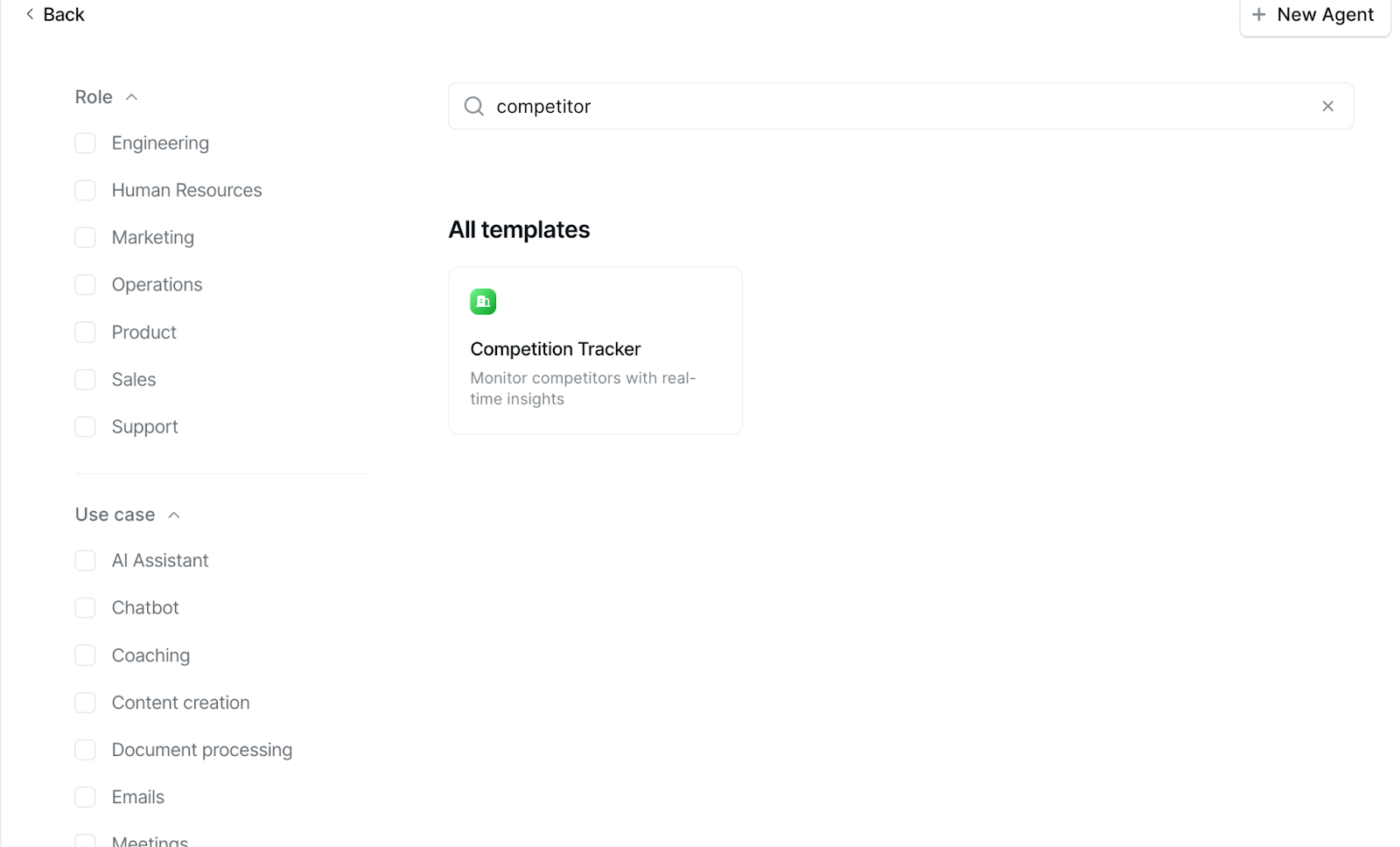
Check the triggers Lindy will use for this AI agent. Click ‘Add.’
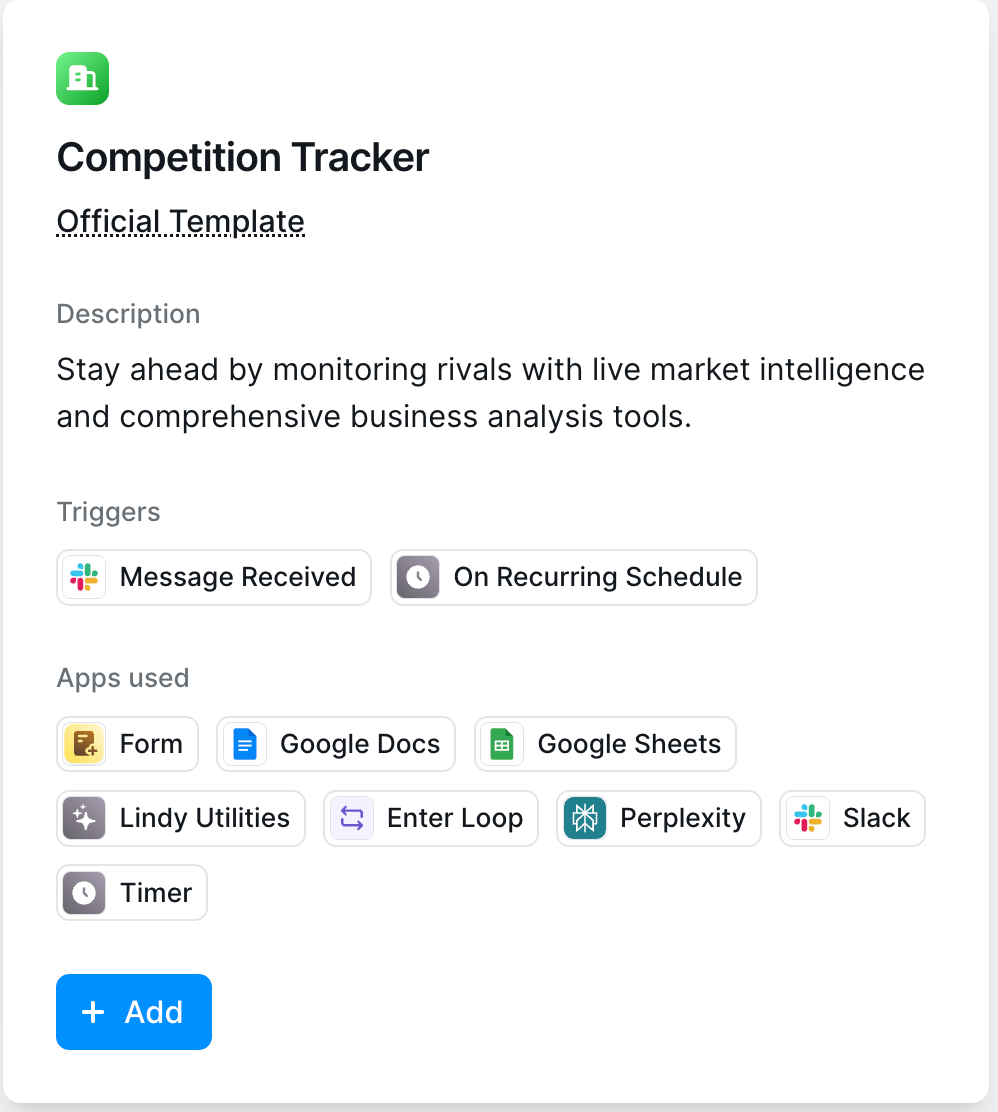
Authorize your Google Drive and the Slack channel if you want the updates to be delivered over there.
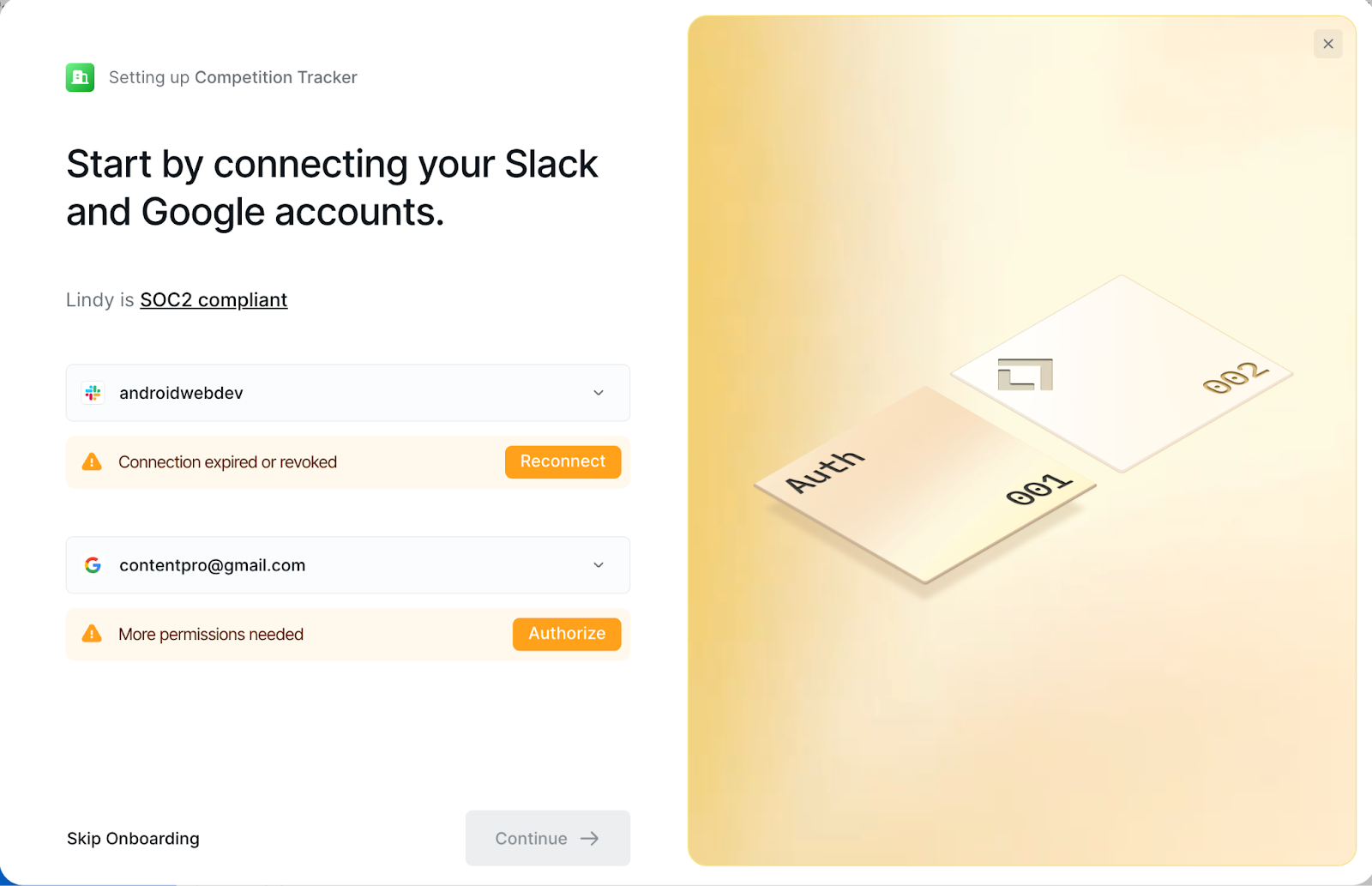
After authorizing the apps, click ‘Continue.’
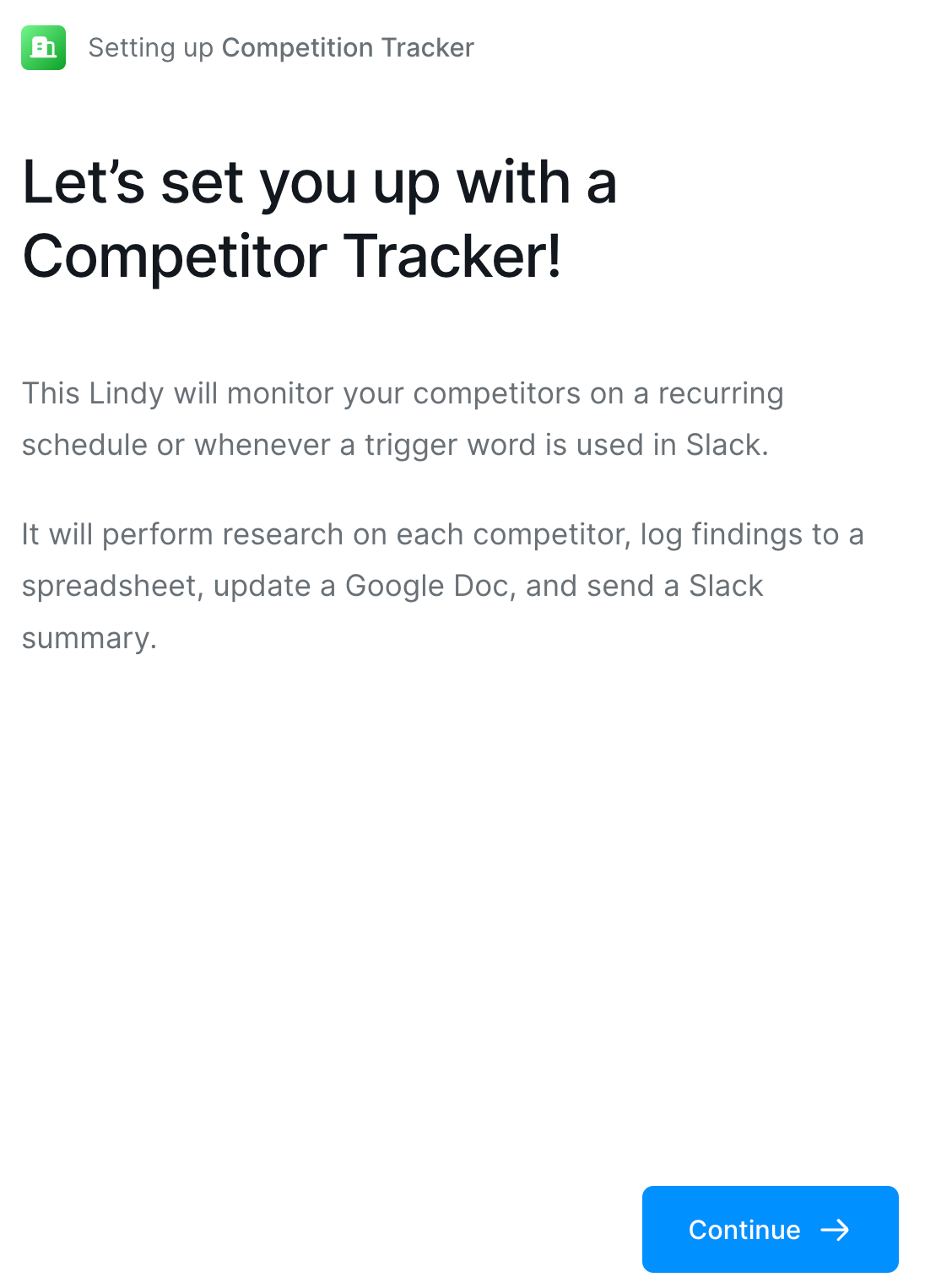
Next, set the recurring schedule for the updates. Click ‘Continue’ once you’re done.
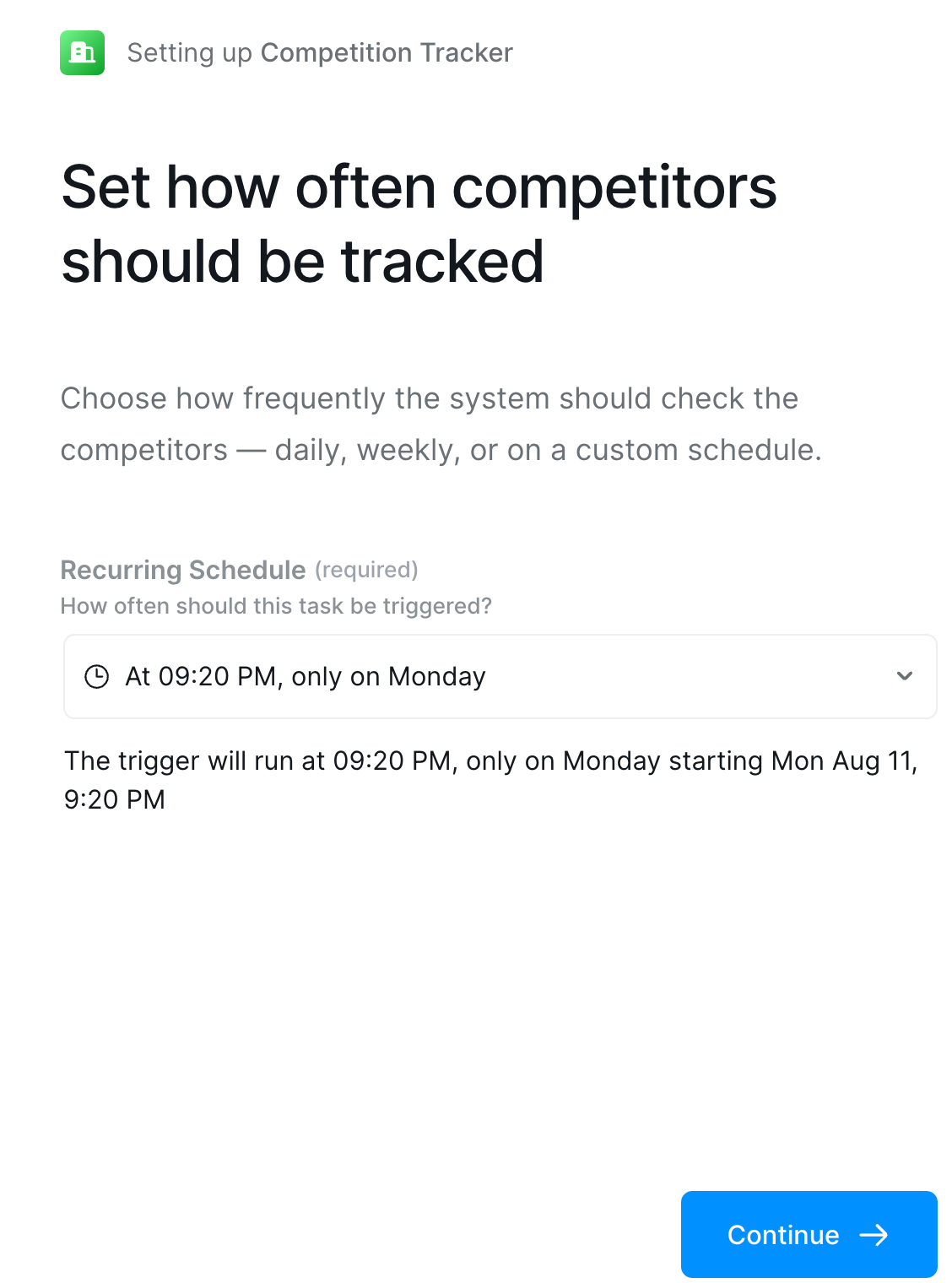
Choose the Slack channel to receive the weekly updates.
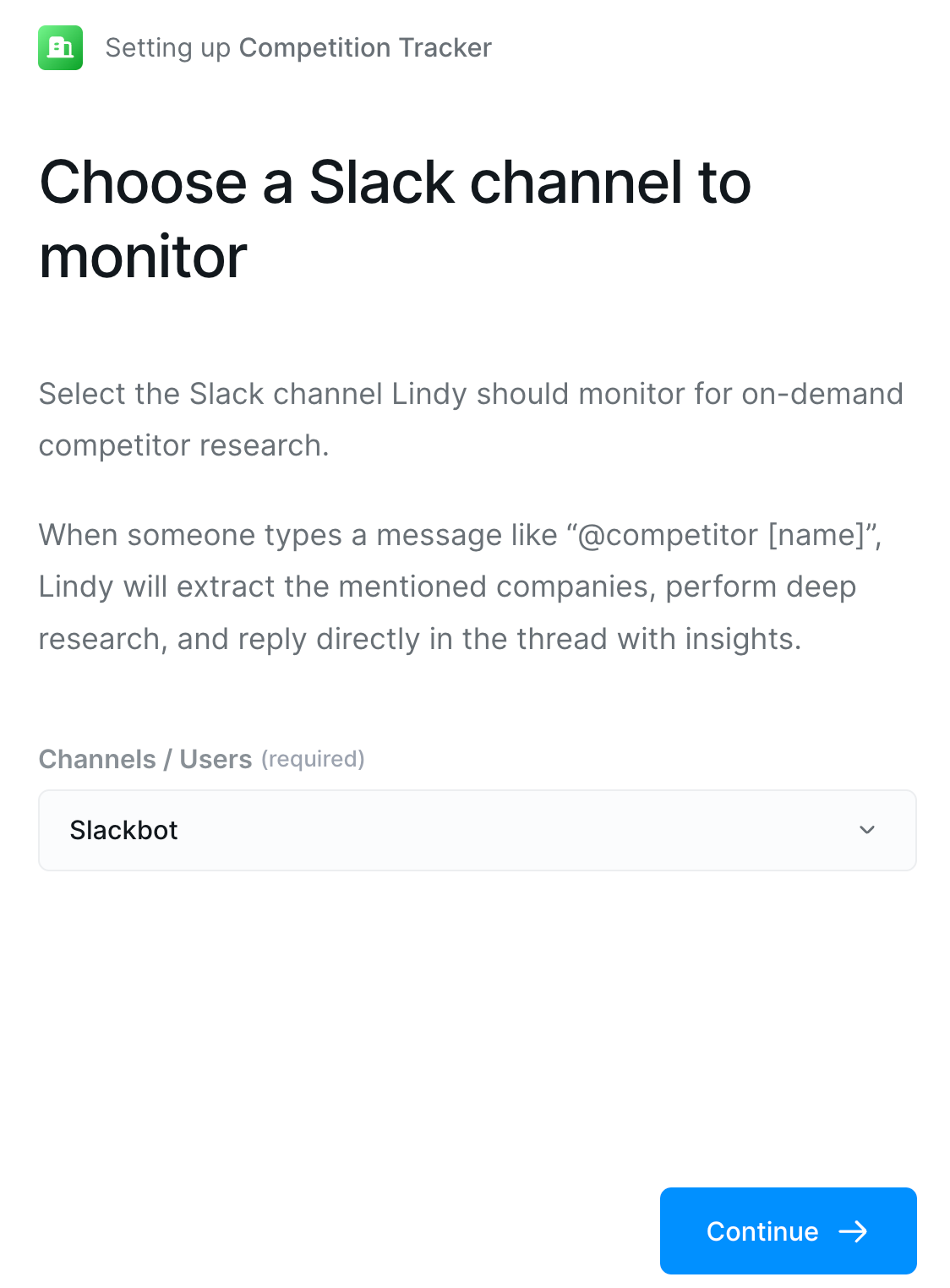
Now type your prompt in the prompt box. Copy/paste the list of your competitors, their pricing for each product, and the link to the product page. Use the following prompt for guidance:
Prompt:
I want to track the competitors in the cheese-filled and frankfurter sausage markets in Austin, Texas, USA. Here's the list of my competitors and other details:
Quick view (priced listings and links)
Cheese‑filled / jalapeño‑cheddar sausages
Johnsonville — Beddar with Cheddar, 6 links, 14 oz — $3.97 at H‑E‑B. H-E-B | Here Everything's Better …..
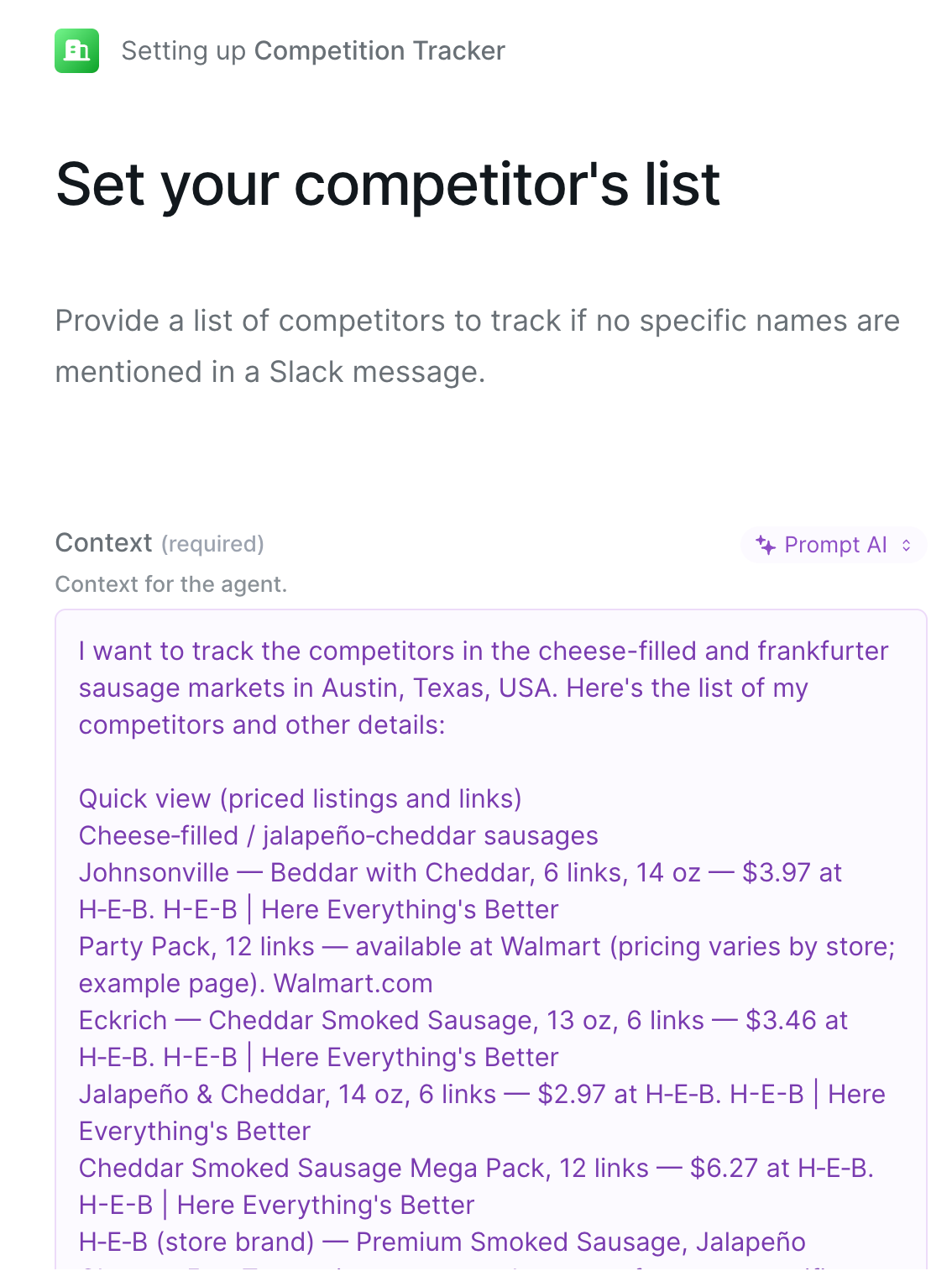
Now, create a blank sheet and name it something like ‘Lindy competitors pricing log data.’ Save the Google sheet. Go back to the Lindy competitor tracking AI agent and select the sheet you created.
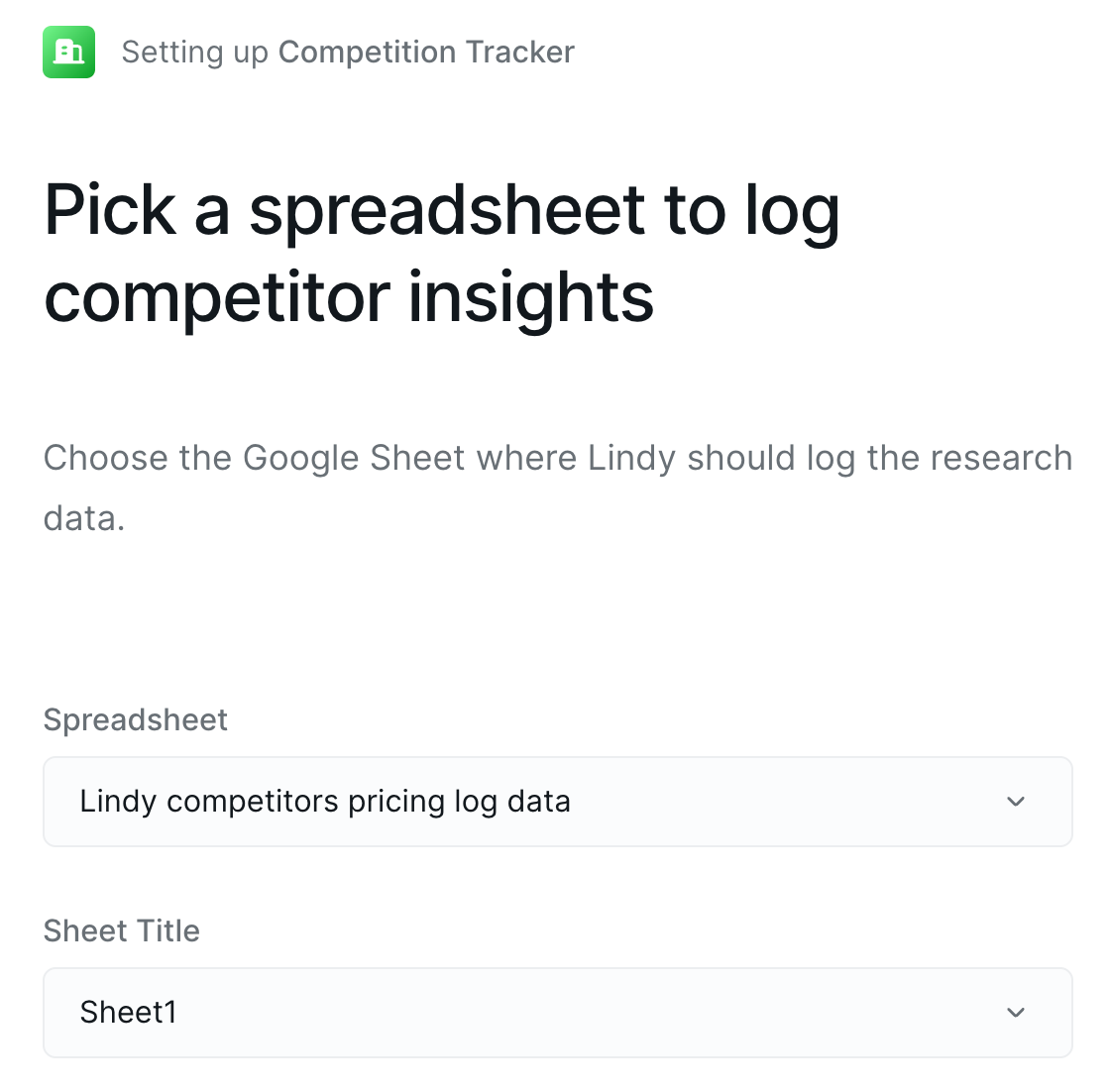
That’s it. Your first AI agent is ready to rock n’ roll. Click ‘Continue.’
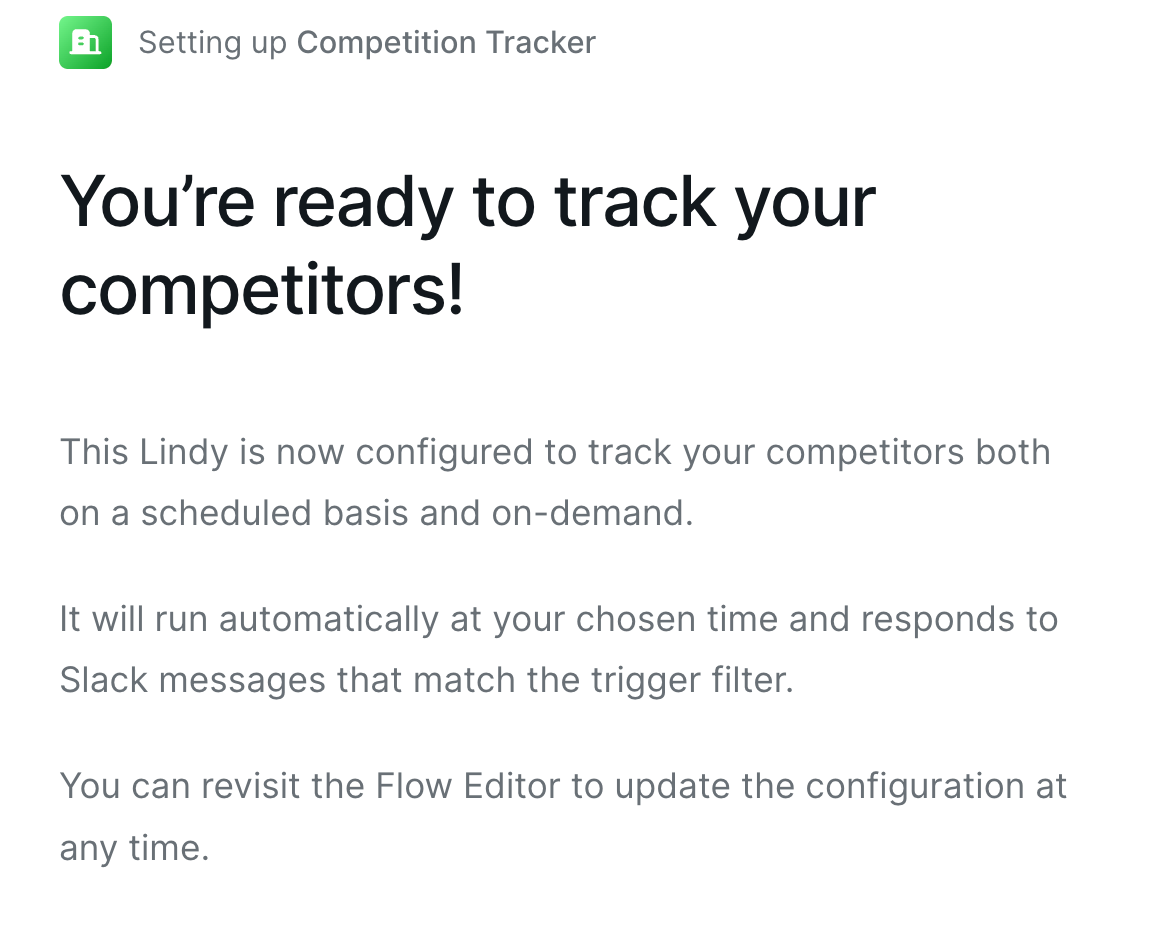
Lindy won’t take a lot of time. In just a minute and a half, it will create an AI agent. Simply click the ‘flow editor’ at the top of the ensuing screen and check the workflow.
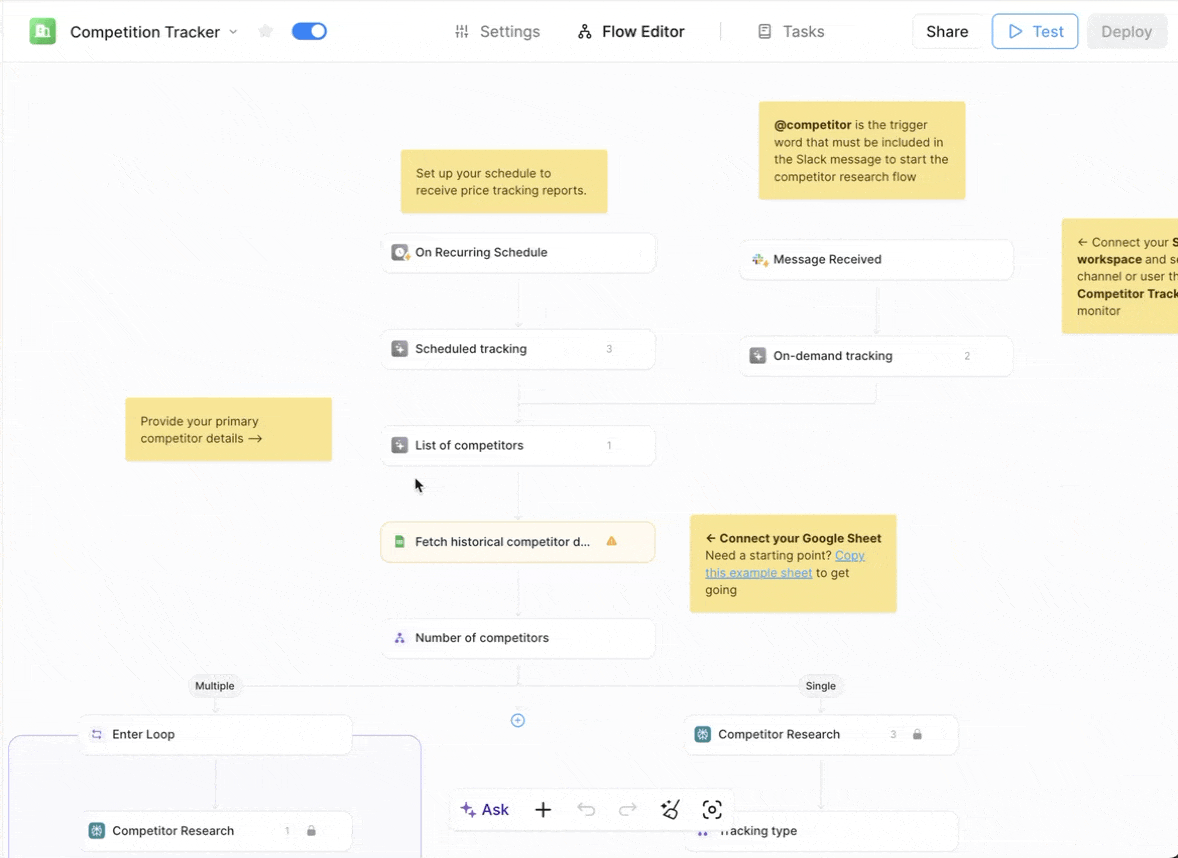
If you want to add a step or review the workflow, click ‘Ask’ at the bottom of the workflow editor and specify a prompt.
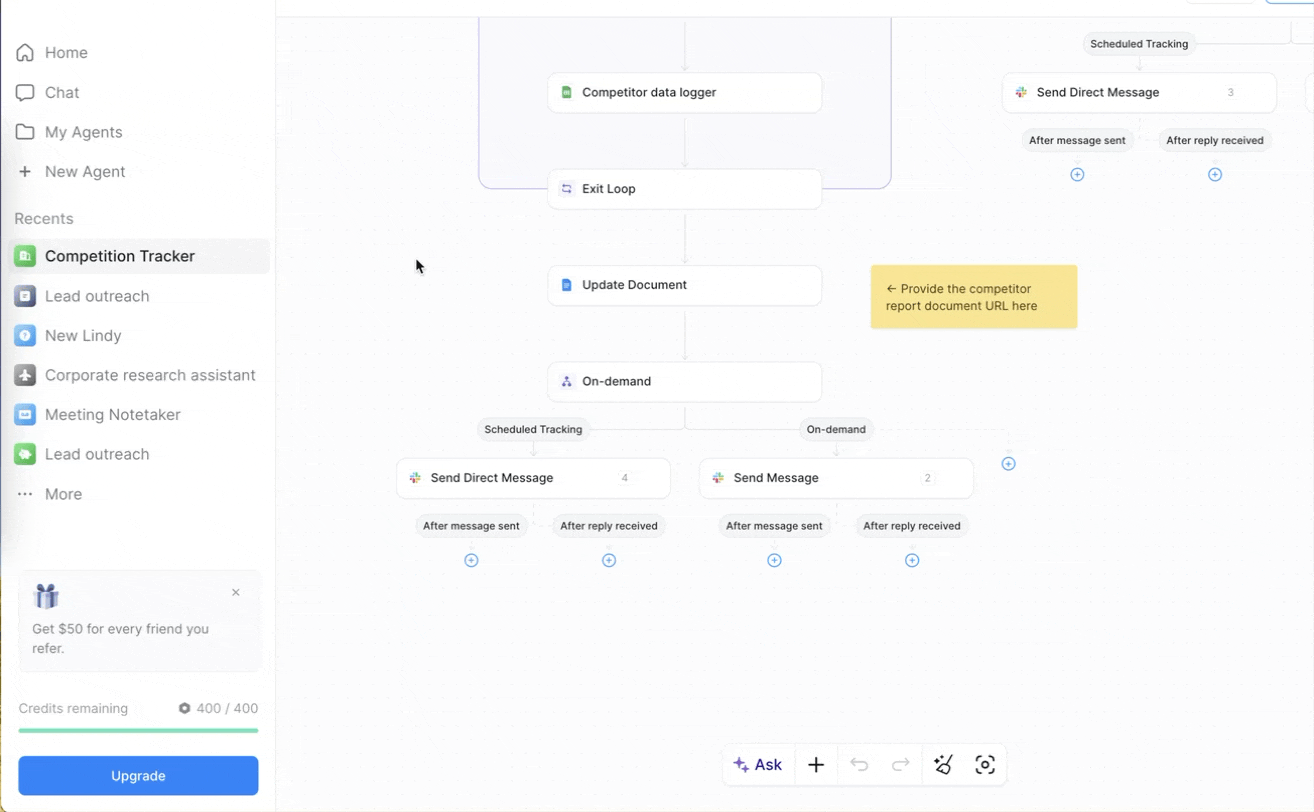
Step 3 - Review and test the workflow
You can ask AI to review and test the workflow for you. Let’s say you spot a problem in the steps yourself. Ask the ‘AI’ to fix the issues with the workflow for you.
Prompt:
Fix all the issues in the workflow.
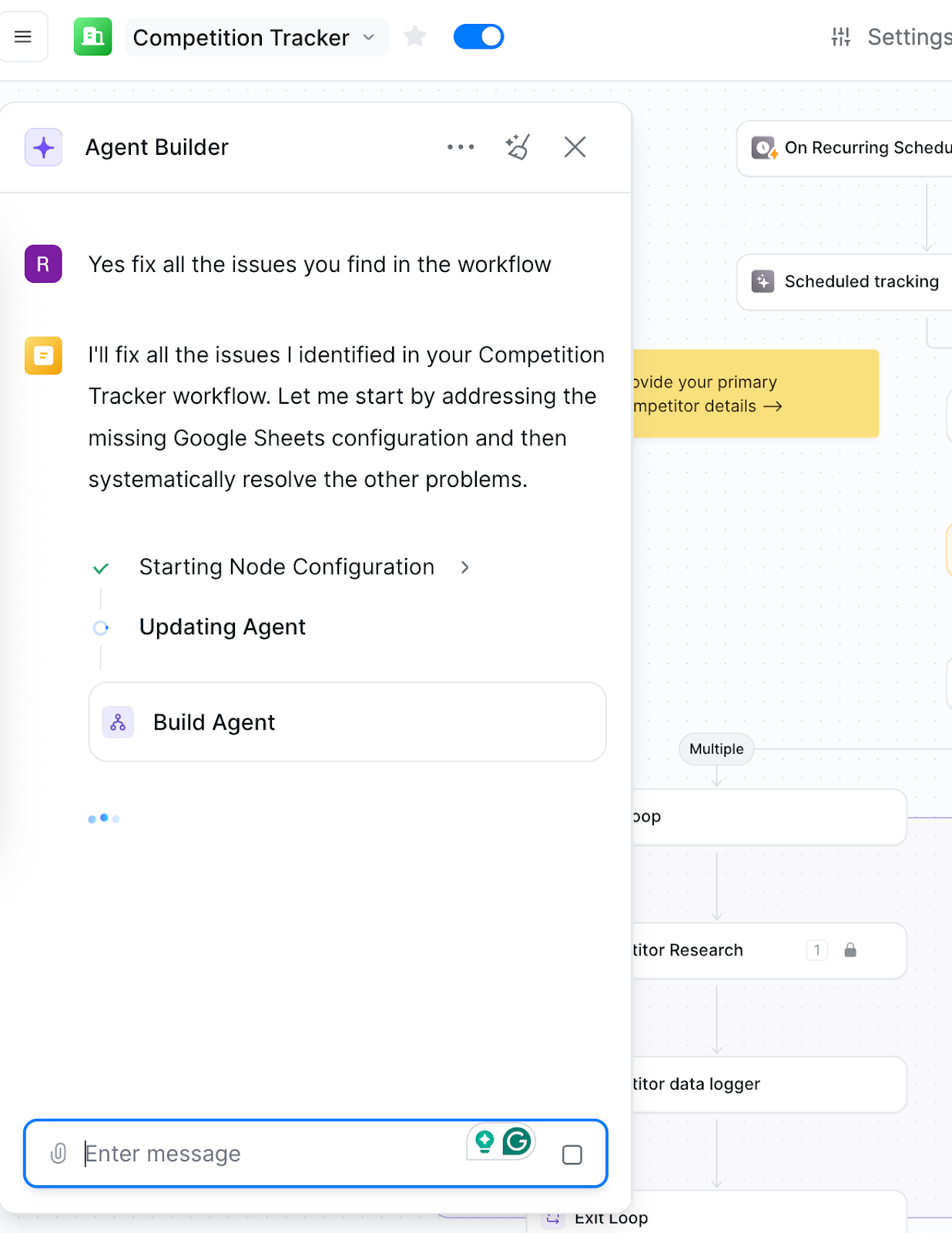
It will fix the issues, and you will start receiving updates as soon as the workflow is enabled. Click ‘Test’ at the top of the Lindy main window once all the issues are fixed.
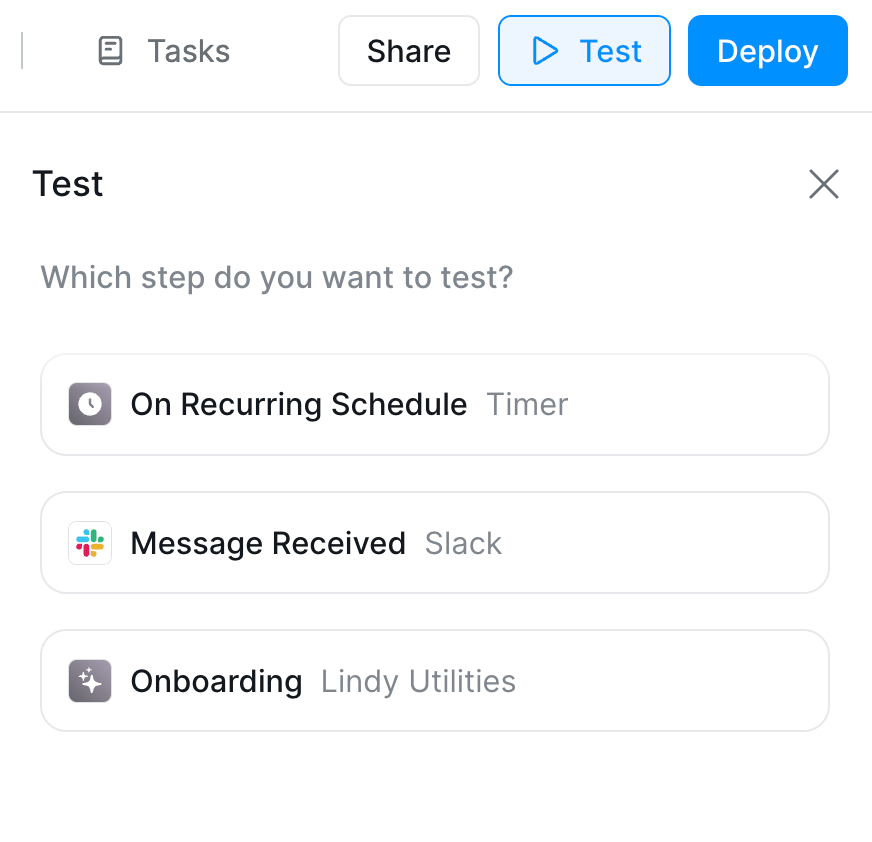
That’s it for this tutorial, AI technonauts! Lindy has transformed itself into an amazing, easy-to-use service where you are just a prompt away from doing wonderful things like saving time researching information and spending more time doing what you love the most.
.avif)
.png)

.png)
.avif)