The race to develop the most amazing AI service is getting serious. Google, in a bid to capture the market share from OpenAI, has gone bananas. Nano Banana is a weird name for an AI feature. It is an image editing model that produces insane results. You can edit photos with incredible quality using just plain text. It is completely free to use as of now.
This digital wizard can plop you into any location your wandering mind can conjure up. The best part? It keeps you looking like you, not like you got face-swapped with a slightly melted wax figure. And just when you think you're done living your best fake life, Gemini goes "But wait, there's more!" and turns your masterpiece into a video, because apparently static lies weren't enough – now we need moving lies. It's like having a tiny Hollywood studio in your pocket, except instead of making blockbusters, you're making your coworkers believe you actually have your life together.
In this tutorial, we’ll show you how to use Google image editing wizardry to create some enterprise-level social media ads. You can take a hugely popular ad and ask Google Nano Banana to rebrand it and make something totally cool out of it. You will learn how to access Google Nano Banana, turn images into ads, change clothes and settings, place your product in any image, change perspectives from your images, change backgrounds, and remove unwanted objects in an image.
This tutorial will focus on:
- Access Google Nano Banana
- Turn images into ads
- Place your product in any image
- Change perspective and backgrounds in an image
- Remove unwanted objects in an image
Let’s dive into this exciting tutorial right away!
Step 1 - Access Google Nano Banana
Google is getting enthusiastic with its Gemini offering. Nano Banana is a cutting-edge technology that has changed how we interact with images. Since images are an integral part of the content production strategy, it is only natural to use AI to generate, edit, and reinvent the process of using, creating and editing images.
Go to Google AI Studio and log in to a Google account.
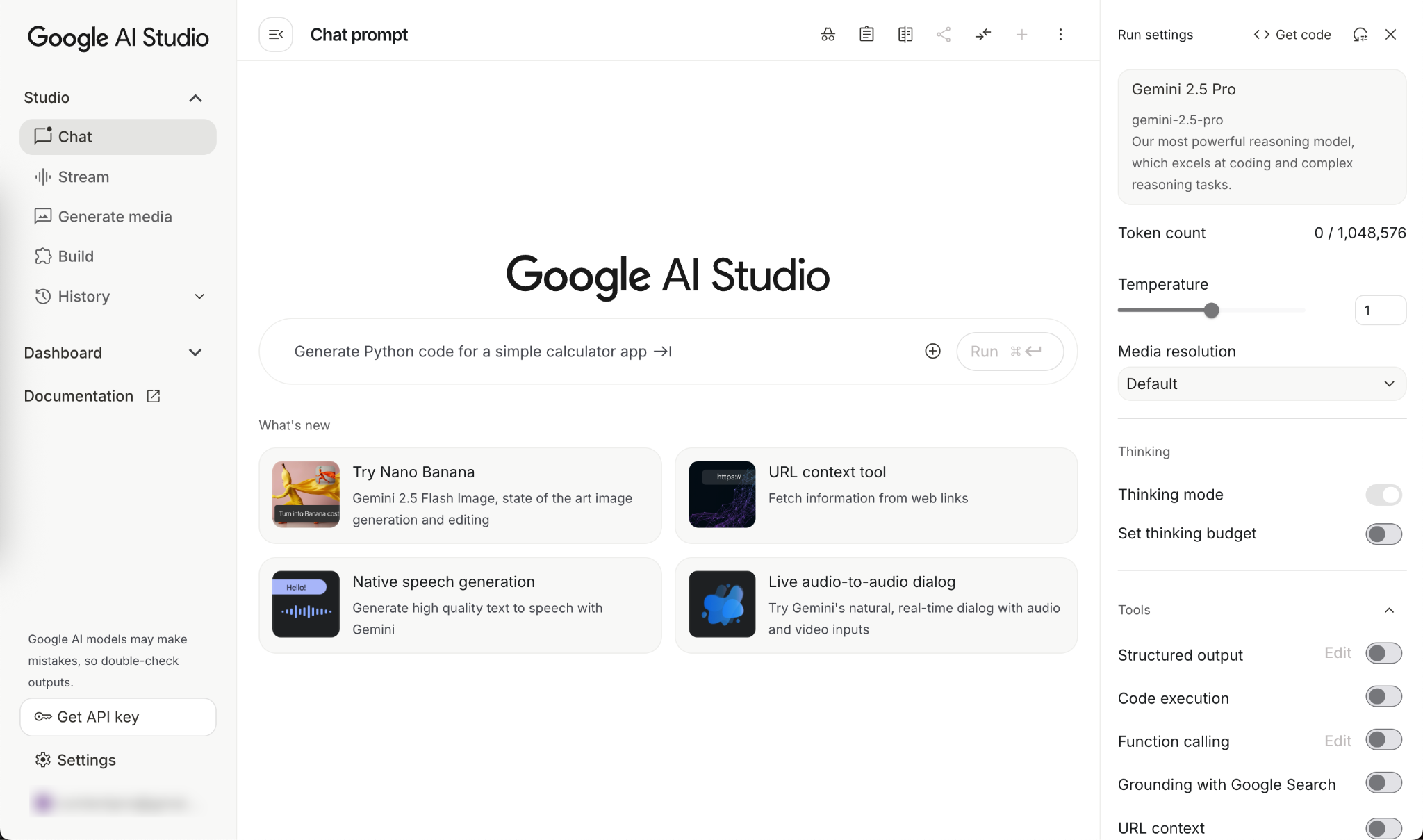
Click ‘Try Nano Banana’ under ‘What’s new.’
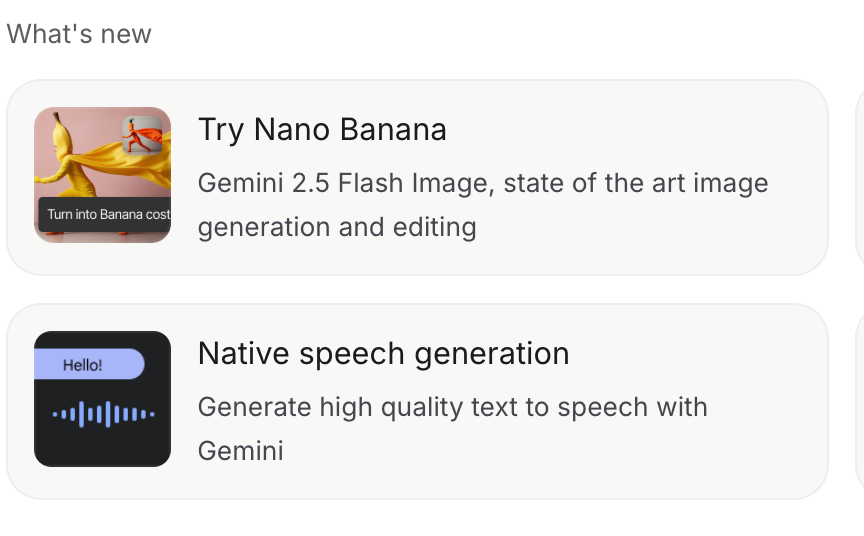
Check the settings in the right panel. Change Top P to 0.8 and temperature to 0.9. A high “top_p” value means the model looks at more possible words, even the less likely ones, which makes the generated image more diverse.
AI “temperature” usually sits somewhere between 0 and 1, though a few models let you push it up to 2. The closer you set it to 0, the more straightforward and predictable the output will be. Crank it higher, and the model starts getting looser and more random with its ideas.
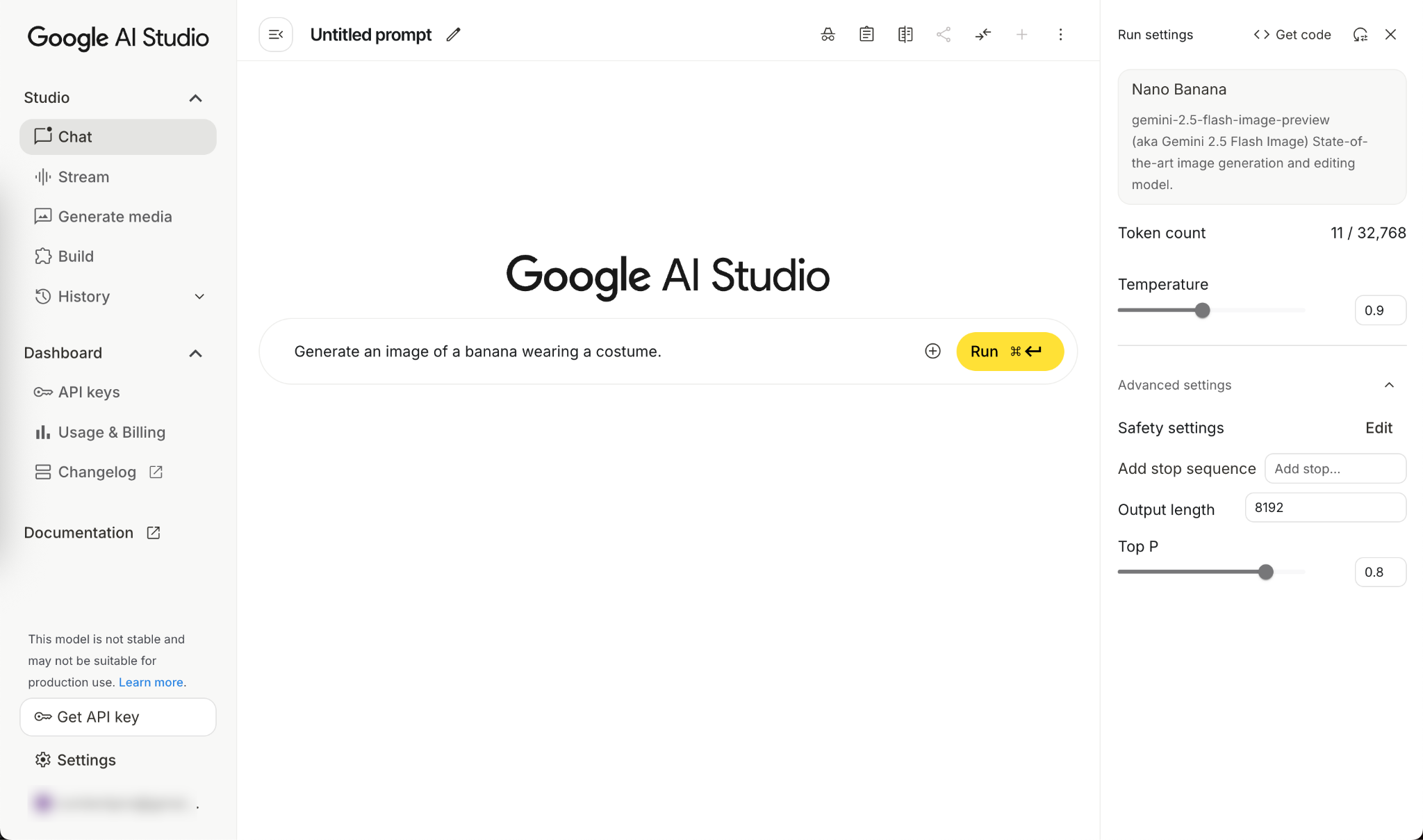
Step 2 - Turn images into ads
Okay! Now we are ready to crank out some cool images for our social media ads. Let’s say you want to create an ad for ASICS running shoes from an image.
Prompt:
{Upload an image of running shoes}
Create an ASICS running shoes ad from this image with a text copy. Show a man running with these shoes.
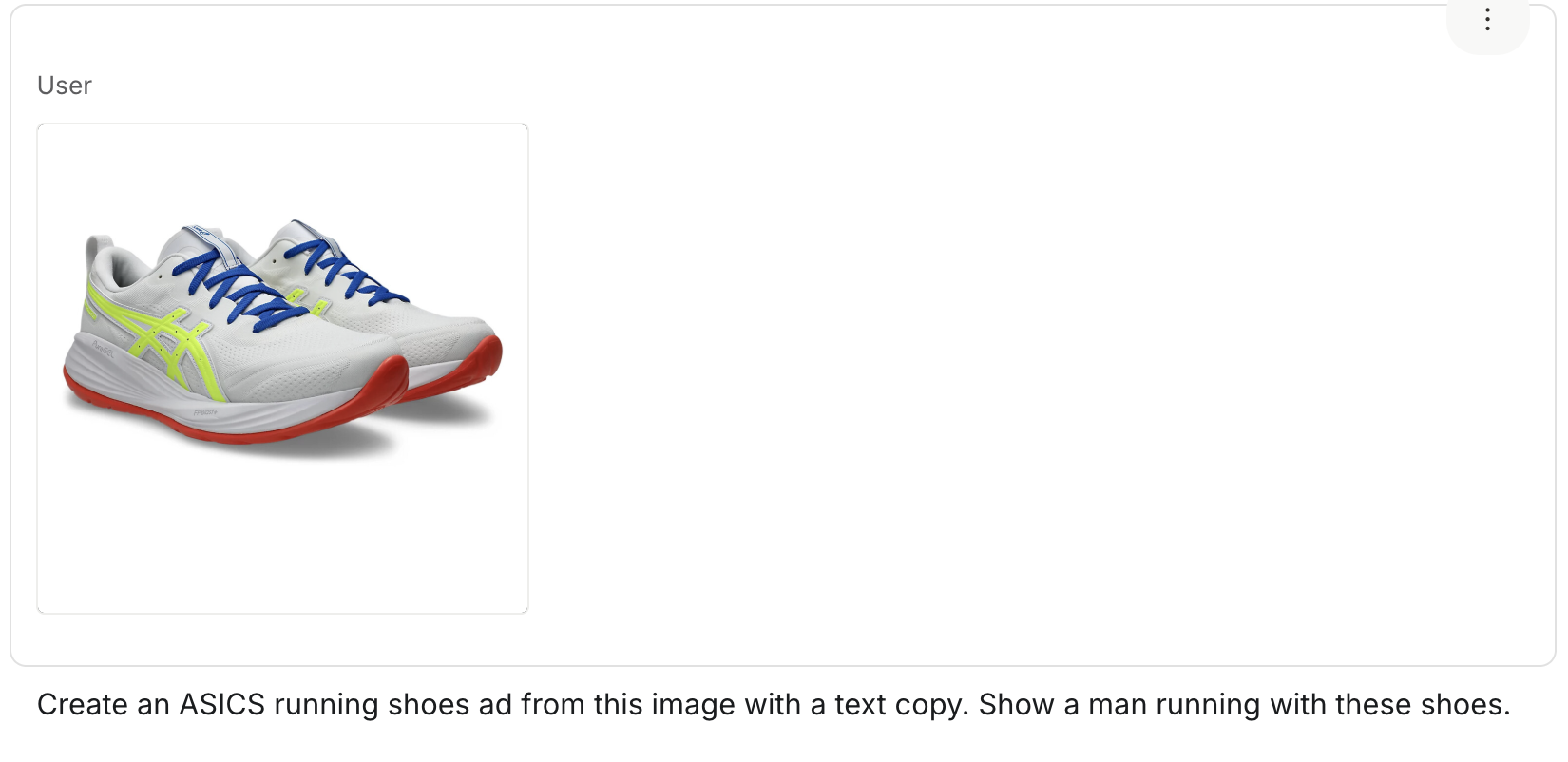
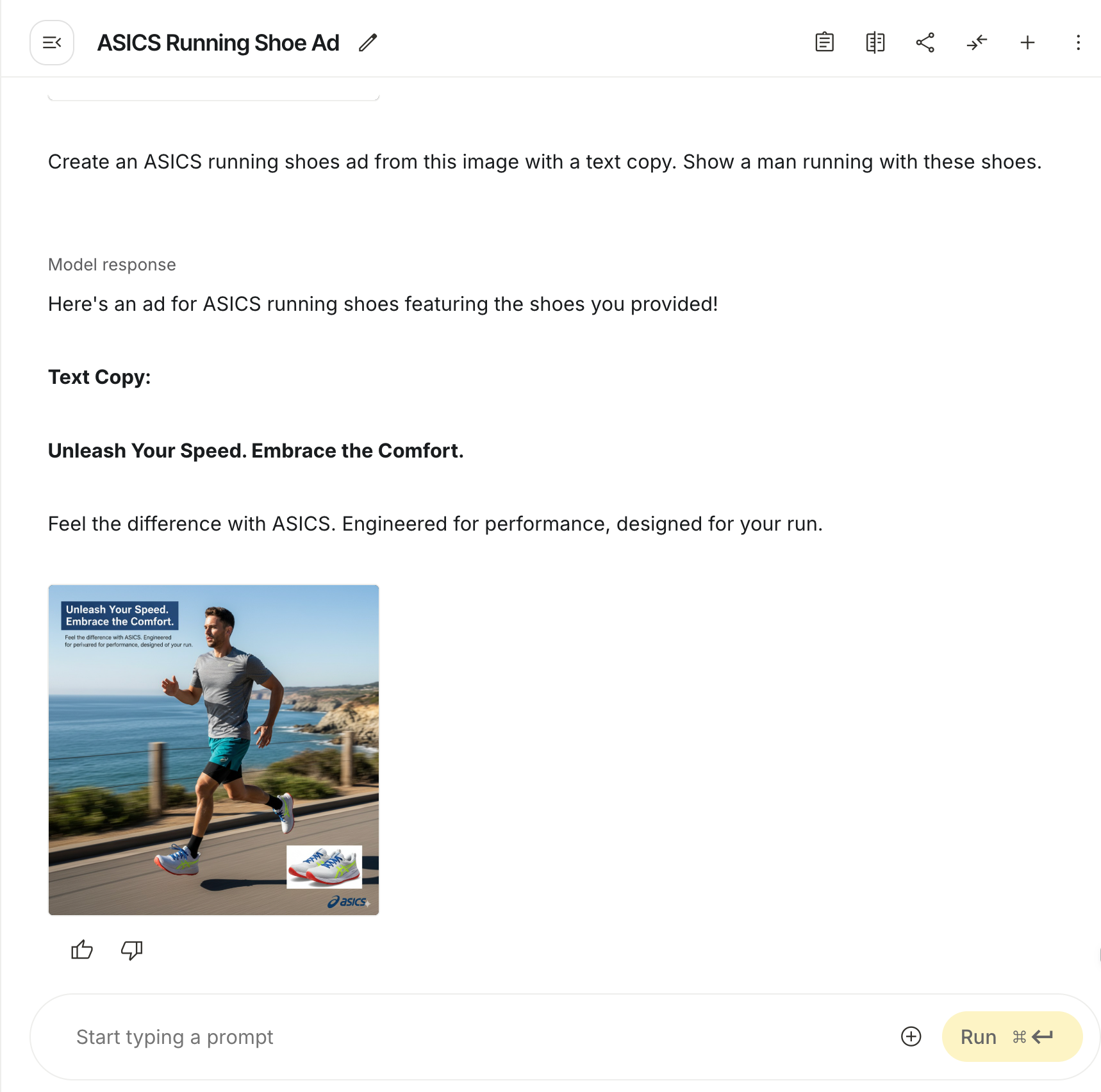
The image shows the original image we uploaded. Let’s tell Nano Banana to remove this image.
Prompt:
Remove the original image you embedded in the generated image.

That’s a very good ad image. You can tweak it with follow-up prompts.
Step 3 - Place your product in any image
Sometimes you see an ad and want to use it for your product. Let’s say you want to add the star earrings listed on your Etsy page to a famous model’s image.
Upload the images and type the following prompt:
Prompt:
{upload the image of the earrings and the female model}
Add earrings to the model’s ears and change background settings. The earrings should look as if the model is wearing them properly.

Here’s the image Nano Banana generated.

That’s a very good response. We can actually use this image to promote the earrings on our Etsy page.
Step 4 - Change perspective and backgrounds in an image
You have an image, and you want to change the camera angle or the perspective of the image. What about an image you created with Google Nano Banana, and want to change the camera angle from above? Below is the image we are going to use for this example. Upload an image or reference the one you generated with Google Gemini and use the following prompt:

Let’s change the perspective to a high angle looking down from the corner of the ceiling.
Prompt:
Change the perspective from a high angle looking down from above, as if from the ceiling corner.
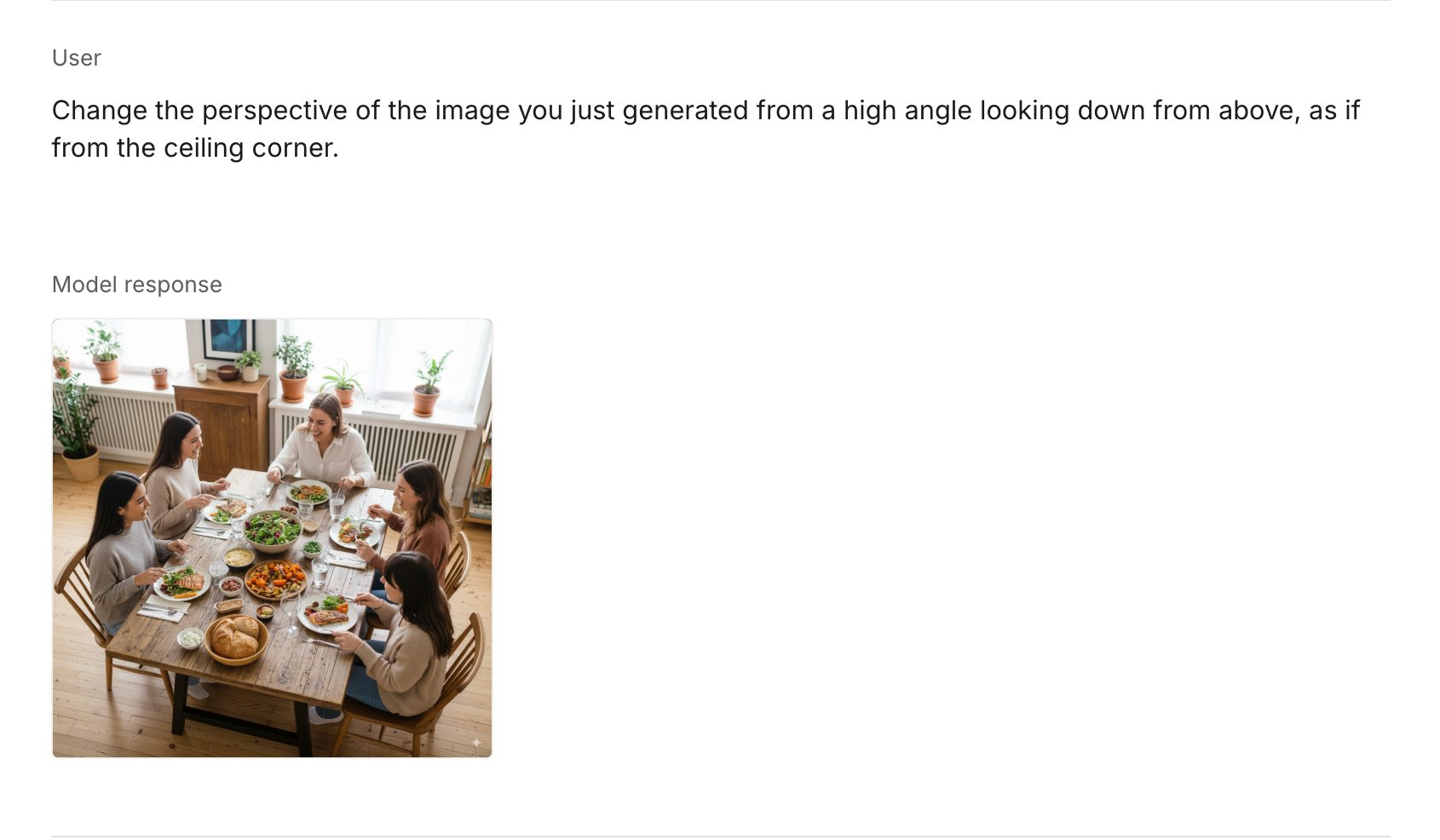
Here's the full image.

That looks amazing. The image is perfect for a social media ad. You can use a follow-up prompt to add text or remove objects from an image.
Step 5 - Remove unwanted objects in an image
If you want to remove some unwanted objects from an image, you can simply write a prompt, and Google NanoBanana will remove the objects without compromising the quality of the image. We’ll use the same image we used in the previous step.
Prompt:
Remove all the food from the table and place a big, beautiful pineapple cake in the middle of the table. Change the background to show a time in the evening with a large chandelier above the table.

Here’s the image it generated.

The cake doesn’t look that good but the other details are spot on. You can add text to this image to make it look like a social media ad.
That’s it for this tutorial, AI Juggernauts! You only need a well-crafted prompt to generate images for your social media campaign. Nano Banana is an image editor. It creates and edits images. You can create a series of images and use the Google Veo2 model to create an amazing video ad for your product or service. Congratulations! You’ve saved hundreds of dollars and almost 7 days of continuous work. That’s the power of AI!
.avif)
.png)
.avif)


