Do you remember or have you experienced the pain of refreshing a webpage just to get a reservation at a famous restaurant to celebrate something with your loved one? Have you ever frantically searched online ticket reservation sites to get an economy ticket so you can attend that important meeting 6 hours of plane ride away? You’re not alone. Millions scramble, hitting the refresh button feverishly to get that seat or an update so they can save some money or provide an unforgettable experience to their loved ones.
And even if you haven’t experienced the seething frustration in these situations, how cool would it be to get automatic new and weather updates or anything that you care about every day in the morning while you sip on that life-saving cup of coffee to regain your sanity?
As you’ve figured it out by now, AI is seeping into our daily lives faster than a virus enters a body; it’s only part of the logical tech-induced progression to take over everything that we thought was the finality of human advancement in this world. Yutori Scouts is one of those unique AI services that acts as a personal web monitoring agent, or in simpler terms, an AI automated bot that searches for that plane ticket or a restaurant reservation without damaging your sanity.
In this tutorial, we’ll show you how to access Yutori Scouts, create your first web scout, access the results, and explore the workflow that runs in the background.
By the end of this tutorial, you’ll be able to:
- Access Yutori Scouts
- Write a prompt to create your first scout
- Explore the steps Yutori took to deliver the results
Let’s dive into it right away!
Step 1 - Access Yutori Scouts
Yutori Scouts is in beta, and public access is restricted. However, once you join the waitlist, you might be granted access if you email the admin.
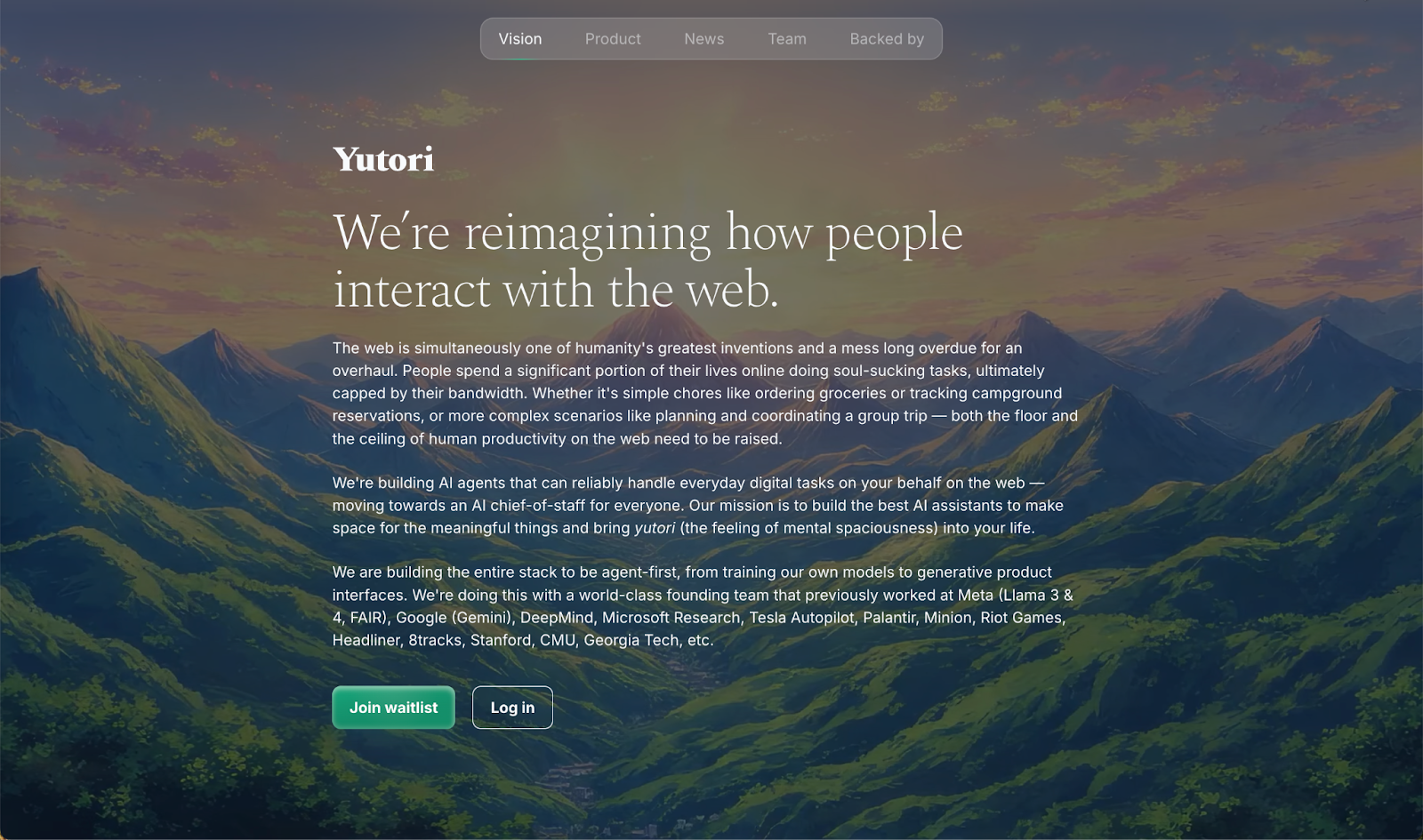
After the access, log in to Yutori Scouts with the email you used for joining the waitlist. The interface is intuitive and straightforward.
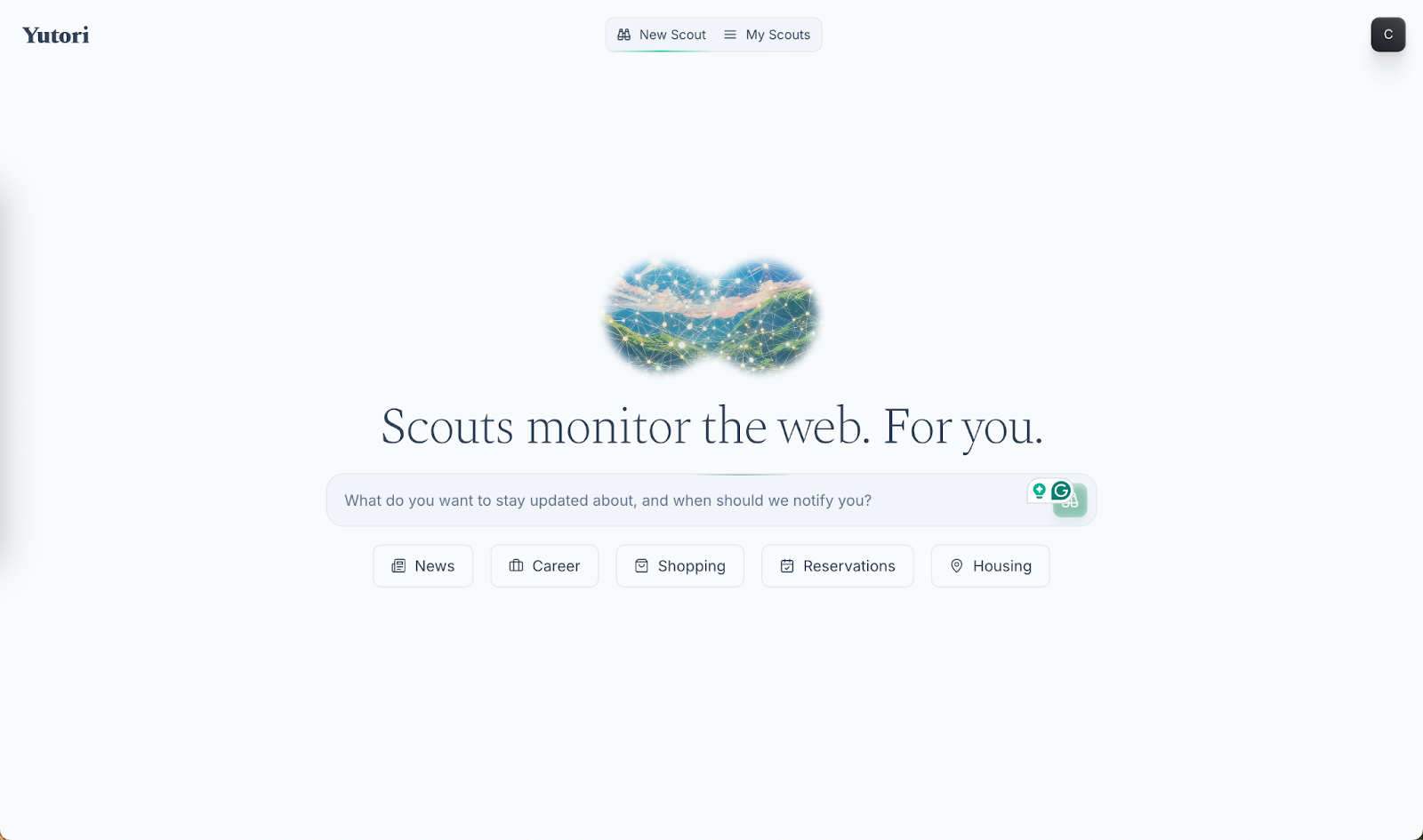
To get started, Yutori has listed a few templates organized under categories just beneath the prompt box. Click on the ‘News’ and you will get a list of pre-defined prompts you can instantly use to create and run an agent.
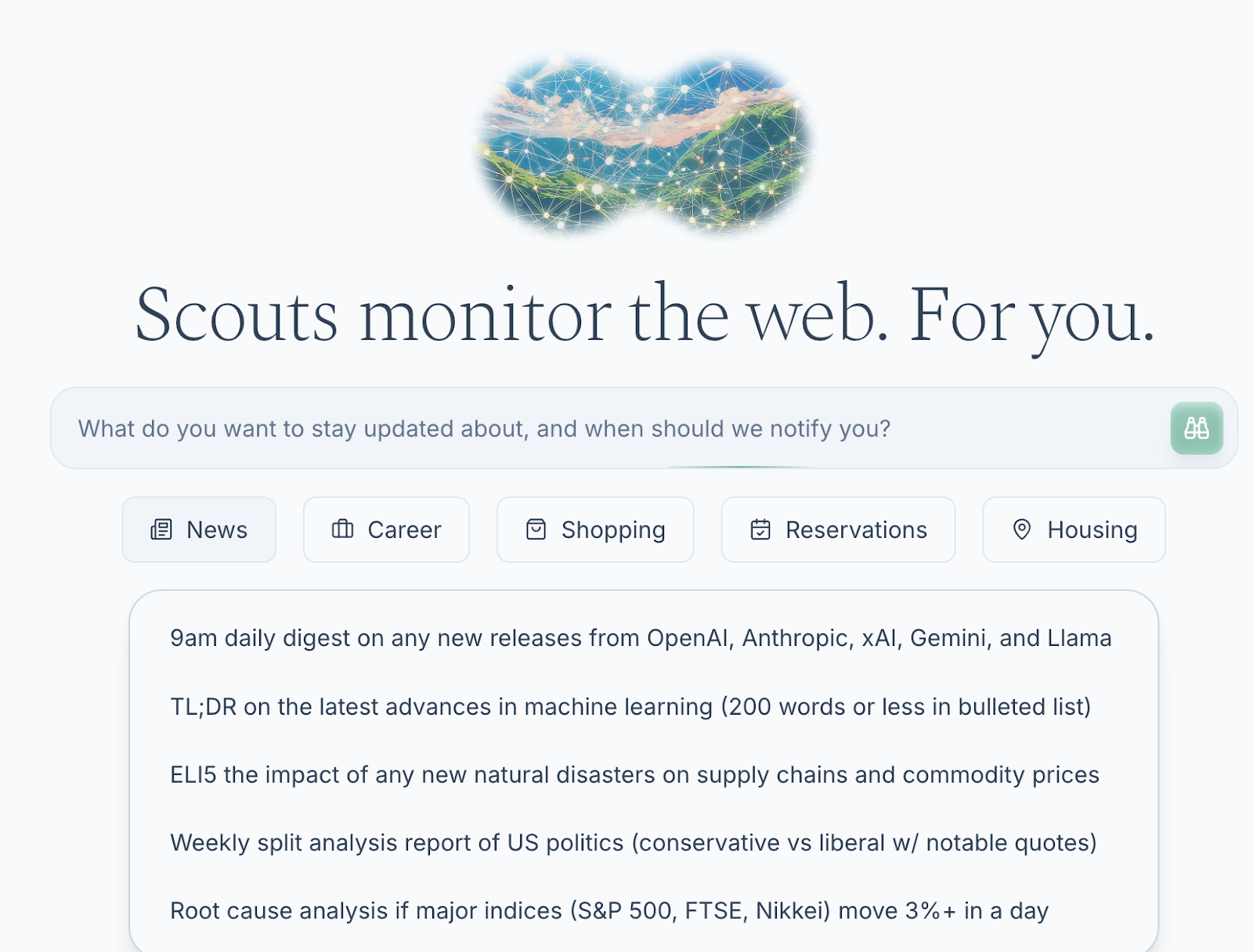
Let’s say you want to know the root cause analysis if major indices move 3%+ in a day. Click the suggested prompt, and it will start running the agent in the background. Once it has collected the required information, it will deliver the results to your email. You can also check them on the ‘My Scouts’ page.
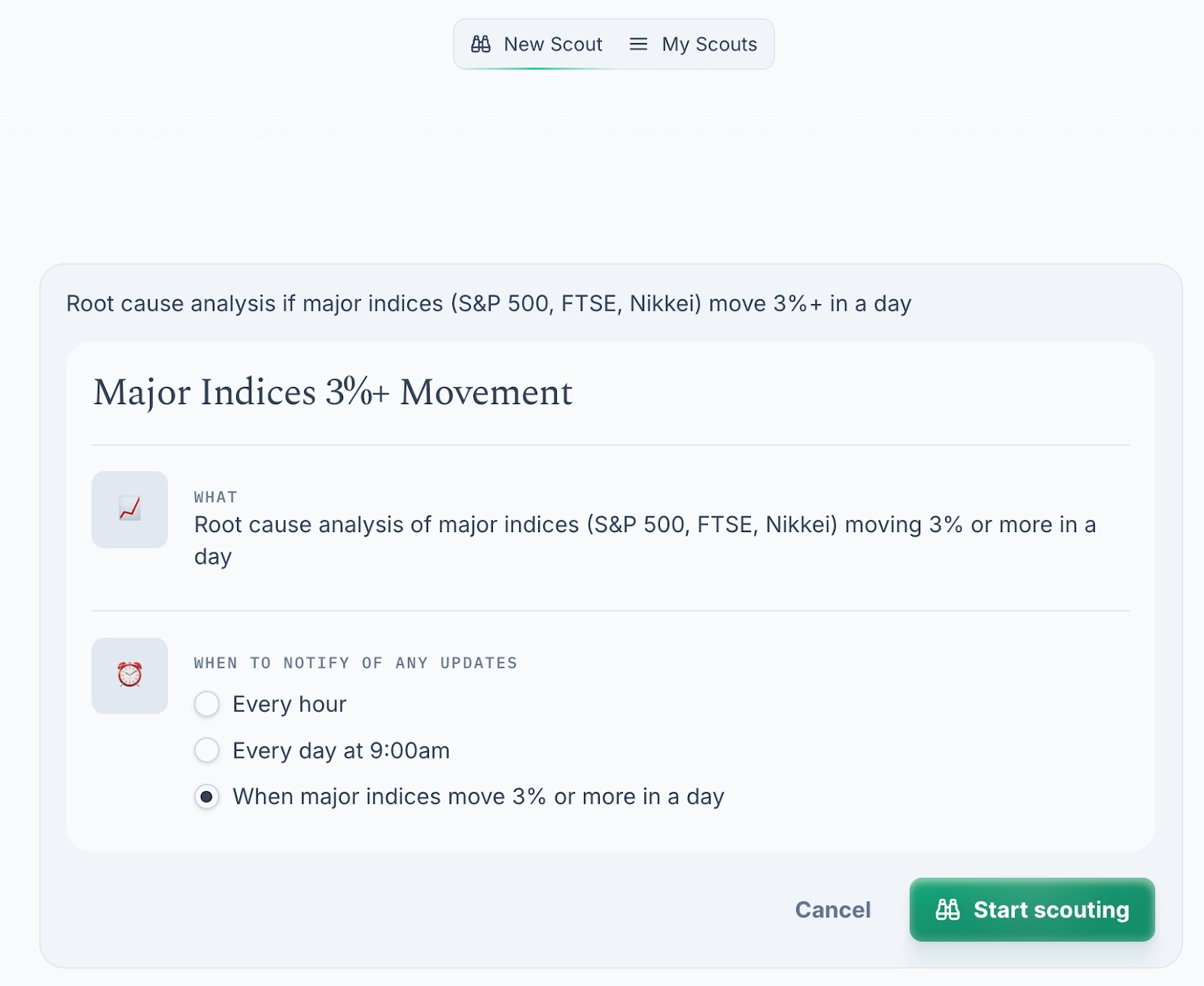
Select the update frequency and click ‘Start scouting.’
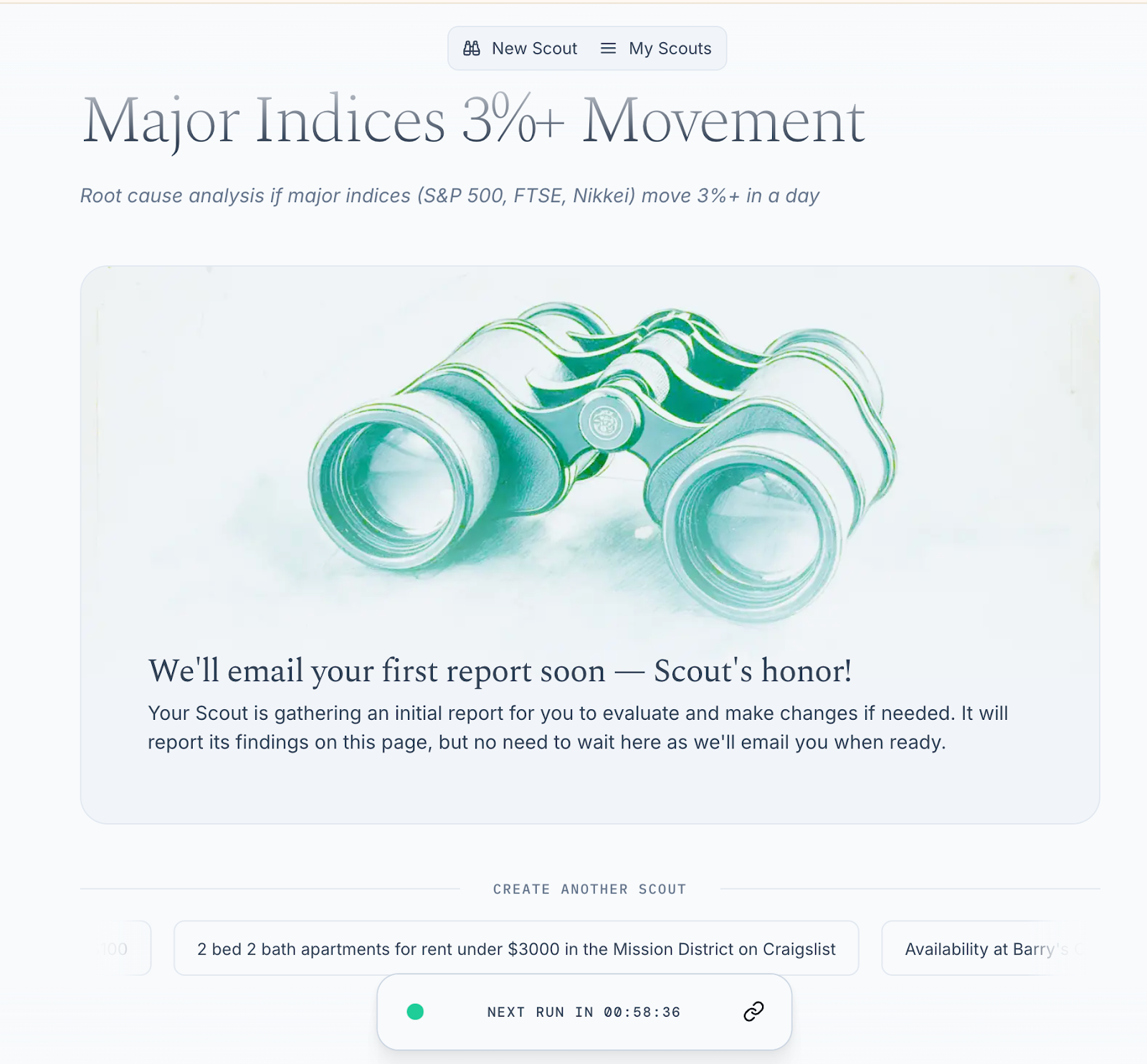
Once it gathers the results, it will send an email. The next scouting process will start according to the specified update frequency.
Step 2 - Write a prompt to create your first scout
To create your very own scout, all you have to do is write a prompt. Write a detailed prompt. Mention everything you want your scout to do for you. Let’s say you want to find a cheap apartment in the Greater Toronto Area, Ontario, Canada. Use the following prompt as an example. See how detailed the prompt is. You can use this as a template to write one of your own.
Prompt:
Looking for an apartment in the {mention a specific area or a region where you want the apartment to be located)}:
- Budget: ≤ CAD 2,000/month
- 2 bed, 2 bath minimum
- Must have a spacious patio/terrace/balcony
- Clean, tiled floors (no worn carpets)
- Bright, good natural light
- In-unit laundry preferred, or high-quality shared
- Parking spot included
- Secure entry (fob/concierge)
- Location: safe, family-friendly, close to TTC/GO transit + grocery/parks
- No basements, no under-renovation units
- Move-in ready
Please include links, photos, rent details, and location when reporting.
Specify the update frequency and click ‘Start scouting.’
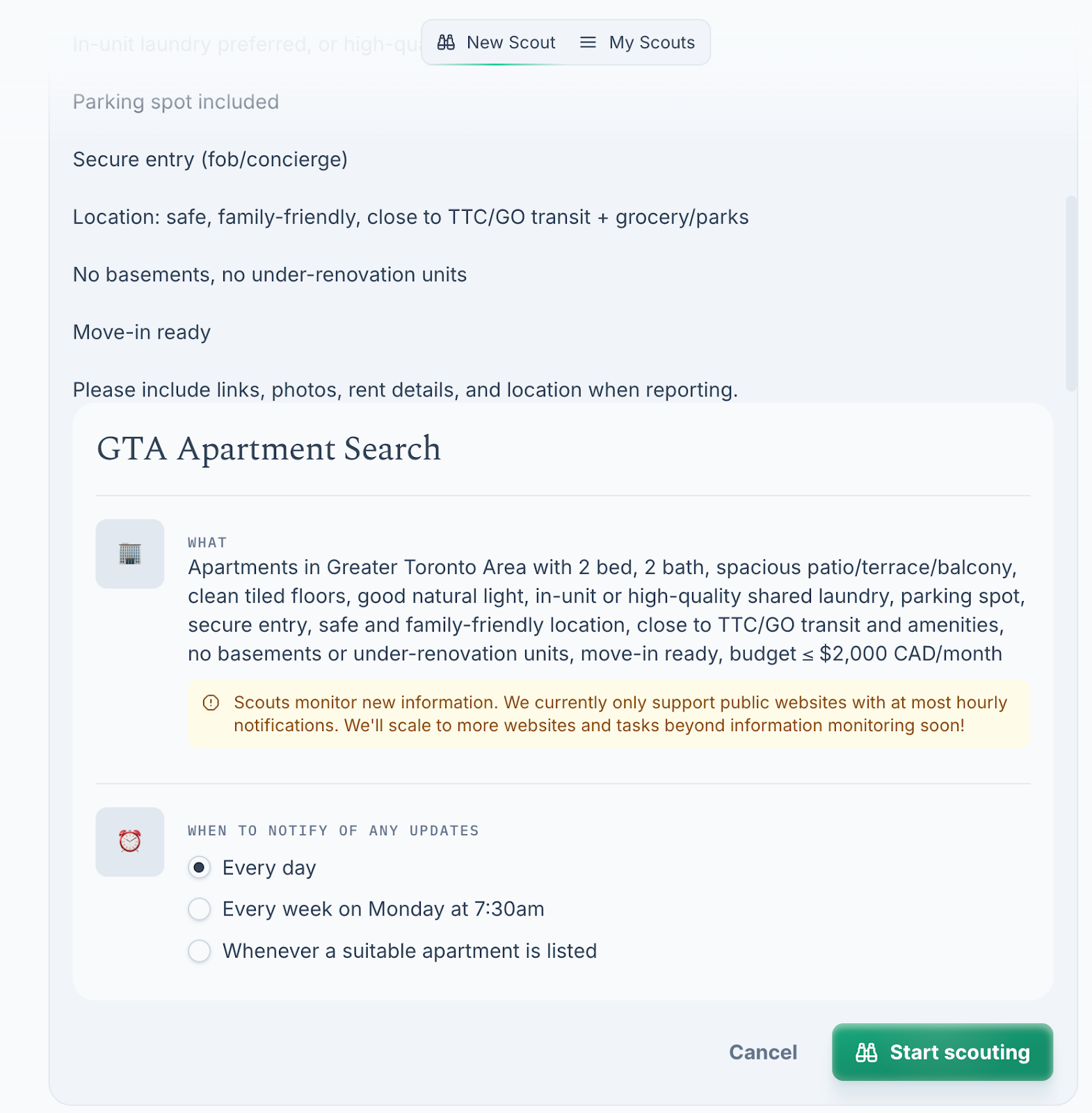
You can edit the prompt and the update frequency any time by hovering your cursor over the runtime card at the bottom of the screen and clicking ‘edit or delete.’
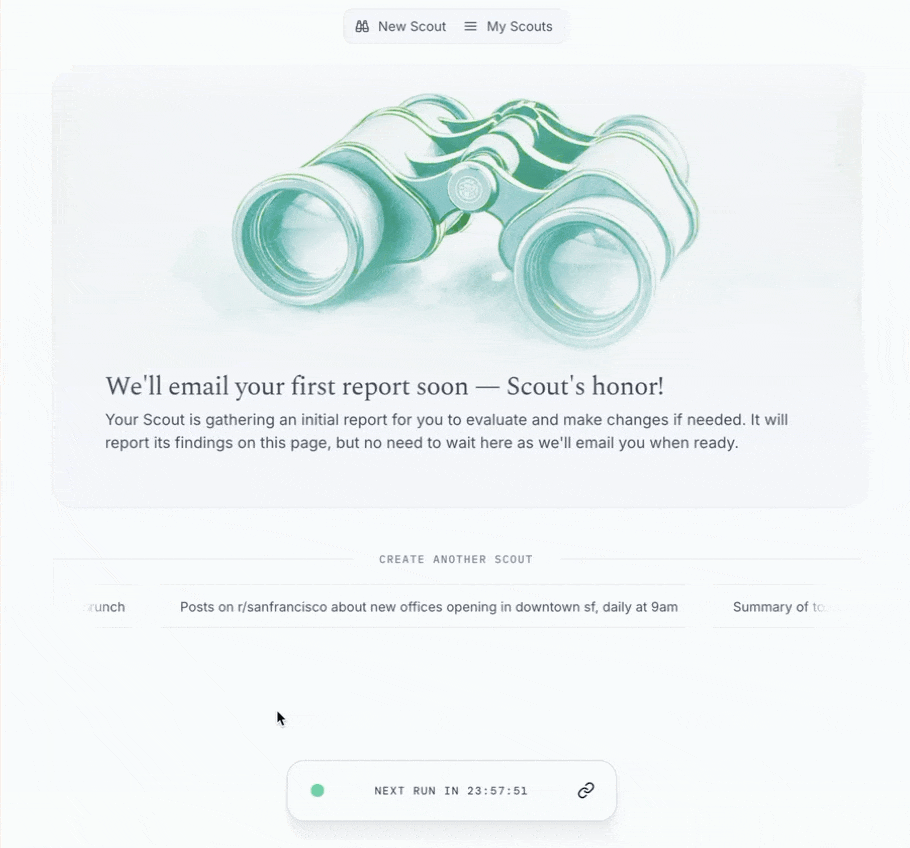
Meanwhile, the results of the scout we created from the prompt template have already been emailed to us.
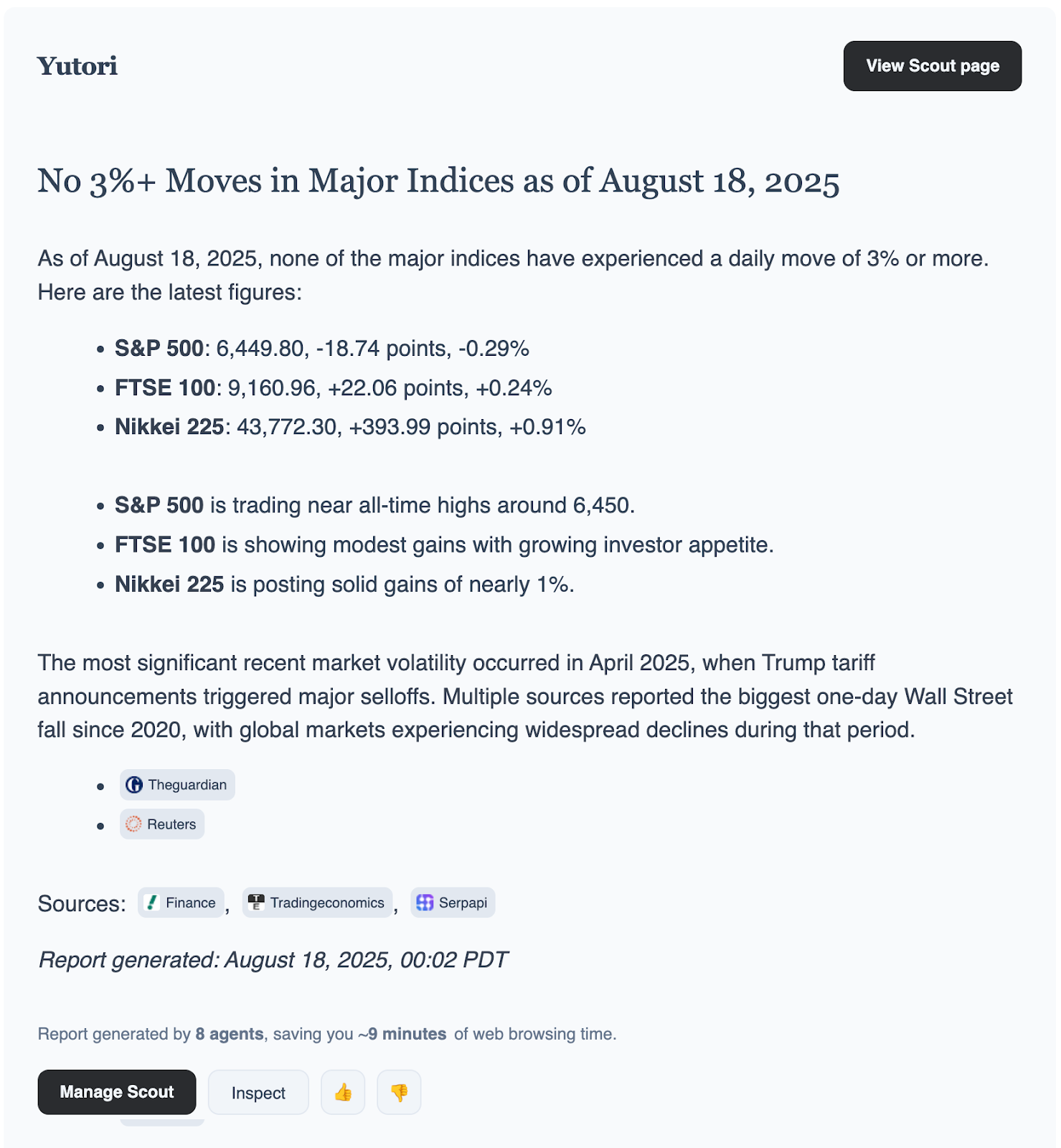
The scouts are only limited by your imagination. You can create a scout to search Reddit groups for specific information. Reddit admins can also use it to find and flag inappropriate content posted by users in their groups. There’s no need to hire people to do menial jobs. Scouts can take care of most of the tasks that you find burdensome.
Step 3 - Explore the steps Yutori took to deliver the results
To figure out how Yutori gathered the results, click ‘My Scouts’ at the top of the screen.

Click a scout to view the steps.
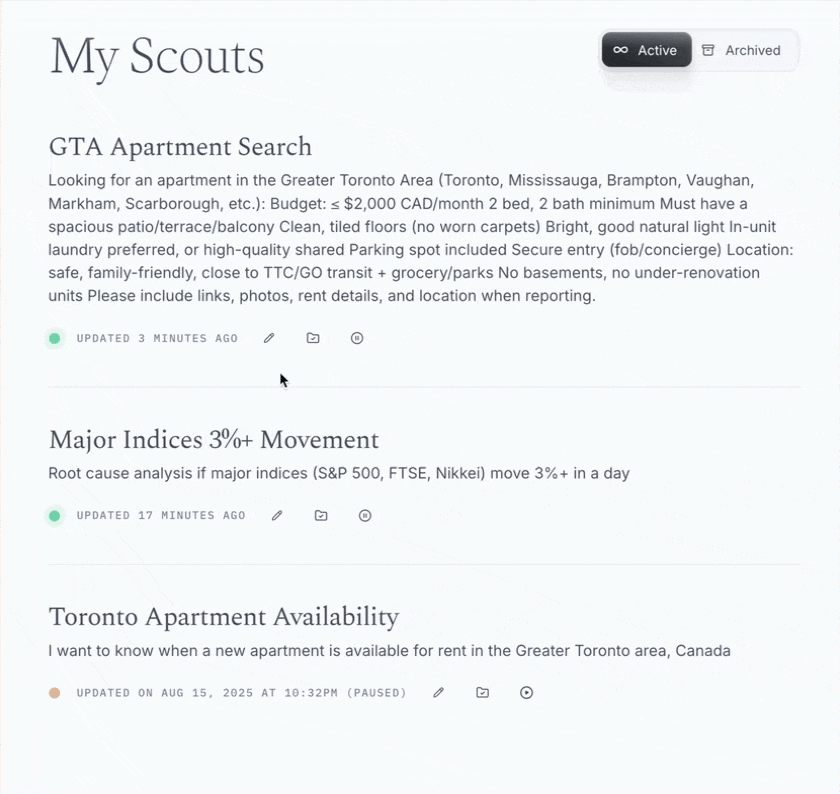
Click ‘Inspect work’ to replay the entire workflow.
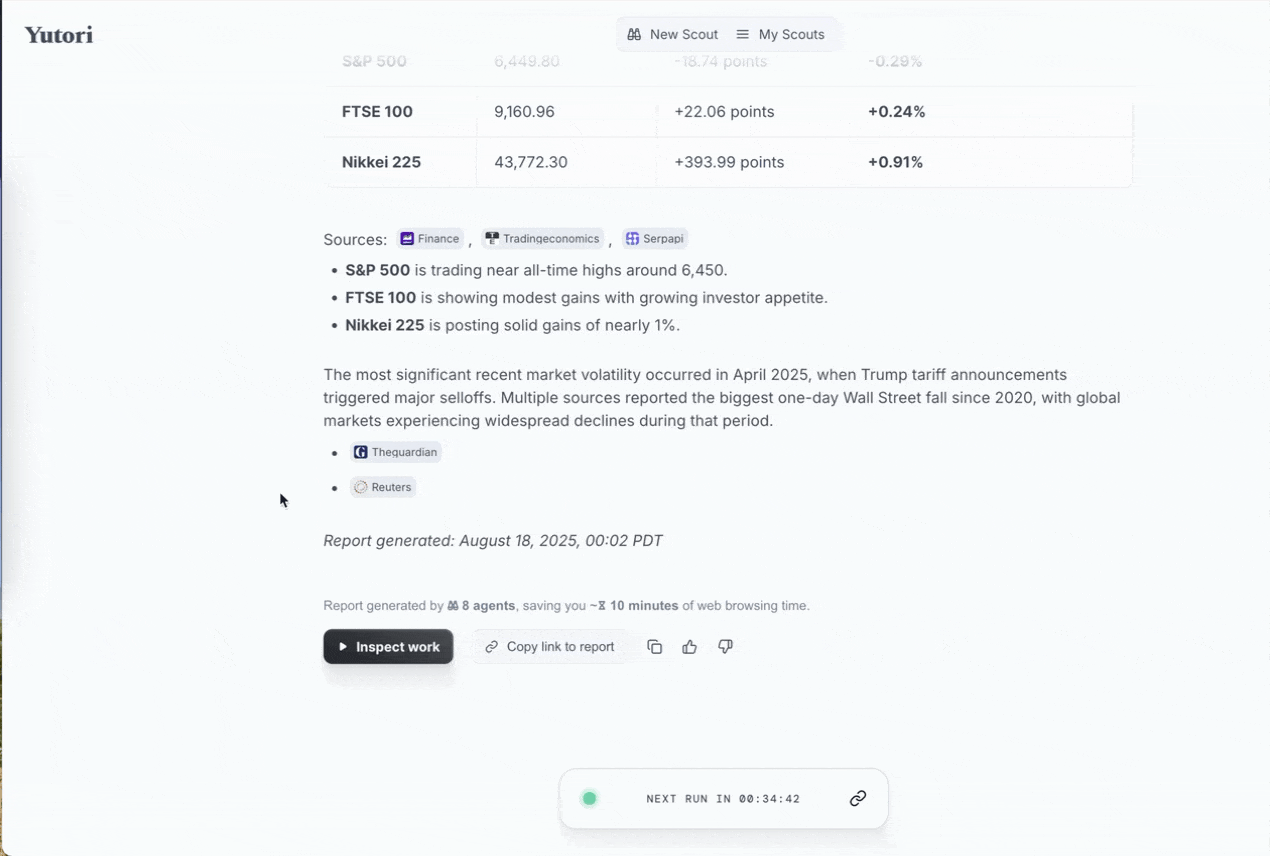
You can copy the link to the report by clicking ‘copy link to report.’ You can also copy the text and give it a review by clicking the thumbs-up or thumbs-down button.
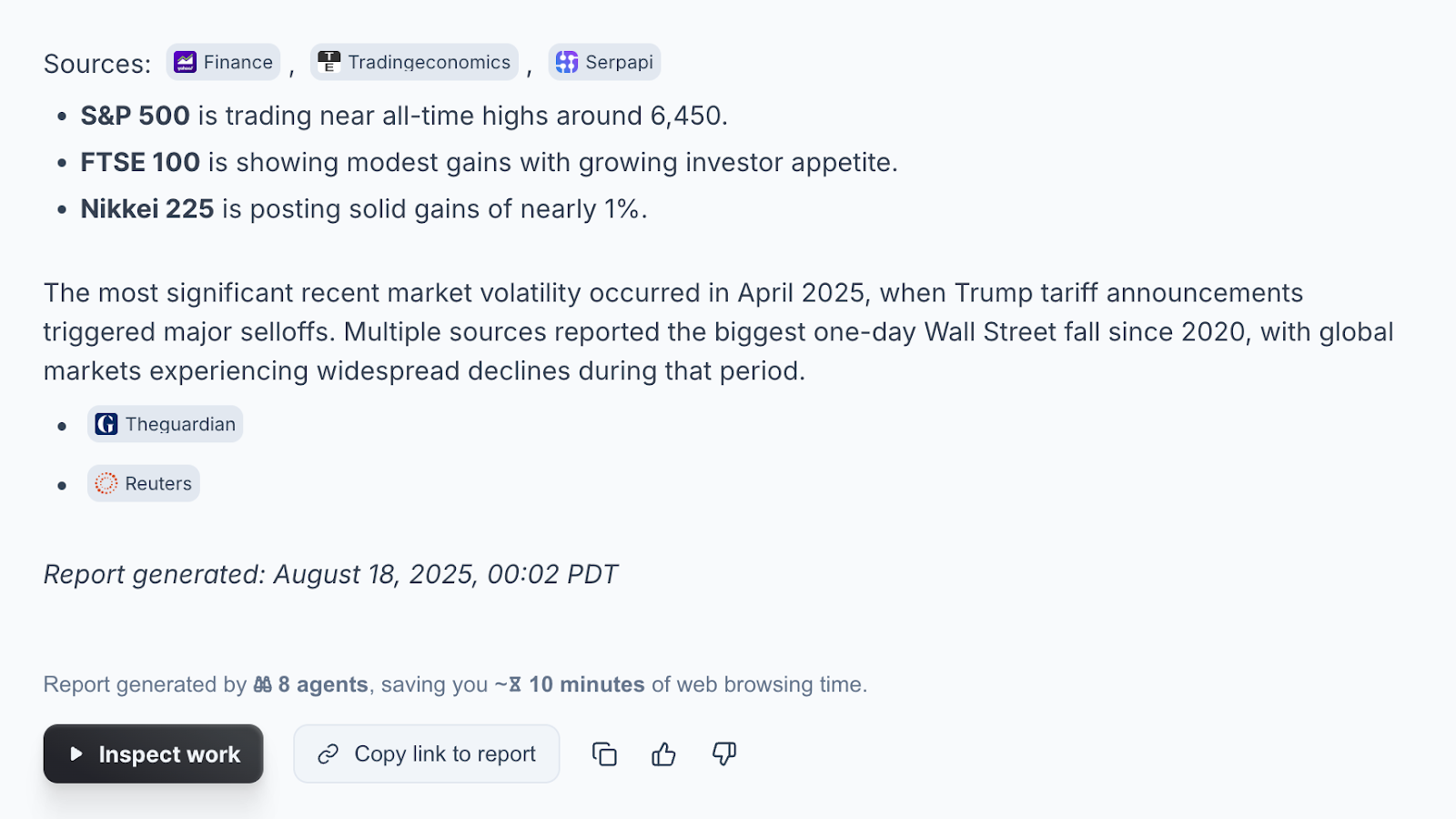
The report will be delivered via email. You can also inspect the workings behind it by clicking the ‘Inspect’ button in the email message.
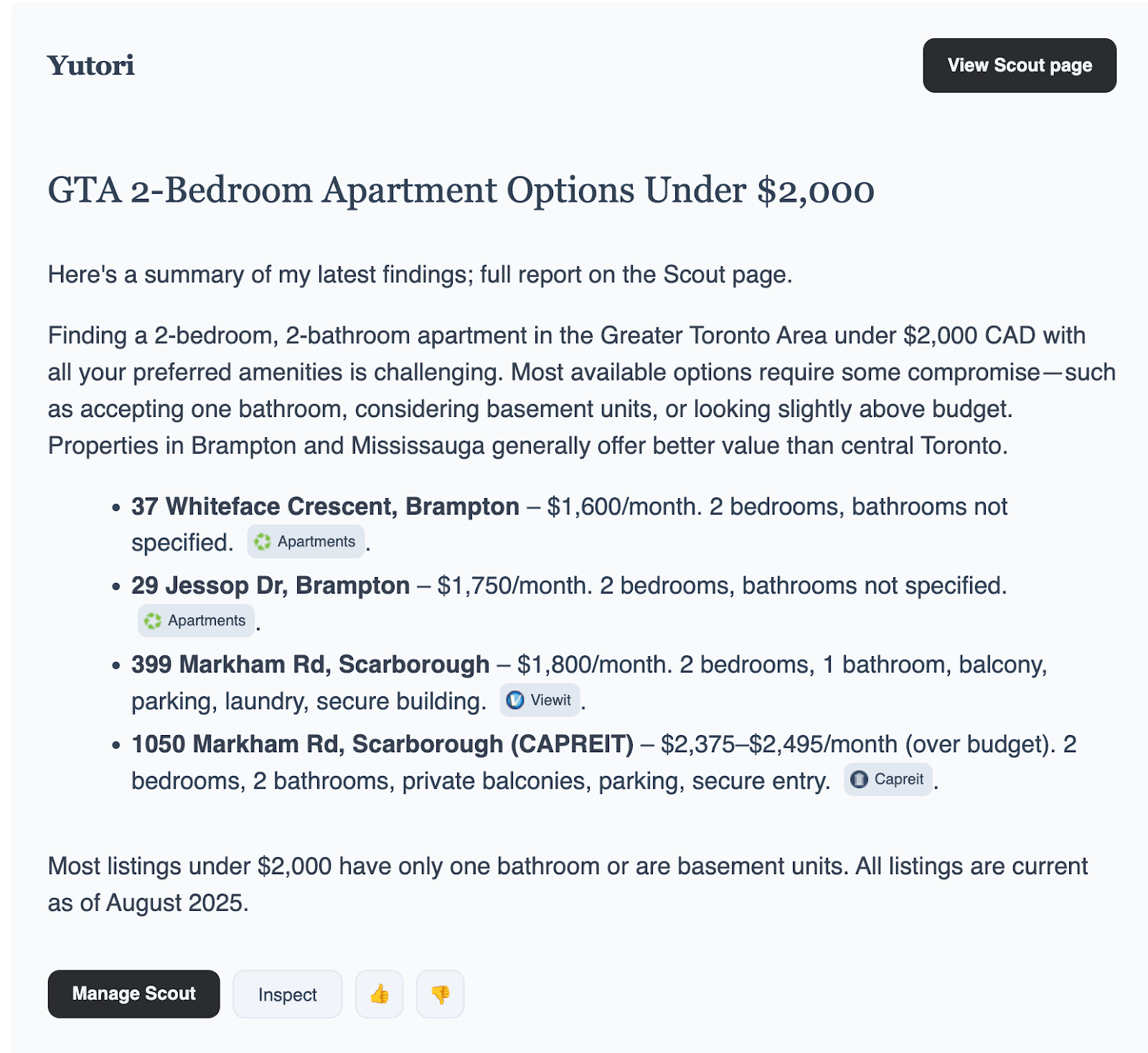
Once you’re satisfied with the results, you can pause the scout or stop it by hovering your cursor over the runtime card on the ‘Manage Scout’ page.
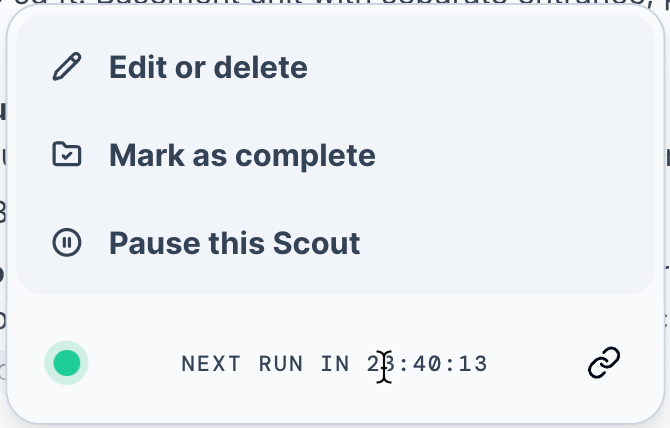
To stop the scout, click ‘Mark as complete. You can also pause the scout and rerun it whenever you want to scout again.
That’s it for this tutorial, AI technonauts! Yutori is super-easy to use. Once you get used to the automated web searches, you will never go back to doing manual searches or hitting that refresh button consistently. The results will be delivered to your inbox. All you need is a detailed prompt with all the specifics you can think of. Yutori Scouts will take care of those updates for you!
.avif)
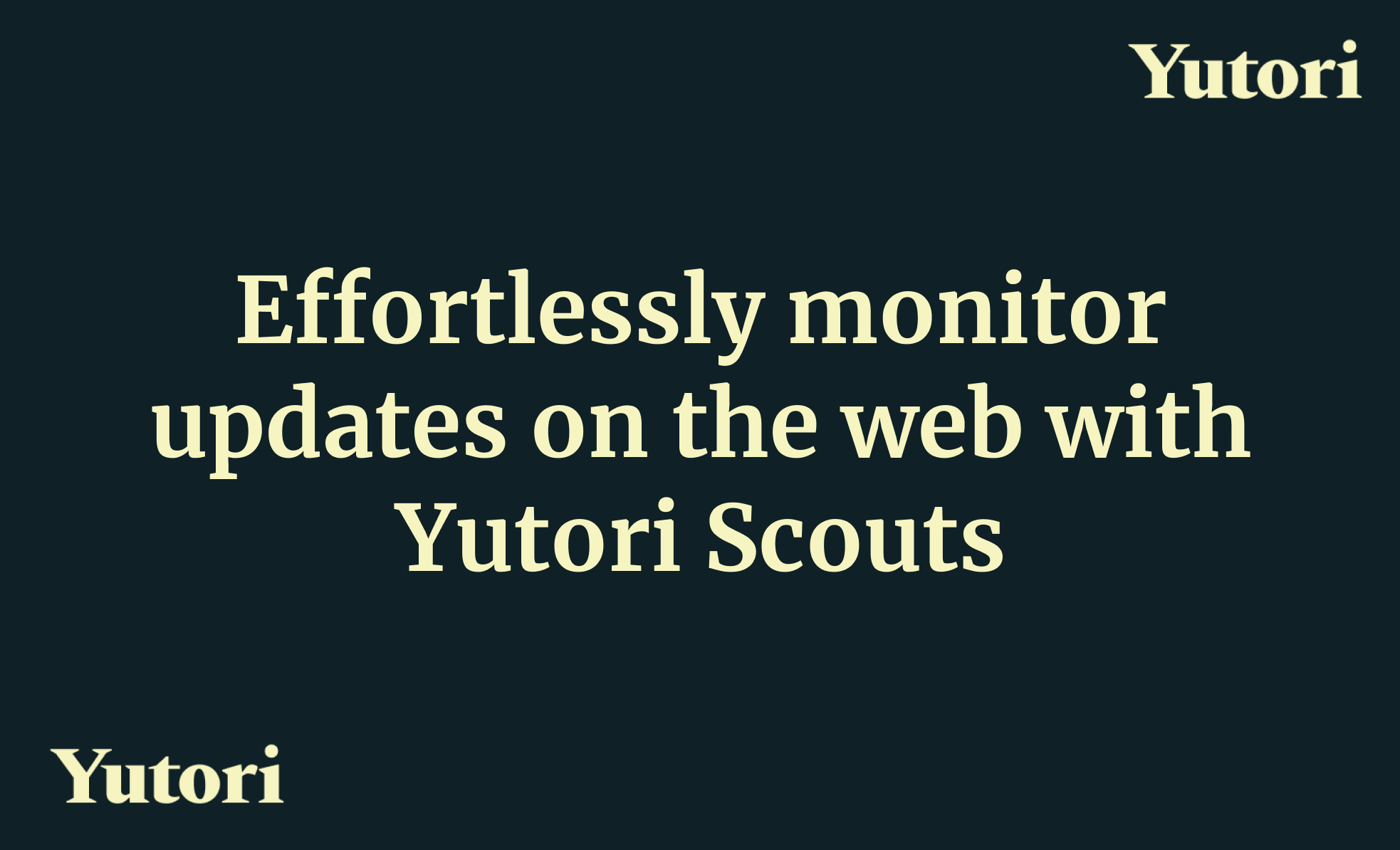
.avif)


