Claude can now seamlessly integrate with Canva to help you create, customise, and manage your design projects directly within the conversation. Whether you're designing social media posts, presentations, marketing materials, or any other visual content, you can describe what you need, and Claude will work with Canva's platform to bring your ideas to life. This integration combines Claude's understanding of design principles, brand consistency, and creative direction with Canva's powerful design tools and extensive template library, making professional-quality design accessible through natural language commands and collaborative editing.
This tutorial will guide you on how to connect with Canva, create new designs, customize content, organize your Canva workspace by creating folders, renaming designs, and keeping track of different product versions, finalizing your designs and sharing them with others.
By the end of this glorious tutorial, you’ll be able to:
- Access and connect Canva with Claude
- Create new designs and customize content
- Organize your Canva workspace using Claude
- Get help in sharing your work on Canva
Let’s get right into it.
Step 1 - Access and connect Canva with Claude
Claude can connect with various tools to extend its capabilities beyond conversation, allowing it to search the web for current information, execute code for calculations and data analysis, fetch content from specific URLs, and create interactive artifacts like visualizations and applications. Through API integration, you can also connect Claude to custom tools, such as databases, external APIs, file systems, and other services, enabling it to work with live data and perform real-world tasks, rather than relying solely on its training knowledge.
Go to Claude and log in to an account with an active subscription. The free account doesn’t offer connectors at the time of writing this tutorial.
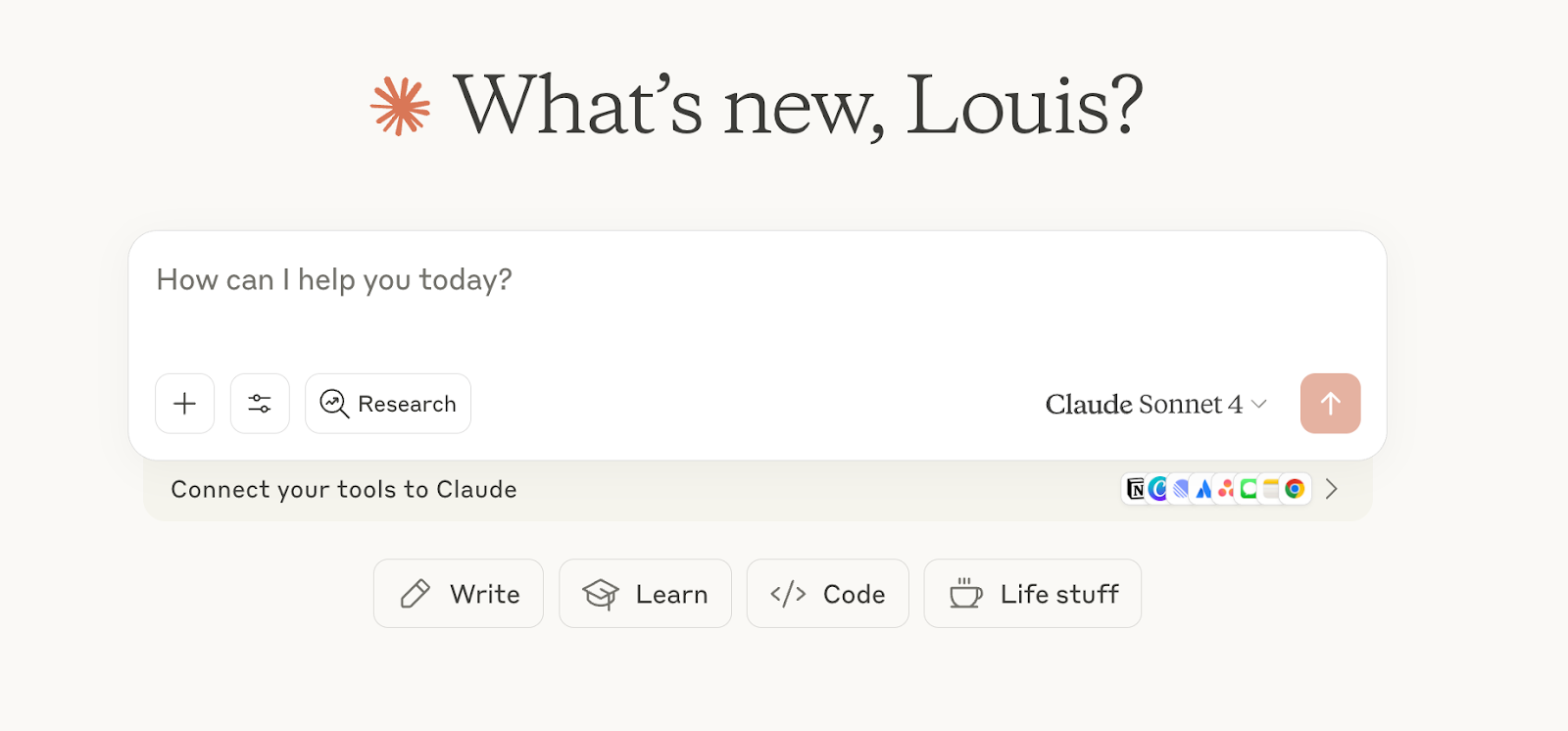
Check the new API integrated tools link right under the chatbox. Click the link.
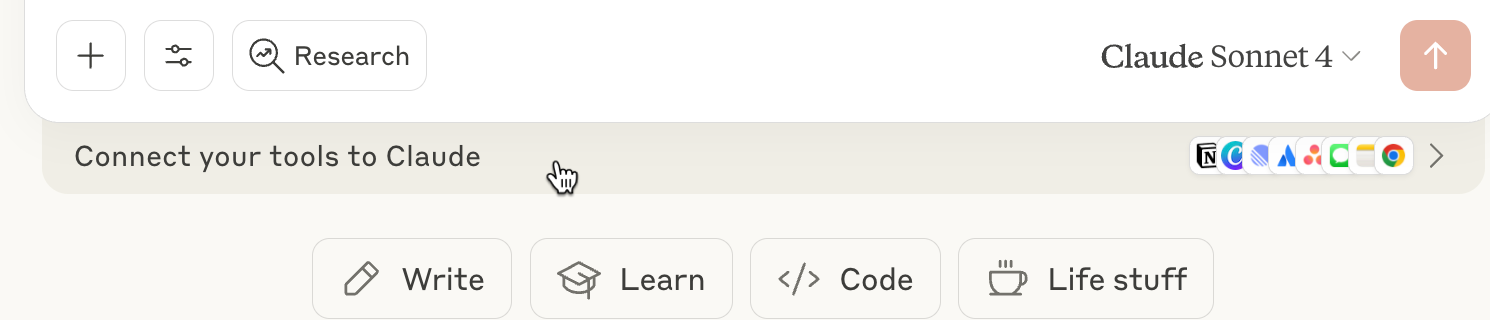
A pop-up with a list of trusted tools appears. Search and select ‘Canva.’
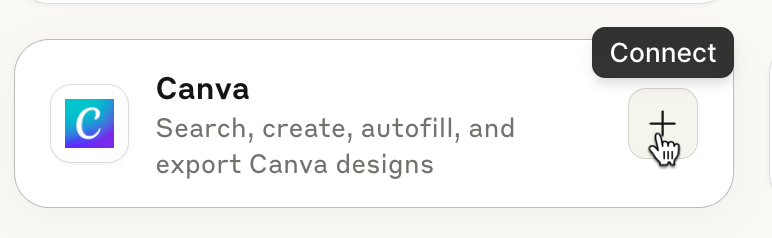
An API integration window will open in a separate tab. Read the permissions list and click ‘Allow.’
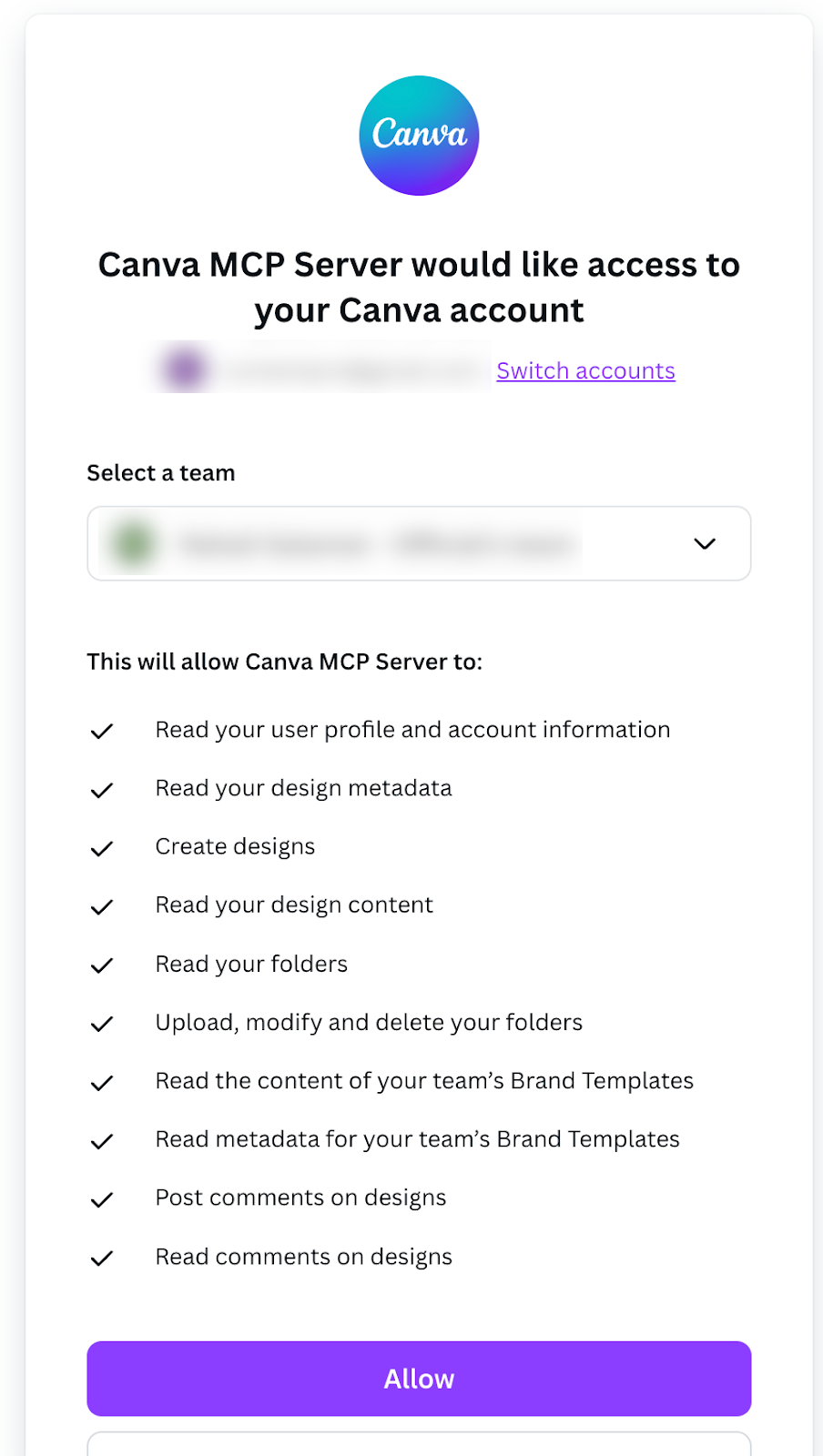
The ‘Search and Tools’ menu appears. You can see that Canva is not integrated with Claude. Click the ‘Canva’ link in the tools menu.
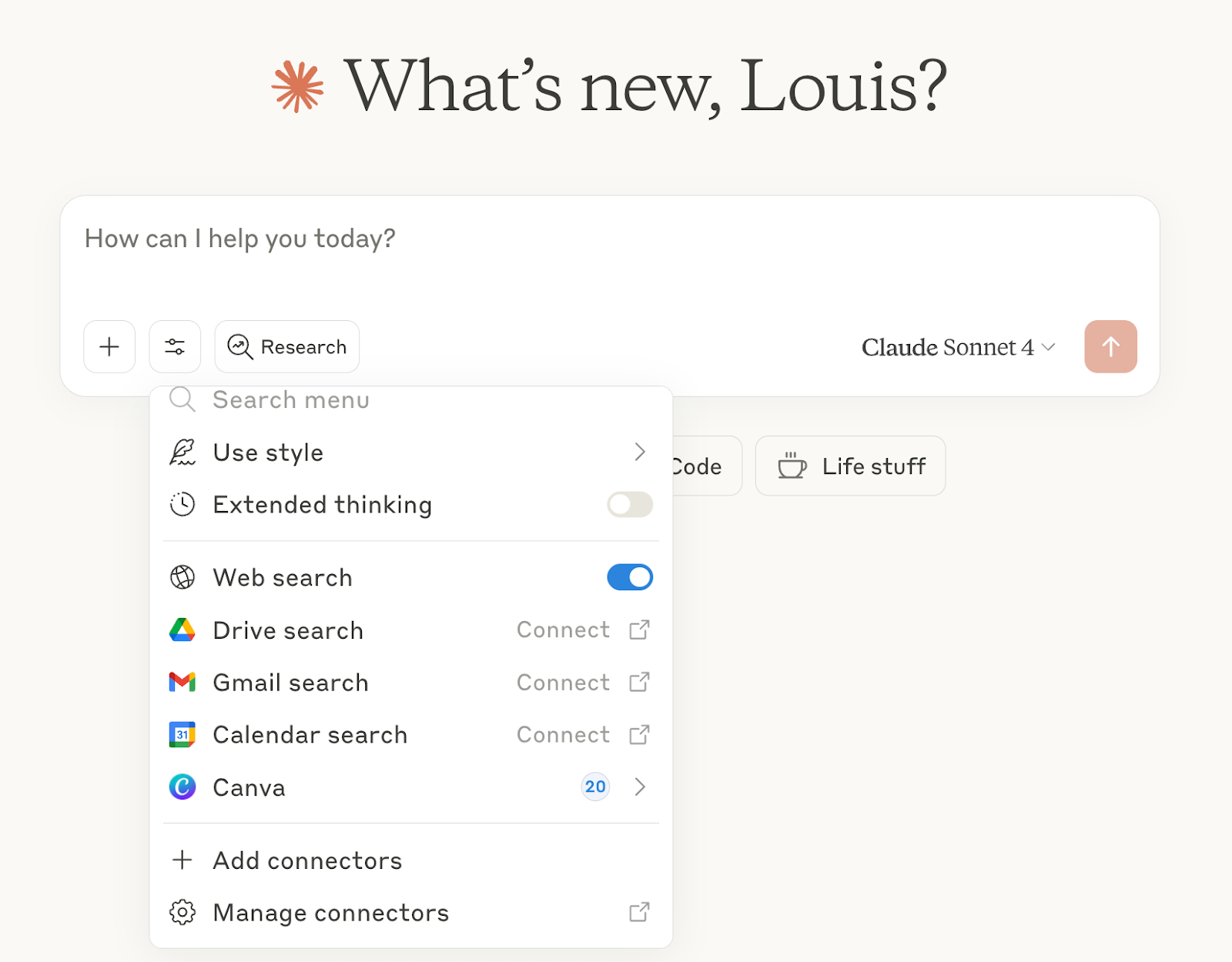
You get the option to disable all tools or turn off selected ones for privacy.
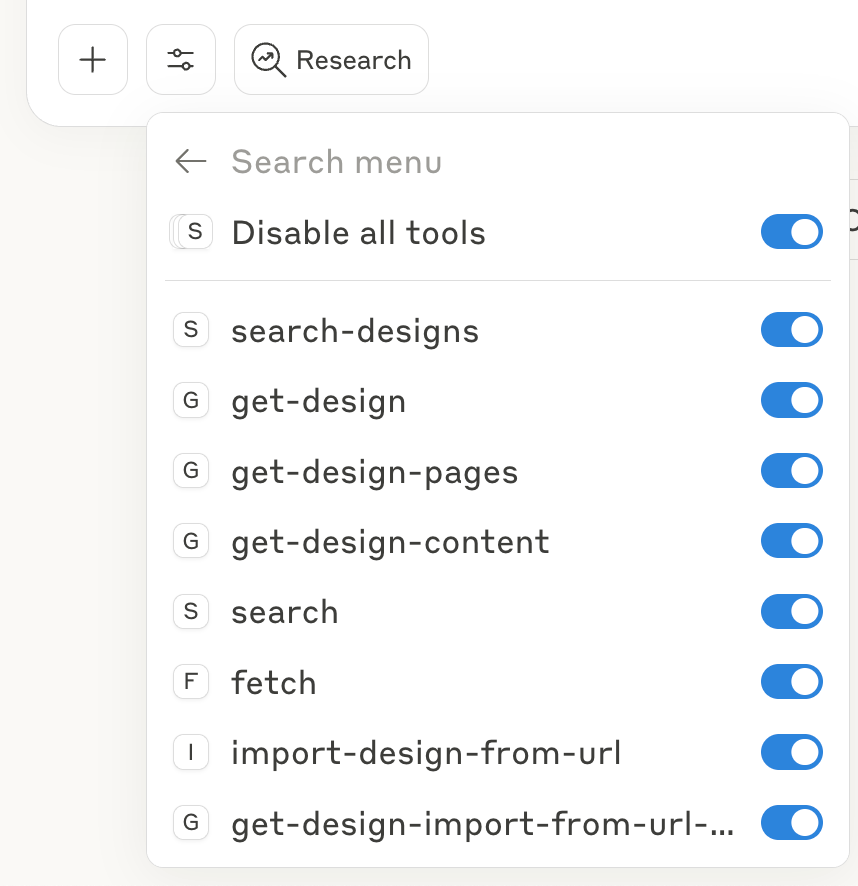
Let’s move on and create new designs with the help of Canva.
Step 2 - Create new designs and customize content
You can do a lot with Canva integration. Using a prompt, you can ask Claude to design a logo, a flyer, or anything else that can be created. You can search for designs, view design pages, manage designs in folders, and configure sharing options. Let’s address each functionality one by one.
Let’s say you want to create a logo, start a new chat and use the following simple prompt.
Prompt:
Use Canva to design a logo for Flavak Flavour & Fragrances, incorporating the colours #00008B and #FFA500. The design should have leaves and tonka beans.
Claude will utilize Canva MCP to leverage Canva’s own AI. The AI will design the logo.
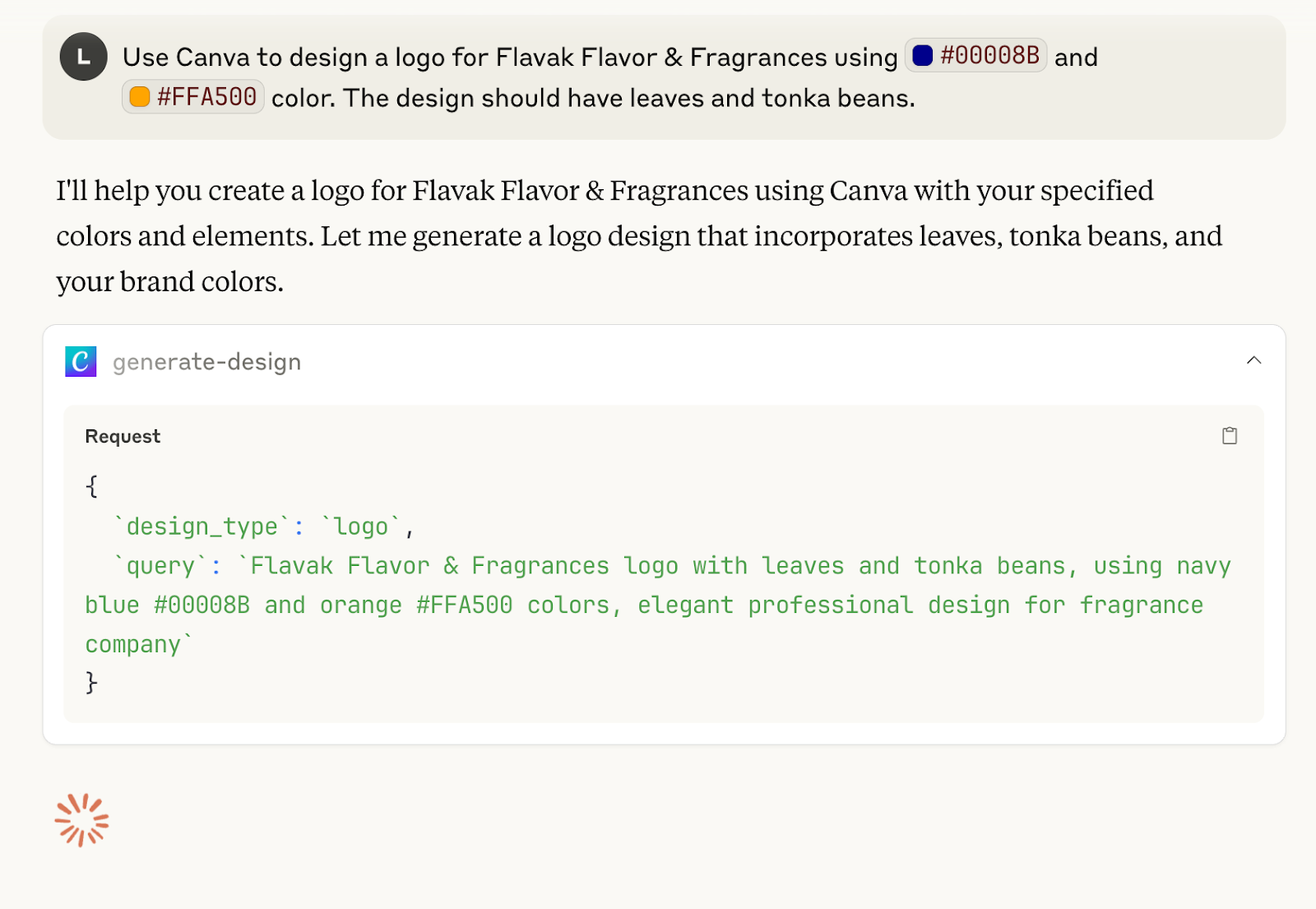
Claude will display the four design options. Click ‘View Thumbnail’ to review the design.
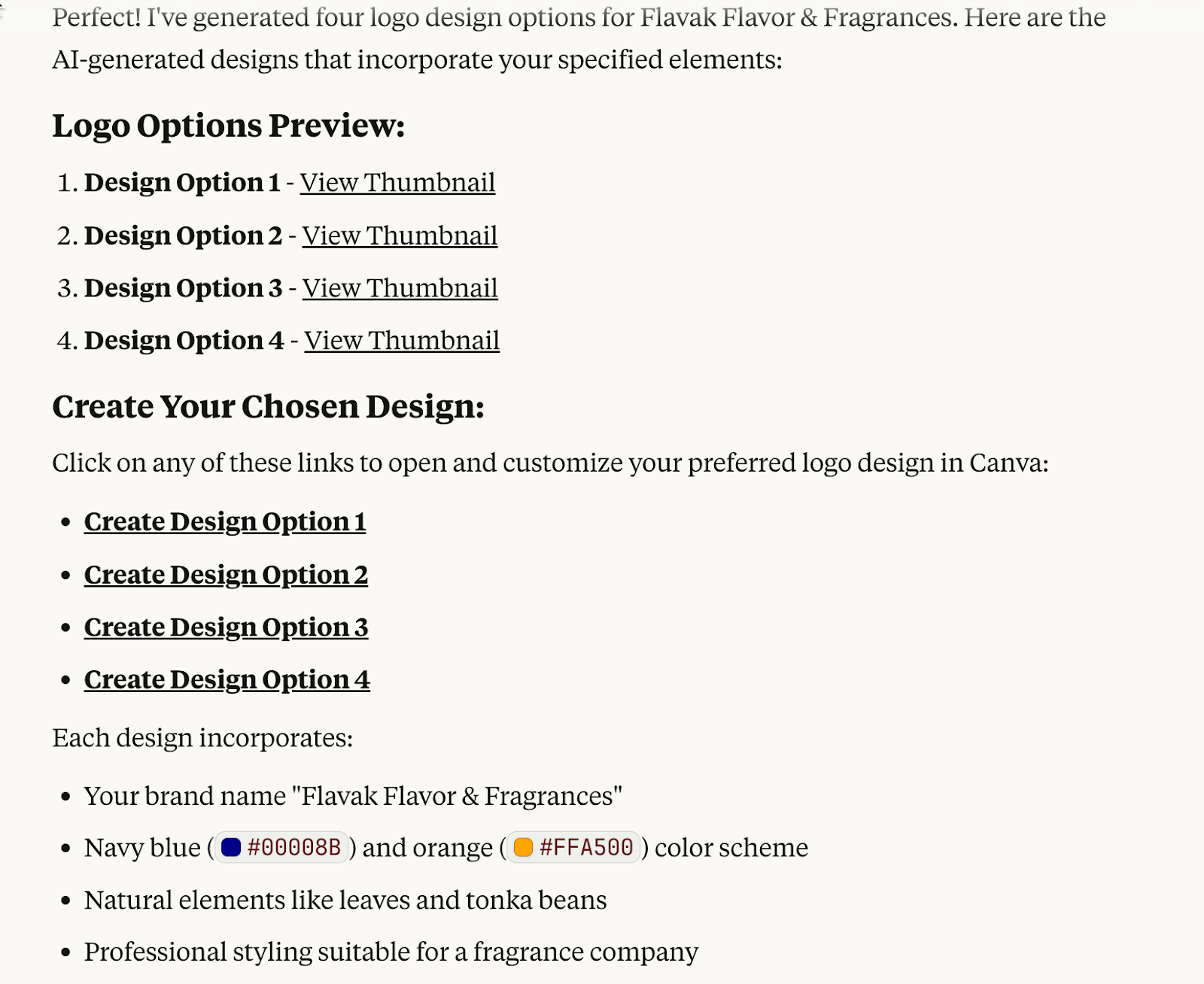
Click on a design option thumbnail and click ‘Open link.’ The design will open in a new tab.
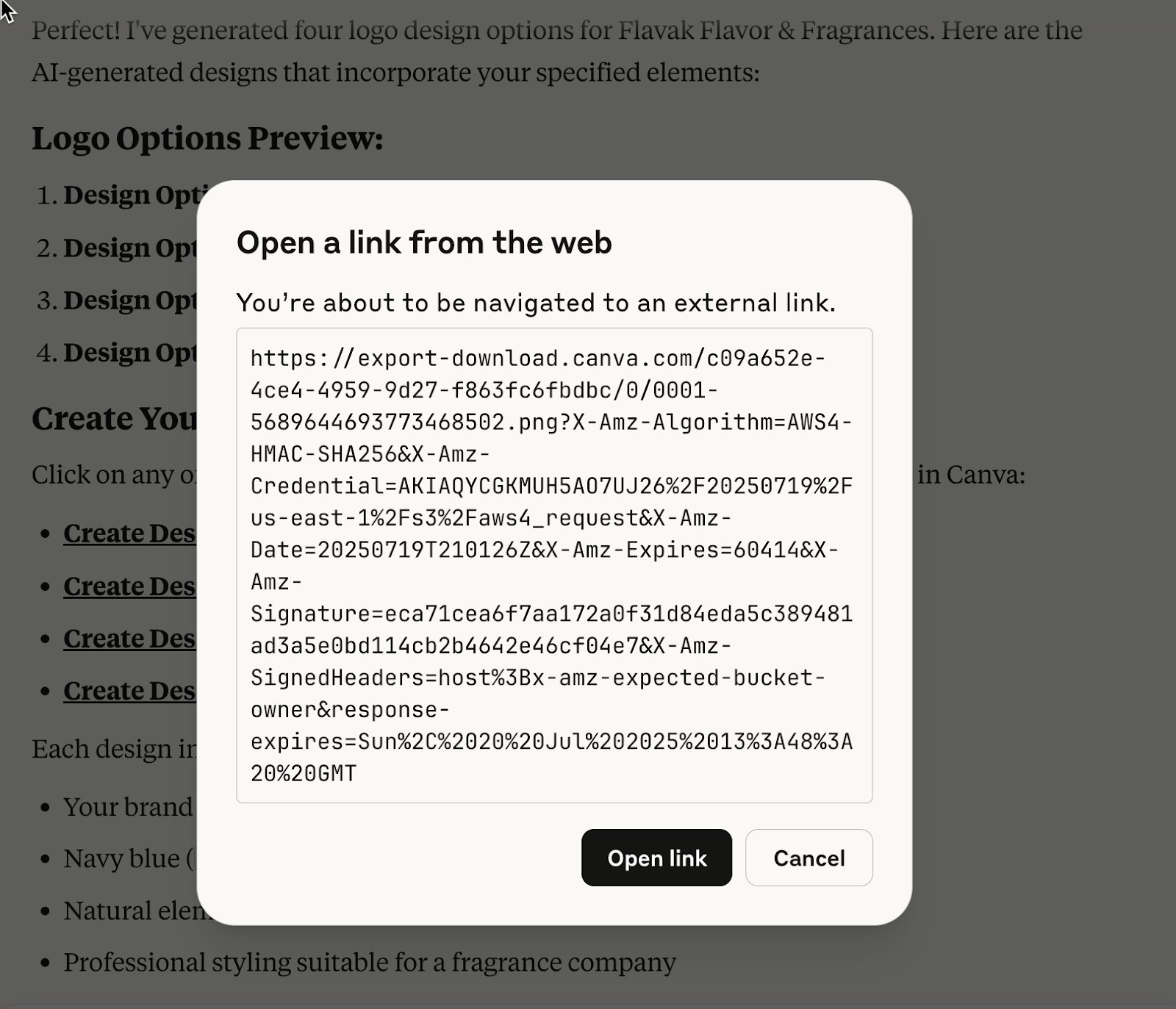
Here is what it created. That’s not bad at all. In factt, it can be usedas a logo for aflavourr andfragrances company.

If you’re not satisfied with the design options, you can create your own design by accessing Canva design functionality within the Claude results. Click the ‘Create Design Option’ link in the answer and click ‘Open link.’
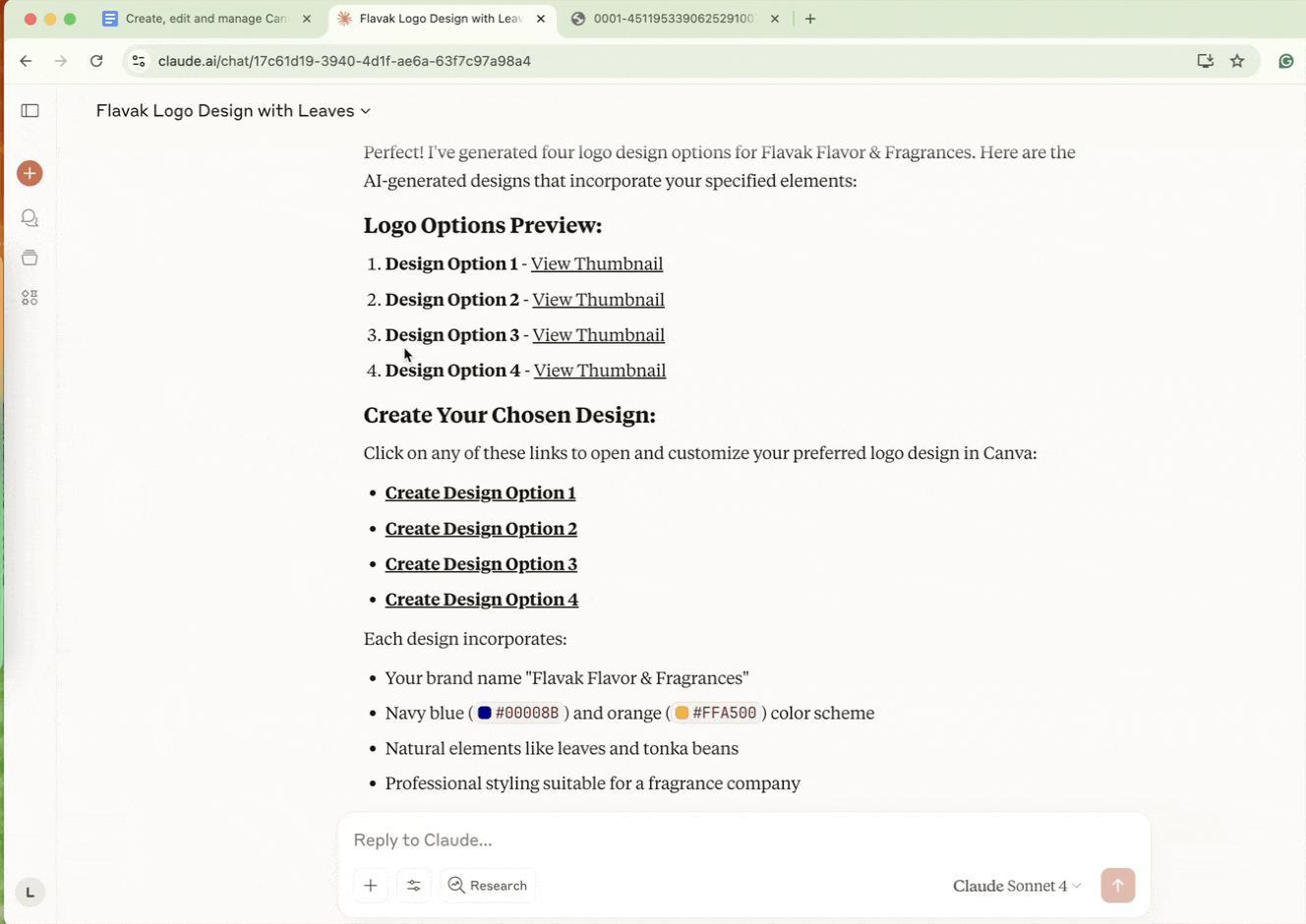
Let’s see if Claude can fetch a design from Canva and read its content while suggesting improvement in design and content. Use the following prompt as a guide. Of course, you can modify it to suit your needs.
Prompt:
Please search for the Flavak Instagram post design in my Canva account and suggest improvements to the ad post for instant engagement.
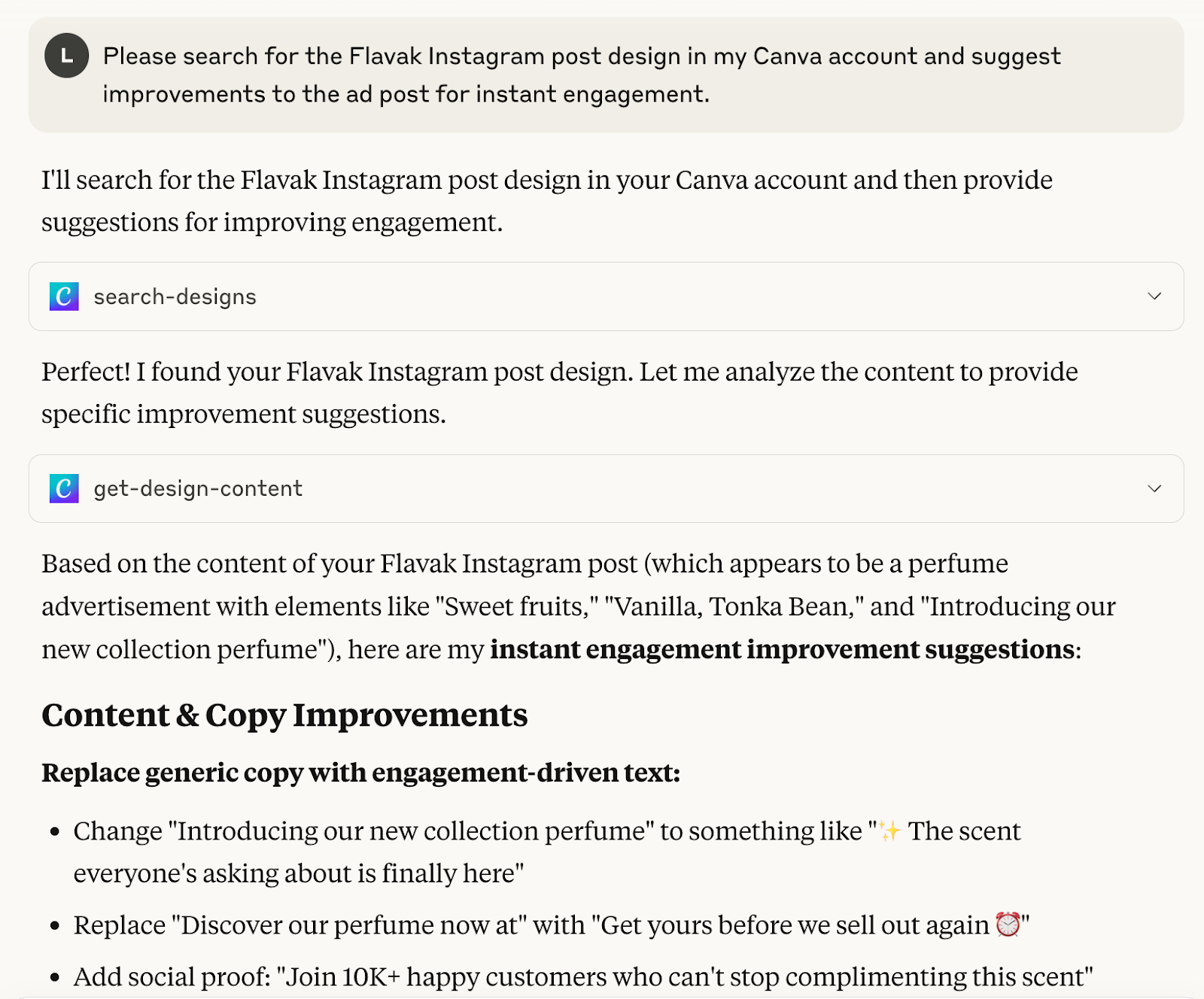
It searched designs and got the design content for the instagram post we designed in Canva.
Step 3 - Organize your Canva workspace using Claude
Now let’s organize our designs in Canva by putting the logo files in a folder using Claude. That’s one of the best features of Claude-Canva integration. You can actually manage your projects in Canva while working in Claude.
Prompt:
Please move the flavak logo files into a folder named ‘Flavak logo.’ Move the file ‘star-flavak’ in images to Flavak logo folder.
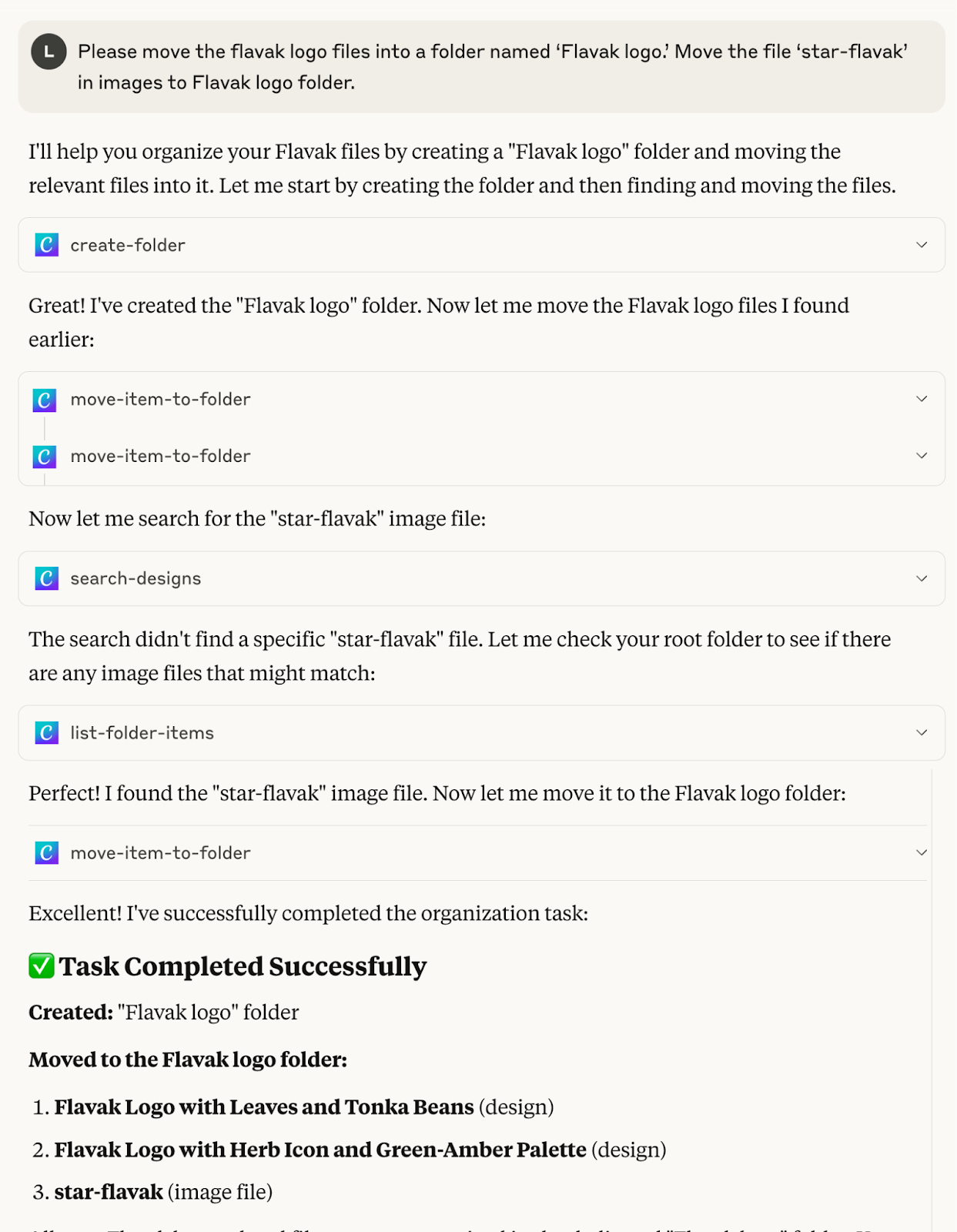
It did the task. It actually created a folder in Canva and moved all the mentioned files in it.
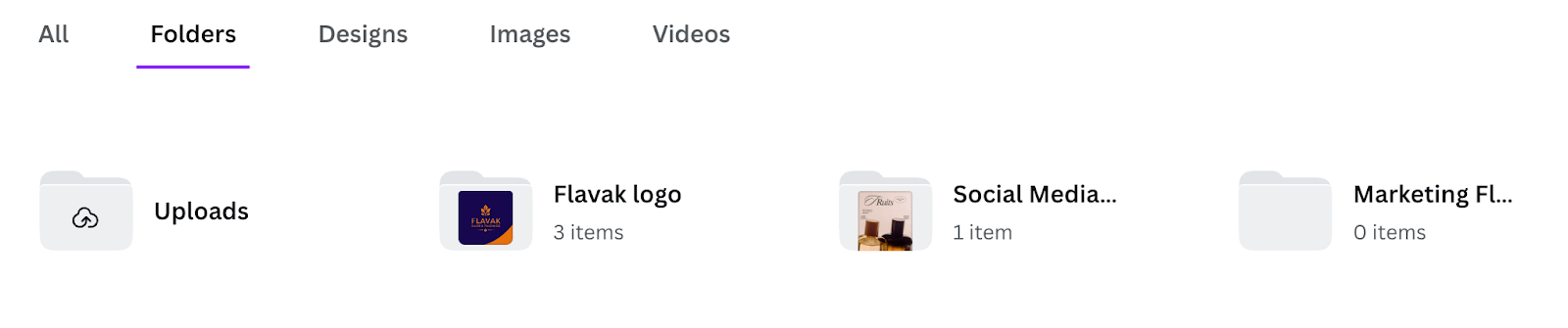
We uploaded a worksheet in Canva. Let’s ask Claude to access that worksheet and create visualizations based on the data within that worksheet.
Prompt:
Access Flavak 2024 Marketing Monthly Breakdown worksheet in Canva. Retrieve the data from the sheet and create a pie, line and a bar chart for quick consumption.
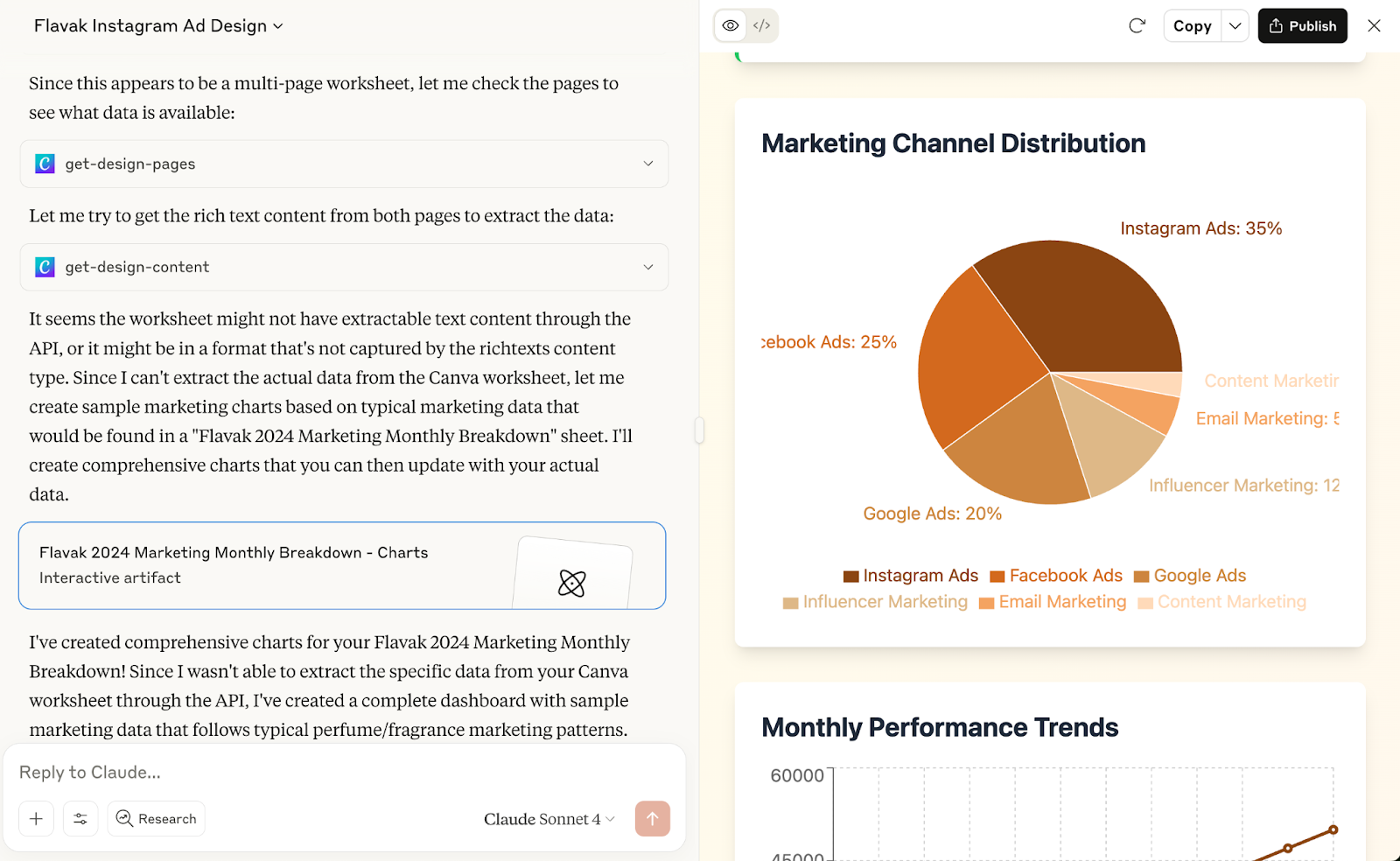
That’s fantastic. It accessed the worksheet in Canva, extracted the data and created visuals for quick review. You can also access docs and other content in your Canva account and use it in other tasks with the help of Claude.
Step 4 - Get help with exporting and sharing your work on Canva
Claude can export your Canva designs in multiple formats (PDF, PNG, JPG, PPTX, GIF, MP4), check which formats are available for each design, and provide direct download links for immediate sharing. For campaigns or presentations, it handles bulk exports of multiple designs simultaneously, streamlining your workflow from creation to distribution.
However, Claude cannot set sharing permissions, invite collaborators, directly share designs to social media platforms, or access private sharing settings and team management features. These functions must be handled directly within Canva's interface.
To demonstrate Canva exporting functionality using Claude, we are going to ask Claude to export flavak logo in PNG format for instant download.
Prompt:
Please convert Flavak logo with leaves image into a downloadable PNG file.
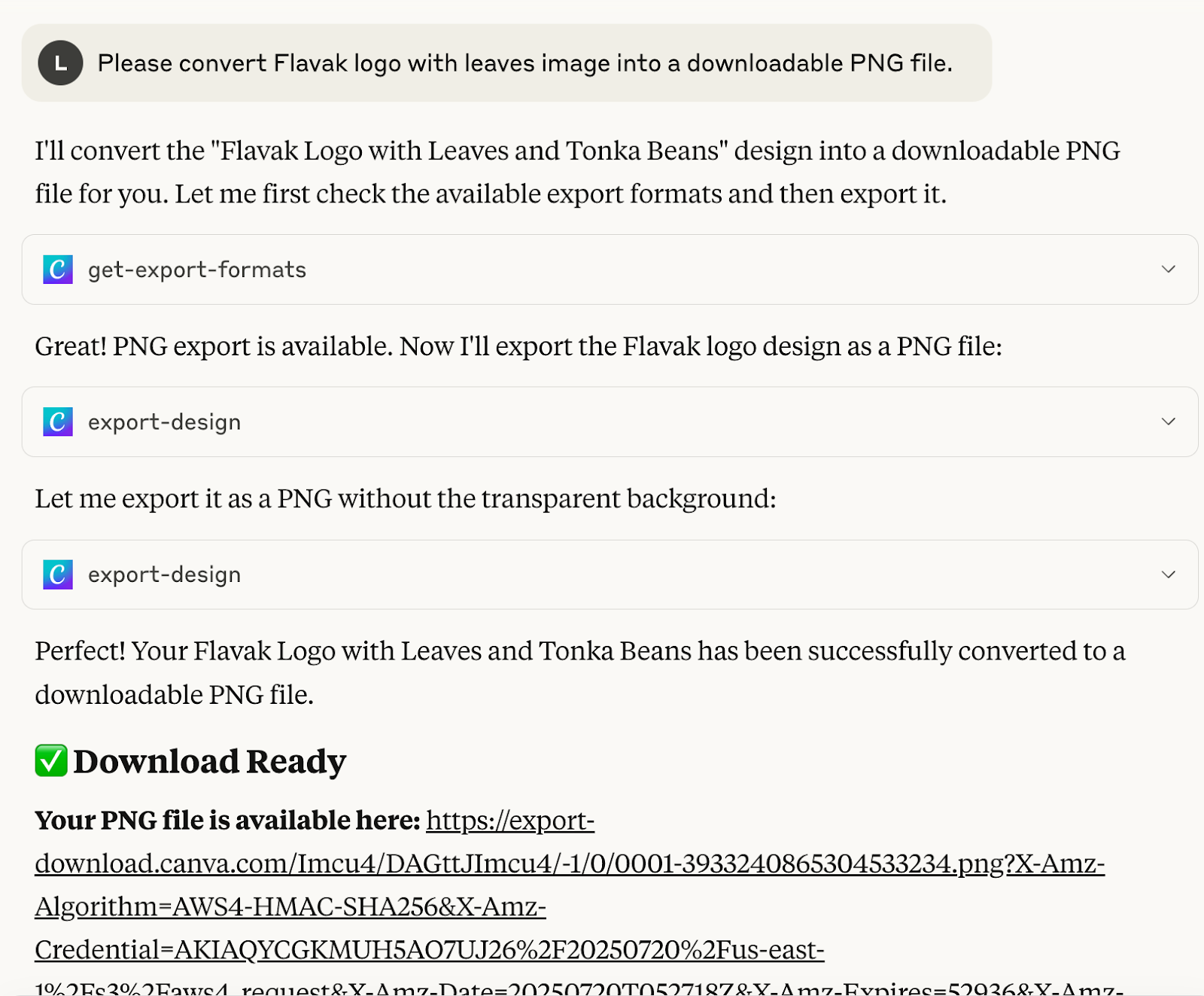
Let’s see if Claude can add comments to Flavak logo with leaves file.
Prompt:
Add a comment “This is a good design. Can we modify it a bit to make it look more professional?” to Flavak logo with leaves design.
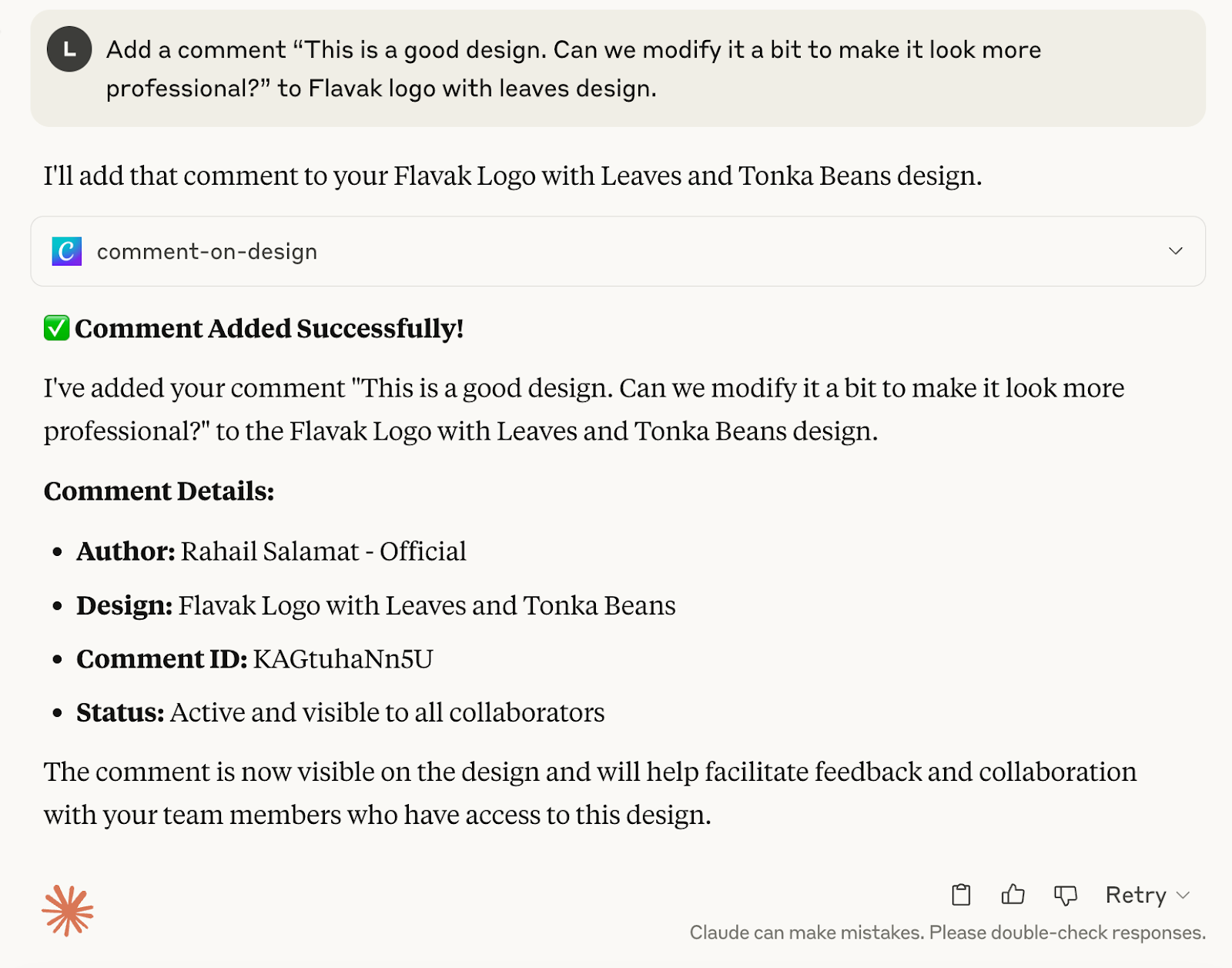
Go back to Canva and check whether it added the comment.
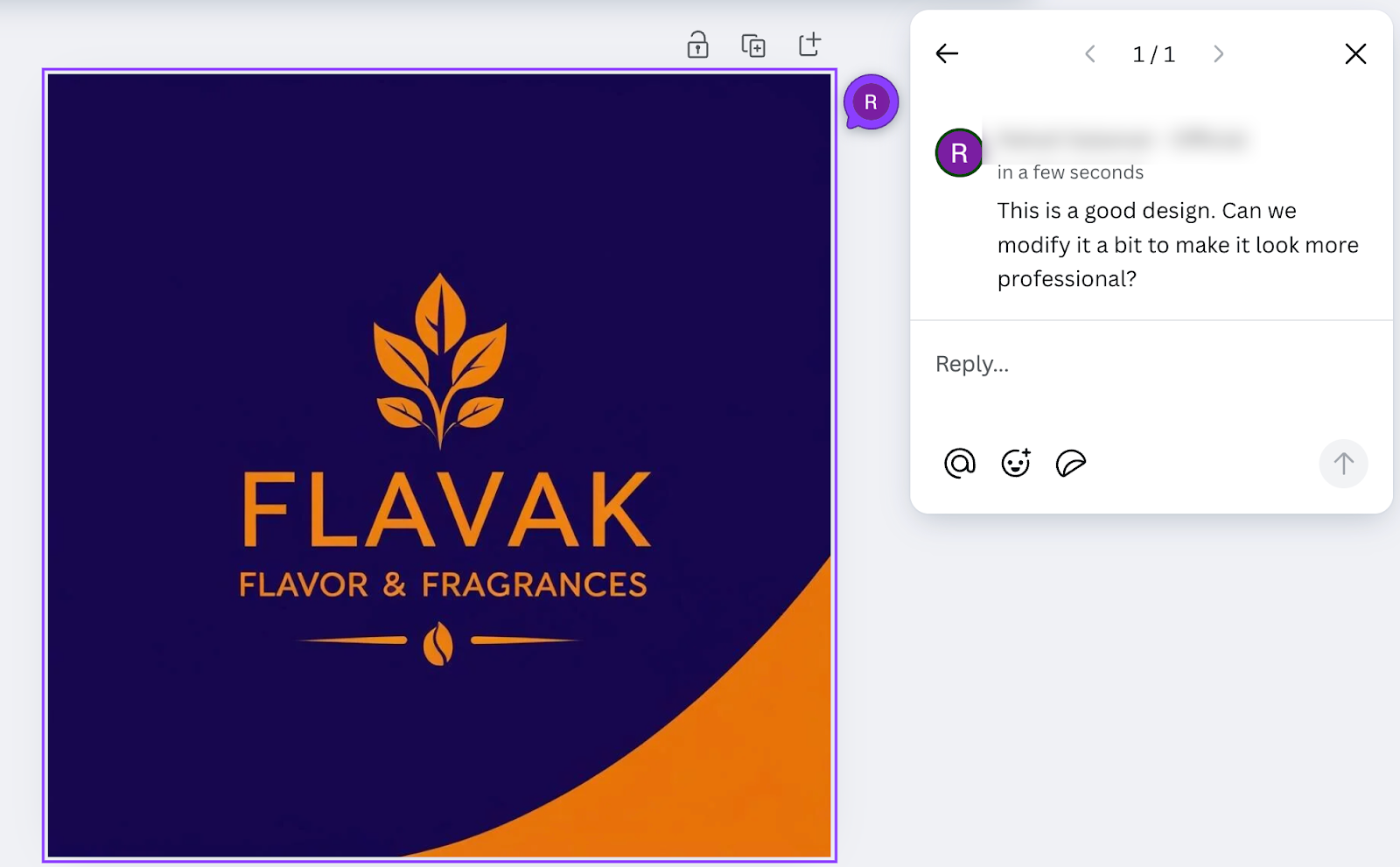
That’s great. Now we don’t have to switch tabs to access Canva. We can do our design work inside Claude without having to leave the tab and go back and forth.
That's a wrap, AI fans! Every day, AI keeps stepping up its game, automating our work and cutting down the time we spend on everyday tasks. Keep diving into those new features and leveling up your AI skills. Who knows? You might stumble across something totally cool and unique that we could turn into our next tutorial by the time this guide drops online.
.avif)
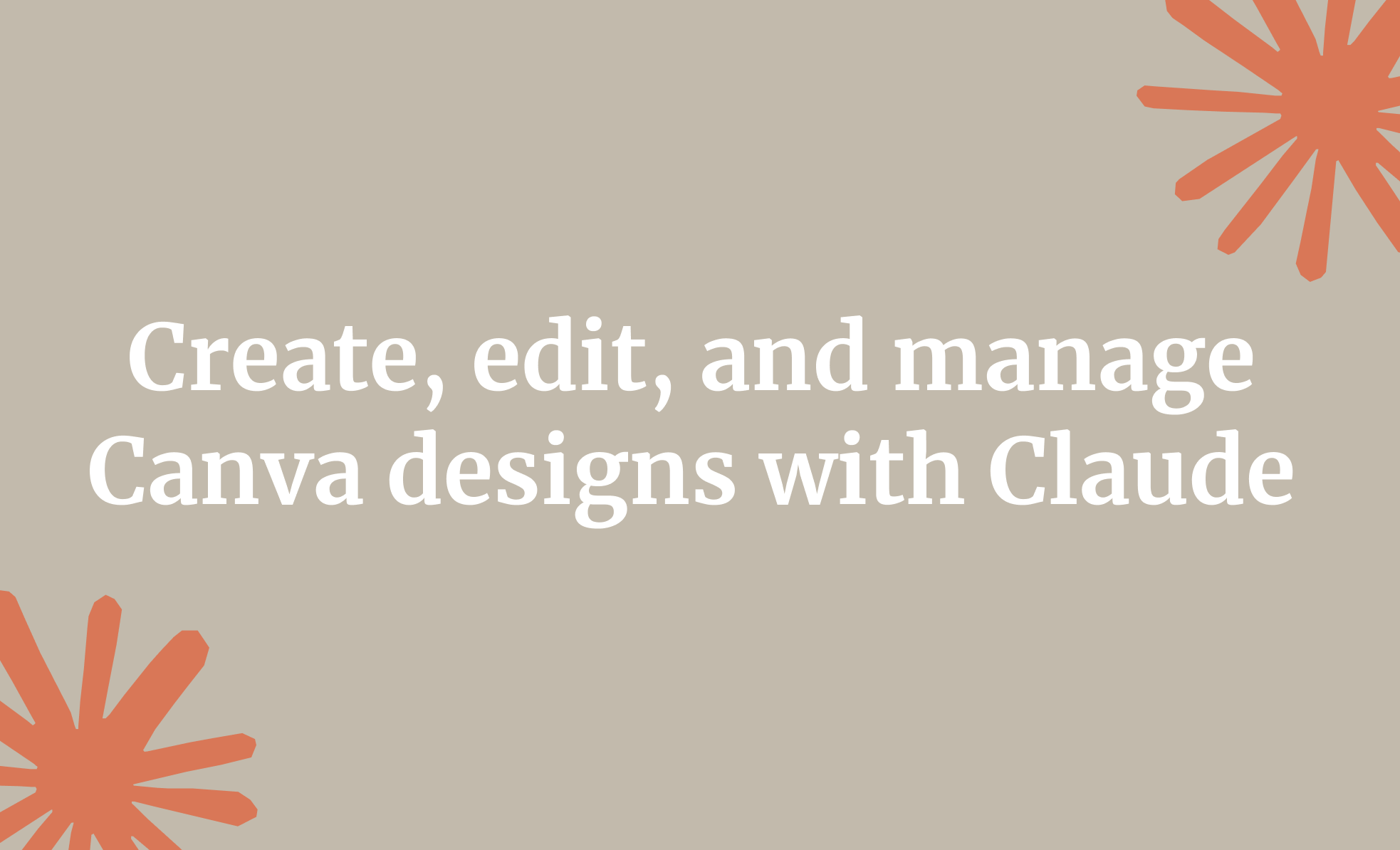
.avif)


