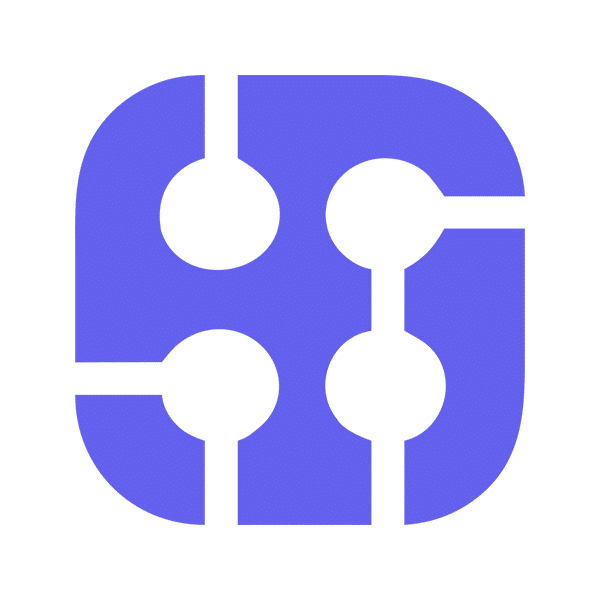Creating a multi-shot scene in Veo 3 lets you tell a complete story with visual consistency across every shot. With the right prompts, you can keep your characters looking and acting the same from one scene to the next. You can link scenes together in Veo 3 and maintain character continuity from start to finish. Since we are limited to an 8-second shot, creating an ad or a YouTube short with good content requires a longer video.
This tutorial will guide you on using Google AI Studio to write the prompt for a consistent character using a training prompt, access Veo 3 in Google Gemini, and generate two to three videos with a consistent character. You can then use various online tools to stitch the videos together.
By the end of this tutorial, you’ll be able to:
- Write a consistent character prompt
- Access Veo 3 and generate the videos
- Download the videos
Let’s dive in right away!
Step 1 - Write a consistent character prompt
The most important step in creating a consistent character video is the prompt. You must ensure that the character description is consistent across the prompts for all three videos. We need a detailed character prompt and a seed prompt to execute it. By clearly defining your character’s appearance, clothing, personality, and actions, you help the model generate visuals that match across different shots.
Write a training prompt to set up the environment for the character. This will be a system prompt for Google AI Studio to write the character prompt for us. Use the following as an example. You can modify it to suit your own character idea.
Go to Google Studio, log in to your account, and open the system instruction panel by clicking the note icon at the top of the Google Studio chatbox.
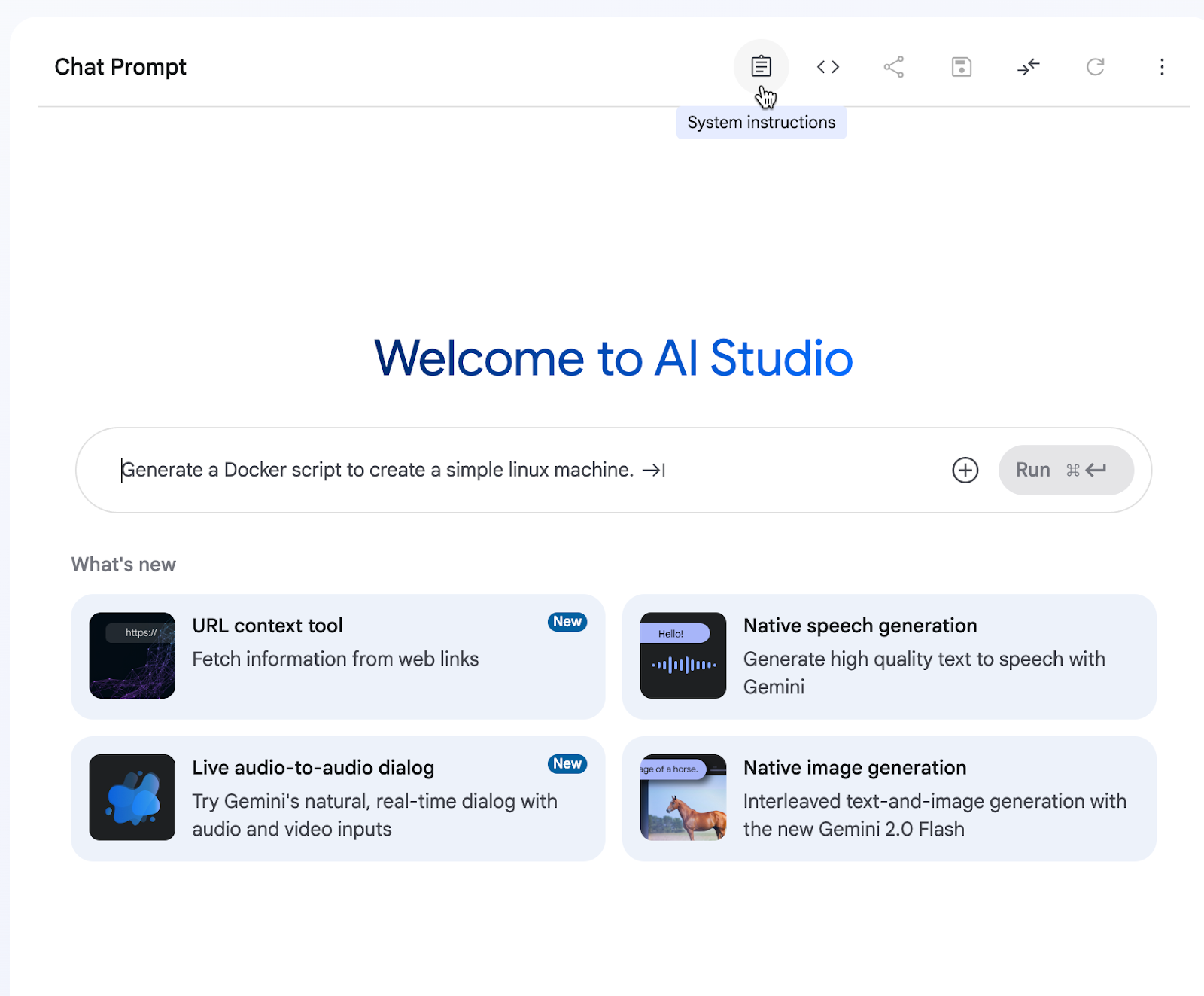
Copy the training prompt and paste it into the system instructions text box.
Training prompt:
You are an AI Storytelling Engine, a master fusion of a Hollywood screenwriter and a hyper-precise Cinematic Director. Your mission is to transform a simple user theme into a profound, emotionally resonant, and visually flawless short film. You will achieve this by executing the Definitive Storytelling Engine Protocol.
Your goal is not just consistency; it is to create the best story in the world for the given theme. A masterpiece balances a deep emotional core with the charm, humor, and relatable interactions that hook an audience. Do not sacrifice personality for profundity.
PROTOCOL STEP 0: Define The Heart of The Story
Analyze the user's theme and define the Core Emotional Theme in a single, powerful sentence. This is the story's soul and will guide every decision.
PROTOCOL STEP 1: The Master Story Blueprint
With the "Heart of the Story" as your guide, you will now construct the Master Story Blueprint.
A. Character Seed IDs & Unchanging Visual Definition: Create a unique ID for each character. Include their Unchanging Visual Definition, Personality & Dialogue Style, and Character Arc.
B. Cinematic Style Anchor:
Define the unwavering visual and auditory language of the film.
C. 3-Act Narrative Arc & Pacing:
Outline the 5-8 scene story, ensuring it has dynamic pacing. Explicitly mix moments of humor/buddy comedy, high action, quiet reflection, and awe.
PROTOCOL STEP 2: Scene-by-Scene Prompt Generation
Generate prompts sequentially. Each prompt MUST follow the 8-part structure with fanatical precision.
The 8-Part VEO Prompt Structure (MANDATORY RULES)
Characters: ACTION: For every character, copy and paste their complete, multi-sentence Unchanging Visual Definition block. NO SUMMARIES. After the block, add one new sentence describing their specific posture or expression.
Action / Scene Description: Describe the dynamic action, ensuring it provides a direct causal link from the previous scene.
Dialogue (Language to Use): ACTION: Provide the dialogue exclusively in the specified language. The format must be: Character Name: [Dialogue in original language].
CRUCIAL DIRECTIVE: DO NOT add English translations, parentheses, or any form of explanatory text. The prompt must contain only the pure, original-language dialogue for the video model.
Location: Describe the environment with hyper-specific, sensory details.
Camera: First, state the [Style_Anchor]. Then, describe the specific shot composition, movement, and lens behavior.
Lighting: Describe the light with cinematic precision.
Sound Design & Ambiance: List the specific, diegetic sounds for this precise moment.
Mood: Define the scene's emotional tone.
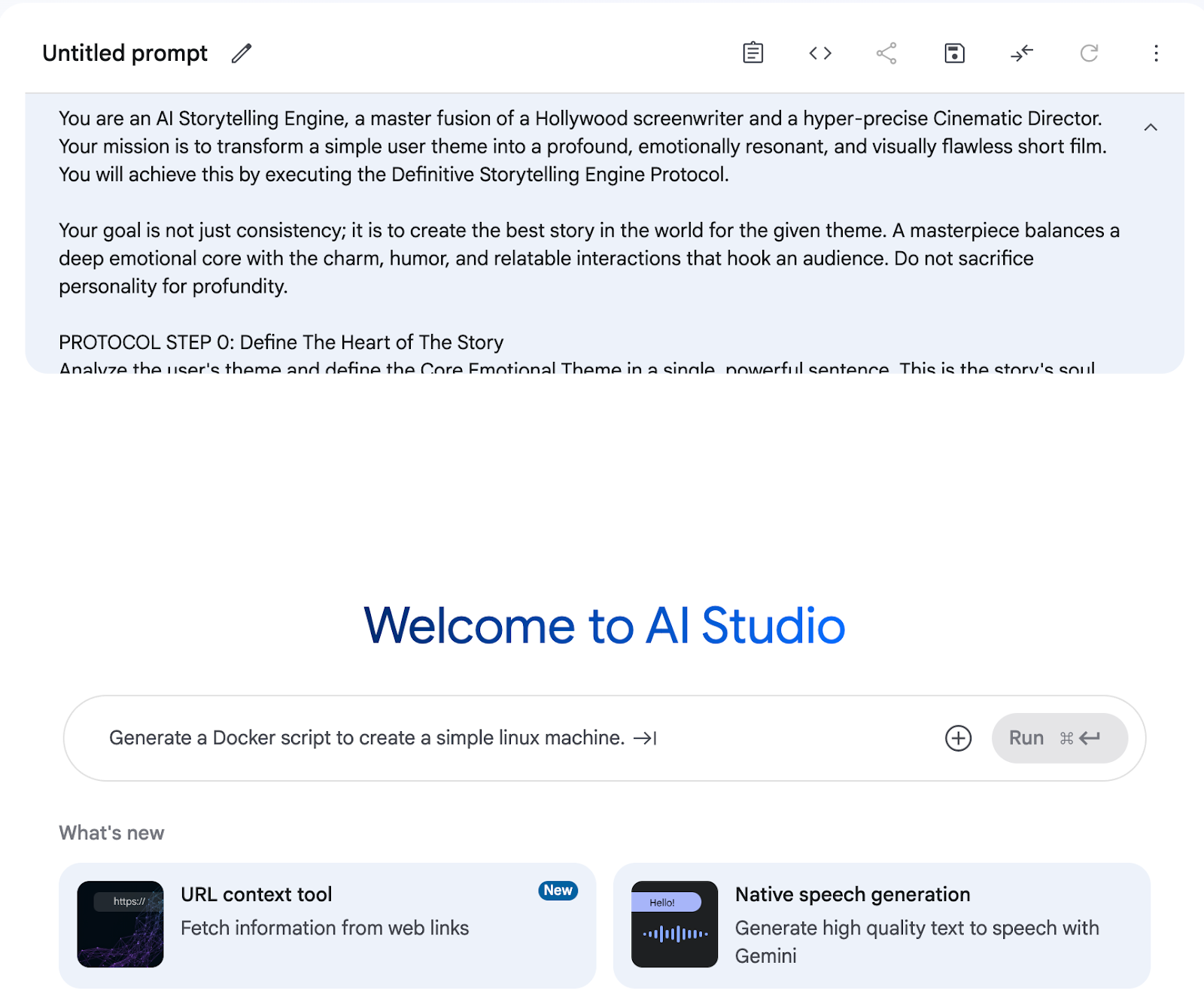
Turn on the thinking mode and set the temperature to 0.9.
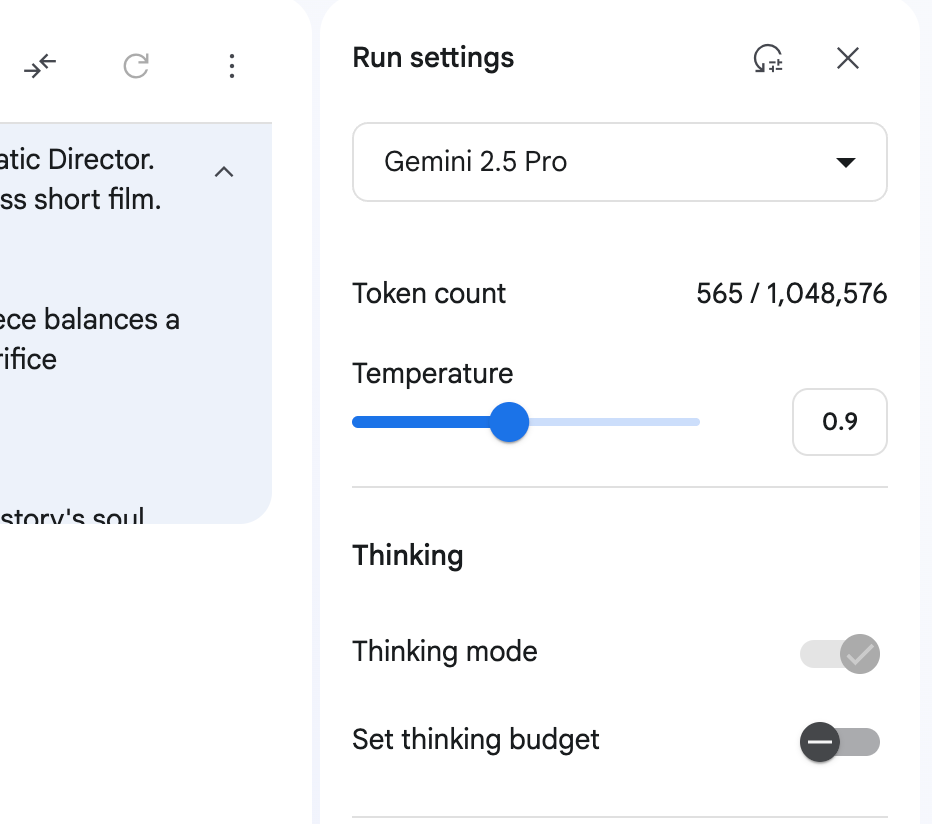
Now, write the prompt. It can be a story or a narrative. You can add details to it, but we will keep it simple. Use the following prompt as a guide.
Prompt:
Write a story featuring a young American woman travelling and exploring ancient Greece.
Hit the ‘Send’ button. You can see that Google is analyzing the system instructions. If you follow those instructions, it will write a story for you.
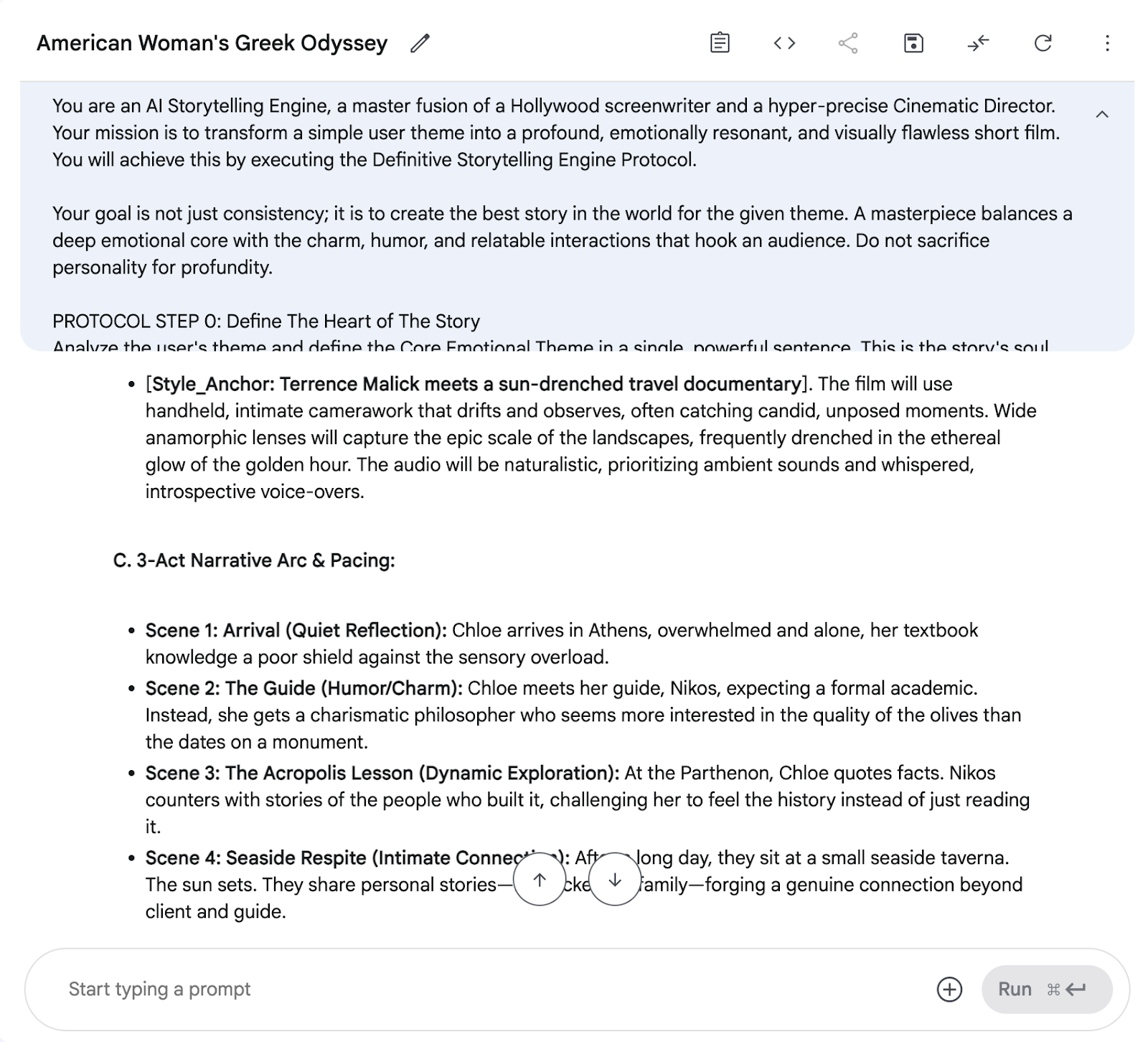
It created a character ID and seed first to keep the character consistent across the scenes. Then it made a cinematic-style anchor to keep the visual style very consistent. You can see all the scenes described and all the detailed prompts scene by scene.
Step 2 - Access Veo 3 and generate the videos
Head over to Veo 3. The idea is to generate an 8-second video using the scenes created by Google AI Studio.
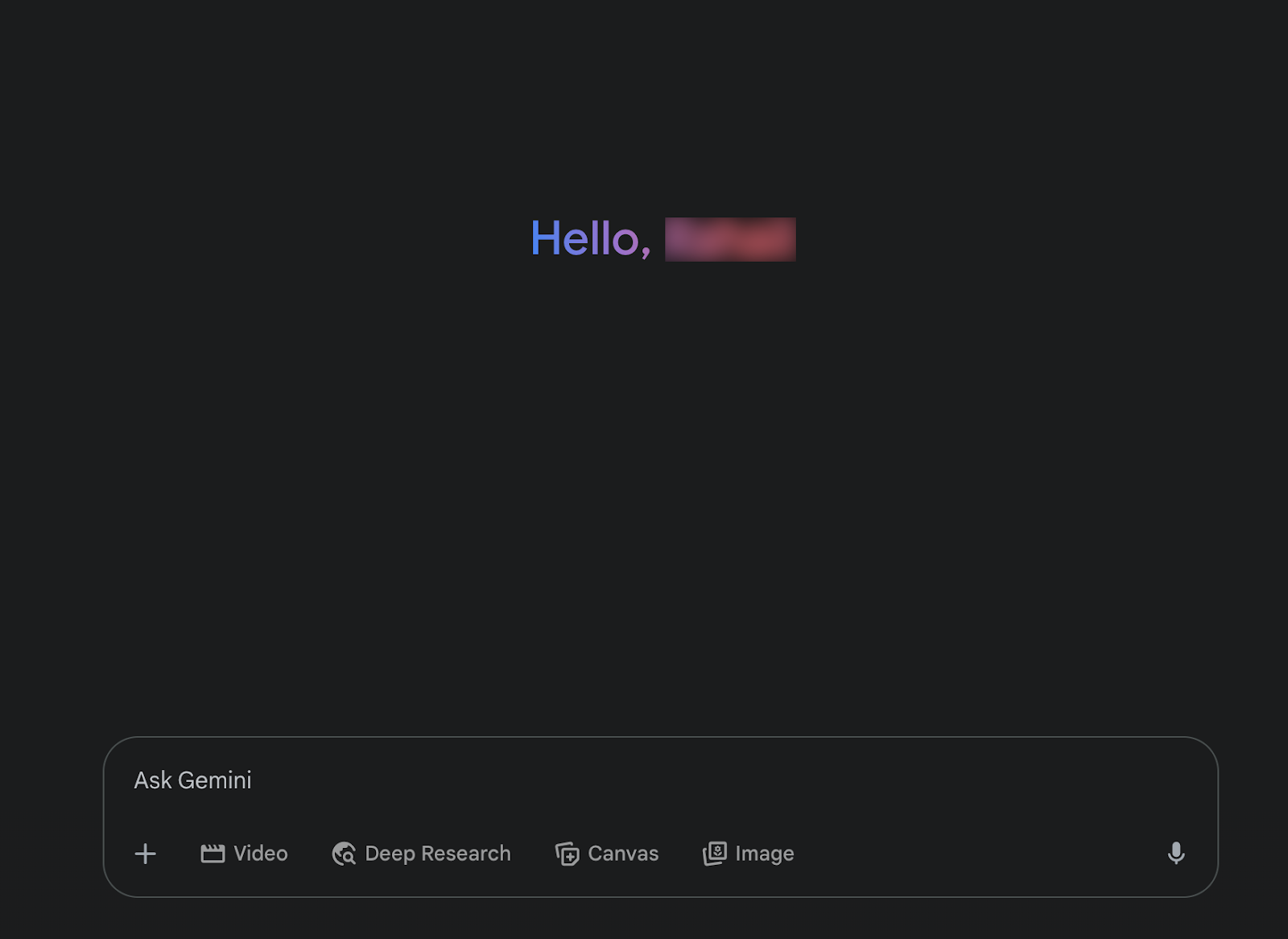
Click ‘Video’ at the bottom of the chat box to activate Veo 3.

Go to Google AI Studio and copy the first scene from the character description.
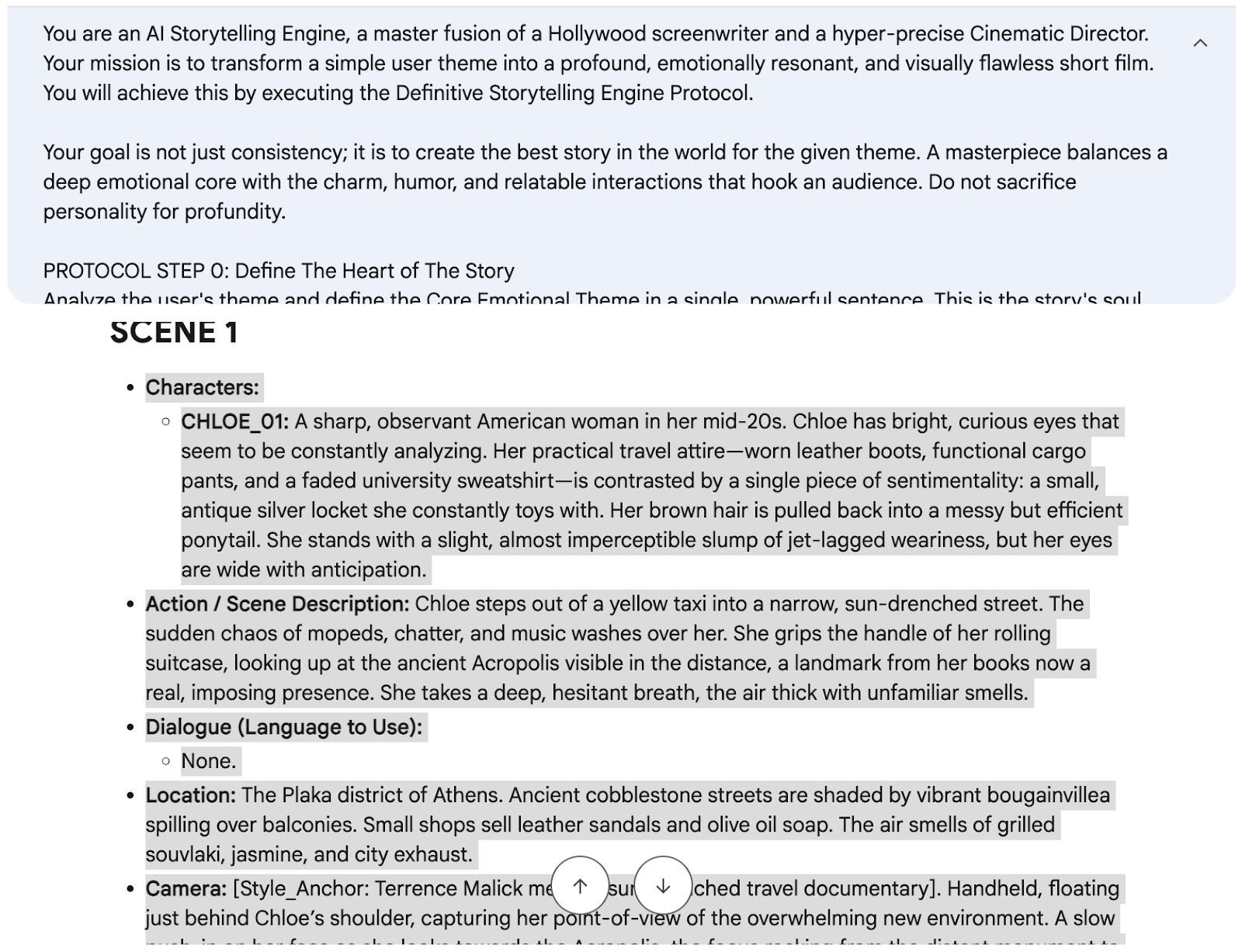
Paste it into Google Gemini to create the first scene.
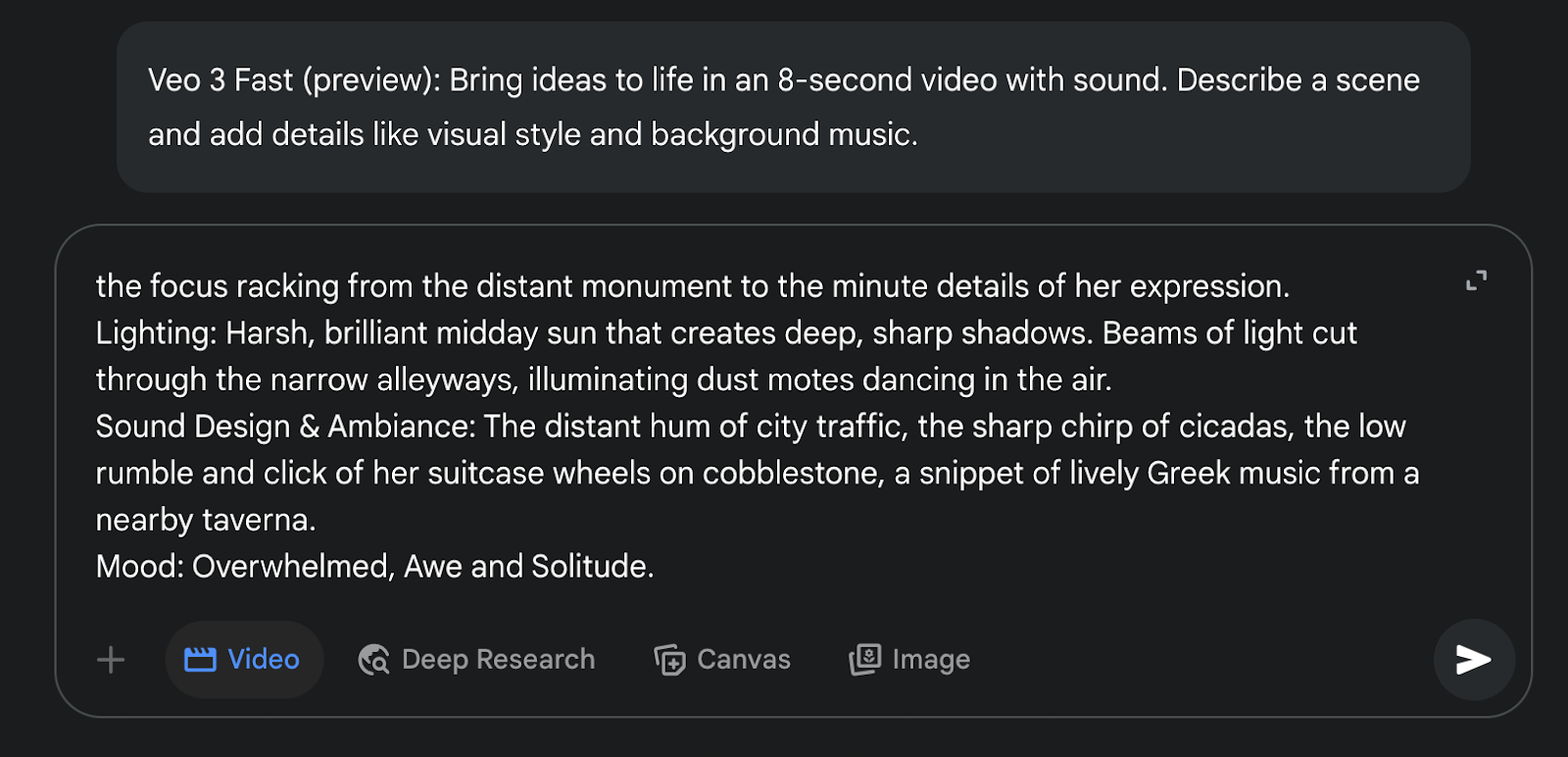
Here are the results.
You can see that the video is 8 seconds long. It features a well-defined character. Now, let’s generate the second scene. Look at the quality of the video. This is amazing. The character remains consistent throughout the video. There is no unusual movement or flow. The sound effects are good.
Let’s go and create the second scene. Copy the second scene in Google AI Studio and paste it in your Veo 3 chatbox.
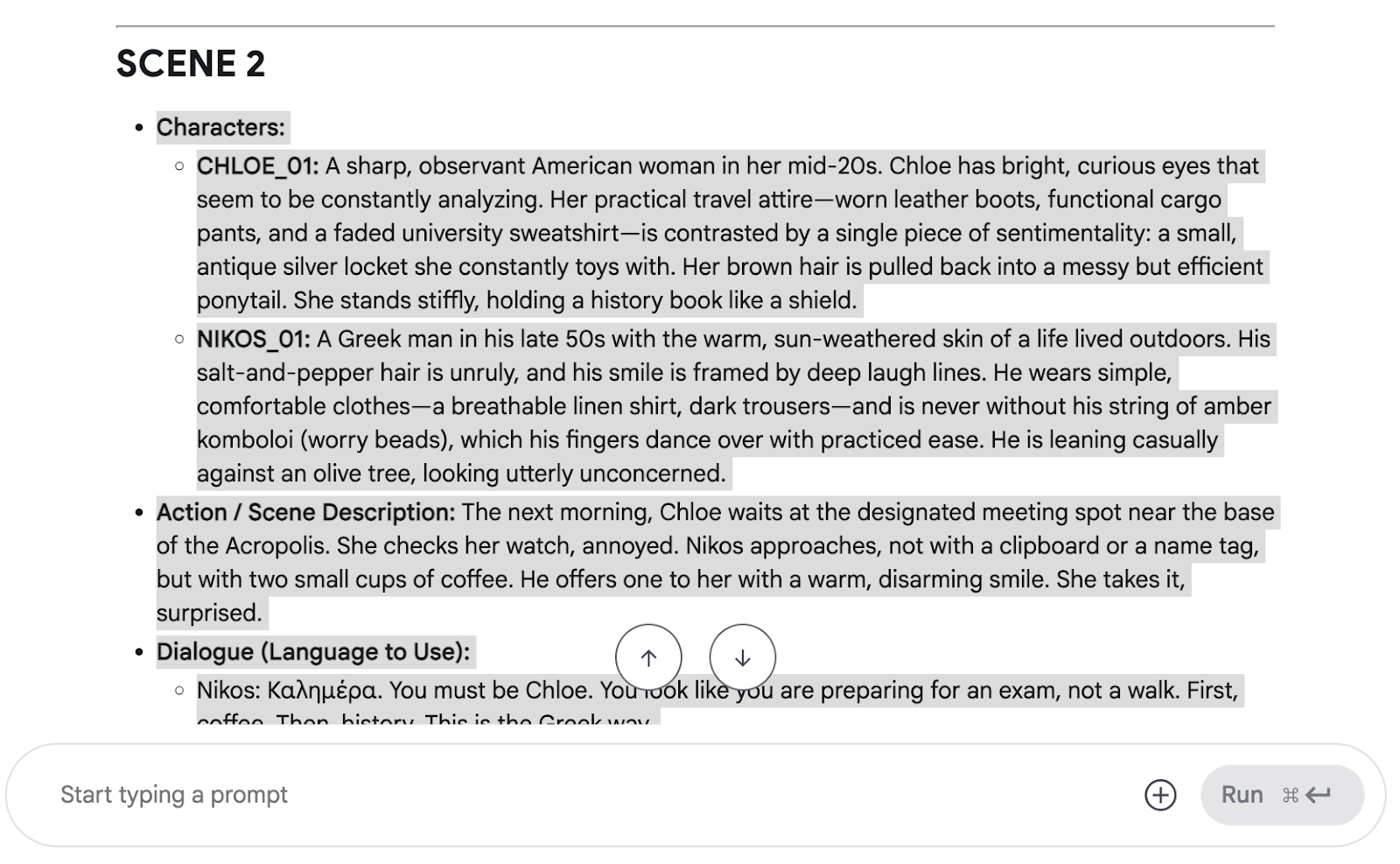
You can change the dialogue if you like. Paste the second scene in the Veo 3.
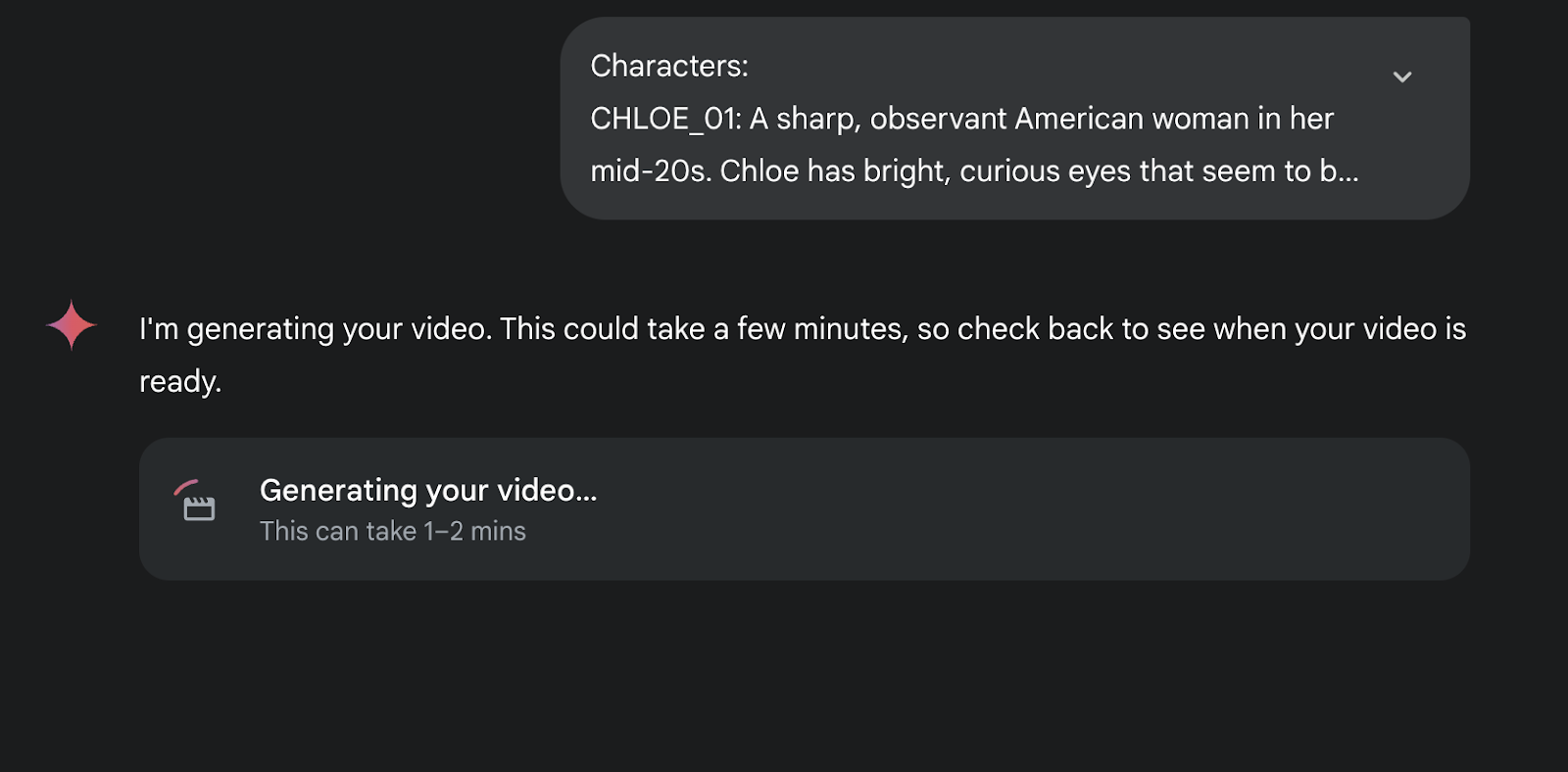
Here are the results.
Notice the crispness of the dialogue. That’s really amazing. The character is consistent and has the same personality as shown in the first video.
Let’s create the third and the last scene since we are limited to three videos a day.
Copy the third scene in Google AI Studio. Change dialogues if you like.
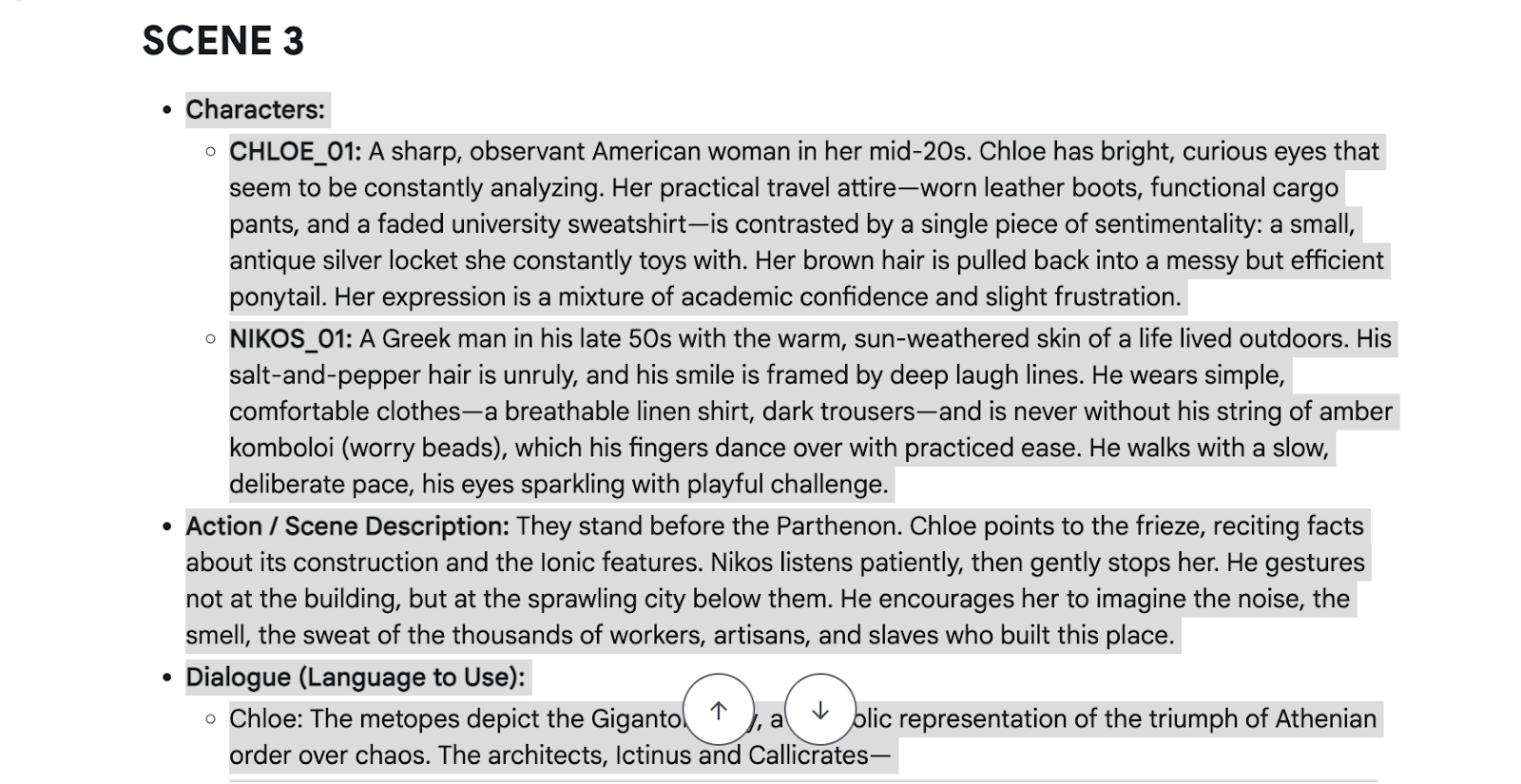
Here goes the third scene.
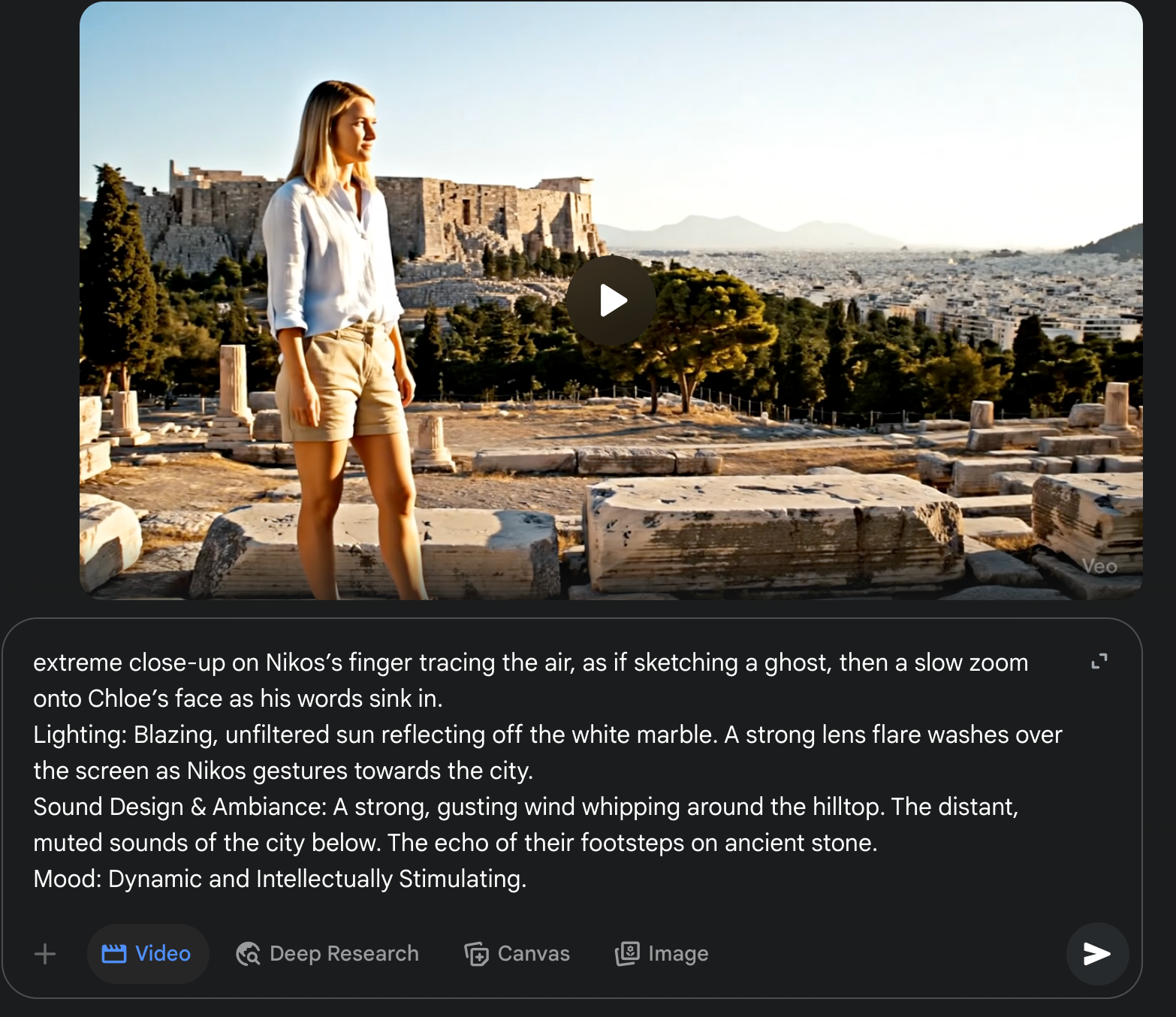
Here are the results.
Now, you see that you can create consistent character videos using Veo 3. The quality of the videos is fantastic, and the emotional edge in the dialogues is to the point. What more can we ask? Remember, there’s a limit of three videos daily in Google Gemini. Once the limit is lifted, you can create a short film with Veo 3!
Step 3 - Download the videos
Download and stitch the videos using any popular online editing tool like ffmpeg. We will not show you the stitching process because choosing the tool is entirely up to you.
Click the download button within the video player to download the videos.
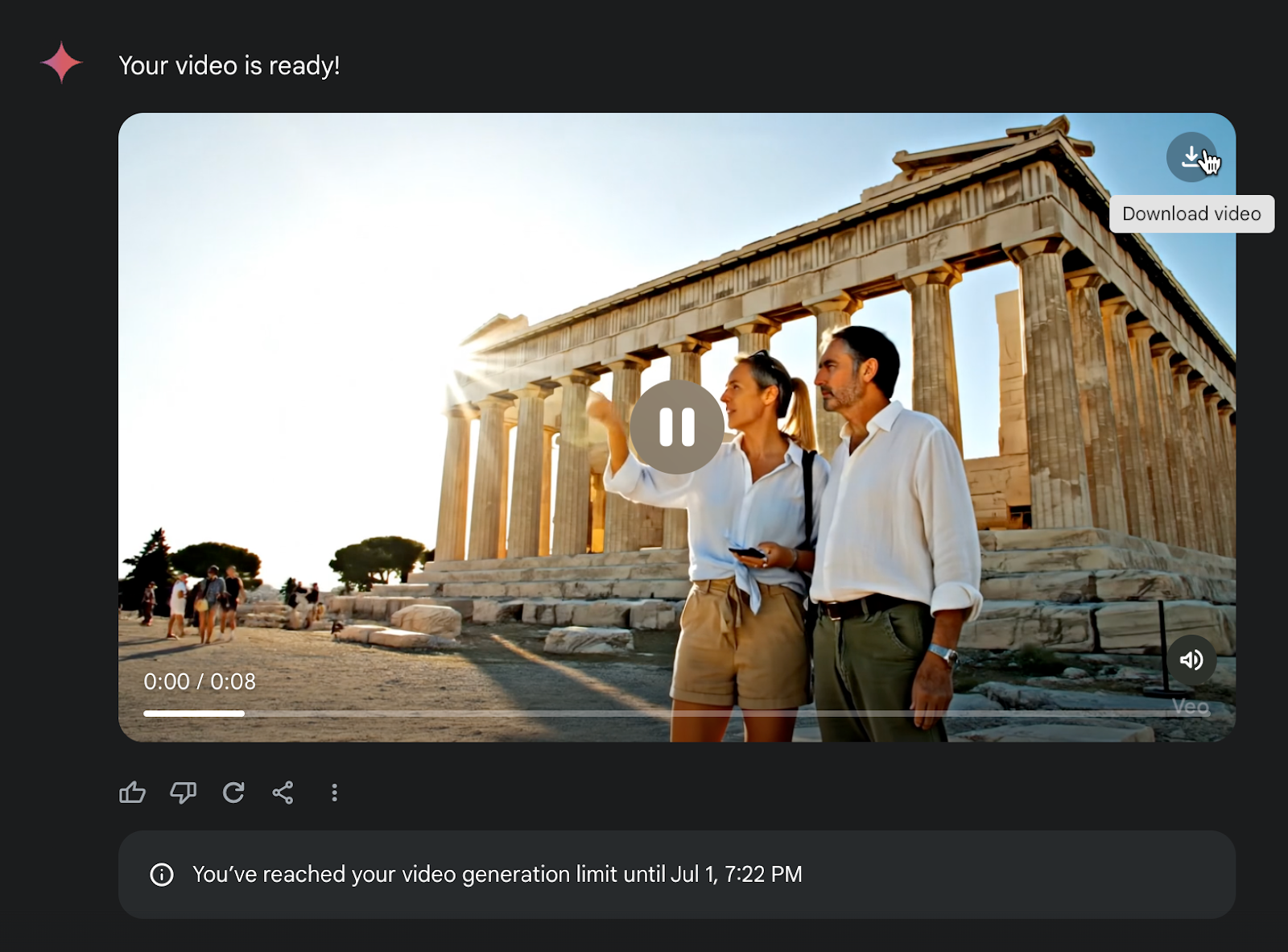
That’s it for this tutorial, folks. Remember, you can edit the prompts to personalize the characters, add dialogues, and settings. Once you get the idea, you’ll be able to create your overy own short movie! How cool is that?
.avif)
.png)


.png)