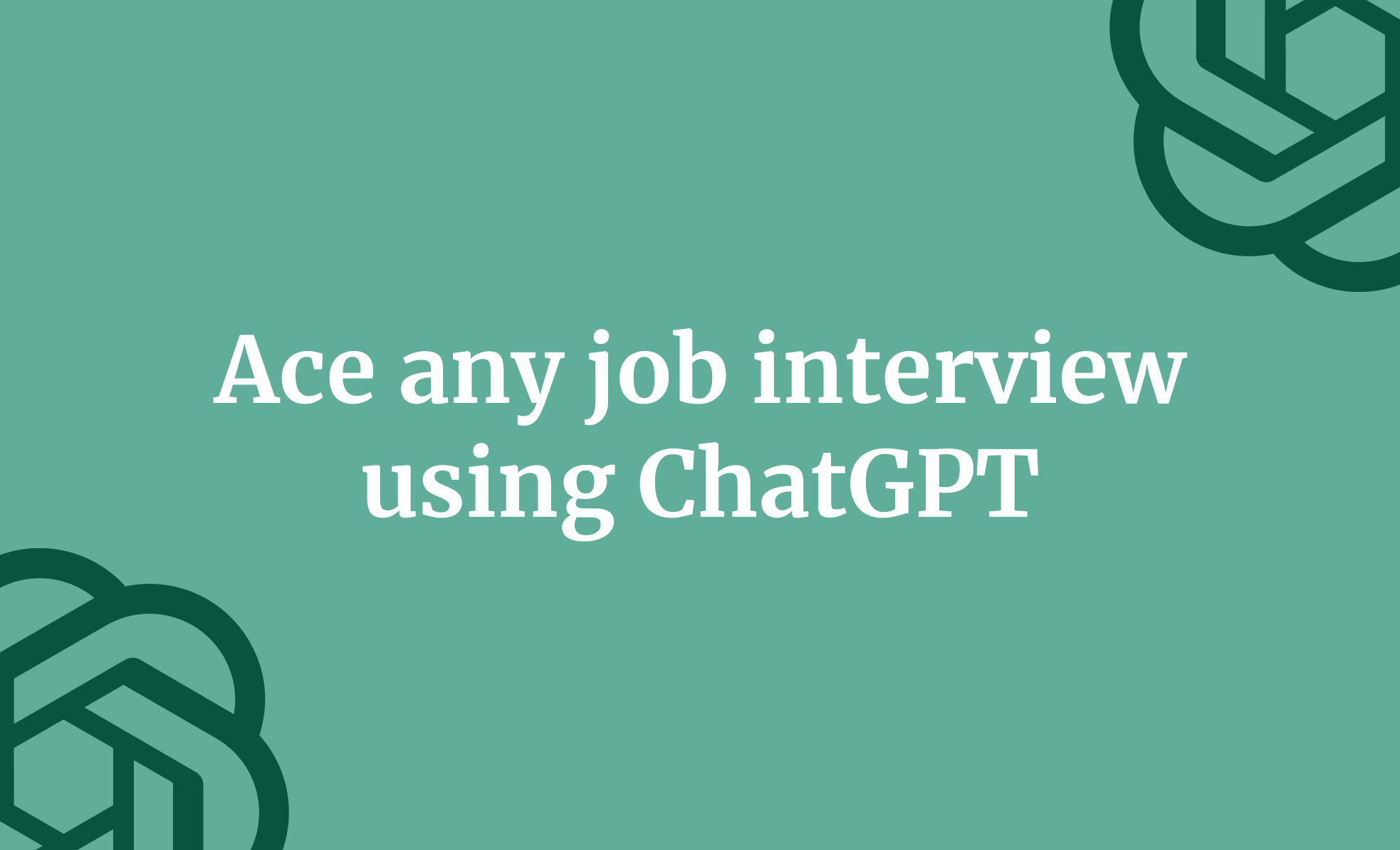In a world where Google, Facebook, and OpenAI are racing to automate creativity with AI, the future of visual storytelling is being rewritten. Tools like Google Flow now allow anyone, even without design or animation experience, to create full promotional ads in just minutes. From product showcases to social media campaigns, what once required a team of animators and video editors can now be done through simple prompts and clicks.
This tutorial will guide you through using Google Flow to create high-quality promotional ads quickly, affordably, and effectively. We’ll show you how to access Google Flow, configure the number of outputs and the AI model for the video, create a full promotional ad using frames to video, and download it.
By the end of this tutorial, you’ll be able to:
- Access Google Flow and configure the video settings
- Use frames-to-video feature
- Write a detailed prompt to create your promotional ad
- Download/Export the video
Let’s get into it right away!
Step 1 - Access Google Flow and configure the video settings
Before we begin, please note that you require a Pro plan to access Google Flow. It is not yet offered to everyone. It uses credits to create videos, which can be expensive.
Go to Google Flow and sign in to a Pro account.
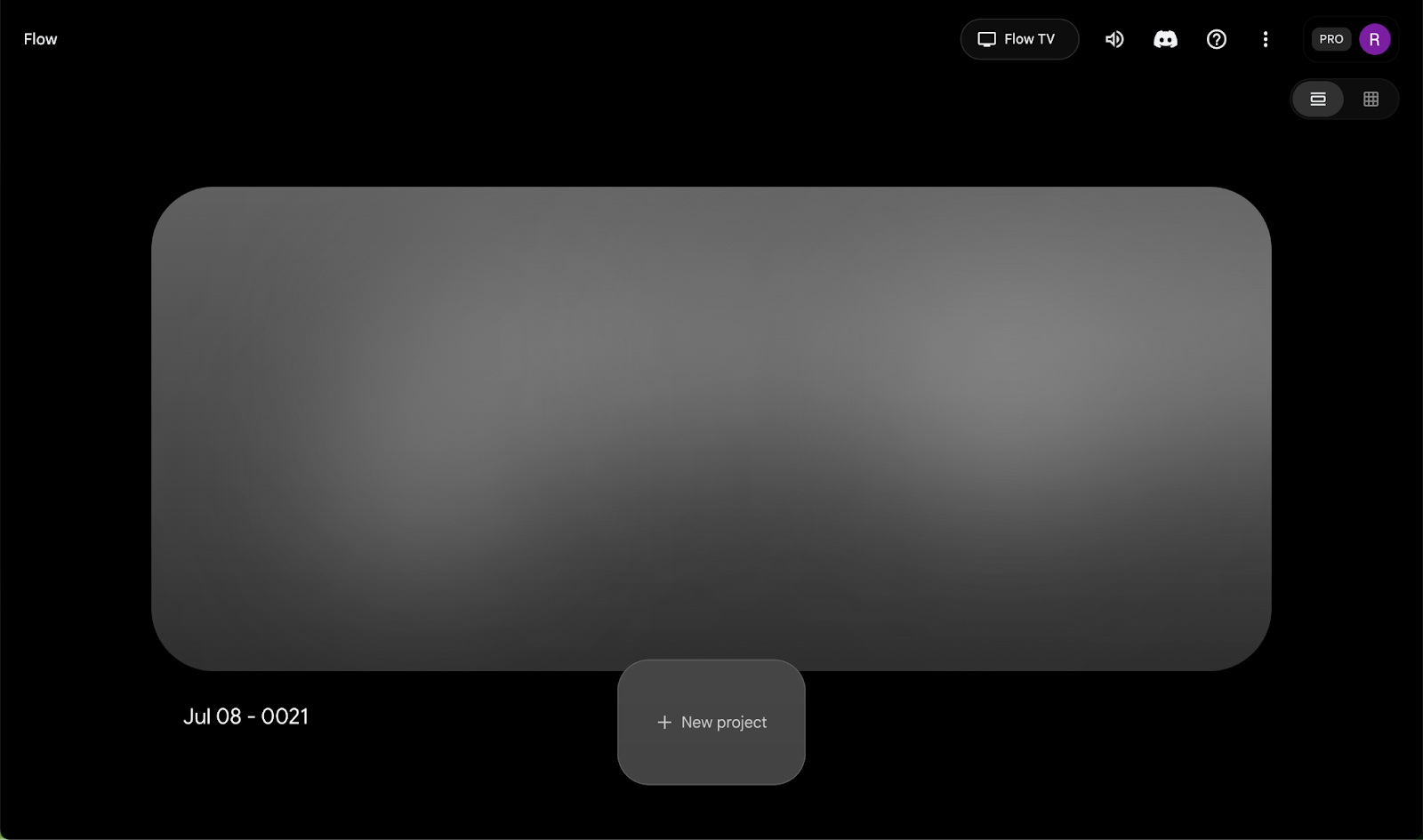
Click ‘New Project’ to launch a new video creation instance. The interface is intuitive and straightforward, as with every other Google AI service. You get a prompt box with options and a black screen.
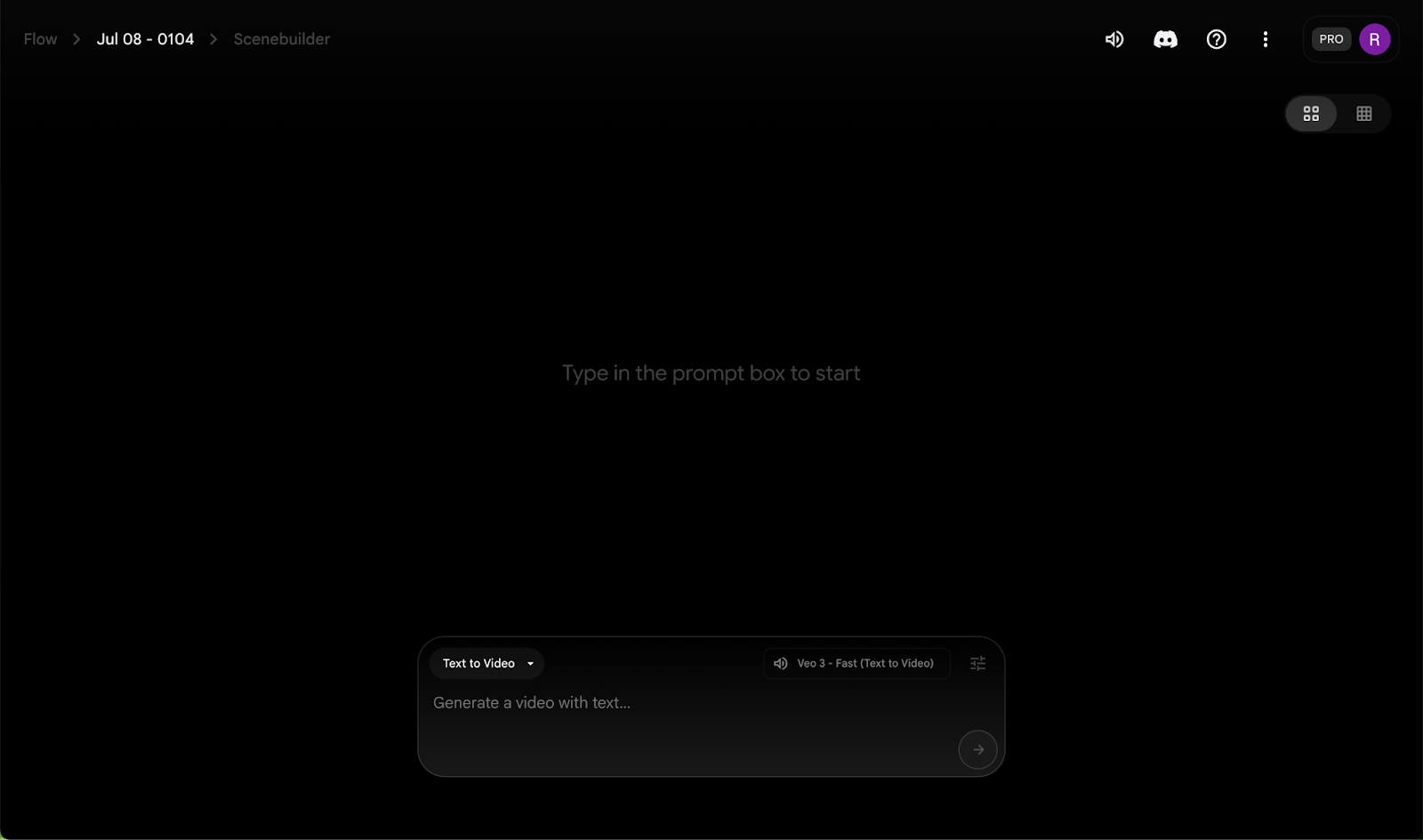
Let’s first configure the video settings. Click the settings icon on the right side of the prompt box.
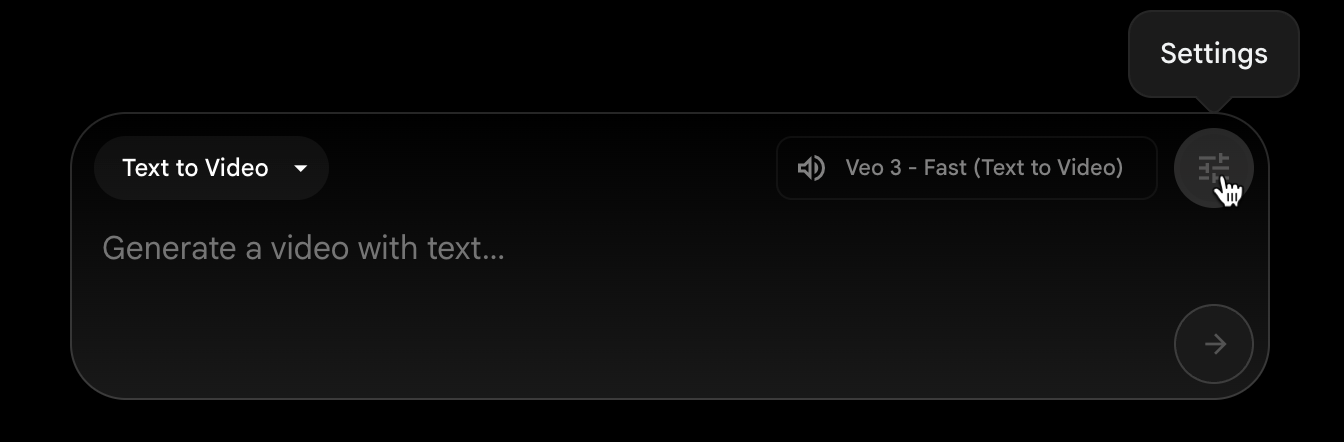
Select the number of prompts you want to generate. Each variation costs 10 credits. We will choose three variations.
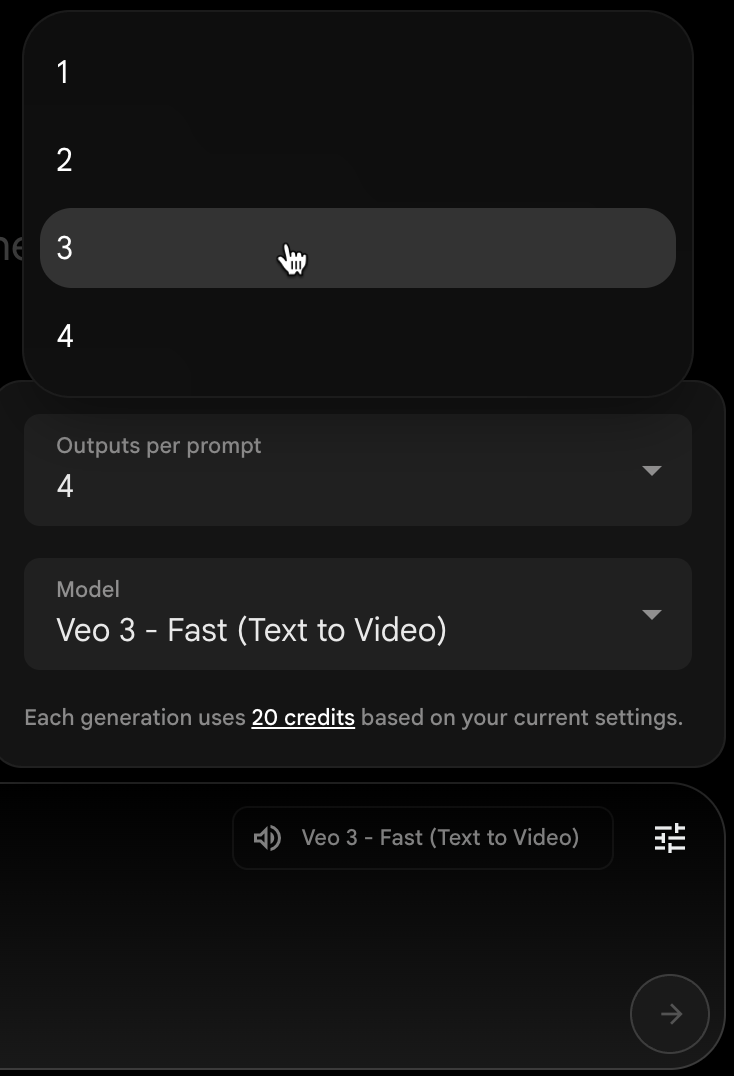
Next, choose the AI model for your video. The model that generates good-quality costs requires approximately 100 credits. The fast one costs 20 credits for Veo 3.
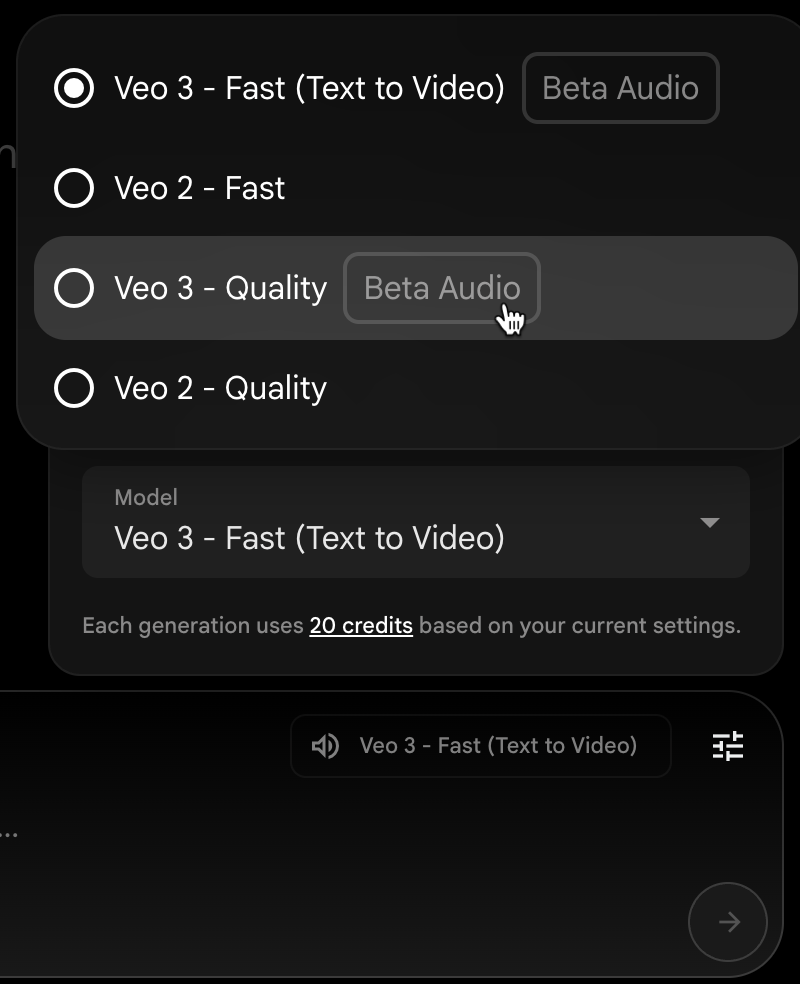
If you choose Veo3 - Quality, it will cost you 100 credits. The Pro plan comes with 1000 credits.
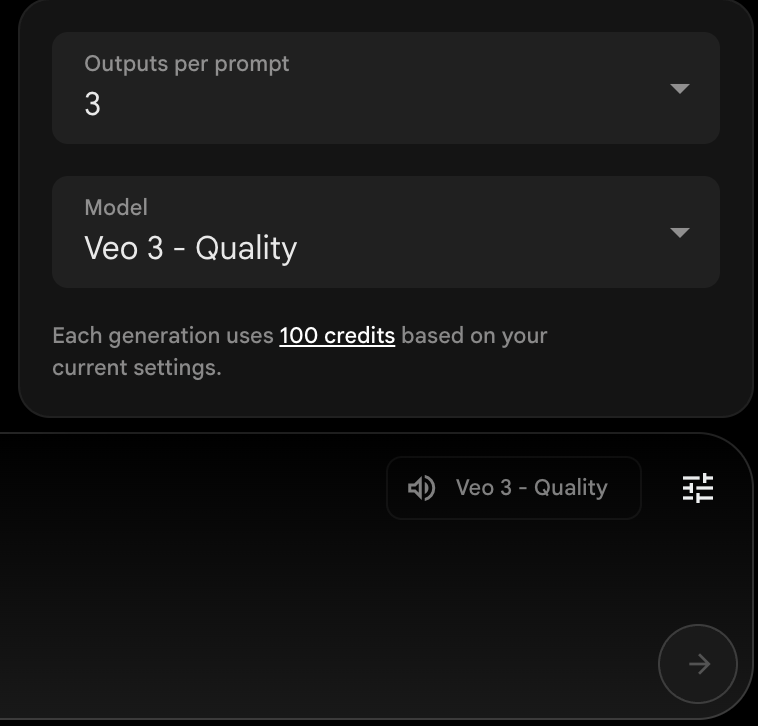
Step 2 - Use the frames-to-video feature
The text-to-video feature simply generates a video based on a text prompt. It’s straightforward and requires minimal input. However, if you want to create a promotional ad, you may want to generate an image and utilize the frames-to-video feature.
Google Flow’s Frames to Video feature transforms one or more static images into a seamless, cinematic video clip. By uploading a starting frame and (if desired) an ending frame, you can guide the Veo model to fill in the motion between them and even apply camera effects like pans or zooms. This makes it easy to turn still visuals—such as logos, storyboards, or product shots—into animated sequences with precise start and end points, all in just a few minutes, without any animation experience.
Select frames-to-video by clicking the text-to-video drop-down in the prompt box.
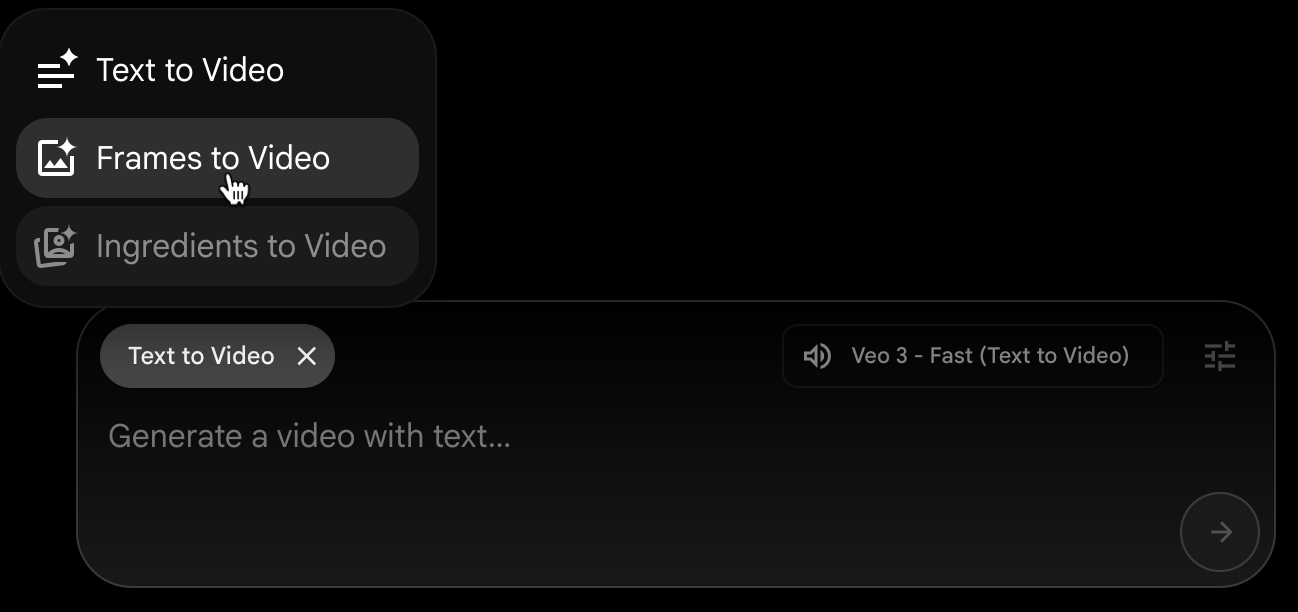
Click the ‘+’ button on the left to generate an image for the first frame. Click ‘Generate image’ and type in the prompt for the image. This would be the first frame for the video.
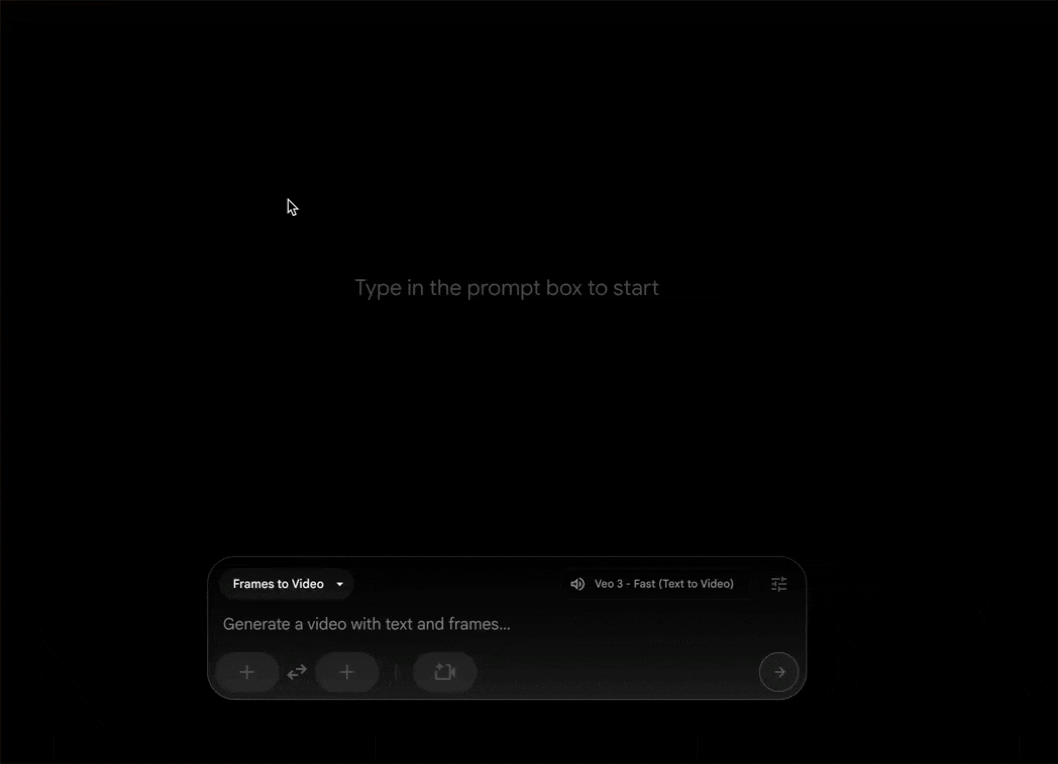
Step 3 - Write a detailed prompt to create your promotional ad
Now type a prompt to generate an image of your product. If you have a picture of your product, click ‘Upload’ instead of ‘Generate image’ after clicking the first frame.
Prompt:
Minimalist studio product shot of a "Zapter" energy drink can. The design is a swirl of colors: colors are swirling from top to bottom in a frenzied manner. The logo "ZAPTER" is centred in a simple, bold white font. The can is shot straight-on against a clean, light grey background with a single, sharp shadow. Graphic design, high-fashion aesthetic.
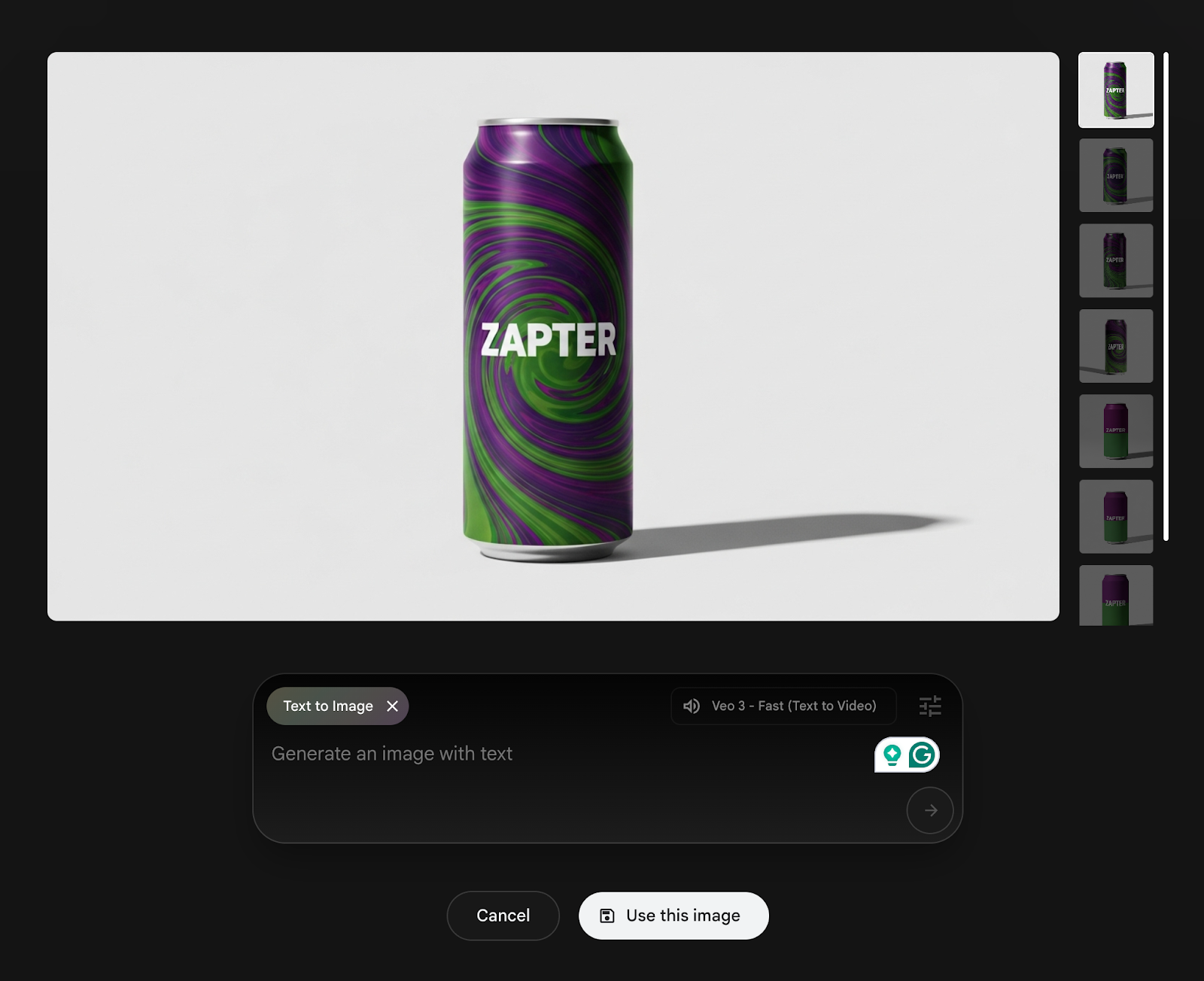
It generated four variations of an image. That’s cool. We selected the following one. Click ‘Use this image.’
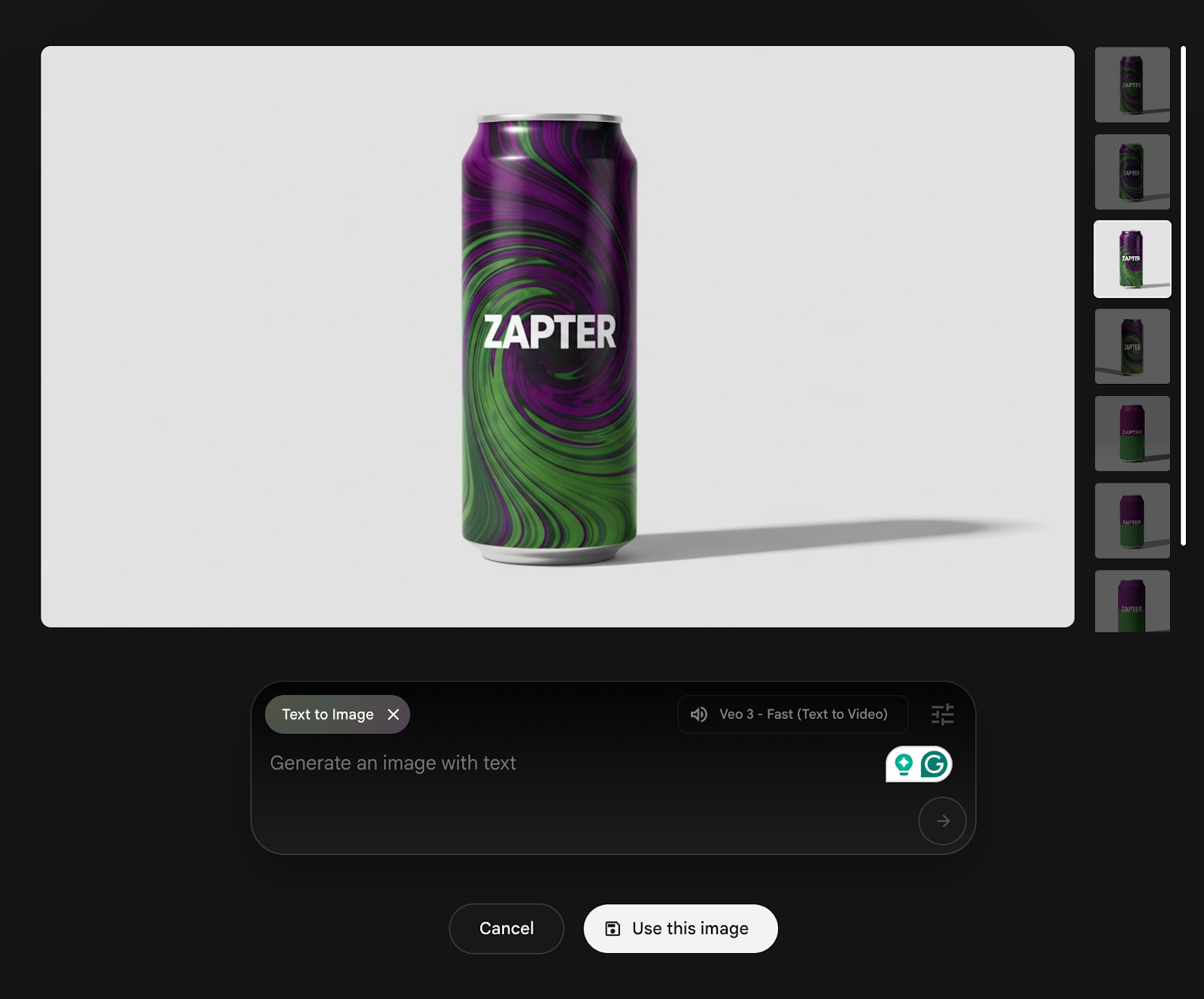
Let’s create the image for the second frame. In this frame, we envision the fruits and natural sweeteners, such as stevia or monk fruit, herbal extracts like green tea, guarana, and taurine, tumbling through crystal-clear water to become Zapter energy drink.
Click ‘+’ for the second frame and select ‘generate an image.’
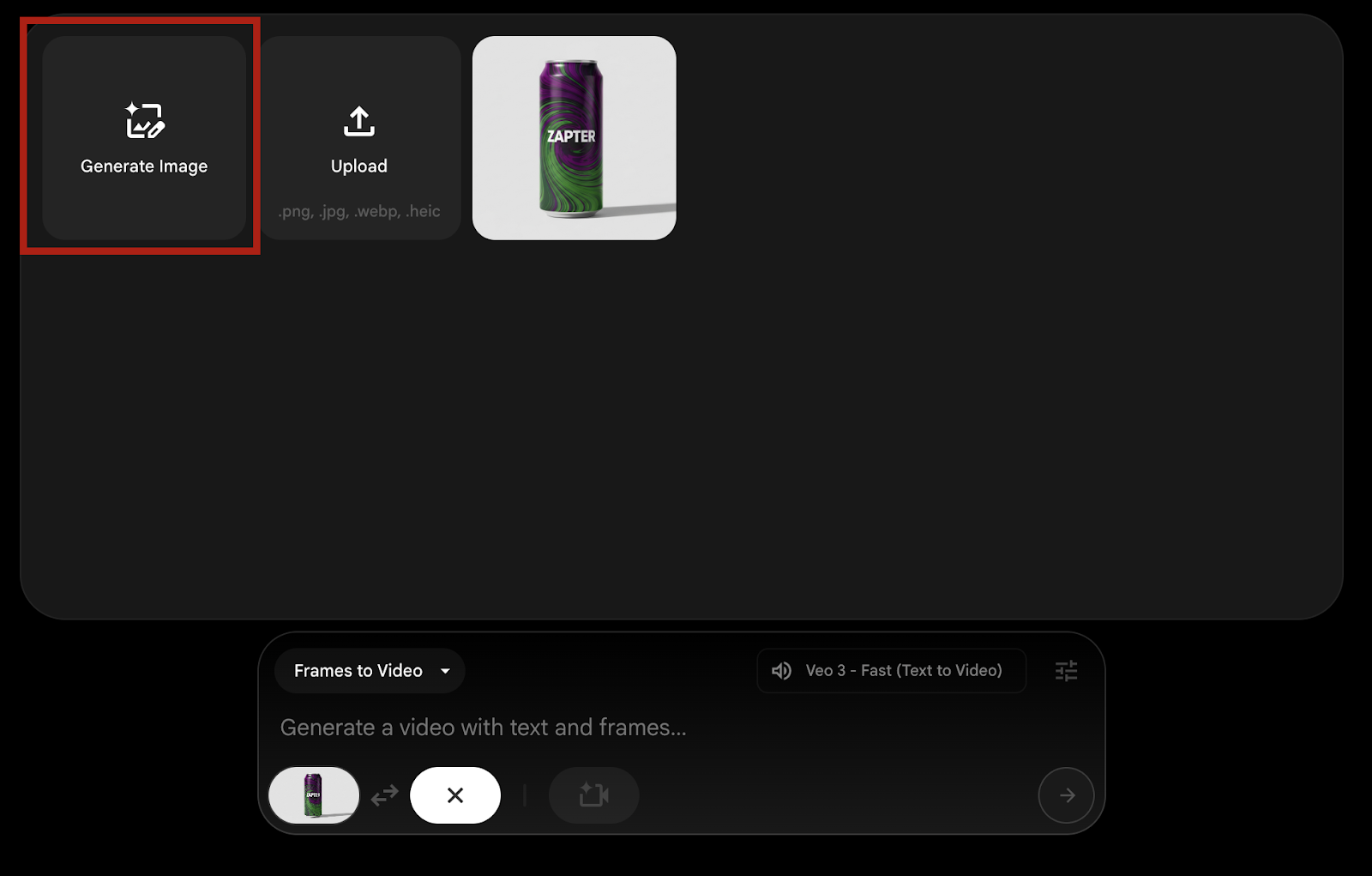
Use the following prompt to generate the second image for the video. Of course, you can modify it to suit your product and your taste.
Prompt:
**Macro photography, ultra-realistic, hyper-detailed. A dynamic composition of natural ingredients suspended and gracefully tumbling through pristine, sparkling water.
The ingredients include:
- Vibrant green stevia leaves, looking fresh and delicate.
- A whole, light-brown dried monk fruit, its textured skin visible.
- Delicate, high-quality dried green tea leaves unfurl slightly in the water.
- Striking red guarana berries, some split open to reveal the black seed, resembling an eye.
The water is crystal-clear and effervescent, with tiny, shimmering bubbles clinging to the ingredients and rising to the surface. The entire scene is bathed in bright, warm, natural sunlight, creating beautiful caustics and god rays that filter through the water. The composition is a graceful, slow-motion vortex, suggesting a gentle infusion of flavor and energy. The background is a soft, out-of-focus blend of light and subtle green, suggesting a clean, natural environment.
The overall mood is pure, healthy, organic, and vibrant.
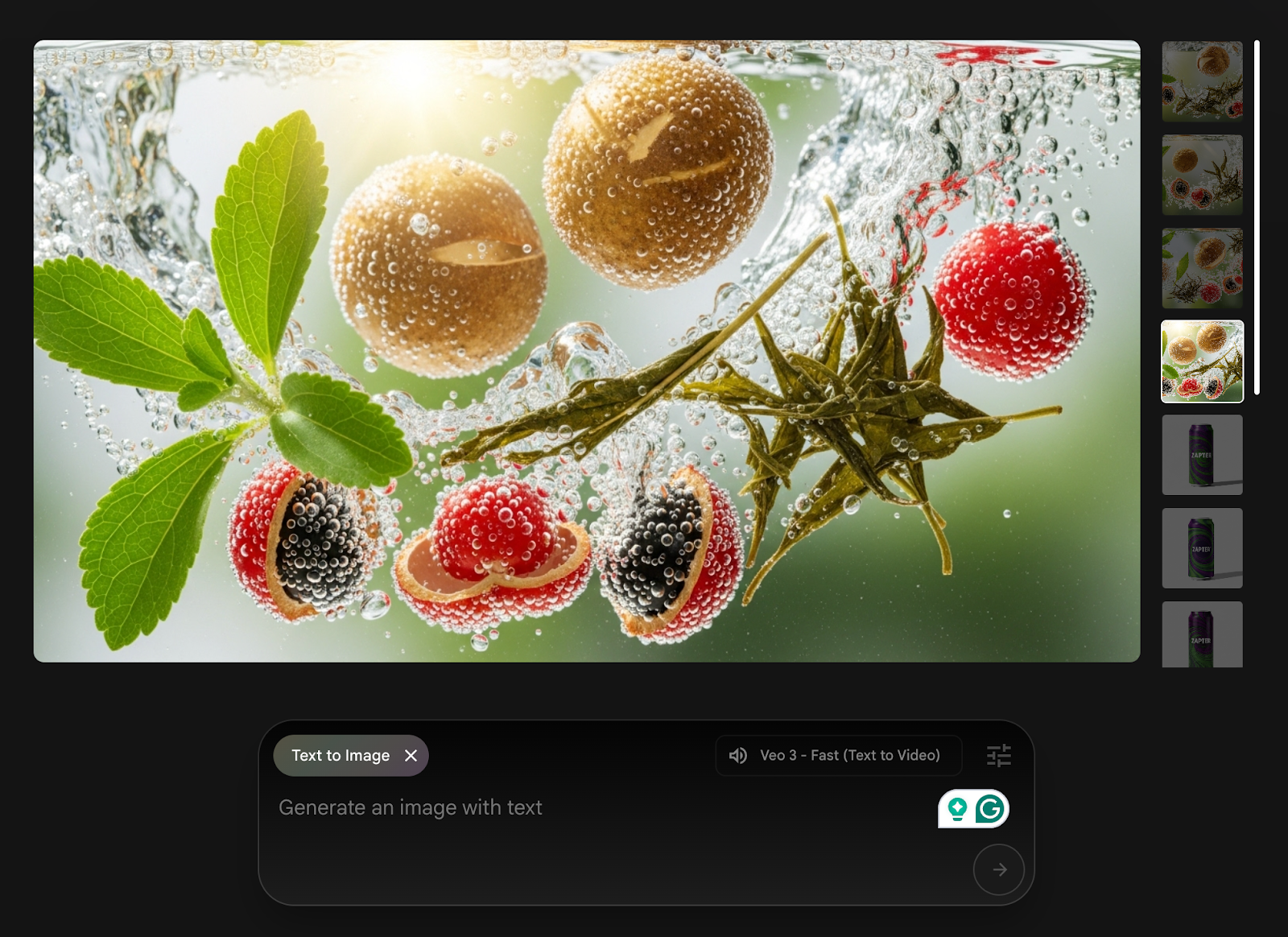
We selected this image for the second frame. The best part is that it generated four variations of the prompt, which is quite impressive.
Click ‘Use this image’ after selecting your desired variation.
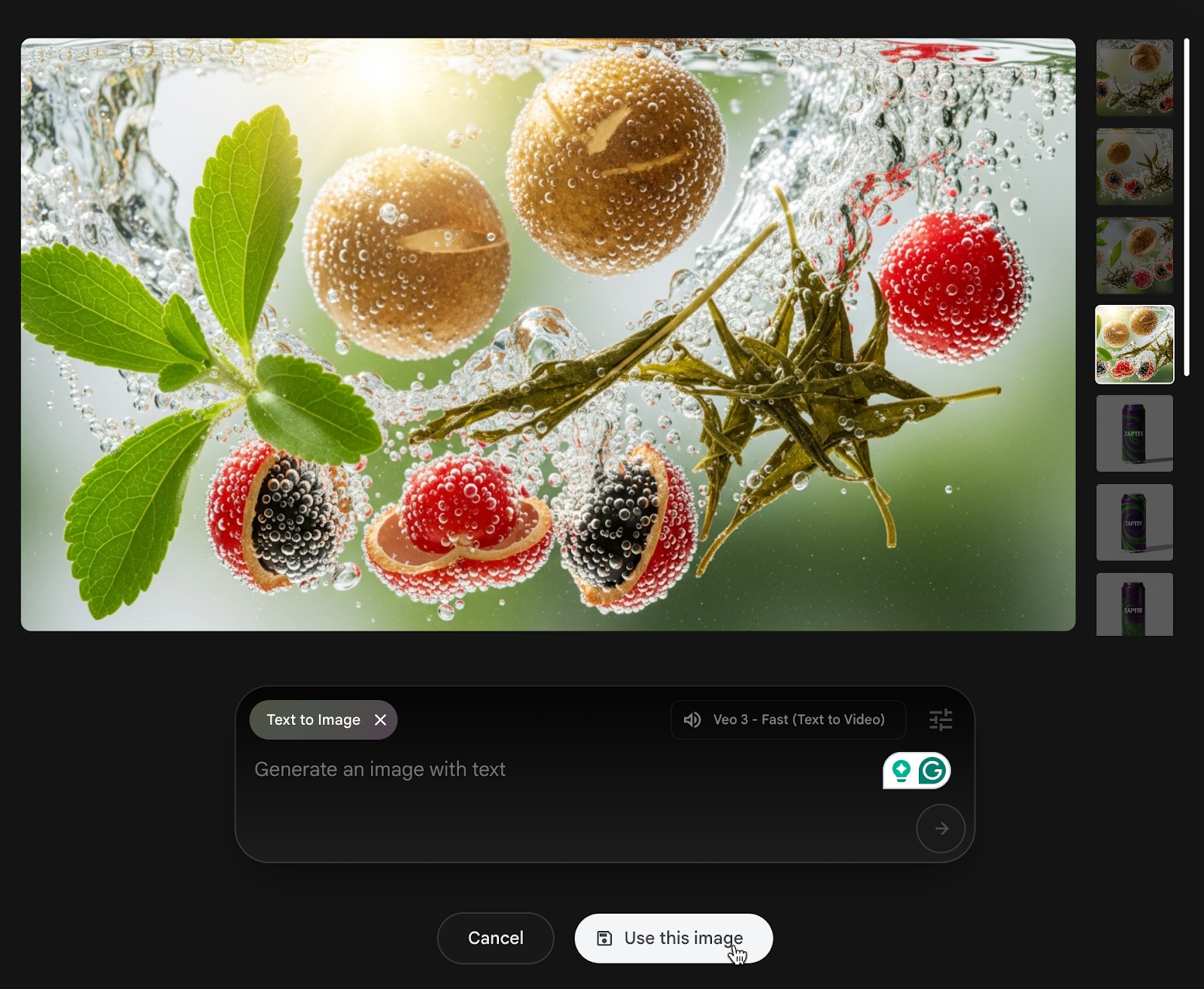
The third item is the end frame animation. This closes the video ad subtly. Select ‘Dolly in’ for this video ad.
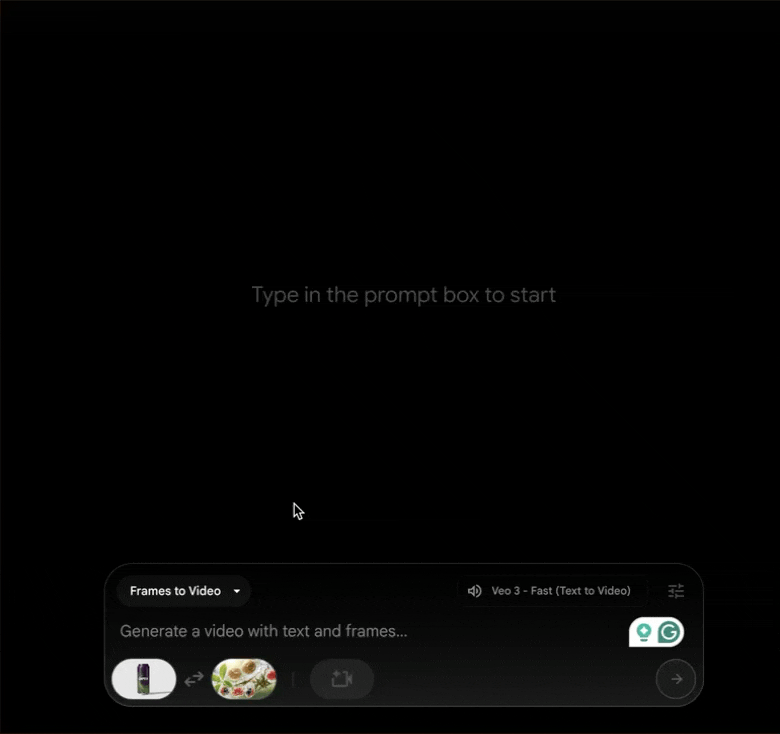
Use a constructive and detailed prompt to create a video ad with Veo3 in Google Ads (formerly Google Flow). Use the following prompt to set the structure and the tone of the video.
Prompt:
Subject: A promotional video for "Zapter" energy drink, revealing how it's created from a vortex of pure, natural ingredients that fill the can with energy.
Style: Hyper-realistic, high-speed commercial cinematography, cinematic, premium product ad, dark and moody with vibrant highlights.
Keyframes:
[0] A sleek, empty "Zapter" can, with its matte deep purple and moss green design, floats and rotates slowly in a dark, minimalist space. It appears to be a pristine, empty vessel waiting to be filled.
[25] The can becomes semi-transparent. A vortex of crystal-clear, sparkling water materializes around and inside the can. Gracefully tumbling within this swirling water are hyper-realistic stevia leaves, dried monk fruit, unfurling green tea leaves, and vibrant red guarana berries. The scene is lit by a bright, clean light source, making the pure ingredients stand out against the dark background.
[50] The swirling vortex intensifies. The natural ingredients begin to dissolve into pure essence and shimmering particles of light. Thin, crackling tendrils of glowing moss green energy—matching the color on the can—weave through the water, which is now being visibly drawn into the can, filling it with a clear liquid.
[75] The vortex of ingredients and water has now been completely absorbed. The "Zapter" can become fully solid and opaque, landing with a soft, satisfying thud on a dark, wet slate surface. It's now ice-cold, covered in glistening droplets of fresh condensation, looking potent and full.
[100] The final hero shot. The camera is locked on the can. The stylized, moss green lightning bolt in the "Zapter" logo pulses with a soft, energetic glow. A low-lying mist swirls around its base. The final tagline, "Zapter: Nature's Current," appears in a sharp, metallic silver font.
Motion: Start with a slow, elegant rotation of the empty can. Transition to a dynamic, swirling motion as the ingredients appear. The camera then pushes in slowly as the can fills, ending on a powerful, static hero shot of the final product.
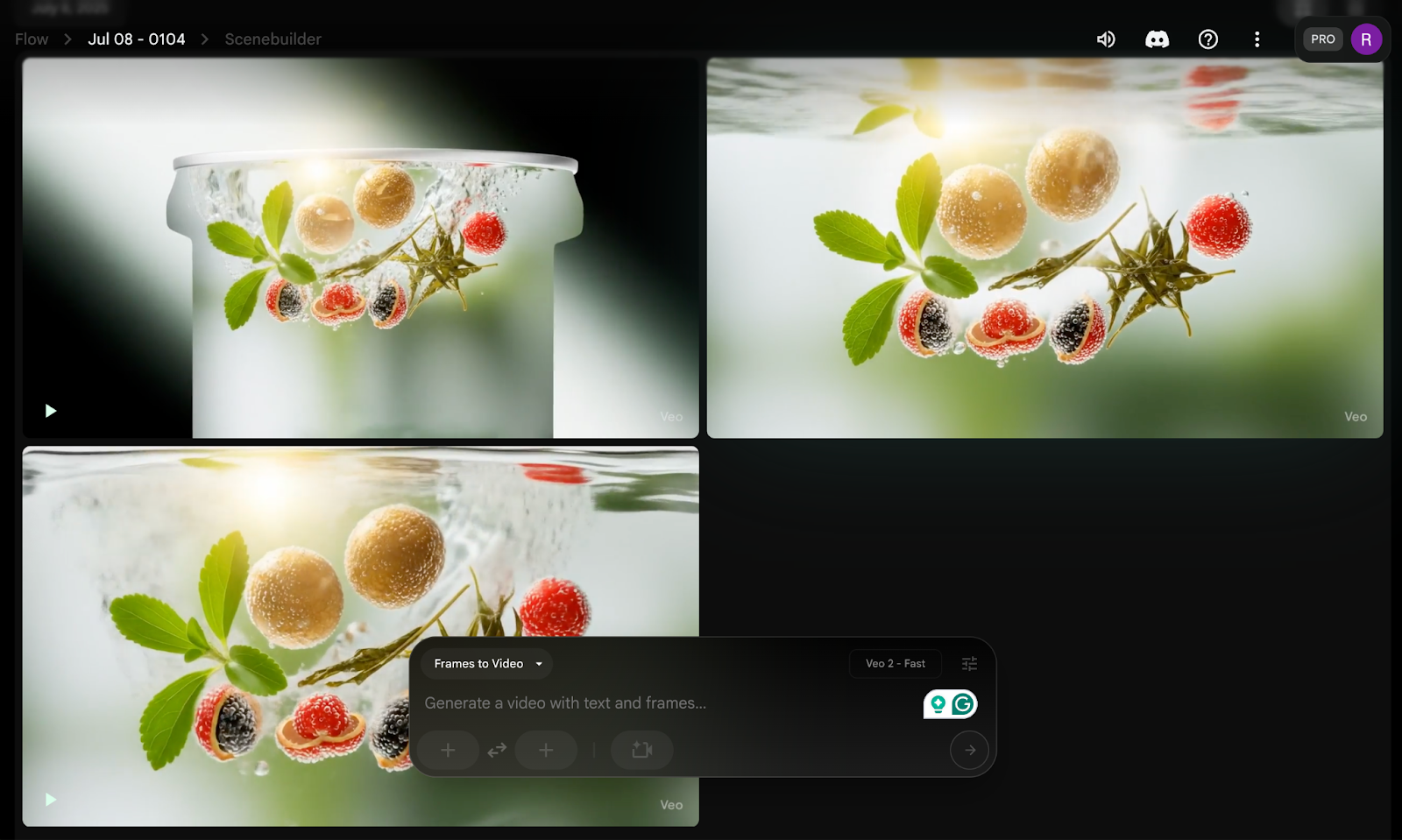
It created three variations of the videos. We will select the second one since it looks better than the other two. Here is the one we selected.
Step 4 - Download/Export the video
To download a video, hover your cursor over the video you selected, and click the download button at the top right corner of the generated video.
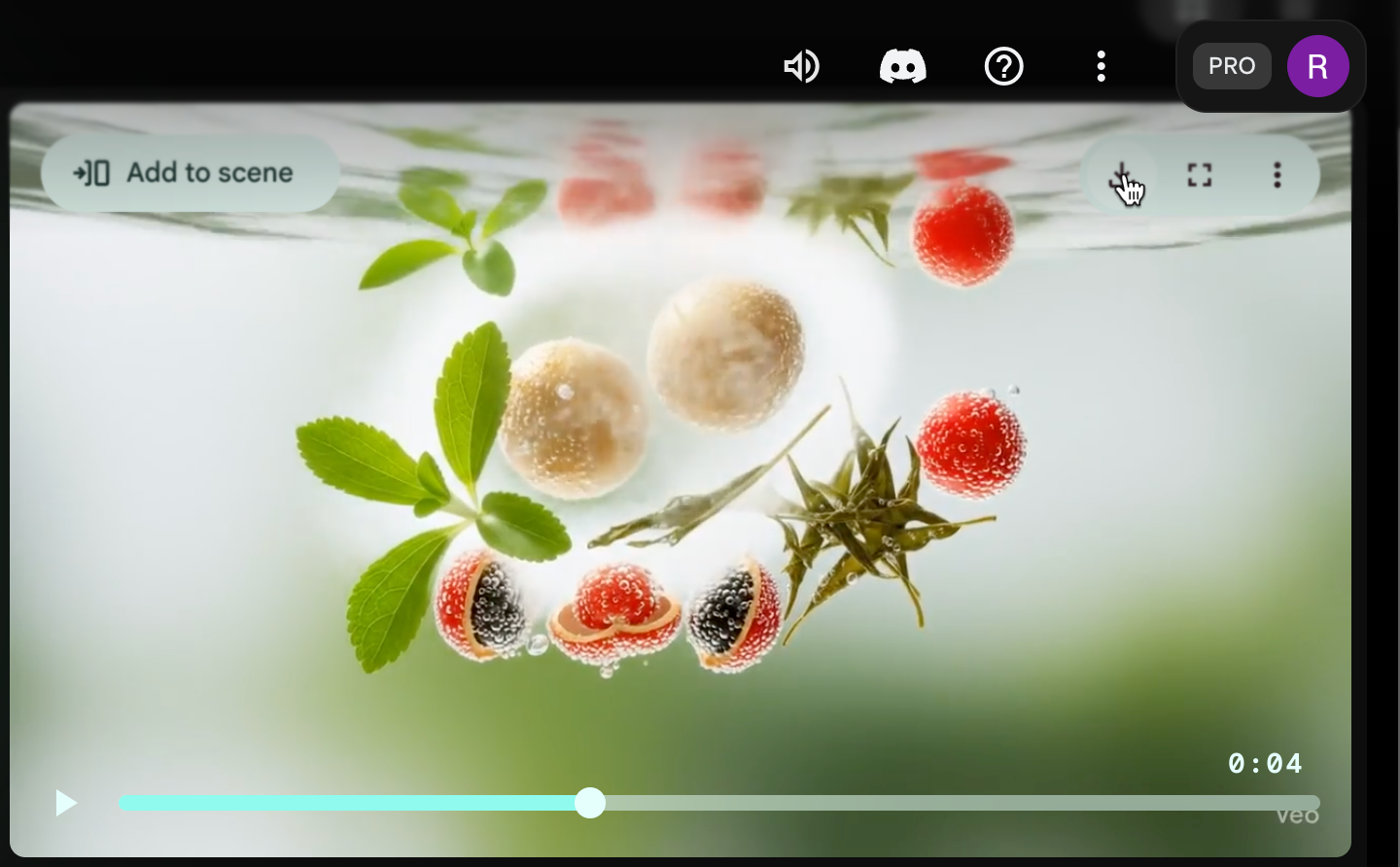
Choose the video quality. If you choose an upscaled 1080p video, it will take 2 minutes to download.
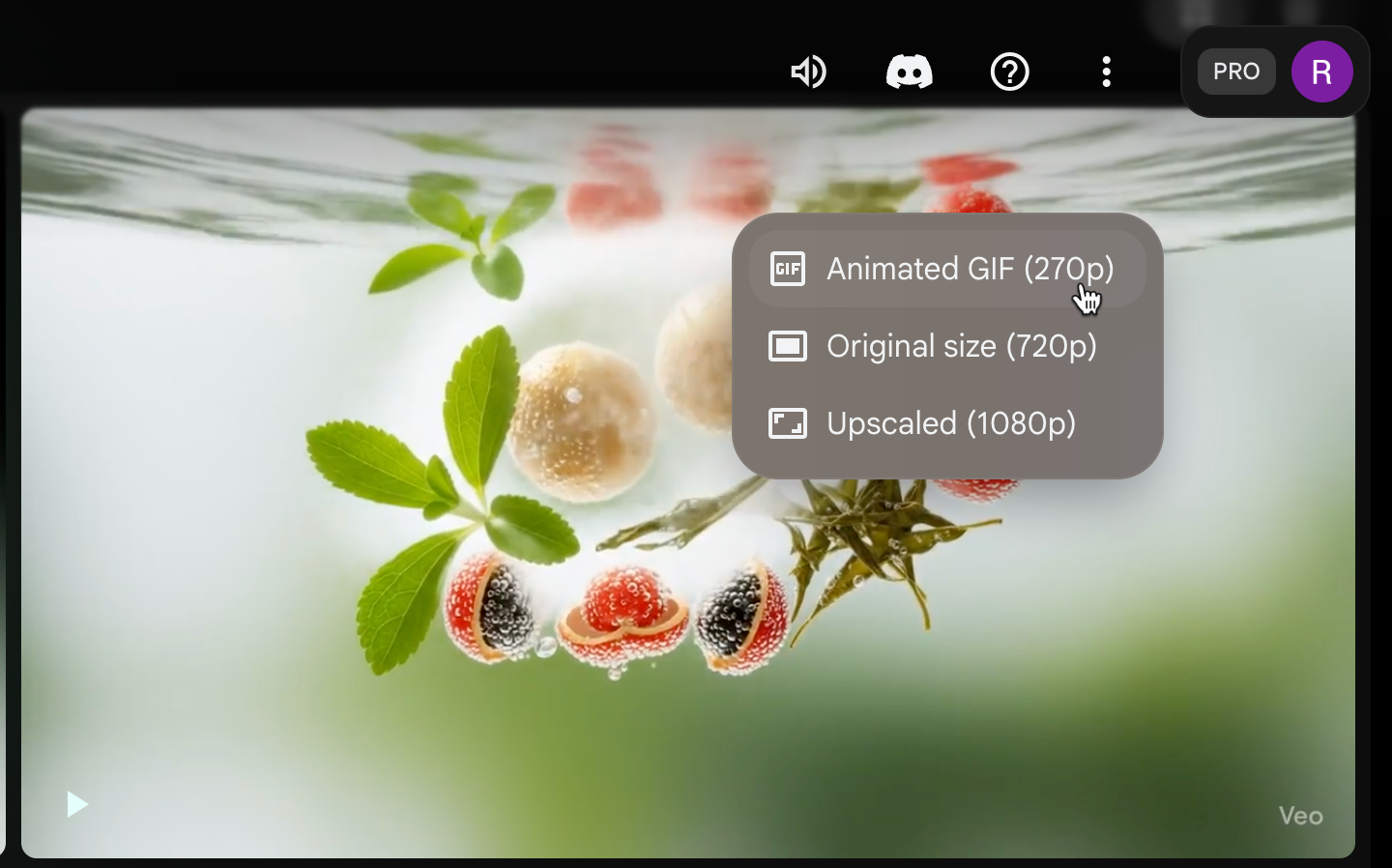
Click the ‘Download’ button once it’s ready.
That’s it for this tutorial, folks. Please be advised that Google Flow is still in its initial stage. The videos are short, and the animation is not perfect. The only trick is to write a detailed prompt that shows the video in the way you want it to be displayed. Once Google rolls out this feature to the masses, the quality and duration of the video might improve.
.avif)
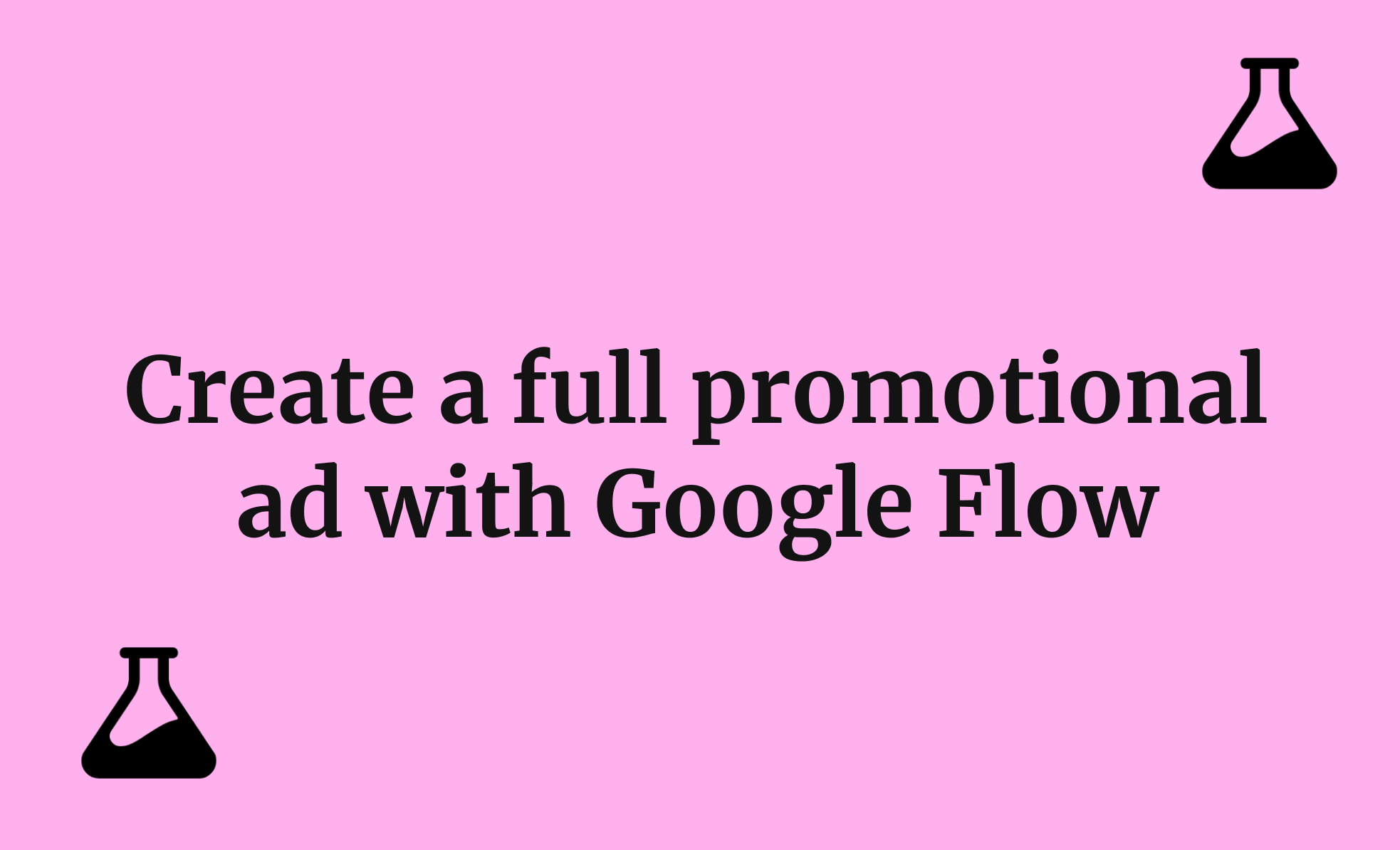

.png)