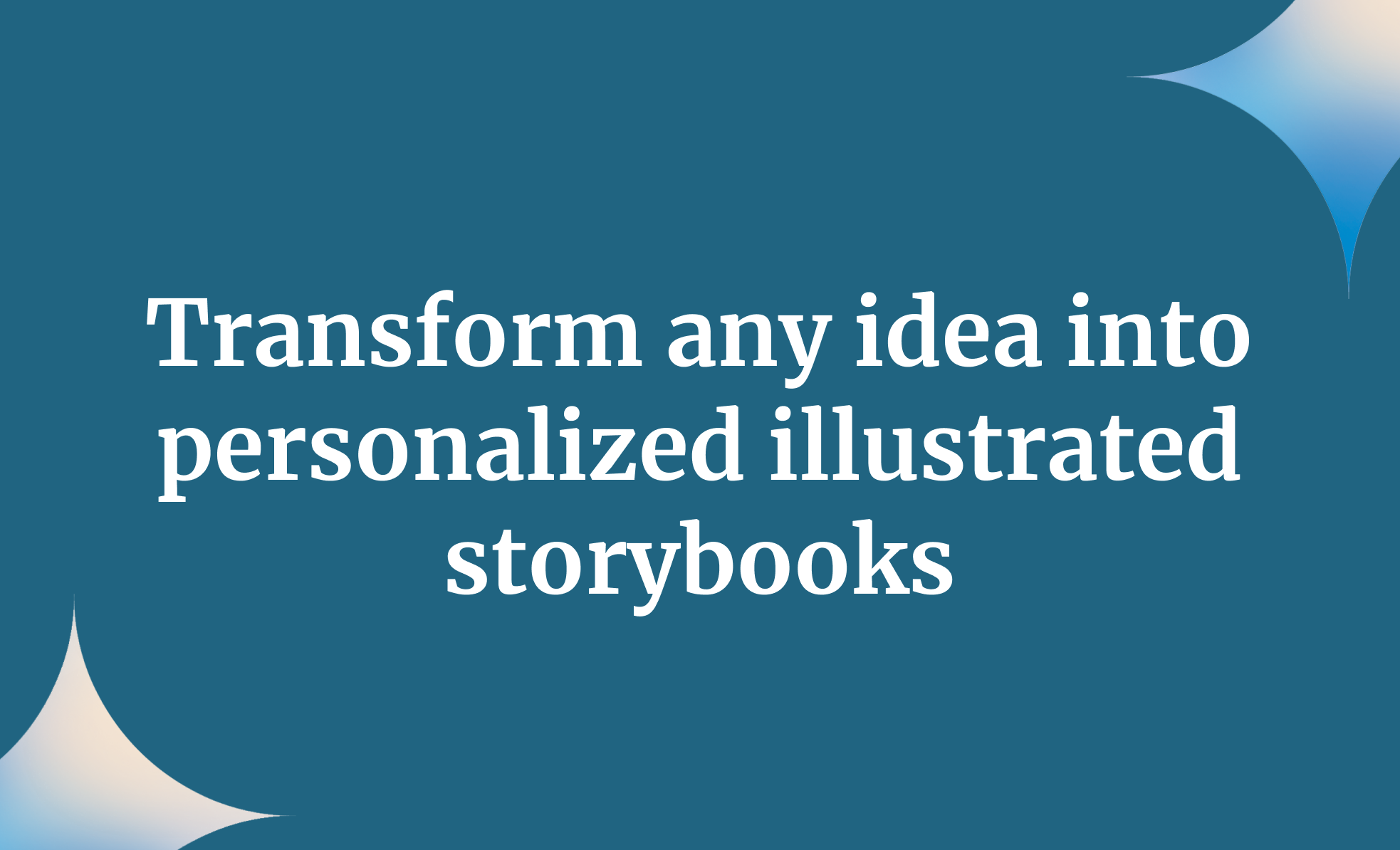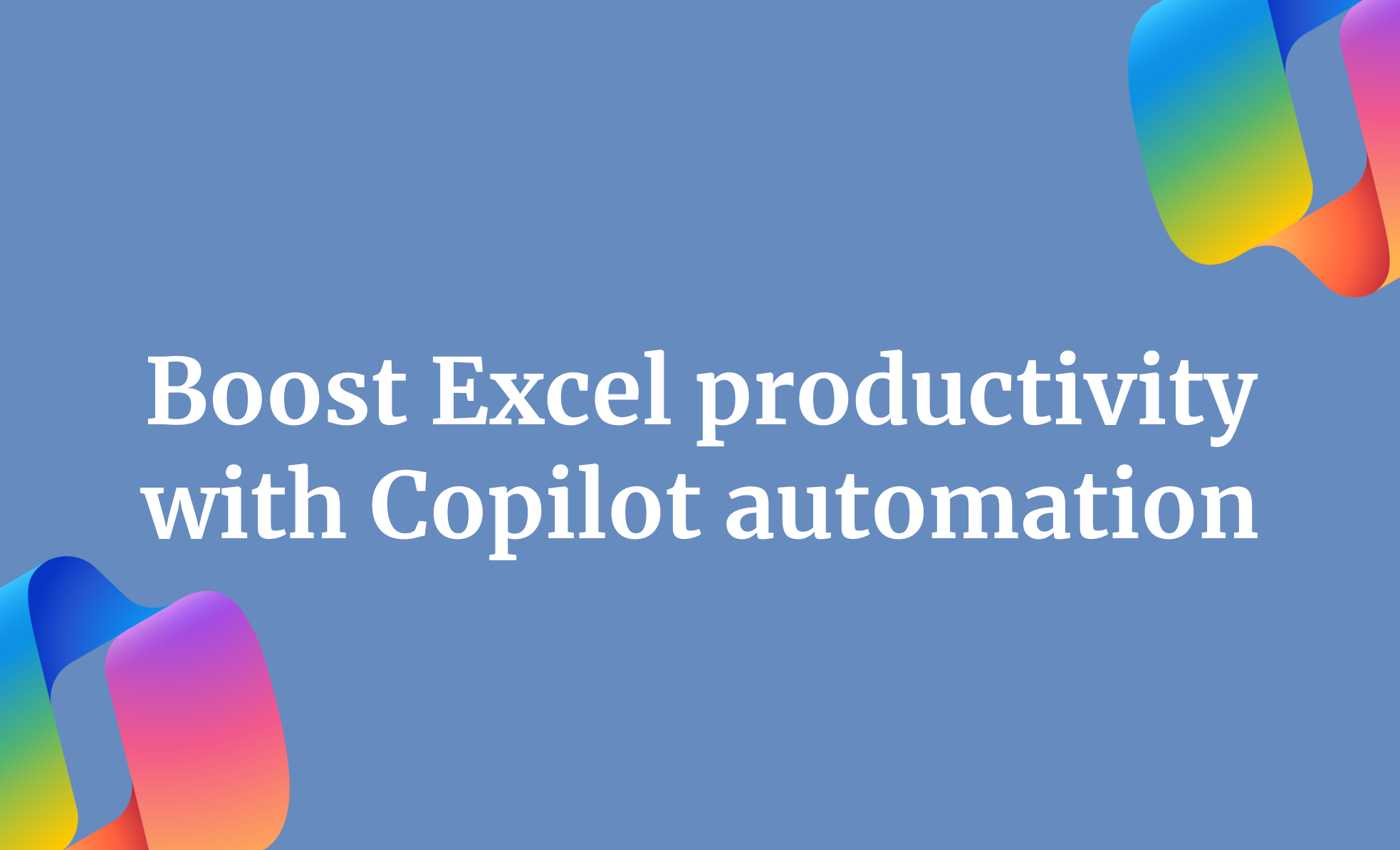Have you ever wished as a student that you had a tool that would answer all your questions without having to read half of the book or flip through pages endlessly just to find the required information? Students often become bored reading all the books, skimming through endless pages, and memorizing key information.
That's exactly where Perplexity Spaces steps in. Instead of chasing answers across PDFs, notebooks, and group chats, you and your classmates can pool everything, including lecture slides, notes, web links, and practice questions, inside a single shared hub. When you need a quick explanation, simply ask the space. If you are creating a study guide, outline it together in real time. When you seek credible sources, Spaces surfaces them instantly. This tutorial will guide you through creating a Perplexity space, where you can upload all lectures, notes, web links, practice questions, and other relevant materials. Then, use Perplexity's AI to ask questions, clarify ambiguities, and prepare for the exam.
By the end of this tutorial, you'll be able to:
- Access spaces and add sources
- Use clever prompts to find answers
- Find resources outside your material
- Collaborate and learn together by sharing your space
Let's get into it right away!
Step 1 - Access spaces and add sources
Access Perplexity and log in to an account or create a new one.

Quick note: You need a Perplexity Pro account to use spaces. It is not available as a free resource.
Click the 'spaces' icon in the navigation bar on the left. Now, click the '+' sign in the floating navigation bar that appears when you click the spaces icon.

You can also choose a template instead of creating your own space. Click the templates link in the floating navigation bar.

Select a topic from the top of the templates list and click on a template for your space.

Let's say you want feedback for your essay. Click the education link at the top and select 'Essay grader.'

However, we will create a new space for this tutorial because there is no template for a learning hub. After clicking the '+' button for a new space, write a title for your space and add a description.

Next, write custom instructions for your space. These instructions act as a system instruction for Perpliexty's AI chatbot. It will follow these instructions for all the prompts you specify in your space.
Instructions:
Always respond in a formal tone and provide data-driven insights. Always include context: grade level, learning objective, and format. After completing a unit, prompt: "Summarize all key concepts from this topic for test prep.
Format: [Unit Code] Topic - Description (e.g., BIO 01 - Cell Structure Overview)

Your space is ready. The next step is to upload the material. Upload everything related to the learning. In our example, we will upload the Grade 8 science textbook and a few notes. You can upload up to 8 files in a space.
Click the 'Context' link at the top right corner of the chat box. Click the '+' sign and add the files to your space.

Important note: Perplexity doesn't allow you to upload files larger than 25 MB.
Once you've loaded all the documents, close the pop-up.

Your files will be displayed under the 'Files' group in the context slider window. Add a few links related to the topic. Click the 'Context' link, click the '+' button in the links group. Add a few links and close the window.

Step 2 - Use clever prompts to find answers
This is the exciting part. Now that you have uploaded all the material you’d need to prepare, it time to use clever prompts to get the most out of it. When you click to write the prompt, Perplexity will suggest a few for you to get started.

Let’s say you want to know more about organ transplants. You can use the following prompt to get a summary of it.
Prompt:
Please list keypoints from the organ transplant chapter.

That’s a good start. Scroll down to find a list of concepts and its description.

Anyone can get A+ on their paper with Perplexity spaces. It’s so easy to study and prepare for the exam. No need to flip pages. All the information is at your fingertips now.
There are time when you struggle to recall where you solved a question in a past assignment? With Perplexity, you can simply ask detailed questions based on your study materials, and it will instantly bring up the relevant answers. Below is an example to show you what’s possible.
Prompt:
What are the key Earth science topics I should review for the midterm?

Step 3 - Find resources outside your material
When your notes aren’t enough, Perplexity can search the web to find exactly what you need. From study guides and coding tutorials to flashcards tailored to your textbook chapter, it helps you gather helpful resources without the hassle.
Here is an example to illustrate the process.
Prompt:
Can you locate science problems related to chapter 7La that match the difficulty of our homework?

You can ask Perplexity to search for cell systems concepts that are not in the textbook.
Prompt:
Suggest a list of articles from external sources that discusses cell systems in detail within the scope of the textbook.

Step 4 - Collaborate and learn together by sharing your space
How about studying the topics together with friends? You can invite your classmates/friends to share the space with you. It is an ideal way to study in groups. Click the green ‘Share’ button at the top right corner of your screen.

Select ‘Anyone in your Space can view’ or ‘Anyone with the link’ option. Copy the link and share it with your classmates/friends.

That’s it for this tutorial. We hope you enjoyed the nifty way to study using AI tools. Remember to ask some complex questions. Test the limit of Perplexity and you will be rewarded with some very interesting insights into your study materials.
.avif)