Let’s be honest, email and calendar management eat up a lot of productive time that would otherwise be used for quality outcome-based work. Most professionals check their emails and calendar first thing in the morning. They spend time replying to emails, managing inboxes, syncing, and organizing the calendar. The agentic AI is one step above the chat-based AI models. Among other things, it automates mundane email and calendar management tasks, saving precious time and your unhealthy obsession with caffeine intake.
Perplexity Comet is an AI-powered browser built to do more than just browse. It comes with an AI chat built right in, so it can handle the tedious stuff in the background while you stay focused on what matters. With Comet, you get AI search, instant context, and automation all in one place—summarize, shop, schedule, and research without ever leaving your browser.
In this tutorial, we’ll quickly teach you how to use Perplexity Comet to automate email and calendar management. You’ll learn how to download and access the Comet browser, connect your Google account, and write prompts to automate summarizing your inbox, deleting unnecessary emails, unsubscribing from useless lists, and automating and managing your calendar appointments. We’ll also show you how to streamline your calendar so you won’t miss that important meeting or an appointment.
By the end of this tutorial, you’ll be able to:
- Download Perplexity Comet
- Automate your email management tasks
- Automate your Calendar management tasks
Let's dive right in!
Step 1 - Download Perplexity Comet
Since Comet is a browser with an AI assistant, you have to download it. It’s not a browser-based extension or anything like that. It’s a complete browser with Perplexity AI assistant integration. Go to Perplexity Comet and click ‘Download’ or ‘Get Comet.’
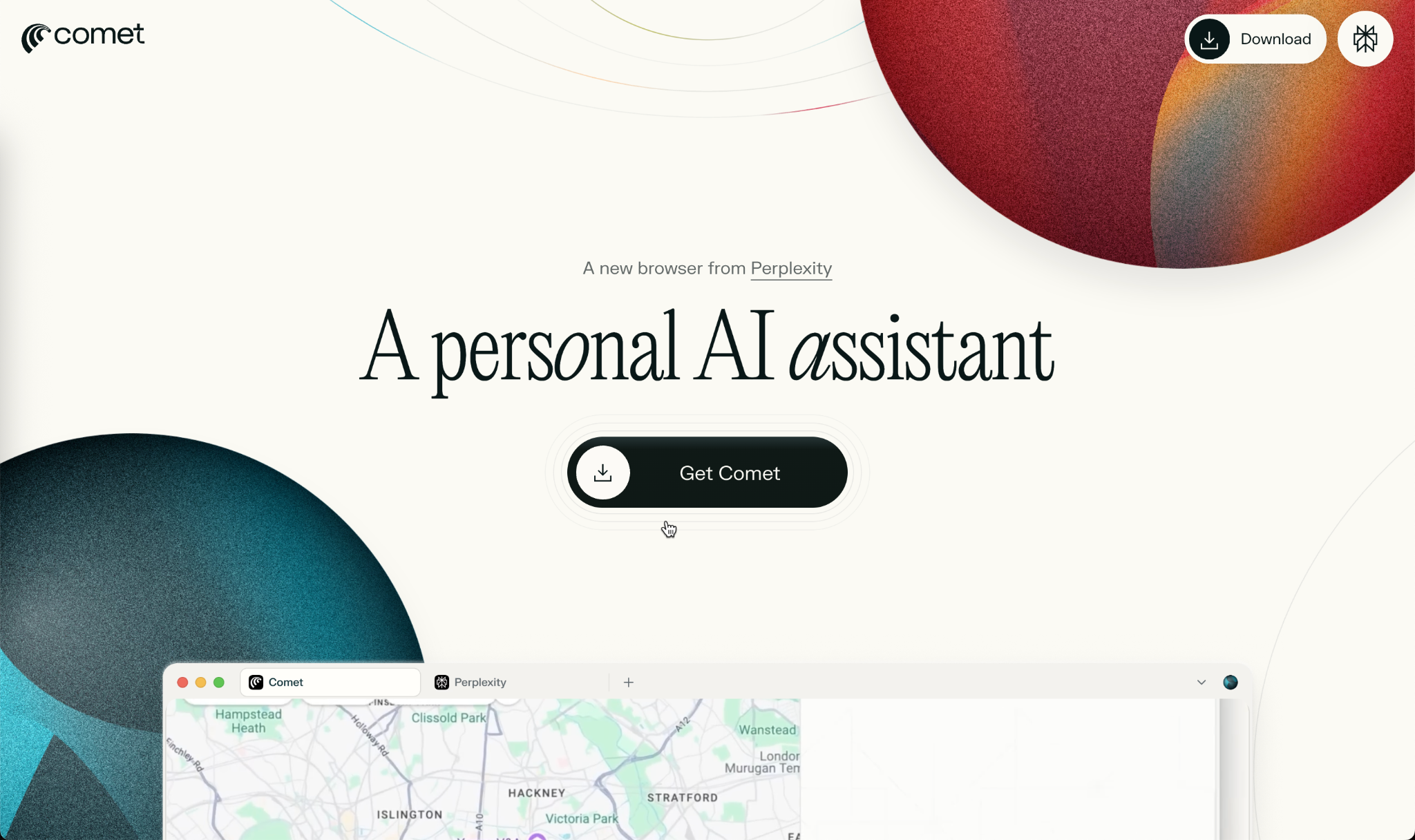
It’s available for both PC and Mac systems. Install the application on your computer and click to open it. Log in to a Pro account, and it’ll be ready to perform tasks according to your wishes.

Connect your Comet browser to your Google Calendar before going on a prompting journey. Comet already accesses your Gmail via built-in integrations, which is why it can perform Gmail-related actions like searching your inbox and helping with emails. You do not need to perform an explicit manual connection if you can already access your inbox via Comet or receive responses about your emails. But you must integrate your Calendar because it doesn’t have a built-in integration feature yet.
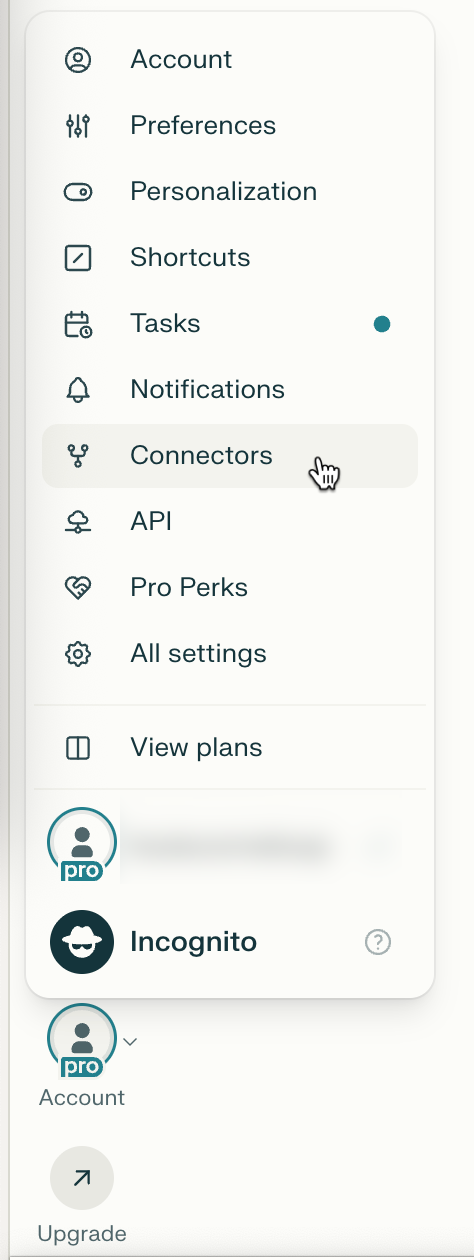
Connect the Calendar so Comet can access and modify it. Click ‘Enable’ next to Google Calendar and follow the process.
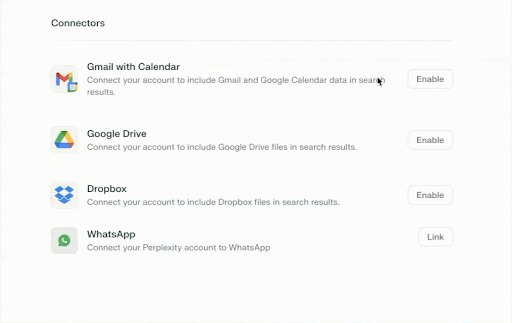
Step 2 - Automate your email management tasks
Here comes the fun part. Let’s start with email management tasks that run in a tab while you focus on other work. Let’s say you want to summarize the unread emails. Click the ‘Assistant’ tab in the top right corner of the Comet browser and type a prompt.
Prompt:
Give me a rundown of the unread emails. Show me which ones require immediate action.
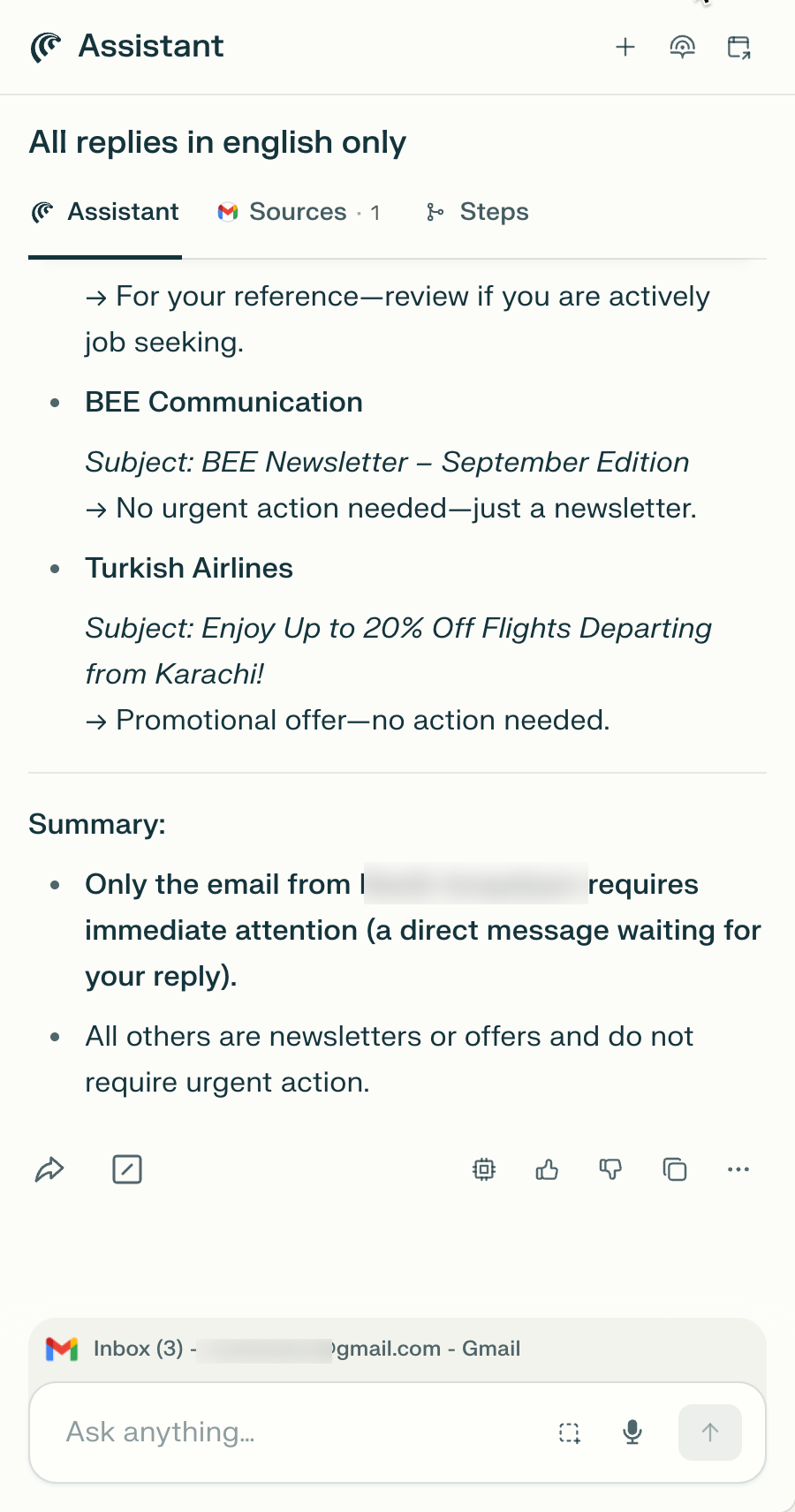
It will promptly list the unread emails and provide a suggestion on how to respond to them. If the email is important, it will ask you to respond immediately.
You can perform all sorts of management tasks, like deleting unnecessary emails, moving emails to promotions or social, and keeping your inbox clean.
Let’s instruct Comet to delete unnecessary emails to clear the clutter.
Prompt:
Delete useless emails that are mostly promotional. Unsubscribe me from the useless lists.
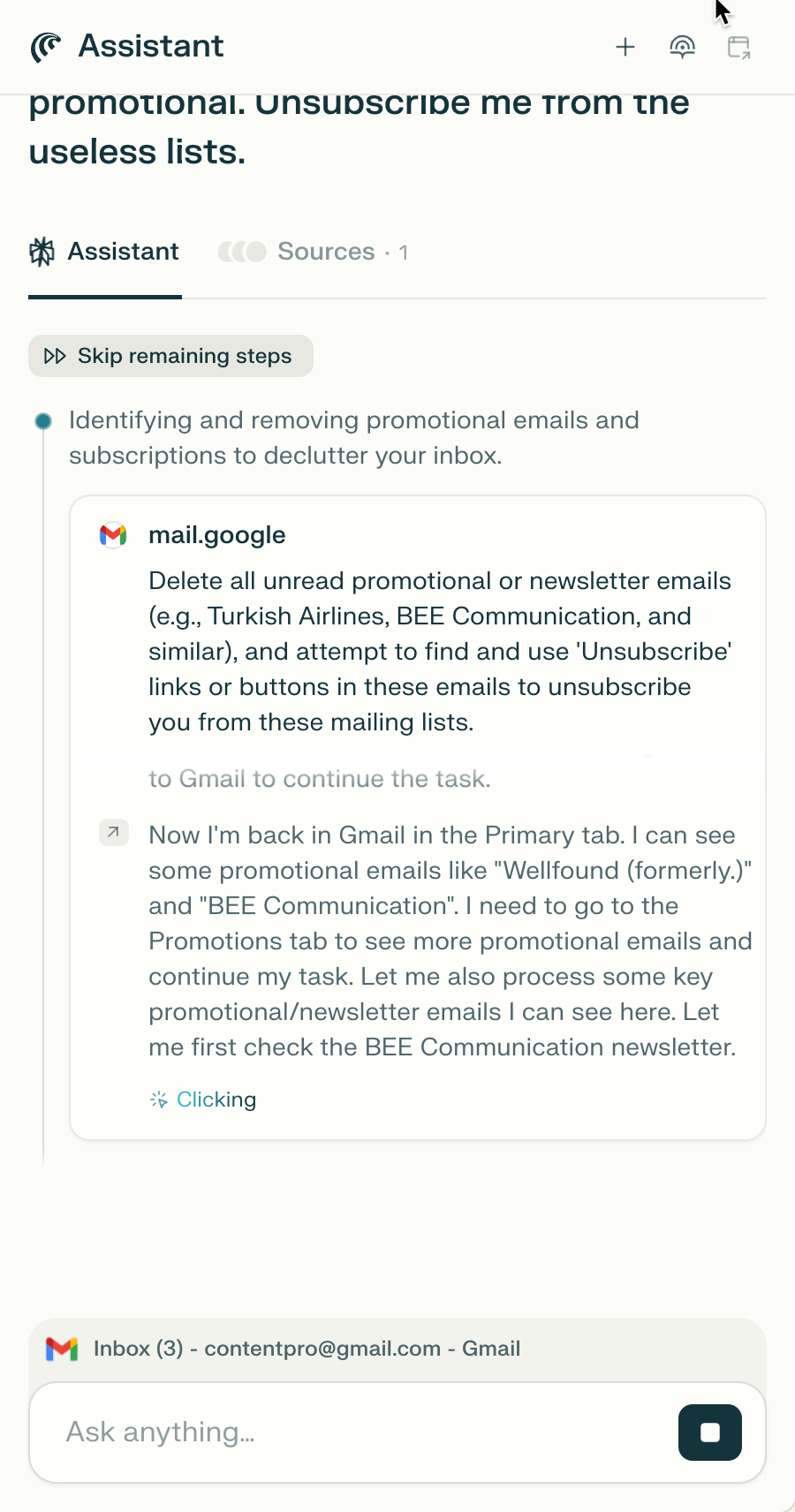
Remember, Comet assistant is an agentic AI model. It will access your Gmail tab and do the clicking to remove unwanted emails and unsubscribe from the lists while you are doing the important work.
Prompt:
Delete all emails from {type the sender email address or a name}
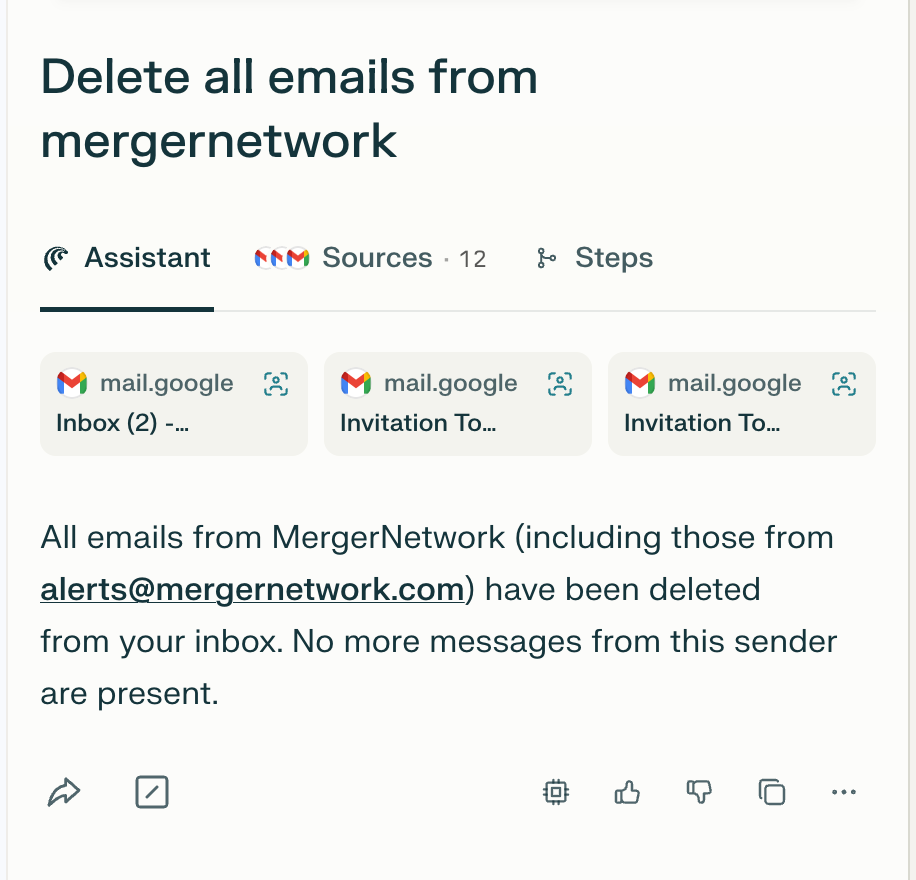
If you want to empty the email trash, just type a prompt, and it will go away. It all depends on what you want to do. Let’s say you want to write an email to your colleague about purchasing office equipment such as printers, scanners, tables, chairs, a water dispenser, a coffee machine, etc. Just open the assistant and instruct it to write an email inquiring about the status of the purchase order for office equipment and how many items have been purchased.
Prompt:
Write an email to {type the name or email address of the person you want to email}. Inquire about the {specify the content of the email roughly}
Example:
Write an email to Zoumi.humanist@gmail.com. Inquire about the purchase order TSK-OE-09243. Ask him to update the status and list the items that have already been purchased.
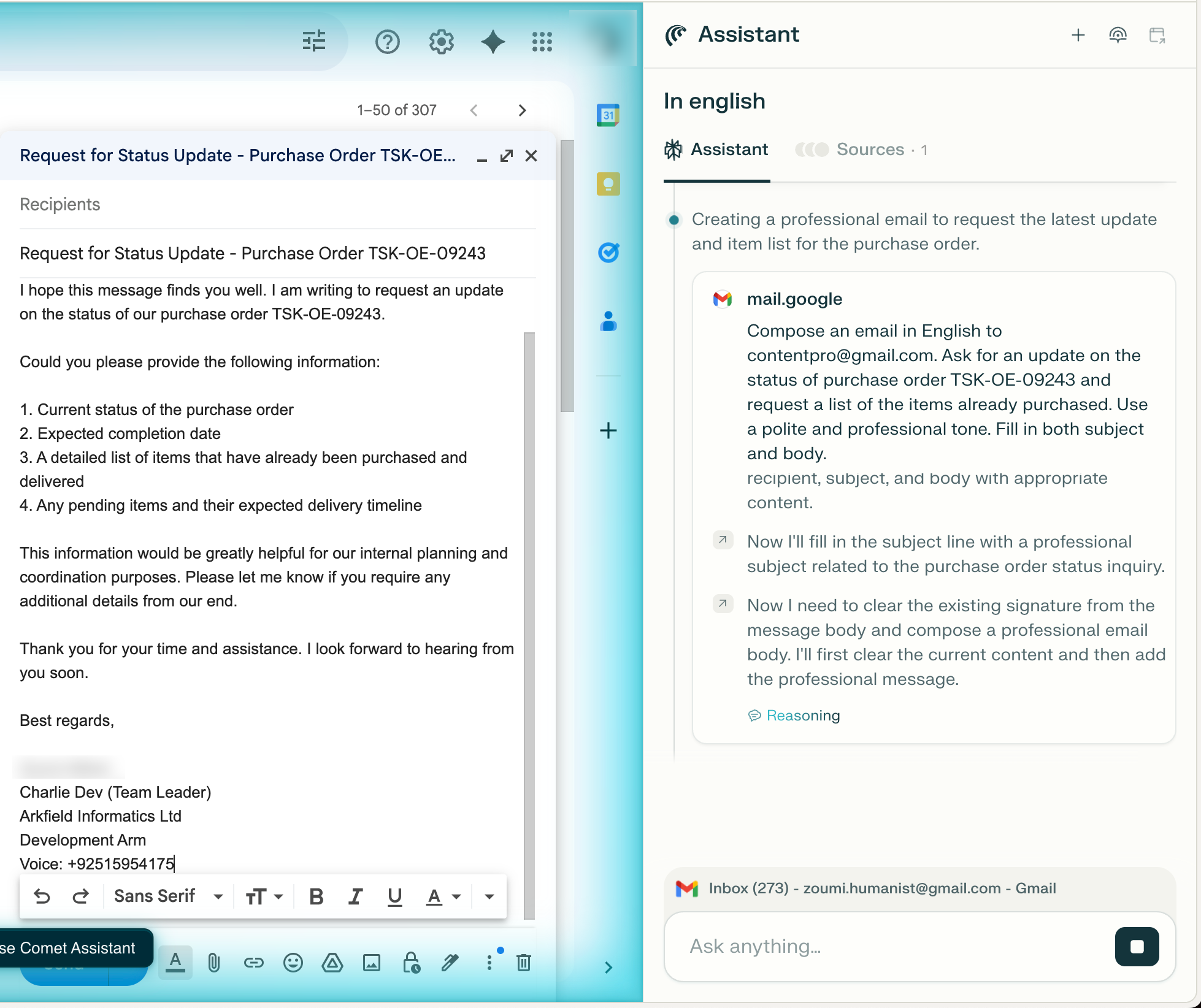
Comet will automatically compose an email, type the message, and keep the draft for review.
Step 3 - Automate your Calendar management tasks
Let’s move on to calendar management tasks and automate them with Perplexity’s Comet. These are just general examples of what Comet can do. Of course, everyone has a unique use case. The most boring chore is to create meetings for the next day, especially at the end of a workday when everyone is tired and just wants to go home and sleep. You can just type the prompt in Comet, and it will create the meetings for the next day while you wrap up for the day.
Prompt:
Create two meetings in Google Calendar for tomorrow {specify the day and date}. The first meeting is at 10 am. Send invite to {specify email addresses or the first and last names that Comet can search and find email addresses)} Mention {specify the purpose of the meeting} in the calendar entry title. The second meeting is at 3 pm. Send an invite to the {specify email addresses or the first and last names that Comet can search and find email addresses}. Mention {specify the purpose of the meeting} in the calendar entry title.
Example:
Create two meetings in Google Calendar for tomorrow, September 9, Tuesday. The first meeting is at 10 am Send invite to {****@gmail.com, *********@gmail.com}. Mention {product review} in the calendar entry title. The second meeting is at 3 pm. Send an invite to the {****@gmail.com, *********@gmail.com}. Mention {Central Air Conditioning purchasing decision} in the calendar entry title.
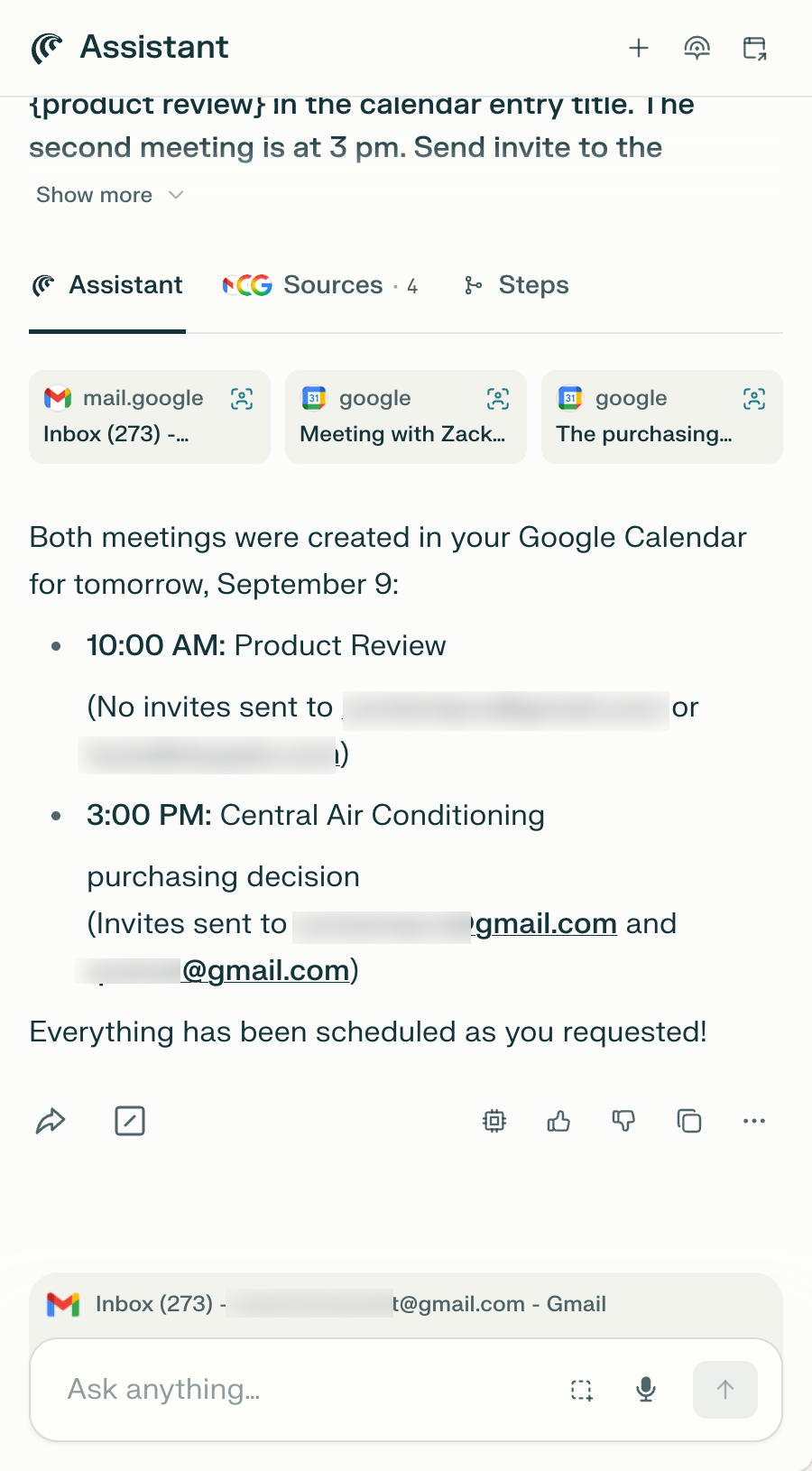
Perfect! Next, automate meeting invite confirmations. Instead of clicking confirmation for Calendar meeting invites, you can instruct Comet to do it for you.
Prompt:
Accept all meeting invites for tomorrow. Write ‘I will be there on time’ in the reply.
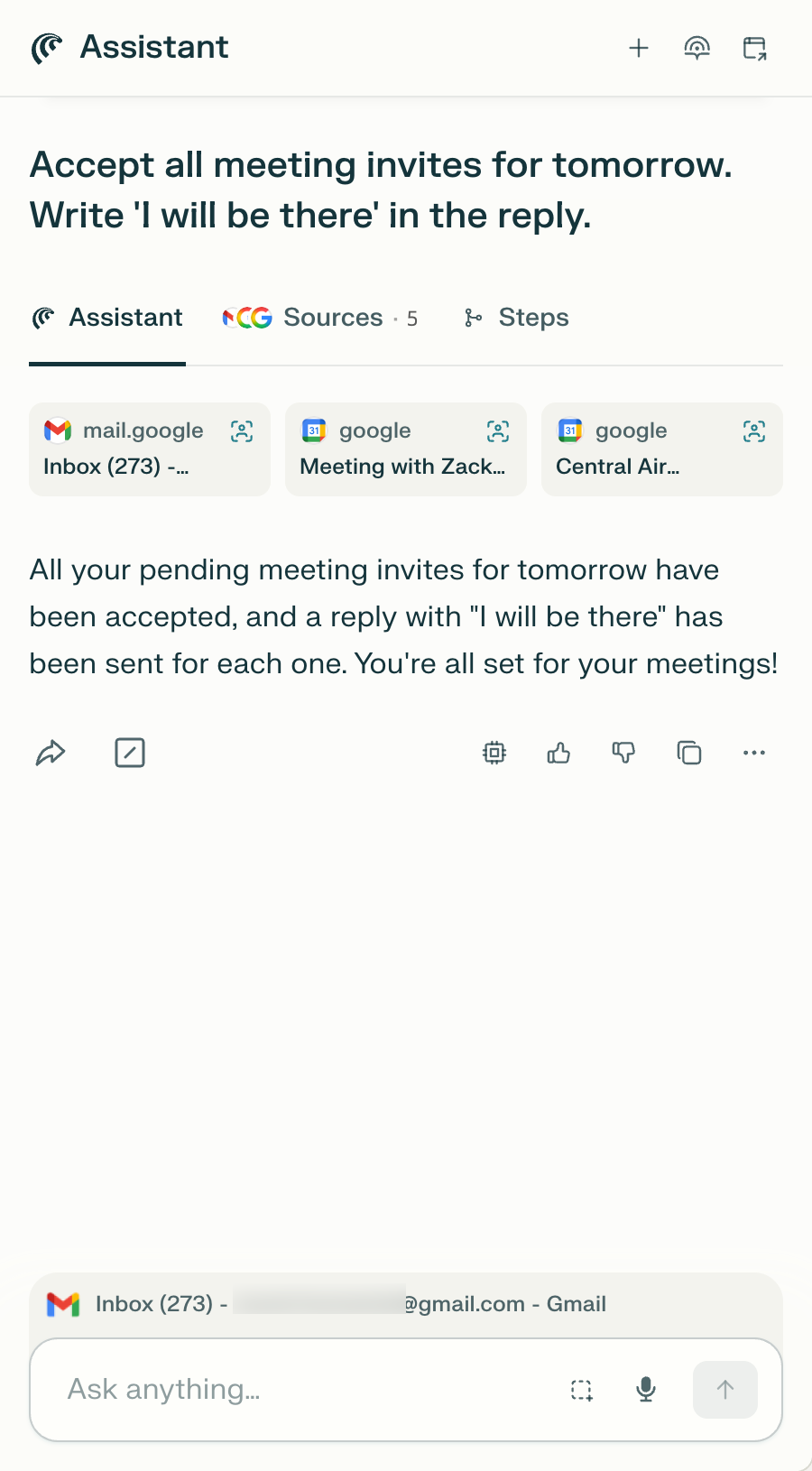
You can automate anything related to Calendar. It can be creating quick tasks, summarizing the meeting minutes that are shown in the Google Calendar. And this doesn’t stop at Google Calendar. It can be any online calendar application (for example, Calendly). All you do is open the application in a tab, fire up the assistant, and write a prompt. That’s it. No need to go back to the tab. You can use the time to focus on other tasks or just sit back and relax knowing that the menial assistant jobs are taken care of.
That’s it for this tutorial, Perplexity lovers! Comet automates almost all the tasks that you can think of. As Perplexity finalizes its browser, it might offer more connectors for built-in integrations. But for now, all you need is to open the application in a tab and write a prompt in the assistant. Happy prompting!
.avif)
.png)


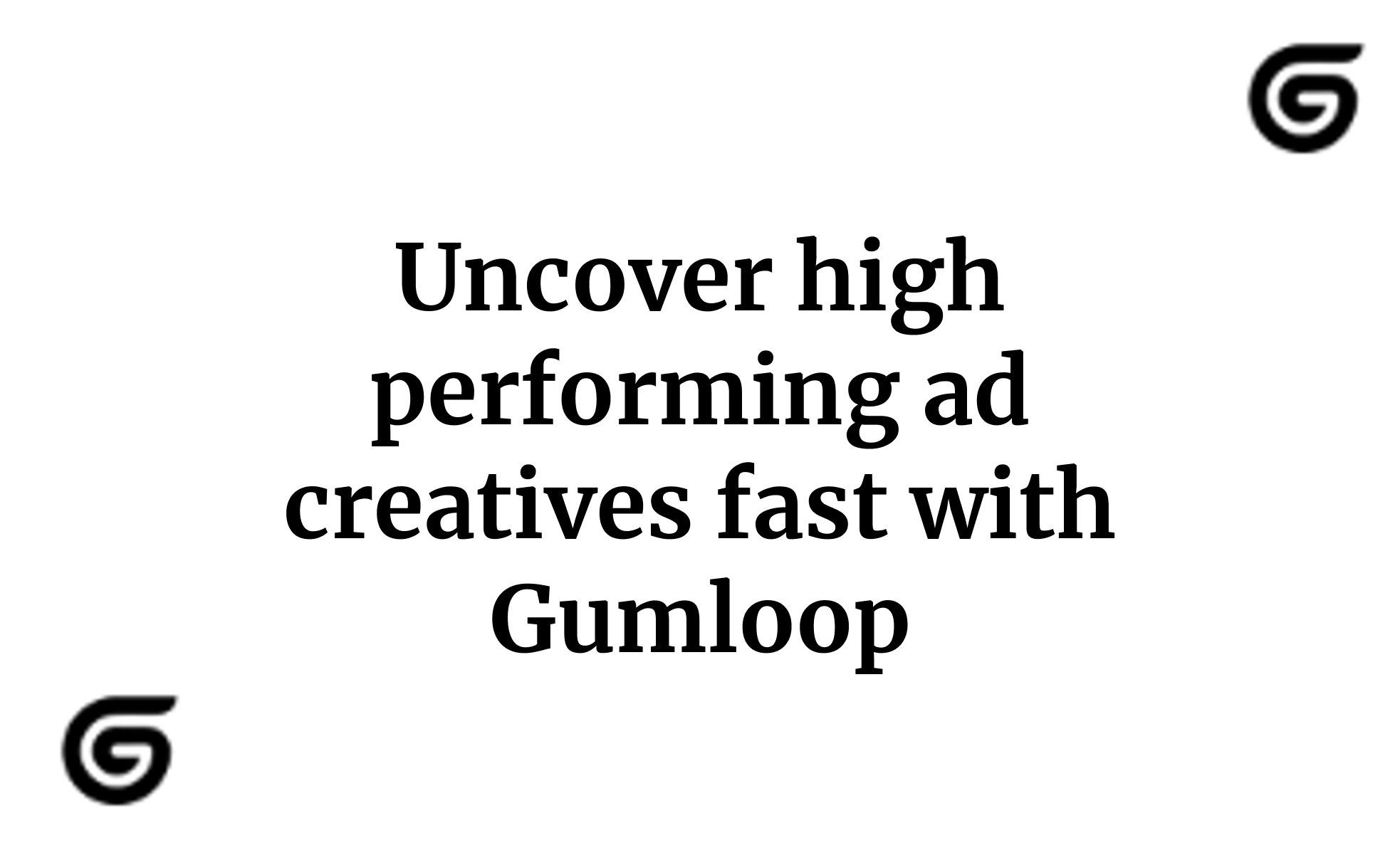
.png)